How to configure Nginx virtual host in CentOS7.3
Experimental environment
A minimally installed centos 7.3 virtual machine
Configuring the basic environment
1. Install nginx
yum install -y epel-* yum isntall -y nginx vim
2. Establish the site root directory of the virtual machine host
mkdir /var/wwwroot mkdir /var/wwwroot/site1 mkdir /var/wwwroot/site2 echo -e "site1" >> /var/wwwroot/site1/index.html echo -e "site2" >> /var/wwwroot/site2/index.html
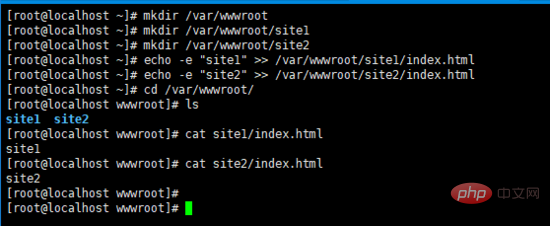
3. Turn off the centos firewall
setenforce 0 systemctl stop firewalld systemctl disable firewalld
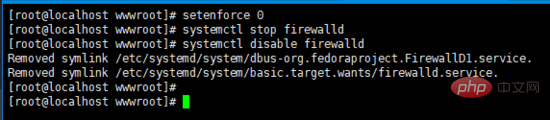
Configure port-based virtual host
1. Edit the nginx configuration file
vim /etc/nginx/conf.d/vhosts.conf
2. Add the following content
server {
listen 8081;
root /var/wwwroot/site1;
index index.html;
location / {
}
}
server {
listen 8082;
root /var/wwwroot/site2;
index index.html;
location / {
}
} 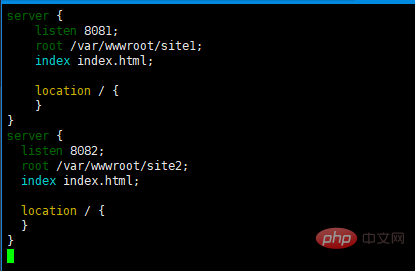
3. Start the nginx service
systemctl start nginx
4. Access two sites on the host machine
http://192.168 .204.135:8081/http://192.168.204.135:8082/
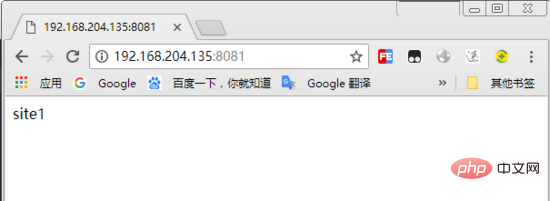
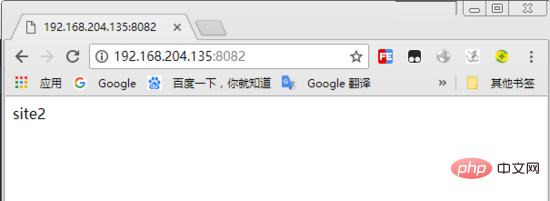
##Configure a virtual host based on domain name
1. Re-edit the nginx configuration filevim /etc/nginx/conf.d/vhosts.conf
server {
listen 80;
server_name site1.test.com;
root /var/wwwroot/site1;
index index.html;
location / {
}
}
server {
listen 80;
server_name site2.test.com;
root /var/wwwroot/site2;
index index.html;
location / {
}
}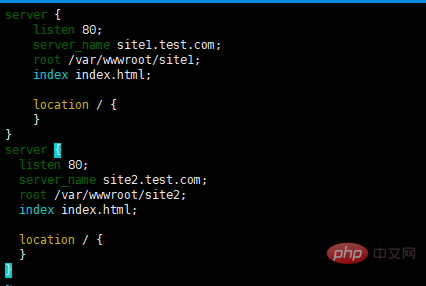
nginx service
systemctl restart nginx
hosts file
c:\windows\system32\drivers\etc\hosts file,
192.168.204.135 site1 .test.com
192.168.204.135 site2.test.com
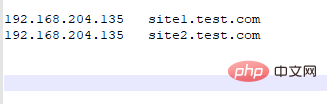
http://site1.test.com/
http://site2.test.com/
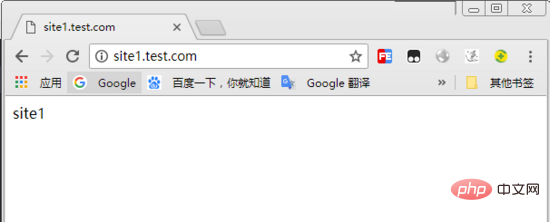
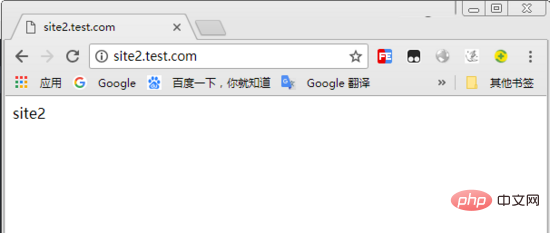
Configure an IP-based virtual host
1. Add two IP addresses to the virtual machineifconfig ens33:1 192.168.204.151 ifconfig ens33:2 192.168.204.152
vim /etc/nginx/conf.d/vhosts.conf
server {
listen 192.168.204.151:80;
root /var/wwwroot/site1;
index index.html;
location / {
}
}
server {
listen 192.168.204.152:80;
root /var/wwwroot/site2;
index index.html;
location / {
}
}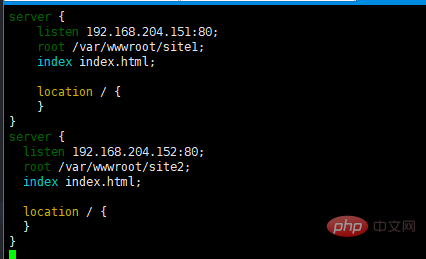
nginxService
systemctl restart nginx
http://192.168.204.151/
http://192.168. 204.152/
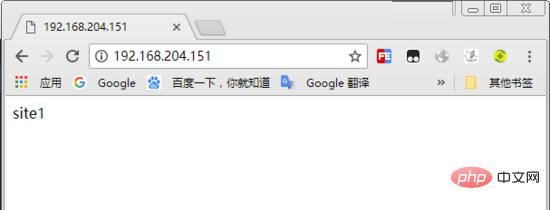
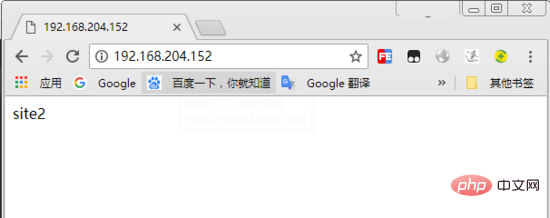
The above is the detailed content of How to configure Nginx virtual host in CentOS7.3. For more information, please follow other related articles on the PHP Chinese website!

Hot AI Tools

Undresser.AI Undress
AI-powered app for creating realistic nude photos

AI Clothes Remover
Online AI tool for removing clothes from photos.

Undress AI Tool
Undress images for free

Clothoff.io
AI clothes remover

Video Face Swap
Swap faces in any video effortlessly with our completely free AI face swap tool!

Hot Article

Hot Tools

Notepad++7.3.1
Easy-to-use and free code editor

SublimeText3 Chinese version
Chinese version, very easy to use

Zend Studio 13.0.1
Powerful PHP integrated development environment

Dreamweaver CS6
Visual web development tools

SublimeText3 Mac version
God-level code editing software (SublimeText3)

Hot Topics
 How to check the name of the docker container
Apr 15, 2025 pm 12:21 PM
How to check the name of the docker container
Apr 15, 2025 pm 12:21 PM
You can query the Docker container name by following the steps: List all containers (docker ps). Filter the container list (using the grep command). Gets the container name (located in the "NAMES" column).
 Centos shutdown command line
Apr 14, 2025 pm 09:12 PM
Centos shutdown command line
Apr 14, 2025 pm 09:12 PM
The CentOS shutdown command is shutdown, and the syntax is shutdown [Options] Time [Information]. Options include: -h Stop the system immediately; -P Turn off the power after shutdown; -r restart; -t Waiting time. Times can be specified as immediate (now), minutes ( minutes), or a specific time (hh:mm). Added information can be displayed in system messages.
 How to start containers by docker
Apr 15, 2025 pm 12:27 PM
How to start containers by docker
Apr 15, 2025 pm 12:27 PM
Docker container startup steps: Pull the container image: Run "docker pull [mirror name]". Create a container: Use "docker create [options] [mirror name] [commands and parameters]". Start the container: Execute "docker start [Container name or ID]". Check container status: Verify that the container is running with "docker ps".
 How to optimize CentOS HDFS configuration
Apr 14, 2025 pm 07:15 PM
How to optimize CentOS HDFS configuration
Apr 14, 2025 pm 07:15 PM
Improve HDFS performance on CentOS: A comprehensive optimization guide to optimize HDFS (Hadoop distributed file system) on CentOS requires comprehensive consideration of hardware, system configuration and network settings. This article provides a series of optimization strategies to help you improve HDFS performance. 1. Hardware upgrade and selection resource expansion: Increase the CPU, memory and storage capacity of the server as much as possible. High-performance hardware: adopts high-performance network cards and switches to improve network throughput. 2. System configuration fine-tuning kernel parameter adjustment: Modify /etc/sysctl.conf file to optimize kernel parameters such as TCP connection number, file handle number and memory management. For example, adjust TCP connection status and buffer size
 How to create containers for docker
Apr 15, 2025 pm 12:18 PM
How to create containers for docker
Apr 15, 2025 pm 12:18 PM
Create a container in Docker: 1. Pull the image: docker pull [mirror name] 2. Create a container: docker run [Options] [mirror name] [Command] 3. Start the container: docker start [Container name]
 Difference between centos and ubuntu
Apr 14, 2025 pm 09:09 PM
Difference between centos and ubuntu
Apr 14, 2025 pm 09:09 PM
The key differences between CentOS and Ubuntu are: origin (CentOS originates from Red Hat, for enterprises; Ubuntu originates from Debian, for individuals), package management (CentOS uses yum, focusing on stability; Ubuntu uses apt, for high update frequency), support cycle (CentOS provides 10 years of support, Ubuntu provides 5 years of LTS support), community support (CentOS focuses on stability, Ubuntu provides a wide range of tutorials and documents), uses (CentOS is biased towards servers, Ubuntu is suitable for servers and desktops), other differences include installation simplicity (CentOS is thin)
 Centos configuration IP address
Apr 14, 2025 pm 09:06 PM
Centos configuration IP address
Apr 14, 2025 pm 09:06 PM
Steps to configure IP address in CentOS: View the current network configuration: ip addr Edit the network configuration file: sudo vi /etc/sysconfig/network-scripts/ifcfg-eth0 Change IP address: Edit IPADDR= Line changes the subnet mask and gateway (optional): Edit NETMASK= and GATEWAY= Lines Restart the network service: sudo systemctl restart network verification IP address: ip addr
 What are the common misunderstandings in CentOS HDFS configuration?
Apr 14, 2025 pm 07:12 PM
What are the common misunderstandings in CentOS HDFS configuration?
Apr 14, 2025 pm 07:12 PM
Common problems and solutions for Hadoop Distributed File System (HDFS) configuration under CentOS When building a HadoopHDFS cluster on CentOS, some common misconfigurations may lead to performance degradation, data loss and even the cluster cannot start. This article summarizes these common problems and their solutions to help you avoid these pitfalls and ensure the stability and efficient operation of your HDFS cluster. Rack-aware configuration error: Problem: Rack-aware information is not configured correctly, resulting in uneven distribution of data block replicas and increasing network load. Solution: Double check the rack-aware configuration in the hdfs-site.xml file and use hdfsdfsadmin-printTopo






