cd /usr/local/java/tomcat/apache-tomcat-9.0.38/bin 进入Tomcat下的bin目录
./startup.sh Tomcat 开启命令
systemctl stop firewalld.service 关闭防火墙
cd /usr/local/java/tomcat/apache-tomcat-9.0.38/bin 进入Tomcat下的bin目录
./startup.sh Tomcat 开启命令
 Operation and Maintenance
Operation and Maintenance
 Linux Operation and Maintenance
Linux Operation and Maintenance
 How to configure the Tomcat environment in Linux system
How to configure the Tomcat environment in Linux system
How to configure the Tomcat environment in Linux system
The following steps are to deploy the jtomcat environment in the Linux system
Prerequisite preparation: successfully install the jdk environment (jdk installation steps)
Check the linux system version and download the corresponding tomcat installation package
uname -a 查看下系统信息

1. Download the tomcat installation package
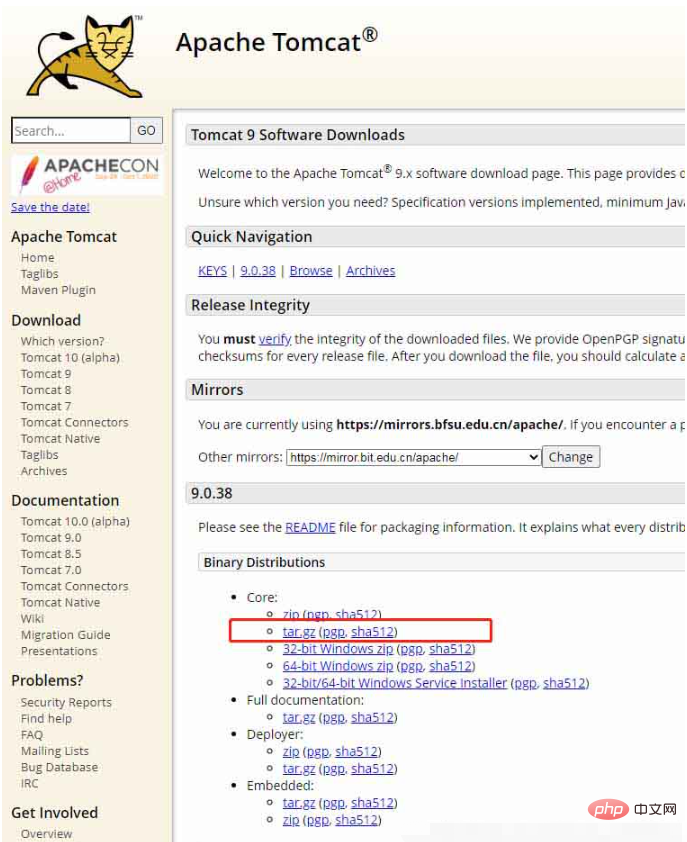
2. Upload the tomcat installation package and unzip it
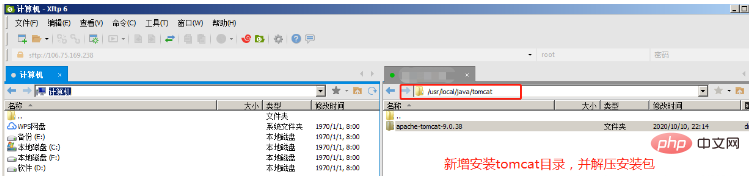
3. Configure environment variables
vim /etc/profile 进去profile文件
4. Enter the I key
Switch to input mode.
5. Copy the configuration information
and paste it into the profile file as shown (enter in front of unset i)
export CATALINA_HOME=/usr/local/java/tomcat/apache-tomcat-9.0.38 设置为自己的tomcat目录位置 export CLASSPATH=.:$JAVA_HOME/lib:$CATALINA_HOME/lib export PATH=$PATH:$CATALINA_HOME/bin
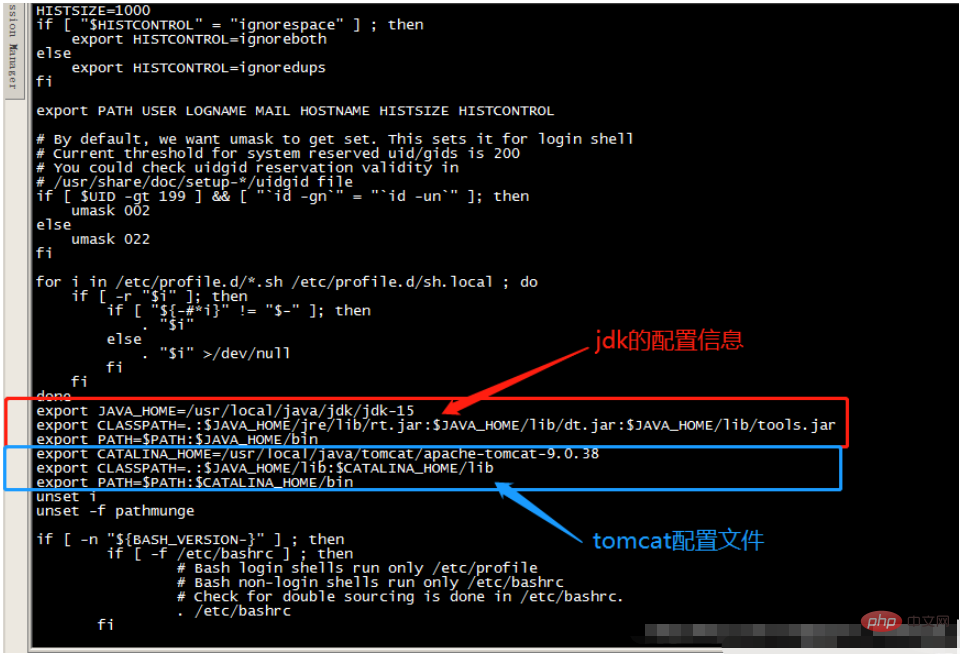
:wq
Save and exit:q!
Do not save and exit regardless of editing or not.
source /etc/profile 文件修改生效命令
systemctl stop firewalld.service 关闭防火墙
Copy after logincd /usr/local/java/tomcat/apache-tomcat-9.0.38/bin 进入Tomcat下的bin目录
Copy after login./startup.sh Tomcat 开启命令
Copy after login
8. As shown in the figure tomcat starts successfullyYou can access 192.168.23.282:8080 through the browser (do not add https://)systemctl stop firewalld.service 关闭防火墙
cd /usr/local/java/tomcat/apache-tomcat-9.0.38/bin 进入Tomcat下的bin目录
./startup.sh Tomcat 开启命令
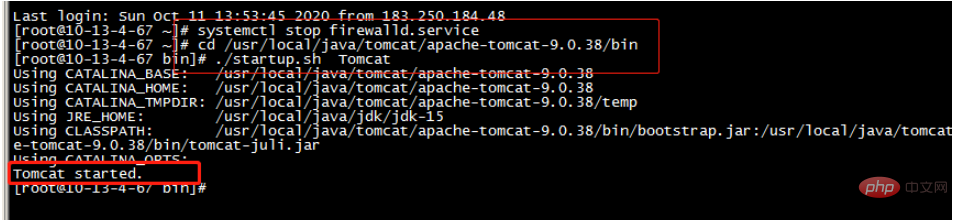

./shutdown.sh Tomcat关闭命令 ./startup.sh Tomcat Tomcat 开启命令
systemctl stop firewalld.service 关闭防火墙 systemctl start firewalld 开启防火墙,没有任何提示即开启成功 systemctl restart firewalld 重启防火墙 systemctl disable firewalld.service 禁止firewall开机启动
The above is the detailed content of How to configure the Tomcat environment in Linux system. For more information, please follow other related articles on the PHP Chinese website!

Hot AI Tools

Undresser.AI Undress
AI-powered app for creating realistic nude photos

AI Clothes Remover
Online AI tool for removing clothes from photos.

Undress AI Tool
Undress images for free

Clothoff.io
AI clothes remover

Video Face Swap
Swap faces in any video effortlessly with our completely free AI face swap tool!

Hot Article

Hot Tools

Notepad++7.3.1
Easy-to-use and free code editor

SublimeText3 Chinese version
Chinese version, very easy to use

Zend Studio 13.0.1
Powerful PHP integrated development environment

Dreamweaver CS6
Visual web development tools

SublimeText3 Mac version
God-level code editing software (SublimeText3)

Hot Topics
 1652
1652
 14
14
 1413
1413
 52
52
 1304
1304
 25
25
 1251
1251
 29
29
 1224
1224
 24
24
 Linux Architecture: Unveiling the 5 Basic Components
Apr 20, 2025 am 12:04 AM
Linux Architecture: Unveiling the 5 Basic Components
Apr 20, 2025 am 12:04 AM
The five basic components of the Linux system are: 1. Kernel, 2. System library, 3. System utilities, 4. Graphical user interface, 5. Applications. The kernel manages hardware resources, the system library provides precompiled functions, system utilities are used for system management, the GUI provides visual interaction, and applications use these components to implement functions.
 How to check the warehouse address of git
Apr 17, 2025 pm 01:54 PM
How to check the warehouse address of git
Apr 17, 2025 pm 01:54 PM
To view the Git repository address, perform the following steps: 1. Open the command line and navigate to the repository directory; 2. Run the "git remote -v" command; 3. View the repository name in the output and its corresponding address.
 How to run java code in notepad
Apr 16, 2025 pm 07:39 PM
How to run java code in notepad
Apr 16, 2025 pm 07:39 PM
Although Notepad cannot run Java code directly, it can be achieved by using other tools: using the command line compiler (javac) to generate a bytecode file (filename.class). Use the Java interpreter (java) to interpret bytecode, execute the code, and output the result.
 What is the main purpose of Linux?
Apr 16, 2025 am 12:19 AM
What is the main purpose of Linux?
Apr 16, 2025 am 12:19 AM
The main uses of Linux include: 1. Server operating system, 2. Embedded system, 3. Desktop operating system, 4. Development and testing environment. Linux excels in these areas, providing stability, security and efficient development tools.
 How to run sublime after writing the code
Apr 16, 2025 am 08:51 AM
How to run sublime after writing the code
Apr 16, 2025 am 08:51 AM
There are six ways to run code in Sublime: through hotkeys, menus, build systems, command lines, set default build systems, and custom build commands, and run individual files/projects by right-clicking on projects/files. The build system availability depends on the installation of Sublime Text.
 vscode Previous Next Shortcut Key
Apr 15, 2025 pm 10:51 PM
vscode Previous Next Shortcut Key
Apr 15, 2025 pm 10:51 PM
VS Code One-step/Next step shortcut key usage: One-step (backward): Windows/Linux: Ctrl ←; macOS: Cmd ←Next step (forward): Windows/Linux: Ctrl →; macOS: Cmd →
 laravel installation code
Apr 18, 2025 pm 12:30 PM
laravel installation code
Apr 18, 2025 pm 12:30 PM
To install Laravel, follow these steps in sequence: Install Composer (for macOS/Linux and Windows) Install Laravel Installer Create a new project Start Service Access Application (URL: http://127.0.0.1:8000) Set up the database connection (if required)
 How to use VSCode
Apr 15, 2025 pm 11:21 PM
How to use VSCode
Apr 15, 2025 pm 11:21 PM
Visual Studio Code (VSCode) is a cross-platform, open source and free code editor developed by Microsoft. It is known for its lightweight, scalability and support for a wide range of programming languages. To install VSCode, please visit the official website to download and run the installer. When using VSCode, you can create new projects, edit code, debug code, navigate projects, expand VSCode, and manage settings. VSCode is available for Windows, macOS, and Linux, supports multiple programming languages and provides various extensions through Marketplace. Its advantages include lightweight, scalability, extensive language support, rich features and version



