How to use Switch to Android on iPhone and transfer data from iOS
When you first boot up the Switch to Android, it's typically Google-y, with the first screen including an app explainer telling you what you can copy from your iPhone to your new Android phone, including "Photos, Videos, contacts, and more.”
Download the Switch to Android app on iPhone or iPad
- Download the Switch to Android app from the App Store. For whatever reason, this may not show up in App Store searches. If so, use this direct link to download the app on your iPhone or iPad.
- Accept the Terms of Service and Privacy Policy.
- Enable camera access by clicking OK.
Set up your restored or brand new Android phone
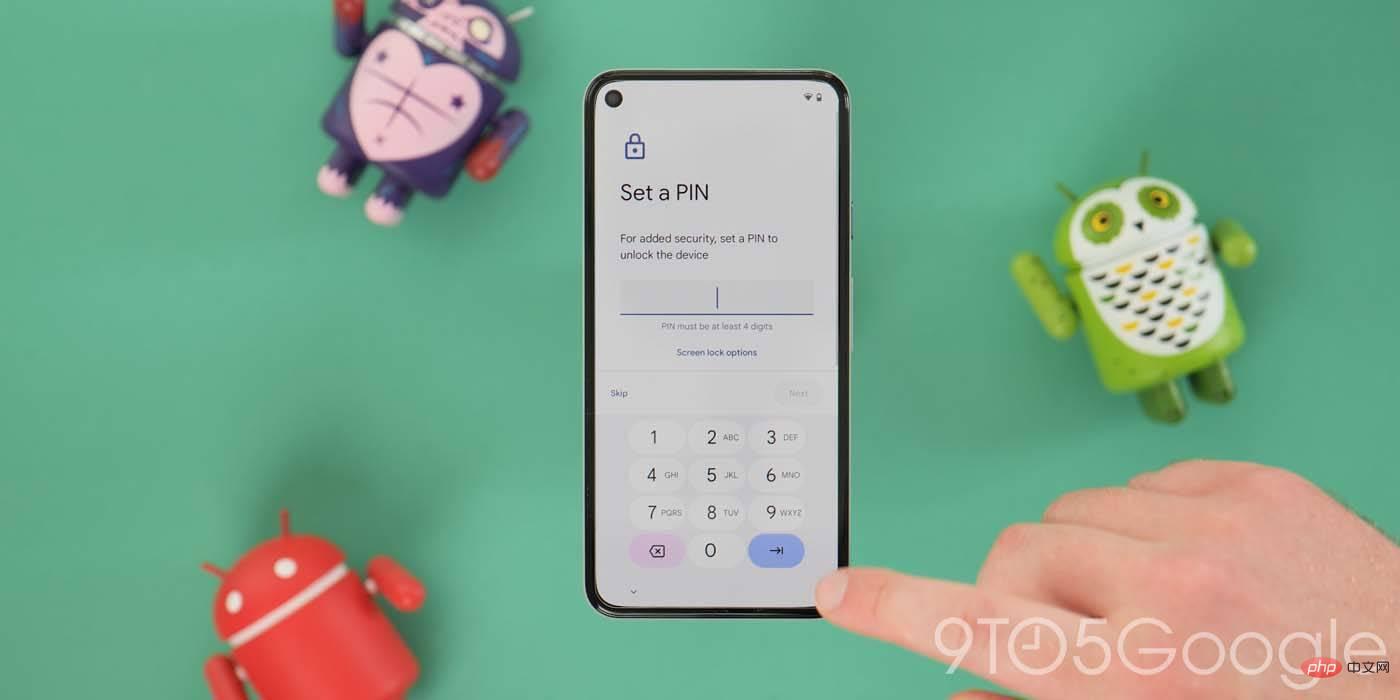

- ## From Recovery or Fresh Start, make sure you're connected to the same Wi-Fi network as your iPhone and continue through the initial setup process until you reach the Copy Apps and Data screen.
- Click "Next" until the prompt "Find the data cable for the old device" is prompted.
- Now click on "No Cable?" and then "Continue".
- Click the "Switch from iPhone or iPad" prompt below the animated toggle phone glyph.
- Allow location access and then add your Google account to ensure iOS calendar event data syncs to your new Android device.
- Enter the "Scan QR code using iPhone or iPad camera" page.
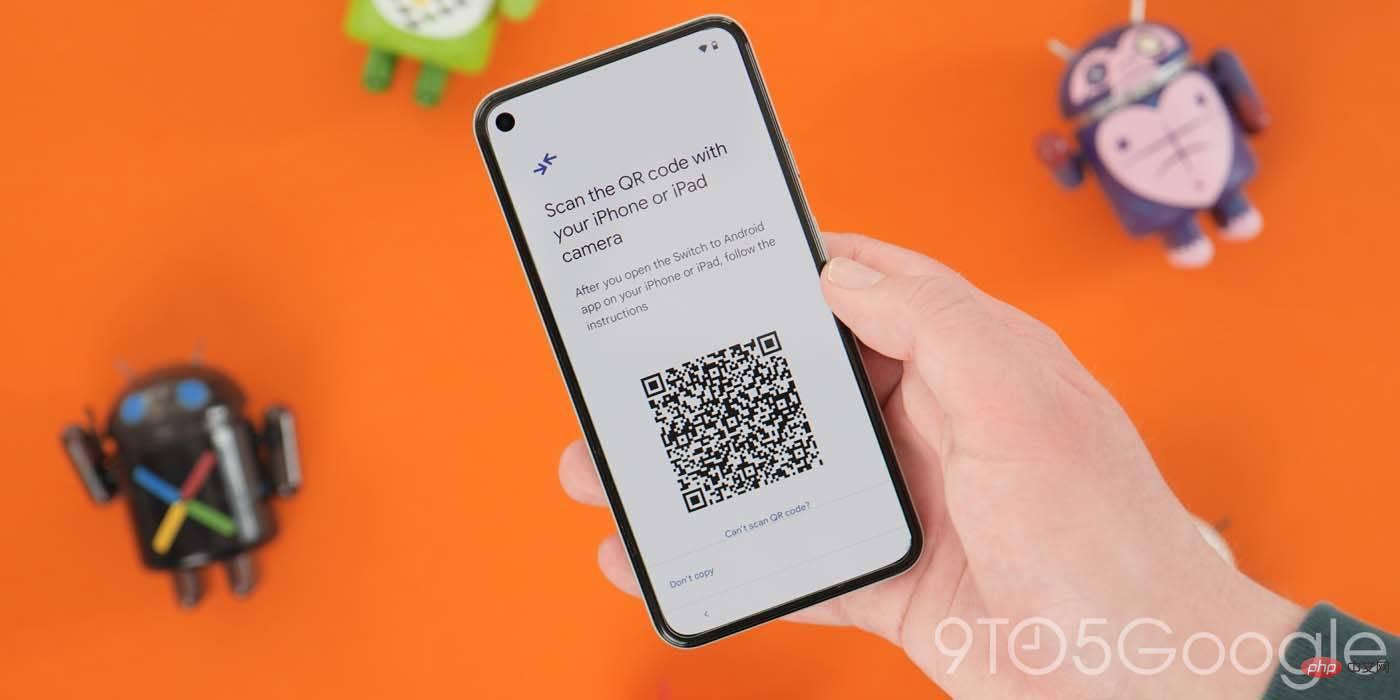
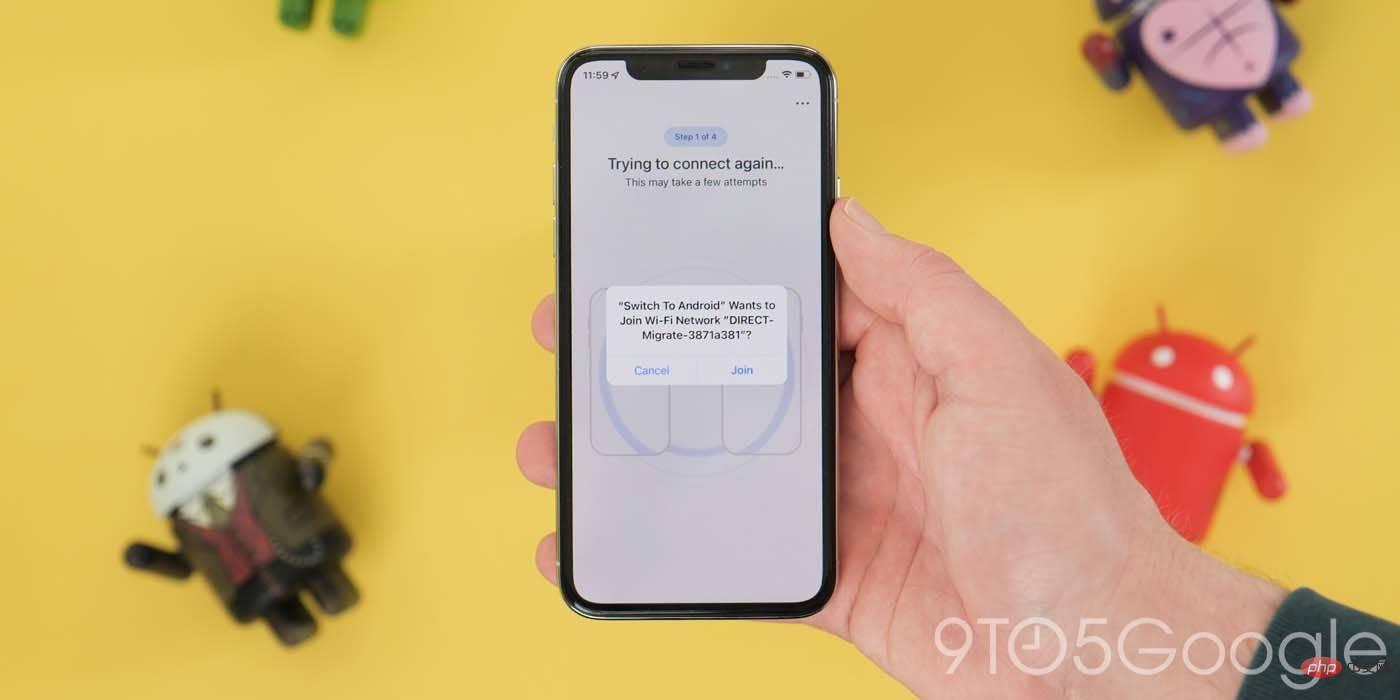
- will QR code scanner aims at the QR code on your new Android phone.
- A prompt will appear asking "Switch to Android to join Wi-Fi network
- ?" Click "Join" from here. The "Ready to connect screen" will appear and try to connect your two phones.
- If you encounter problems during the connection process, you can click "Can't scan the QR code?" to manually connect your device using the network password and direct IP address information on your iPhone/iPad and Android phone.
- When both devices are connected, a new prompt will appear that says "Switch to Android to find and connect to devices on your local network." Click OK from here to get started.
- You can now choose which data to copy from your iOS device, including Contacts, Calendar Events, Photos, and Videos. Underneath these toggles, there's a disclaimer that only photos and videos saved locally on the iPhone will be copied to the new Android device, and the media in iCloud will be processed later.
- After making your selection, click "Continue".
- You will now be prompted to enable access to all the sections you selected. Just click OK to allow access.
- The data on your iPhone or iPad should now start copying to your Android phone.
On your Android device
- This process will take place in the background on your new Pixel or Android phone, allowing you to continue setup process.
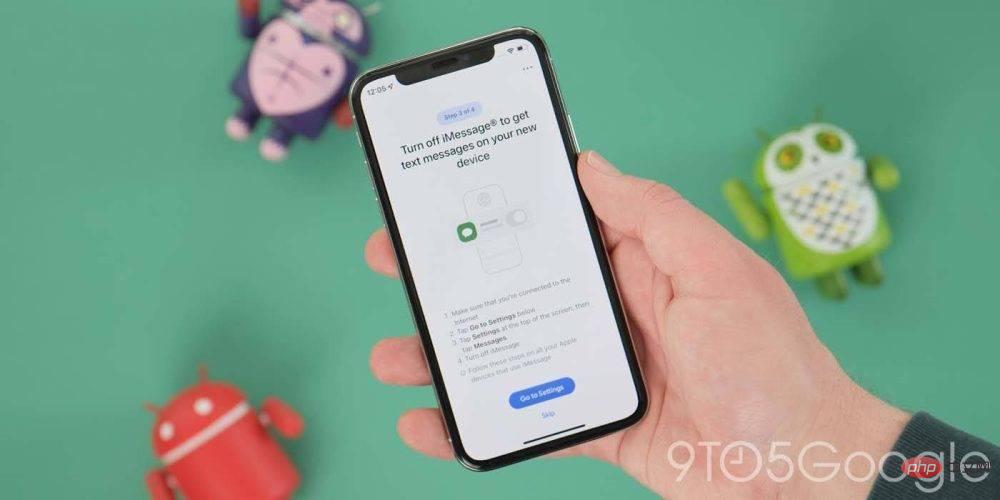
- Switching to the Android app will prompt you to use a dedicated switch to disable iMessage on your iPhone or iPad. This occurs even if you have disabled iMessage on your device.
- The final step allows you to send a request to copy photos from your iCloud account to Google Photos. This ensures that anything not stored locally on your iPhone will be transferred to your Google Account and not forgotten.
On your Android device
- A new screen will confirm which data was successfully copied. You can now click "Done" to continue with the rest of your device setup process.
Now that the process has been completed successfully, you should be able to access all contacts, photos, videos, and calendar data on your Android phone. As we've already mentioned, we still highly recommend using a Lightning to USB-C cable to transfer your data to get a complete copy of everything on your iPhone running on your new Android phone.
The above is the detailed content of How to use Switch to Android on iPhone and transfer data from iOS. For more information, please follow other related articles on the PHP Chinese website!

Hot AI Tools

Undresser.AI Undress
AI-powered app for creating realistic nude photos

AI Clothes Remover
Online AI tool for removing clothes from photos.

Undress AI Tool
Undress images for free

Clothoff.io
AI clothes remover

Video Face Swap
Swap faces in any video effortlessly with our completely free AI face swap tool!

Hot Article

Hot Tools

Notepad++7.3.1
Easy-to-use and free code editor

SublimeText3 Chinese version
Chinese version, very easy to use

Zend Studio 13.0.1
Powerful PHP integrated development environment

Dreamweaver CS6
Visual web development tools

SublimeText3 Mac version
God-level code editing software (SublimeText3)

Hot Topics
 iPhone 16 Pro and iPhone 16 Pro Max official with new cameras, A18 Pro SoC and larger screens
Sep 10, 2024 am 06:50 AM
iPhone 16 Pro and iPhone 16 Pro Max official with new cameras, A18 Pro SoC and larger screens
Sep 10, 2024 am 06:50 AM
Apple has finally lifted the covers off its new high-end iPhone models. The iPhone 16 Pro and iPhone 16 Pro Max now come with larger screens compared to their last-gen counterparts (6.3-in on the Pro, 6.9-in on Pro Max). They get an enhanced Apple A1
 iPhone parts Activation Lock spotted in iOS 18 RC — may be Apple\'s latest blow to right to repair sold under the guise of user protection
Sep 14, 2024 am 06:29 AM
iPhone parts Activation Lock spotted in iOS 18 RC — may be Apple\'s latest blow to right to repair sold under the guise of user protection
Sep 14, 2024 am 06:29 AM
Earlier this year, Apple announced that it would be expanding its Activation Lock feature to iPhone components. This effectively links individual iPhone components, like the battery, display, FaceID assembly, and camera hardware to an iCloud account,
 iPhone parts Activation Lock may be Apple\'s latest blow to right to repair sold under the guise of user protection
Sep 13, 2024 pm 06:17 PM
iPhone parts Activation Lock may be Apple\'s latest blow to right to repair sold under the guise of user protection
Sep 13, 2024 pm 06:17 PM
Earlier this year, Apple announced that it would be expanding its Activation Lock feature to iPhone components. This effectively links individual iPhone components, like the battery, display, FaceID assembly, and camera hardware to an iCloud account,
 Multiple iPhone 16 Pro users report touchscreen freezing issues, possibly linked to palm rejection sensitivity
Sep 23, 2024 pm 06:18 PM
Multiple iPhone 16 Pro users report touchscreen freezing issues, possibly linked to palm rejection sensitivity
Sep 23, 2024 pm 06:18 PM
If you've already gotten your hands on a device from the Apple's iPhone 16 lineup — more specifically, the 16 Pro/Pro Max — chances are you've recently faced some kind of issue with the touchscreen. The silver lining is that you're not alone—reports
 Gate.io trading platform official app download and installation address
Feb 13, 2025 pm 07:33 PM
Gate.io trading platform official app download and installation address
Feb 13, 2025 pm 07:33 PM
This article details the steps to register and download the latest app on the official website of Gate.io. First, the registration process is introduced, including filling in the registration information, verifying the email/mobile phone number, and completing the registration. Secondly, it explains how to download the Gate.io App on iOS devices and Android devices. Finally, security tips are emphasized, such as verifying the authenticity of the official website, enabling two-step verification, and being alert to phishing risks to ensure the safety of user accounts and assets.
 How to solve the problem of 'Undefined array key 'sign'' error when calling Alipay EasySDK using PHP?
Mar 31, 2025 pm 11:51 PM
How to solve the problem of 'Undefined array key 'sign'' error when calling Alipay EasySDK using PHP?
Mar 31, 2025 pm 11:51 PM
Problem Description When calling Alipay EasySDK using PHP, after filling in the parameters according to the official code, an error message was reported during operation: "Undefined...
 Beats adds phone cases to its lineup: unveils a MagSafe case for the iPhone 16 series
Sep 11, 2024 pm 03:33 PM
Beats adds phone cases to its lineup: unveils a MagSafe case for the iPhone 16 series
Sep 11, 2024 pm 03:33 PM
Beats is known for launching audio products such as Bluetooth speakers and headphones, but in what can best be described as a surprise, the Apple-owned company has branched into making phone cases, starting with the iPhone 16 series. The Beats iPhone
 Anbi app official download v2.96.2 latest version installation Anbi official Android version
Mar 04, 2025 pm 01:06 PM
Anbi app official download v2.96.2 latest version installation Anbi official Android version
Mar 04, 2025 pm 01:06 PM
Binance App official installation steps: Android needs to visit the official website to find the download link, choose the Android version to download and install; iOS search for "Binance" on the App Store. All should pay attention to the agreement through official channels.





