How to intercept specific user agent in Nginx
Blacklist specific user agents in nginx
To configure the user agent blocking list, open your website's nginx configuration file and find the server definitions section. This file may be placed in different places, depending on your nginx configuration or linux version (e.g., /etc/nginx/nginx.conf, /etc/nginx/sites-enabled/
Copy code The code is as follows:
server {
listen 80 default_server;
server_name xmodulo.com;
root /usr/share/nginx/html;
....
}
After opening the configuration file and finding the server section, add the following if statement somewhere within that section.
Copy code The code is as follows:
server {
listen 80 default_server;
server_name xmodulo.com;
root /usr/share/nginx/html;
# Case-sensitive matching
if ($http_user_agent ~ (antivirx|arian) {
return 403;
}
Case-independent matching
Copy code The code is as follows:
if ($http_user_agent ~* (netcrawl|npbot|malicious)) {
return 403; #As you can imagine, these if statements use regular expressions to match any bad user string and return a 403 http status code to the matched object. $http_user_agent is a variable in the http request that contains the user agent string.' The ~' operator does a case-sensitive match against the user-agent string, while the '~*' operator does a case-insensitive match. The '|' operator is a logical OR, so you can put numerous User agent keyword and then block them all.
After modifying the configuration file, you must reload nginx to activate blocking:
$ sudo /path/to/nginx -s reload
$ wget --user-agent "malicious bot" http://<nginx-ip-address>
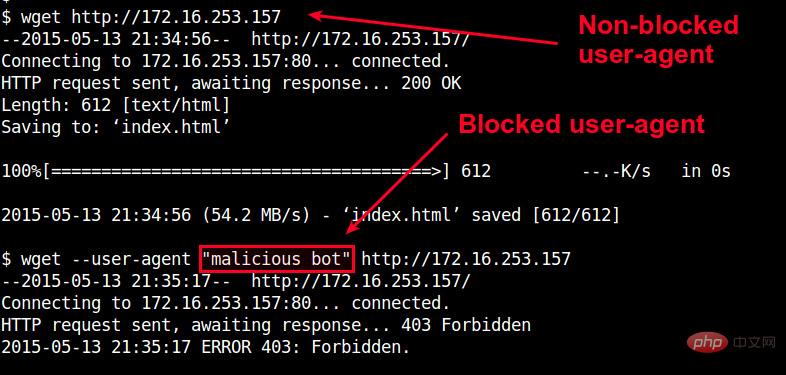
Since the user agent blacklist will grow very large large, so putting them in the server part of nginx is not a good idea. Instead, you can create a separate file in which you list all blocked user agents. For example, let's create /etc/nginx /useragent.rules and define a map that defines all blocked user agents in the following format.
$ sudo vi /etc/nginx/useragent.rules
;
Similar to the previous configuration, '~*' will match keywords in a case-insensitive manner, while '~' will match keywords using a case-sensitive regular expression. The "default 0" line means that any user agents not listed in other files will be allowed.Next, open the nginx configuration file of your website, find the section containing http, and then add the following line somewhere in the http section.
Copy code code as follows:
Http {
.....
Include /etc/nginx/useraquest.rules
}
....
.
$ sudo /path/to/nginx -s reload
Now, any user agent containing the keywords listed in /etc/nginx/useragent.rules will be automatically banned by nginx.
The above is the detailed content of How to intercept specific user agent in Nginx. For more information, please follow other related articles on the PHP Chinese website!

Hot AI Tools

Undresser.AI Undress
AI-powered app for creating realistic nude photos

AI Clothes Remover
Online AI tool for removing clothes from photos.

Undress AI Tool
Undress images for free

Clothoff.io
AI clothes remover

Video Face Swap
Swap faces in any video effortlessly with our completely free AI face swap tool!

Hot Article

Hot Tools

Notepad++7.3.1
Easy-to-use and free code editor

SublimeText3 Chinese version
Chinese version, very easy to use

Zend Studio 13.0.1
Powerful PHP integrated development environment

Dreamweaver CS6
Visual web development tools

SublimeText3 Mac version
God-level code editing software (SublimeText3)

Hot Topics
 1662
1662
 14
14
 1419
1419
 52
52
 1311
1311
 25
25
 1262
1262
 29
29
 1235
1235
 24
24
 How to configure nginx in Windows
Apr 14, 2025 pm 12:57 PM
How to configure nginx in Windows
Apr 14, 2025 pm 12:57 PM
How to configure Nginx in Windows? Install Nginx and create a virtual host configuration. Modify the main configuration file and include the virtual host configuration. Start or reload Nginx. Test the configuration and view the website. Selectively enable SSL and configure SSL certificates. Selectively set the firewall to allow port 80 and 443 traffic.
 How to start containers by docker
Apr 15, 2025 pm 12:27 PM
How to start containers by docker
Apr 15, 2025 pm 12:27 PM
Docker container startup steps: Pull the container image: Run "docker pull [mirror name]". Create a container: Use "docker create [options] [mirror name] [commands and parameters]". Start the container: Execute "docker start [Container name or ID]". Check container status: Verify that the container is running with "docker ps".
 How to check the name of the docker container
Apr 15, 2025 pm 12:21 PM
How to check the name of the docker container
Apr 15, 2025 pm 12:21 PM
You can query the Docker container name by following the steps: List all containers (docker ps). Filter the container list (using the grep command). Gets the container name (located in the "NAMES" column).
 How to check whether nginx is started
Apr 14, 2025 pm 01:03 PM
How to check whether nginx is started
Apr 14, 2025 pm 01:03 PM
How to confirm whether Nginx is started: 1. Use the command line: systemctl status nginx (Linux/Unix), netstat -ano | findstr 80 (Windows); 2. Check whether port 80 is open; 3. Check the Nginx startup message in the system log; 4. Use third-party tools, such as Nagios, Zabbix, and Icinga.
 How to create containers for docker
Apr 15, 2025 pm 12:18 PM
How to create containers for docker
Apr 15, 2025 pm 12:18 PM
Create a container in Docker: 1. Pull the image: docker pull [mirror name] 2. Create a container: docker run [Options] [mirror name] [Command] 3. Start the container: docker start [Container name]
 How to check nginx version
Apr 14, 2025 am 11:57 AM
How to check nginx version
Apr 14, 2025 am 11:57 AM
The methods that can query the Nginx version are: use the nginx -v command; view the version directive in the nginx.conf file; open the Nginx error page and view the page title.
 How to configure cloud server domain name in nginx
Apr 14, 2025 pm 12:18 PM
How to configure cloud server domain name in nginx
Apr 14, 2025 pm 12:18 PM
How to configure an Nginx domain name on a cloud server: Create an A record pointing to the public IP address of the cloud server. Add virtual host blocks in the Nginx configuration file, specifying the listening port, domain name, and website root directory. Restart Nginx to apply the changes. Access the domain name test configuration. Other notes: Install the SSL certificate to enable HTTPS, ensure that the firewall allows port 80 traffic, and wait for DNS resolution to take effect.
 What to do if nginx server is hung
Apr 14, 2025 am 11:42 AM
What to do if nginx server is hung
Apr 14, 2025 am 11:42 AM
When the Nginx server goes down, you can perform the following troubleshooting steps: Check that the nginx process is running. View the error log for error messages. Check the syntax of nginx configuration. Make sure nginx has the permissions you need to access the file. Check file descriptor to open limits. Confirm that nginx is listening on the correct port. Add firewall rules to allow nginx traffic. Check reverse proxy settings, including backend server availability. For further assistance, please contact technical support.




