How to deploy Springboot or Nginx using Kubernetes
1 Preface
This is very simple, just a yaml file.
2 One-click deployment of springboot
2.1 Prepare yaml file
When the image file is ready, deploy it to kubernetes It's very easy. You only need a file in the format of yaml. This file can describe the components you need, such as deployment, service, ingressetc. The definition is as follows:
apiversion: apps/v1 kind: deployment metadata: name: pkslow-springboot-deployment spec: selector: matchlabels: app: springboot replicas: 2 template: metadata: labels: app: springboot spec: containers: - name: springboot image: pkslow/springboot-mongo:0.0.6 ports: - containerport: 8080 --- apiversion: v1 kind: service metadata: labels: app: springboot name: pkslow-springboot-service spec: ports: - port: 8080 name: springboot-service protocol: tcp targetport: 8080 nodeport: 30080 selector: app: springboot type: nodeport
kind: Type, including deployment, service, pod, ingress, etc., very rich;
metadata: used to define some component information, such as names, labels, etc.;
labels: label function , very useful for selecting associations; but label does not provide uniqueness, you can use combinations to select;
nodeport: For services that need to be exposed to the outside, There are three ways: nodeports, loadbalancer, ingress, here nodeports is used; it should be noted that its default port range is [3000-32767], if you need other ranges, you need to modify the relevant parameters.
2.2 Deployment through kubectl command
When the yaml file is ready, it can be deployed through the following command:
$ kubectl create -f pksow-springboot.yaml deployment.apps/pkslow-springboot-deployment created service/pkslow-springboot-service created
Looking at the console log shows deployment and service were created successfully. View dashboard as follows:
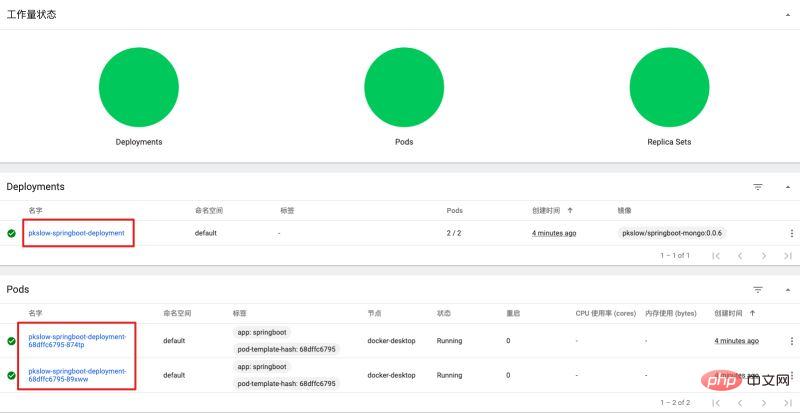
Access web service:

Check it through the command line:
$ kubectl get deployment name ready up-to-date available age pkslow-springboot-deployment 2/2 2 2 8m2s $ kubectl get service name type cluster-ip external-ip port(s) age kubernetes clusterip 10.96.0.1 <none> 443/tcp 10m pkslow-springboot-service nodeport 10.102.218.119 <none> 8080:30080/tcp 8m7s $ kubectl get pod name ready status restarts age pkslow-springboot-deployment-68dffc6795-874tp 1/1 running 0 8m15s pkslow-springboot-deployment-68dffc6795-89xww 1/1 running 0 8m15s
At this point, we have successfully published springboot to kubernetes.
2.3 Try killing a pod?
kubernetesThe smallest management element is not the container, but pod.
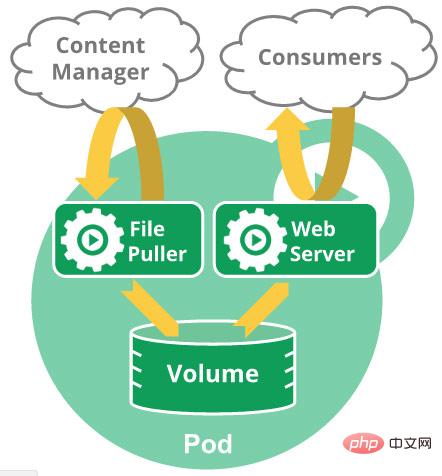
Let’s try to delete a pod and see what happens?
$ kubectl delete pod pkslow-springboot-deployment-68dffc6795-89xww pod "pkslow-springboot-deployment-68dffc6795-89xww" deleted $ kubectl get pod name ready status restarts age pkslow-springboot-deployment-68dffc6795-874tp 1/1 running 0 13m pkslow-springboot-deployment-68dffc6795-gpw67 1/1 running 0 46s
It can be found that after deleting another pod, a new pod will be automatically generated for us, which can improve the high availability of the entire service.
2.4 Try killing a container?
Let's explore what will happen if we kill a container instance.
$ docker ps $ docker rm -f 57869688a226 57869688a226 $ docker ps
After experiments, after killing a container, a container instance will be automatically regenerated for us. The pod will not change or be regenerated.
2.5 Rapid expansion of pod
User requests suddenly increase and the service cannot support it. At this time, you need to increase the number of pod. Just modify the replicas of the yaml configuration file and update it to replicas: 4. Then execute the following command:
$ kubectl apply -f pksow-springboot.yaml
View dashboard. Based on the original two pod, two more have been added.
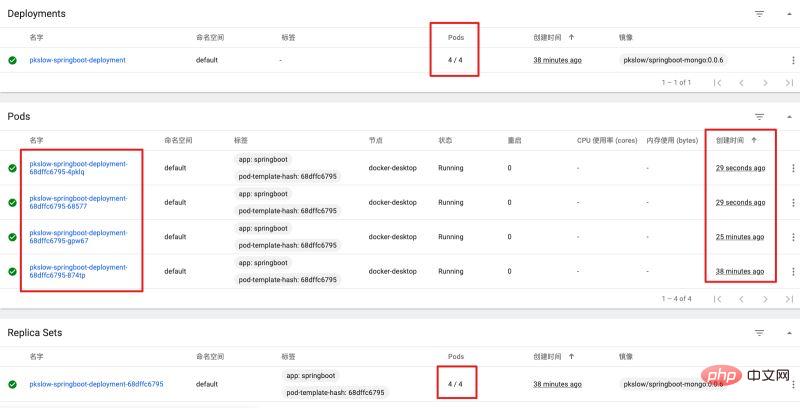
3 One-click deployment of nginx
If you don’t have a springboot image, you can use the officialnginx Mirror, yaml file is as follows:
apiversion: apps/v1 kind: deployment metadata: name: nginx-deployment spec: selector: matchlabels: app: nginx replicas: 3 template: metadata: labels: app: nginx spec: containers: - name: nginx image: nginx:1.19.0 ports: - containerport: 80 --- apiversion: v1 kind: service metadata: labels: app: nginx name: nginx-service spec: ports: - port: 80 name: nginx-service1 protocol: tcp targetport: 80 nodeport: 30000 - port: 81 name: nginx-service2 protocol: tcp targetport: 80 nodeport: 30001 selector: app: nginx type: nodeport
Execute deployment command:
$ kubectl apply -f nginx-deployment-scale.yaml deployment.apps/nginx-deployment created service/nginx-service created
View dashboard as follows:
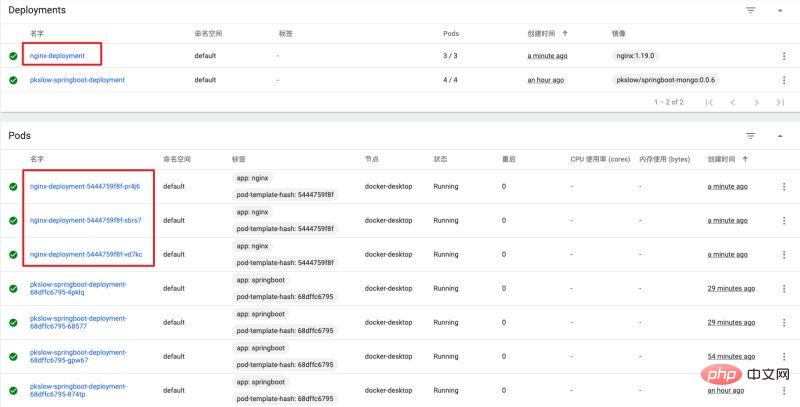
Access service: or . Because we set up two.
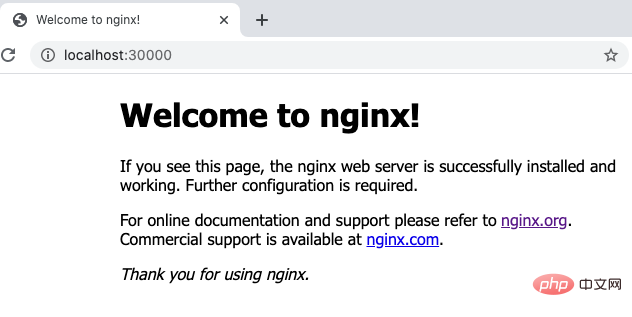
The above is the detailed content of How to deploy Springboot or Nginx using Kubernetes. For more information, please follow other related articles on the PHP Chinese website!

Hot AI Tools

Undresser.AI Undress
AI-powered app for creating realistic nude photos

AI Clothes Remover
Online AI tool for removing clothes from photos.

Undress AI Tool
Undress images for free

Clothoff.io
AI clothes remover

Video Face Swap
Swap faces in any video effortlessly with our completely free AI face swap tool!

Hot Article

Hot Tools

Notepad++7.3.1
Easy-to-use and free code editor

SublimeText3 Chinese version
Chinese version, very easy to use

Zend Studio 13.0.1
Powerful PHP integrated development environment

Dreamweaver CS6
Visual web development tools

SublimeText3 Mac version
God-level code editing software (SublimeText3)

Hot Topics
 1655
1655
 14
14
 1414
1414
 52
52
 1307
1307
 25
25
 1254
1254
 29
29
 1228
1228
 24
24
 How to configure nginx in Windows
Apr 14, 2025 pm 12:57 PM
How to configure nginx in Windows
Apr 14, 2025 pm 12:57 PM
How to configure Nginx in Windows? Install Nginx and create a virtual host configuration. Modify the main configuration file and include the virtual host configuration. Start or reload Nginx. Test the configuration and view the website. Selectively enable SSL and configure SSL certificates. Selectively set the firewall to allow port 80 and 443 traffic.
 How to check whether nginx is started
Apr 14, 2025 pm 01:03 PM
How to check whether nginx is started
Apr 14, 2025 pm 01:03 PM
How to confirm whether Nginx is started: 1. Use the command line: systemctl status nginx (Linux/Unix), netstat -ano | findstr 80 (Windows); 2. Check whether port 80 is open; 3. Check the Nginx startup message in the system log; 4. Use third-party tools, such as Nagios, Zabbix, and Icinga.
 How to check the name of the docker container
Apr 15, 2025 pm 12:21 PM
How to check the name of the docker container
Apr 15, 2025 pm 12:21 PM
You can query the Docker container name by following the steps: List all containers (docker ps). Filter the container list (using the grep command). Gets the container name (located in the "NAMES" column).
 How to start containers by docker
Apr 15, 2025 pm 12:27 PM
How to start containers by docker
Apr 15, 2025 pm 12:27 PM
Docker container startup steps: Pull the container image: Run "docker pull [mirror name]". Create a container: Use "docker create [options] [mirror name] [commands and parameters]". Start the container: Execute "docker start [Container name or ID]". Check container status: Verify that the container is running with "docker ps".
 How to create containers for docker
Apr 15, 2025 pm 12:18 PM
How to create containers for docker
Apr 15, 2025 pm 12:18 PM
Create a container in Docker: 1. Pull the image: docker pull [mirror name] 2. Create a container: docker run [Options] [mirror name] [Command] 3. Start the container: docker start [Container name]
 How to check nginx version
Apr 14, 2025 am 11:57 AM
How to check nginx version
Apr 14, 2025 am 11:57 AM
The methods that can query the Nginx version are: use the nginx -v command; view the version directive in the nginx.conf file; open the Nginx error page and view the page title.
 How to configure cloud server domain name in nginx
Apr 14, 2025 pm 12:18 PM
How to configure cloud server domain name in nginx
Apr 14, 2025 pm 12:18 PM
How to configure an Nginx domain name on a cloud server: Create an A record pointing to the public IP address of the cloud server. Add virtual host blocks in the Nginx configuration file, specifying the listening port, domain name, and website root directory. Restart Nginx to apply the changes. Access the domain name test configuration. Other notes: Install the SSL certificate to enable HTTPS, ensure that the firewall allows port 80 traffic, and wait for DNS resolution to take effect.
 What to do if nginx server is hung
Apr 14, 2025 am 11:42 AM
What to do if nginx server is hung
Apr 14, 2025 am 11:42 AM
When the Nginx server goes down, you can perform the following troubleshooting steps: Check that the nginx process is running. View the error log for error messages. Check the syntax of nginx configuration. Make sure nginx has the permissions you need to access the file. Check file descriptor to open limits. Confirm that nginx is listening on the correct port. Add firewall rules to allow nginx traffic. Check reverse proxy settings, including backend server availability. For further assistance, please contact technical support.




