 Operation and Maintenance
Operation and Maintenance
 Linux Operation and Maintenance
Linux Operation and Maintenance
 How to reset the remote password of a Linux cloud server
How to reset the remote password of a Linux cloud server
How to reset the remote password of a Linux cloud server
CentOS 8
Return to the directory
1. When the GRUB version selection interface appears, press the Esc key immediately. Otherwise, the system will continue to start and cannot proceed to the next step.
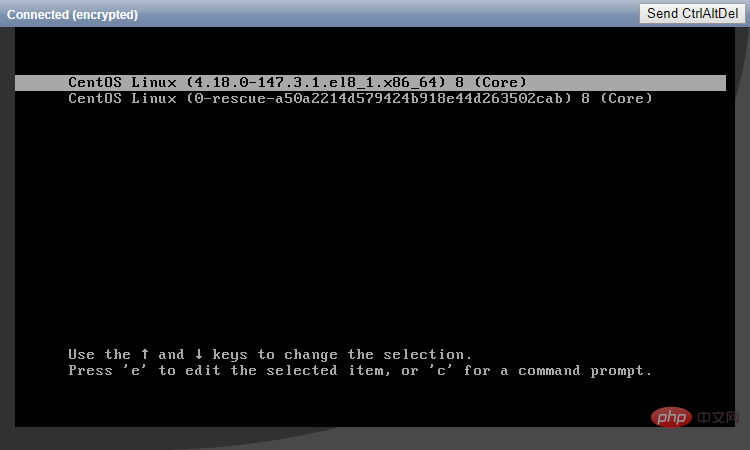
#2. Select the first kernel and press the e key to enter the editing interface.
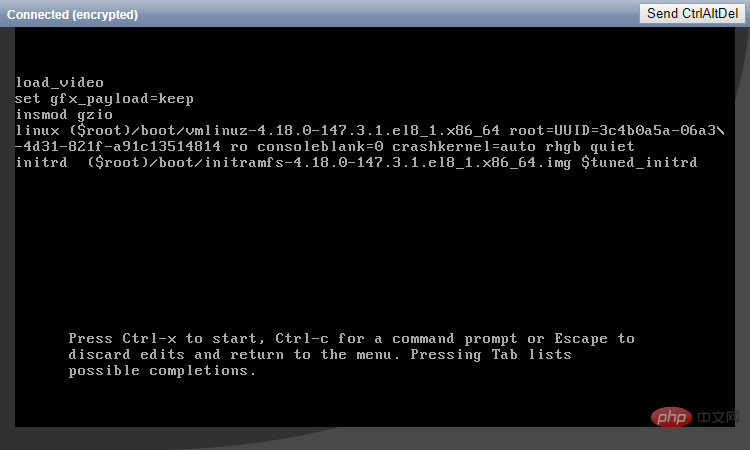
#3. Find the line where the first word is linux, and change ro in this line to rw init=/sysroot/bin/sh. Then press the Ctrl X key to start the system in single-user mode.
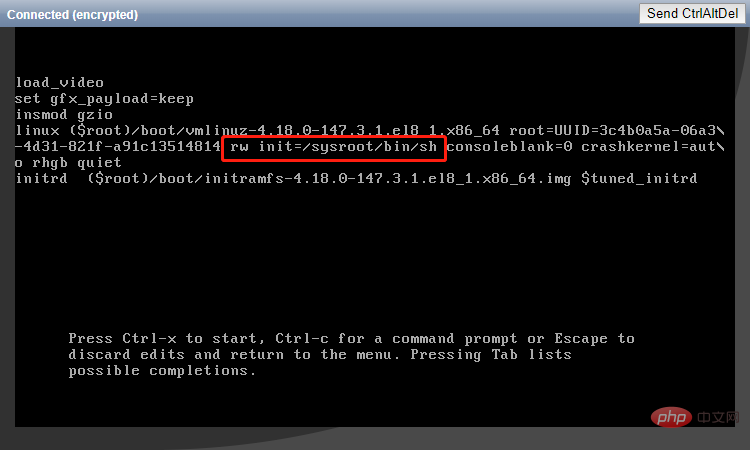
#4. After the system starts, enter chroot /sysroot to enter the system.
5. Use the passwd command to reset the password.
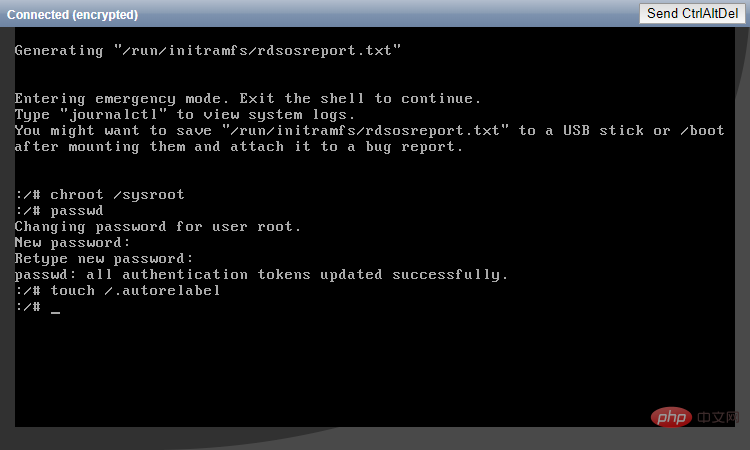
#6. Relabel the file system, then exit and restart the system.
touch /.autorelabel exit logout reboot
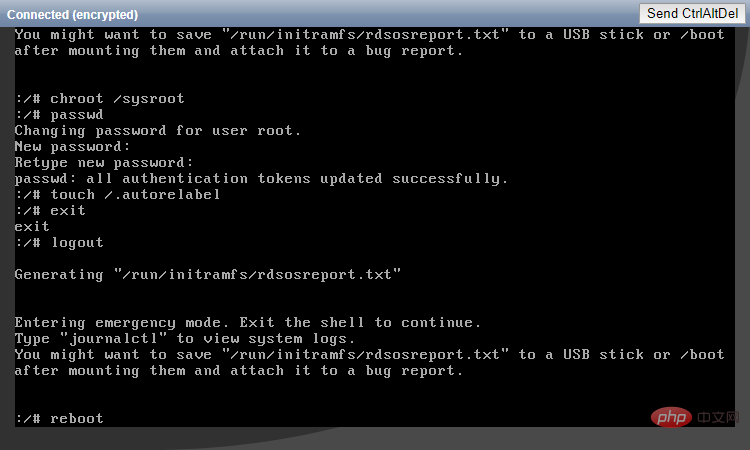
#7. After the system starts normally, you can successfully log in with the new password.
CentOS 7
Return to the directory
1. The first 5 steps are exactly the same as the steps for resetting the password on CentOS 8. Only the content of the kernel file is different.
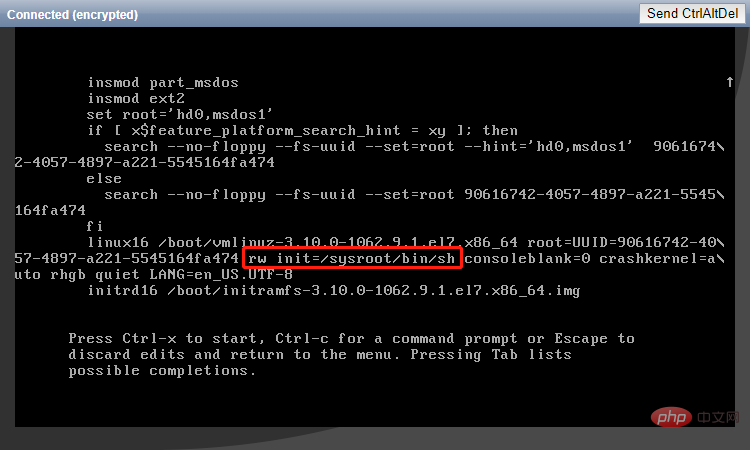
#2. After resetting the password, enter reboot -f to force restart the system.
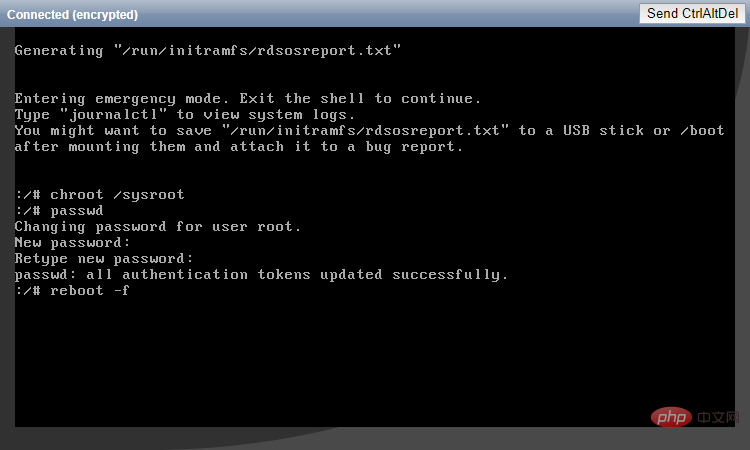
#3. After the system starts normally, you can successfully log in with the new password.
CentOS 6
Return to the directory
1. When the Booting CentOS... prompt appears, press any key immediately to enter the kernel selection interface. Otherwise, the system will continue to start and cannot proceed to the next step.
2. Select the first kernel and press the a key to prepare to modify the kernel parameters.
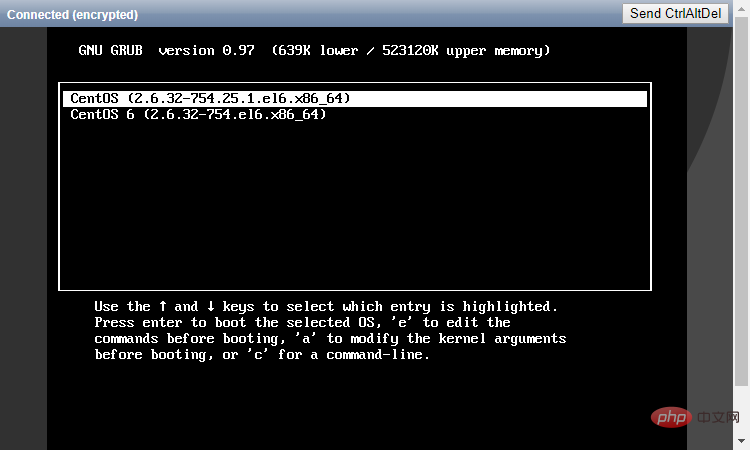
3. Enter the single character at the end of the line and press Enter.
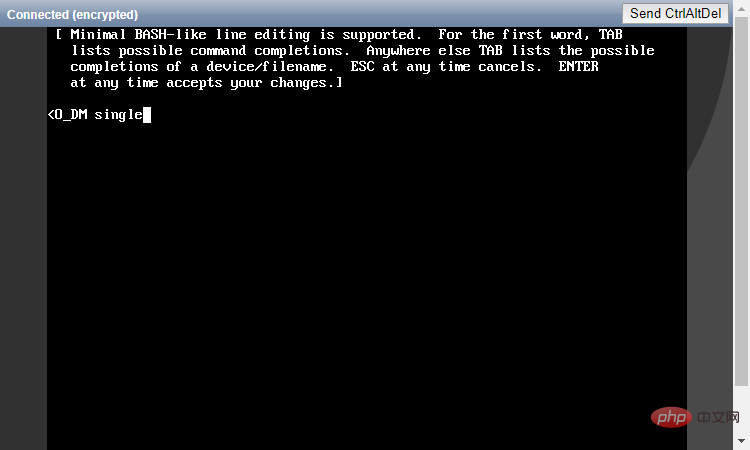
#4. After the system starts, use the passwd command to reset the password and restart.
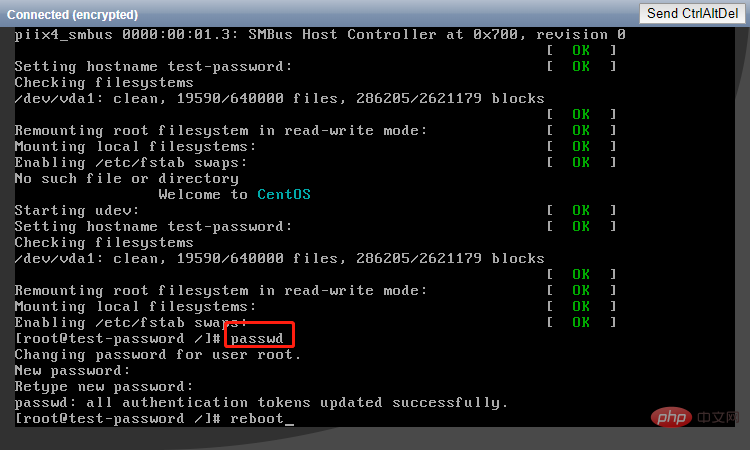
#5. After the system starts normally, you can successfully log in with the new password.
Ubuntu 19.04/Ubuntu 18.04
Return to directory
1. During the system startup process, press the Esc key immediately to enter the kernel selection interface. Otherwise, the system will continue to start and cannot proceed to the next step.
2. Select the first kernel and press the e key to enter the editing interface.
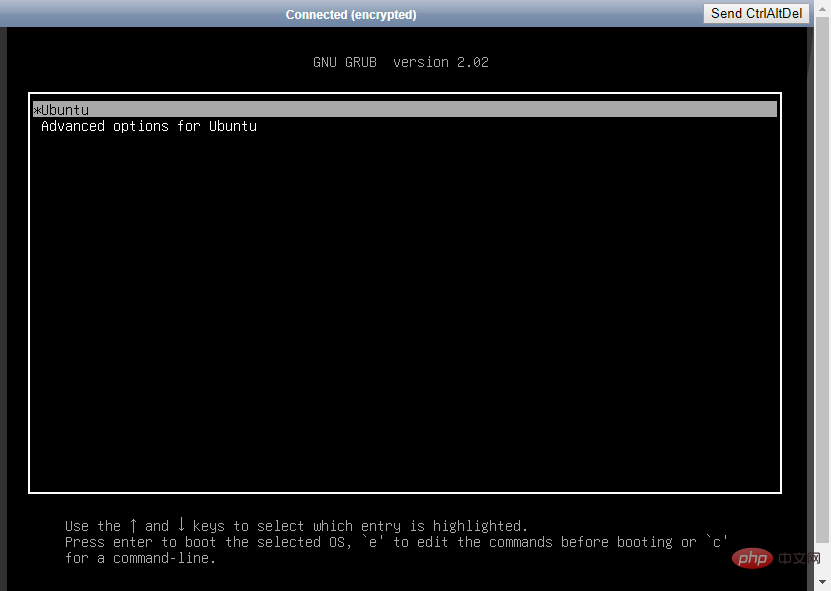
3. Find the line where the first word is linux and add init=/sysroot/bin/sh at the end. Then press the Ctrl X key to start the system in single-user mode.
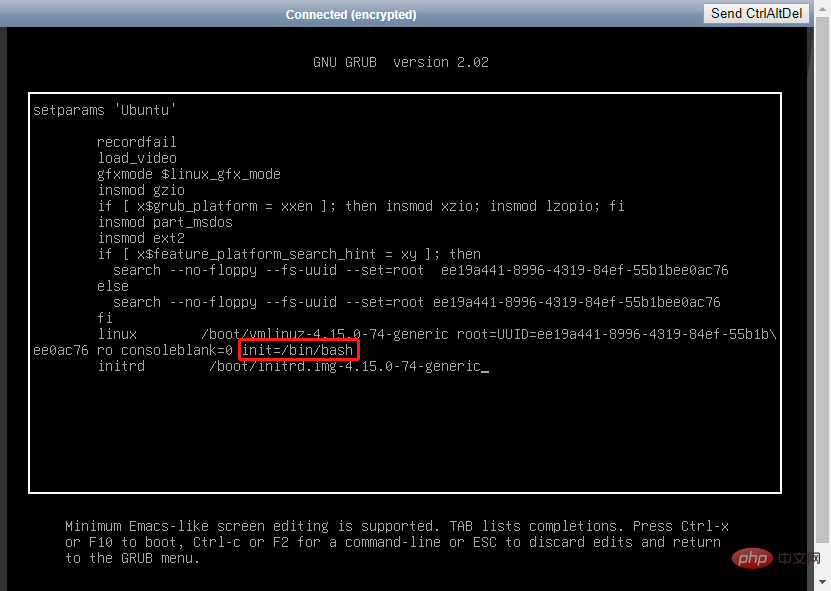
#4. After the system starts, enter mount -o remount,rw / to remount the system.
5. Use the passwd command to reset the password and force a restart.
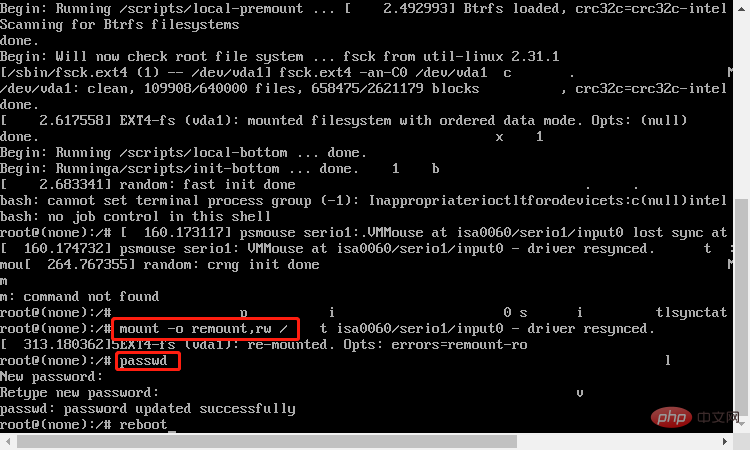
#6. After the system starts normally, you can successfully log in with the new password.
Debian 10/Debian 9
Return to directory
1. During system startup, press the Esc key immediately to enter the kernel selection interface. Otherwise, the system will continue to start and cannot proceed to the next step.
2. Select the first kernel and press the e key to enter the editing interface.
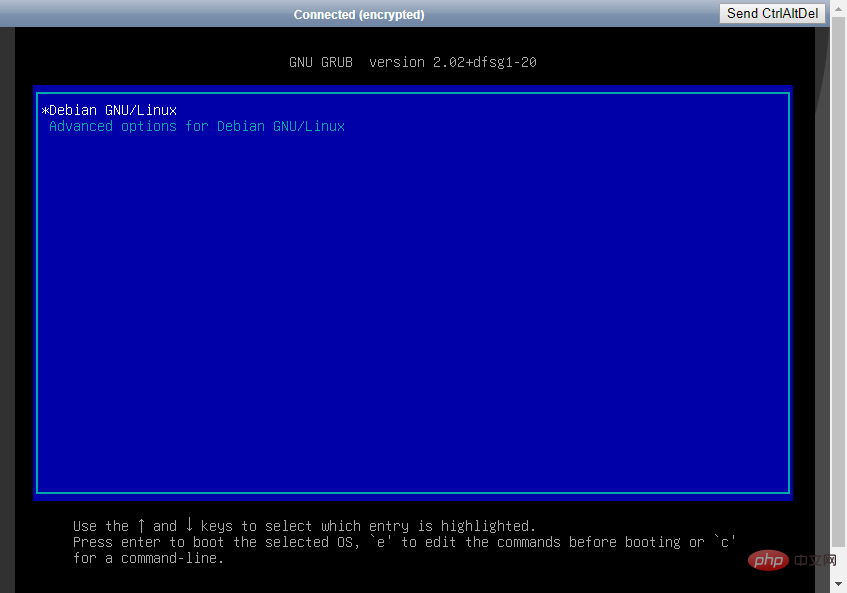
3. Find the line where the first word is linux and add init=/sysroot/bin/sh at the end. Then press the Ctrl X key to start the system in single-user mode.
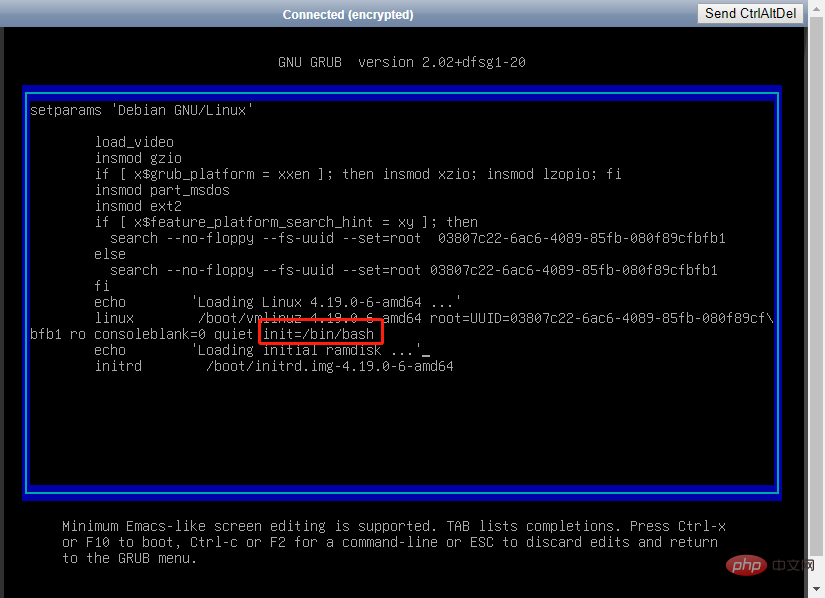
#4. After the system starts, enter mount -o remount,rw / to remount the system.
5. Use the passwd command to reset the password and force a restart.
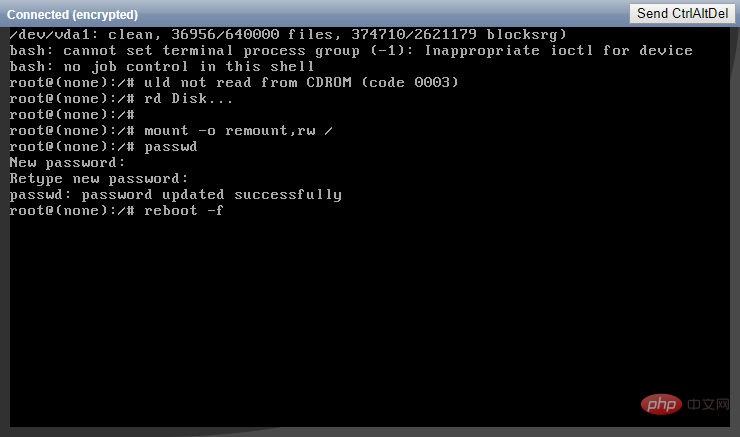
#6. After the system starts normally, you can successfully log in with the new password.
Fedora 31/Fedora 30/Fedora 29
Return to directory
1. When the GRUB version selection interface appears, press the Esc key immediately. Otherwise, the system will continue to start and cannot proceed to the next step.
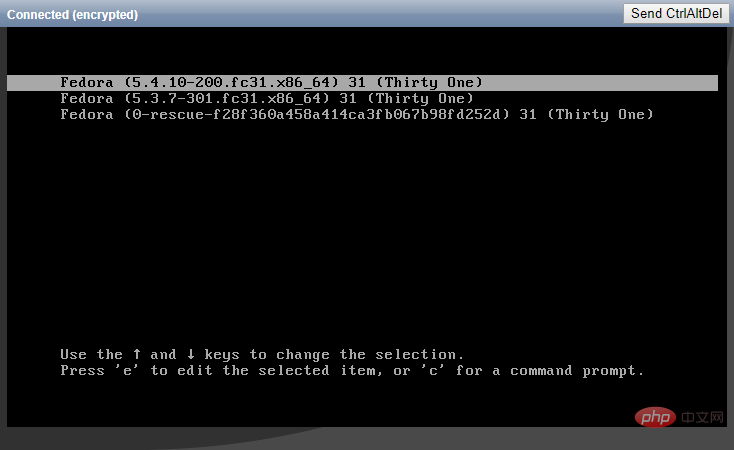
2. Select the first kernel and press the e key to enter the editing interface.
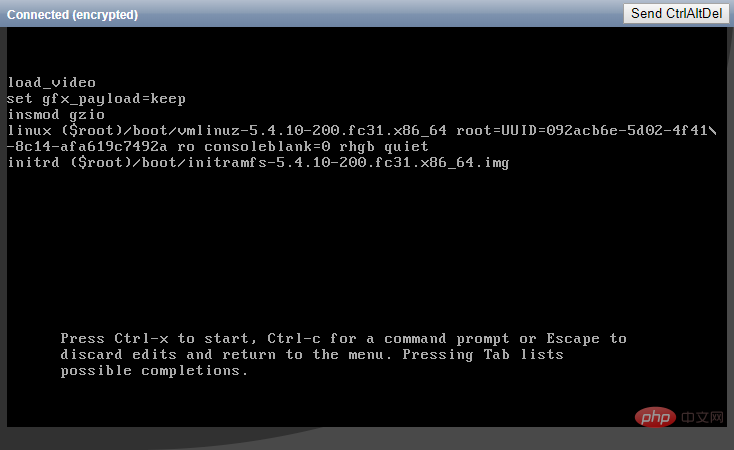
#3. Find the line where the first word is linux, and change ro in this line to rw init=/sysroot/bin/sh. Then press the Ctrl X key to start the system in single-user mode.
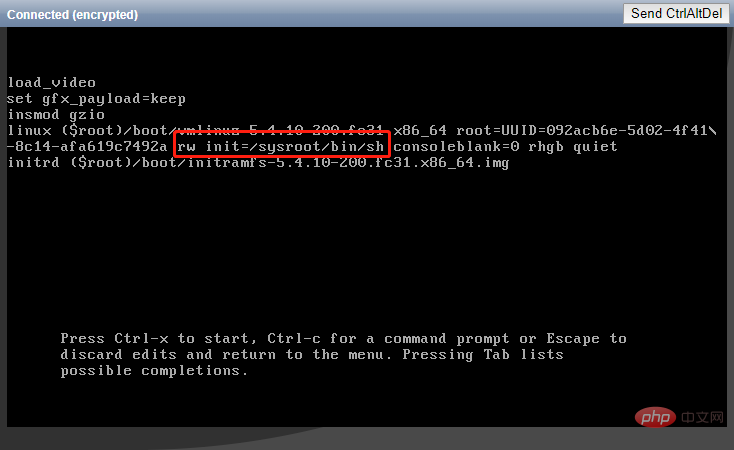
#4. After the system starts, enter chroot /sysroot to enter the system.
5. Use the passwd command to reset the password.
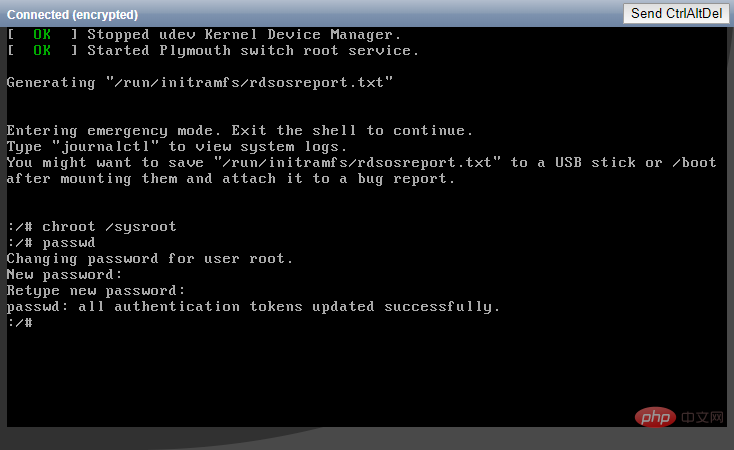
#6. Relabel the file system, then exit and restart the system.
touch /.autorelabel exit logout reboot
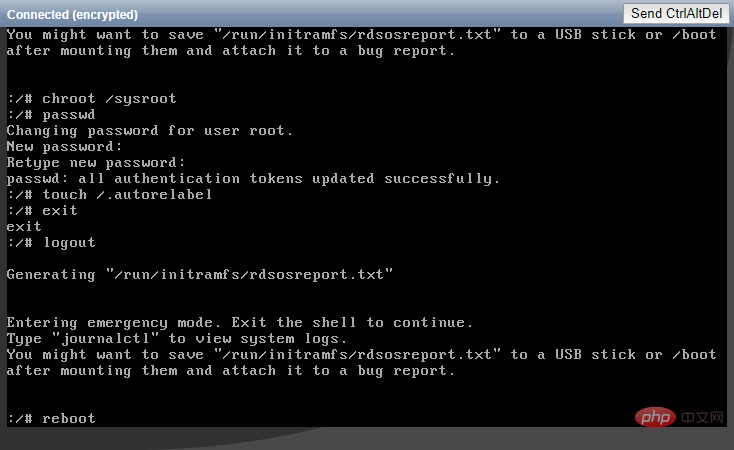
#7. After the system starts normally, you can successfully log in with the new password.
FreeBSD 12/FreeBSD 11/FreeBSD 10
Return to directory
1. When the system startup interface appears, press 2 to enter single-user mode.
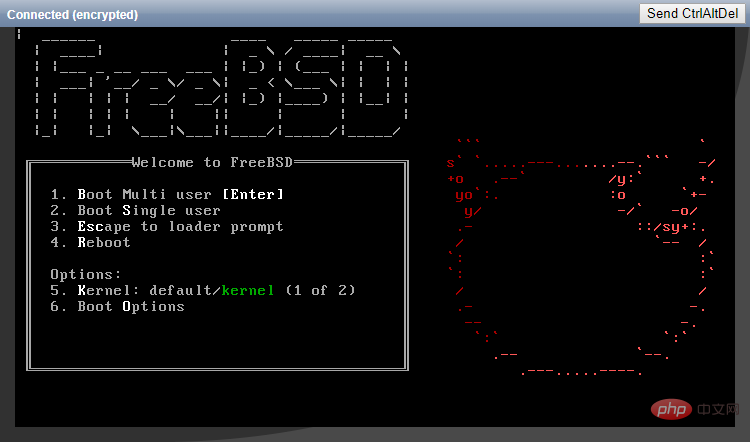
#2. Use the passwd command to reset the password and restart.
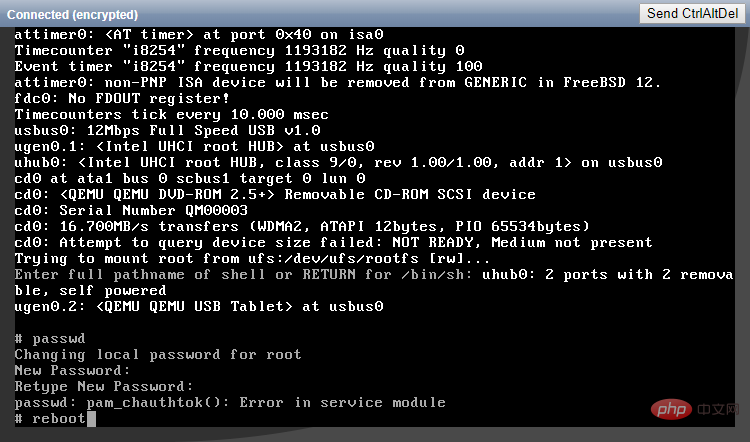
#3. After the system starts normally, you can successfully log in with the new password.
The above is the detailed content of How to reset the remote password of a Linux cloud server. For more information, please follow other related articles on the PHP Chinese website!

Hot AI Tools

Undresser.AI Undress
AI-powered app for creating realistic nude photos

AI Clothes Remover
Online AI tool for removing clothes from photos.

Undress AI Tool
Undress images for free

Clothoff.io
AI clothes remover

Video Face Swap
Swap faces in any video effortlessly with our completely free AI face swap tool!

Hot Article

Hot Tools

Notepad++7.3.1
Easy-to-use and free code editor

SublimeText3 Chinese version
Chinese version, very easy to use

Zend Studio 13.0.1
Powerful PHP integrated development environment

Dreamweaver CS6
Visual web development tools

SublimeText3 Mac version
God-level code editing software (SublimeText3)

Hot Topics
 What computer configuration is required for vscode
Apr 15, 2025 pm 09:48 PM
What computer configuration is required for vscode
Apr 15, 2025 pm 09:48 PM
VS Code system requirements: Operating system: Windows 10 and above, macOS 10.12 and above, Linux distribution processor: minimum 1.6 GHz, recommended 2.0 GHz and above memory: minimum 512 MB, recommended 4 GB and above storage space: minimum 250 MB, recommended 1 GB and above other requirements: stable network connection, Xorg/Wayland (Linux)
 Linux Architecture: Unveiling the 5 Basic Components
Apr 20, 2025 am 12:04 AM
Linux Architecture: Unveiling the 5 Basic Components
Apr 20, 2025 am 12:04 AM
The five basic components of the Linux system are: 1. Kernel, 2. System library, 3. System utilities, 4. Graphical user interface, 5. Applications. The kernel manages hardware resources, the system library provides precompiled functions, system utilities are used for system management, the GUI provides visual interaction, and applications use these components to implement functions.
 vscode terminal usage tutorial
Apr 15, 2025 pm 10:09 PM
vscode terminal usage tutorial
Apr 15, 2025 pm 10:09 PM
vscode built-in terminal is a development tool that allows running commands and scripts within the editor to simplify the development process. How to use vscode terminal: Open the terminal with the shortcut key (Ctrl/Cmd). Enter a command or run the script. Use hotkeys (such as Ctrl L to clear the terminal). Change the working directory (such as the cd command). Advanced features include debug mode, automatic code snippet completion, and interactive command history.
 How to check the warehouse address of git
Apr 17, 2025 pm 01:54 PM
How to check the warehouse address of git
Apr 17, 2025 pm 01:54 PM
To view the Git repository address, perform the following steps: 1. Open the command line and navigate to the repository directory; 2. Run the "git remote -v" command; 3. View the repository name in the output and its corresponding address.
 How to run java code in notepad
Apr 16, 2025 pm 07:39 PM
How to run java code in notepad
Apr 16, 2025 pm 07:39 PM
Although Notepad cannot run Java code directly, it can be achieved by using other tools: using the command line compiler (javac) to generate a bytecode file (filename.class). Use the Java interpreter (java) to interpret bytecode, execute the code, and output the result.
 Where to write code in vscode
Apr 15, 2025 pm 09:54 PM
Where to write code in vscode
Apr 15, 2025 pm 09:54 PM
Writing code in Visual Studio Code (VSCode) is simple and easy to use. Just install VSCode, create a project, select a language, create a file, write code, save and run it. The advantages of VSCode include cross-platform, free and open source, powerful features, rich extensions, and lightweight and fast.
 What is the main purpose of Linux?
Apr 16, 2025 am 12:19 AM
What is the main purpose of Linux?
Apr 16, 2025 am 12:19 AM
The main uses of Linux include: 1. Server operating system, 2. Embedded system, 3. Desktop operating system, 4. Development and testing environment. Linux excels in these areas, providing stability, security and efficient development tools.
 vscode terminal command cannot be used
Apr 15, 2025 pm 10:03 PM
vscode terminal command cannot be used
Apr 15, 2025 pm 10:03 PM
Causes and solutions for the VS Code terminal commands not available: The necessary tools are not installed (Windows: WSL; macOS: Xcode command line tools) Path configuration is wrong (add executable files to PATH environment variables) Permission issues (run VS Code as administrator) Firewall or proxy restrictions (check settings, unrestrictions) Terminal settings are incorrect (enable use of external terminals) VS Code installation is corrupt (reinstall or update) Terminal configuration is incompatible (try different terminal types or commands) Specific environment variables are missing (set necessary environment variables)





