How to use Nginx to forward port 80 to port 8080 on Mac
Environment
mac os version: 10.12.6<br>nginx version: 1.12.1
Installation
The author uses homebrew installation library
brew search nginx brew install nginx
After installation, you will find that the listening port of nginx is 8080, not 80, then you need to change the listening port of nginx at this time, then this step is very critical. It cannot be changed in the traditional way. Readers please read this part carefully.
Since mac os comes with its own apache service, which occupies port 80, first you need to change the listening port of apache to another one or uninstall it directly. The author changed its listening port to 8011.
Command line
##sudo vim /etc/apache2/httpd.conf
 apache_conf.png
apache_conf.png
sudo /usr/sbin/apachectl restartAt this point, you have already Port 80 is released.
Its content is as follows:
<?xml version="1.0" encoding="utf-8"?> <!doctype plist public "-//apple//dtd plist 1.0//en" "http://www.apple.com/dtds/propertylist-1.0.dtd"> <plist version="1.0"> <dict> <key>label</key> <string>homebrew.mxcl.nginx</string> <key>runatload</key> <true/> <key>keepalive</key> <false/> <key>programarguments</key> <array> <string>/usr/local/opt/nginx/bin/nginx</string> <string>-g</string> <string>daemon off;</string> </array> <key>workingdirectory</key> <string>/usr/local</string> </dict> </plist>
The former is started when the system starts, and the latter is started when the user logs in. Then execute launchctl load -w, as follows: <br>
sudo cp /usr/local/opt/nginx/*.plist /library/launchdaemonssudo launchctl load -w /library/launchdaemons/homebrew.mxcl. nginx.plist<br>
Finally, restart your machine. You will find that nginx is started on port 80. Try to access it directly through http://localhost. If the picture below appears, it means that your nginx Port 80 has been configured, which means you have completed 60% of the work. <br>
<br>
At this point your tomcat has been started. At this time we start to configure the forwarding configuration of nginx: <br>
Command linesudo vim /usr/local/etc/nginx /nginx.conf<br>
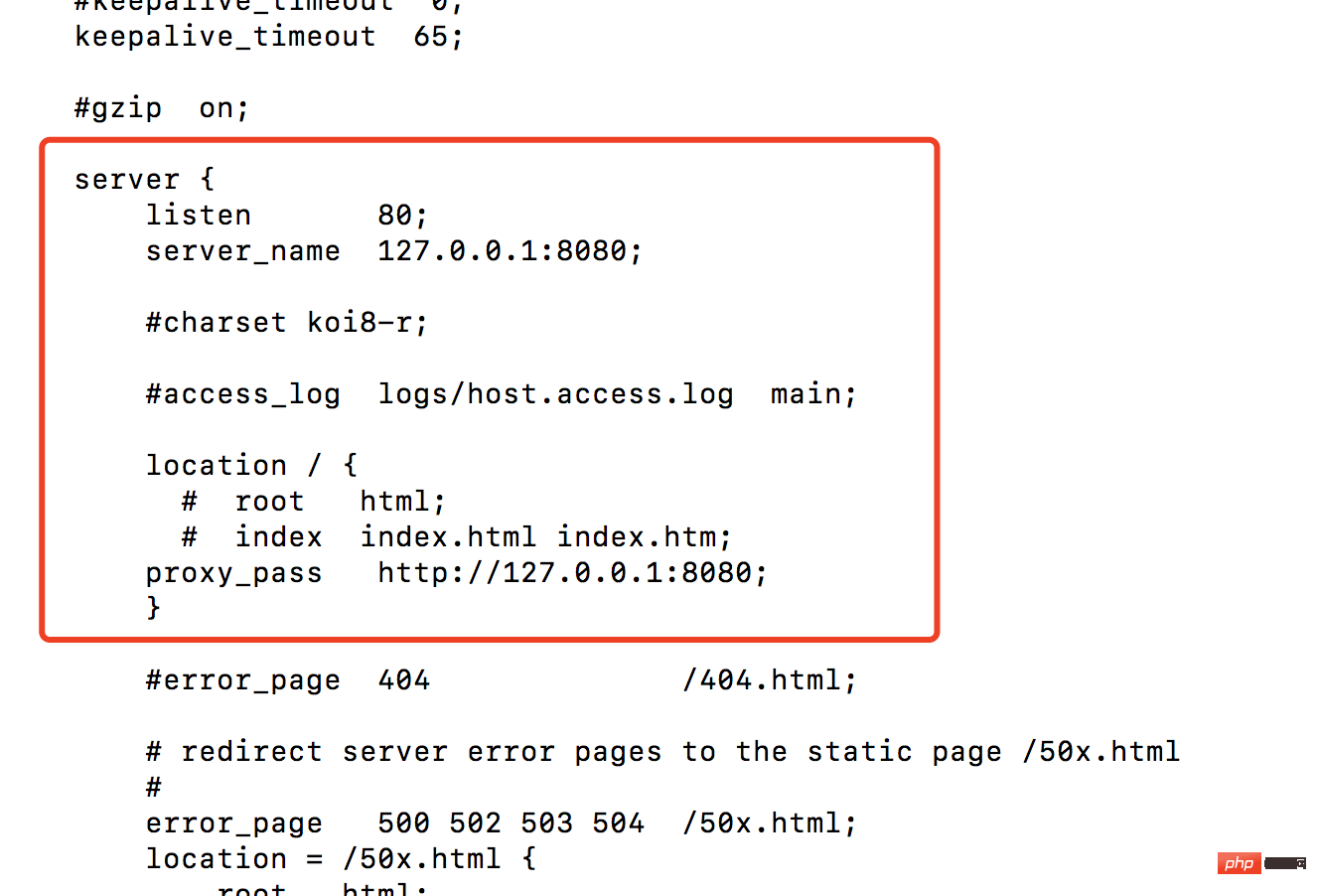 nginx_conf.png<br><br>## Nodes under #server:
nginx_conf.png<br><br>## Nodes under #server:
listen: Listen to port 80
server_name: Which address to forward toproxy_pass: Which address to proxy to <br><br> Several of these configurations are completed, we Restart nginx (you need to switch to the nginx directory to restart) sudo /usr/local/cellar/nginx/1.12.1/bin/nginx -s reload
All operations here have been completed, now You and other partners in the same network segment can access your tomcat project by directly accessing the IP address/
Related command operations apache command
Stop the service: sudo /usr/sbin/apachectl stop
Start the service: sudo /usr/sbin/apachectl startRestart the service: sudo / usr/sbin/apachectl restart<br><br>nginx command (needs to be executed in the nginx directory, directory:/usr/local/cellar/nginx/1.12.1/bin/)
Enable: sudo nginx
Restart: sudo nginx -s reloadClose<br>First, query the nginx main process number (the process with the master logo): ps -ef|grep nginx<br>Stop normally sudo kill -quit master Process number<br>Quickly stop sudo kill -term Main process number<br>
The above is the detailed content of How to use Nginx to forward port 80 to port 8080 on Mac. For more information, please follow other related articles on the PHP Chinese website!

Hot AI Tools

Undresser.AI Undress
AI-powered app for creating realistic nude photos

AI Clothes Remover
Online AI tool for removing clothes from photos.

Undress AI Tool
Undress images for free

Clothoff.io
AI clothes remover

Video Face Swap
Swap faces in any video effortlessly with our completely free AI face swap tool!

Hot Article

Hot Tools

Notepad++7.3.1
Easy-to-use and free code editor

SublimeText3 Chinese version
Chinese version, very easy to use

Zend Studio 13.0.1
Powerful PHP integrated development environment

Dreamweaver CS6
Visual web development tools

SublimeText3 Mac version
God-level code editing software (SublimeText3)

Hot Topics
 How to configure nginx in Windows
Apr 14, 2025 pm 12:57 PM
How to configure nginx in Windows
Apr 14, 2025 pm 12:57 PM
How to configure Nginx in Windows? Install Nginx and create a virtual host configuration. Modify the main configuration file and include the virtual host configuration. Start or reload Nginx. Test the configuration and view the website. Selectively enable SSL and configure SSL certificates. Selectively set the firewall to allow port 80 and 443 traffic.
 How to check the name of the docker container
Apr 15, 2025 pm 12:21 PM
How to check the name of the docker container
Apr 15, 2025 pm 12:21 PM
You can query the Docker container name by following the steps: List all containers (docker ps). Filter the container list (using the grep command). Gets the container name (located in the "NAMES" column).
 How to start containers by docker
Apr 15, 2025 pm 12:27 PM
How to start containers by docker
Apr 15, 2025 pm 12:27 PM
Docker container startup steps: Pull the container image: Run "docker pull [mirror name]". Create a container: Use "docker create [options] [mirror name] [commands and parameters]". Start the container: Execute "docker start [Container name or ID]". Check container status: Verify that the container is running with "docker ps".
 How to check whether nginx is started
Apr 14, 2025 pm 01:03 PM
How to check whether nginx is started
Apr 14, 2025 pm 01:03 PM
How to confirm whether Nginx is started: 1. Use the command line: systemctl status nginx (Linux/Unix), netstat -ano | findstr 80 (Windows); 2. Check whether port 80 is open; 3. Check the Nginx startup message in the system log; 4. Use third-party tools, such as Nagios, Zabbix, and Icinga.
 How to create containers for docker
Apr 15, 2025 pm 12:18 PM
How to create containers for docker
Apr 15, 2025 pm 12:18 PM
Create a container in Docker: 1. Pull the image: docker pull [mirror name] 2. Create a container: docker run [Options] [mirror name] [Command] 3. Start the container: docker start [Container name]
 How to check nginx version
Apr 14, 2025 am 11:57 AM
How to check nginx version
Apr 14, 2025 am 11:57 AM
The methods that can query the Nginx version are: use the nginx -v command; view the version directive in the nginx.conf file; open the Nginx error page and view the page title.
 How to configure cloud server domain name in nginx
Apr 14, 2025 pm 12:18 PM
How to configure cloud server domain name in nginx
Apr 14, 2025 pm 12:18 PM
How to configure an Nginx domain name on a cloud server: Create an A record pointing to the public IP address of the cloud server. Add virtual host blocks in the Nginx configuration file, specifying the listening port, domain name, and website root directory. Restart Nginx to apply the changes. Access the domain name test configuration. Other notes: Install the SSL certificate to enable HTTPS, ensure that the firewall allows port 80 traffic, and wait for DNS resolution to take effect.
 How to start nginx server
Apr 14, 2025 pm 12:27 PM
How to start nginx server
Apr 14, 2025 pm 12:27 PM
Starting an Nginx server requires different steps according to different operating systems: Linux/Unix system: Install the Nginx package (for example, using apt-get or yum). Use systemctl to start an Nginx service (for example, sudo systemctl start nginx). Windows system: Download and install Windows binary files. Start Nginx using the nginx.exe executable (for example, nginx.exe -c conf\nginx.conf). No matter which operating system you use, you can access the server IP






