How to switch from PC to Mac and migrate data from Windows to macOS
For people who are unfamiliar with Apple’s operating system, macOS, moving from Windows to Mac can be a great but intimidating idea. Here's everything potential PC to Mac switchers should consider when making the platform jump.
People switch platforms for many different reasons, from frustration with their current environment to a need to move for work or simple curiosity. In some cases, a switch might be forced on an unsuspecting user, such as if a family member gave them a Mac.
Whatever your reasons for migrating from Windows to Mac, the decision to do so is just the first step. Next, you must migrate your computing environment from Windows to a new and unfamiliar environment.
This may seem like a big leap, but for one, it's much easier than you think. Here is a list of things you need to know and consider before or during your conversion.
PC to Mac Switch - Hardware
Migrating to macOS can be the tricky part of the process because the hardware aspect is pretty easy to understand.
While Apple offers a number of different Macs to consumers, they all essentially work in a similar way. Just like a Windows laptop can be like a desktop computer but portable, the MacBook Pro is the same idea as the 24-inch iMac.
Unlike buying a PC, there is less need to see as many specs on a part on the Mac side. The current range offers a few configuration options at the time of purchase, but certainly not where you need to even consider buying aftermarket parts to add manually.
There are no aftermarket upgrades available to you, but it does make purchasing the hardware simpler. In fact, you can decide whether you want a portable MacBook or a desktop Mac, how powerful your chip and GPU combination you want, whether you want a desktop monitor, how much storage you want, and how much RAM you want.

There’s nothing to worry about when it comes to connectivity, as current Macs offer pretty standard connectivity options. You have the main ones, including HDMI, USB-C and USB-A ports for video, an Ethernet port, and a memory card slot (if applicable).
In most cases, these are all connections that may be relevant to accessories you may already be using with your PC. You can undoubtedly connect a keyboard and mouse, and if your monitor doesn't happen to have HDMI, you can always use an adapter to get the video working.
Wireless is also important, especially with the MacBook Air and MacBook Pro lines, but it's not that different from the Windows experience. You get Wi-Fi and Bluetooth support that work perfectly with Bluetooth accessories and Wi-Fi networks, and they usually work without you having to do anything.
The basic theme here is that there is nothing to worry about hardware-wise. It's all relatively simple.
PC to Mac Switching - Software and Apps
Many years ago, there was a time when would-be switchers wouldn't do it because they feared there would be a major change in the way they work. Not just small things like window controls, but bigger things like the software they use.
This is no longer a problem, major software versions are usually made for Windows and Mac. Popular favorites like Microsoft Office, Adobe Creative Cloud, and other highly used applications and services offer software versions for macOS and Windows.
There are also a plethora of online services like Skype, Slack and Zoom that naturally work across multiple devices. You can find many such apps for Windows, macOS, iOS, Android, and other platforms to work wherever users need to use them.
Sometimes developers create Windows-only apps instead of extending to macOS, but this happens much less frequently. In this case, you might even find a macOS-based developer who has made an equivalent application on macOS.
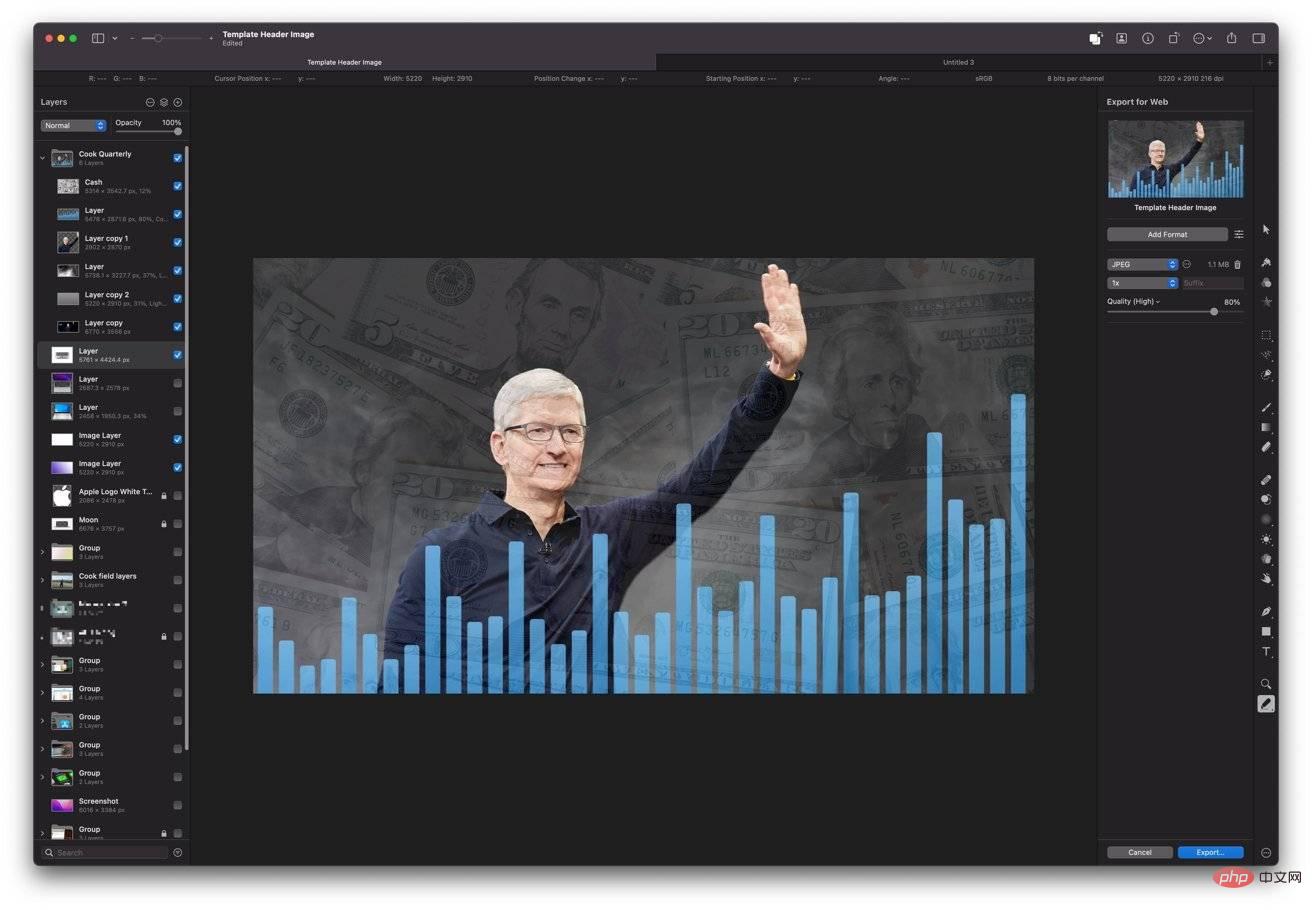 Of course, you can use Adobe Photoshop on macOS, but you can open these same files in Pixelmator Pro.
Of course, you can use Adobe Photoshop on macOS, but you can open these same files in Pixelmator Pro. If immediacy is an issue, Apple also strives to make it as easy as possible for you to start working or getting creative right out of the box. As part of macOS, users can enjoy many applications such as iWork suite, Safari and Mail, GarageBand for music creation, iMovie for videos, etc.
As for putting apps on your Mac, you have a few options. The easiest is through the Mac App Store, which is actually the same App Store used on iPhones and iPads, except it's geared toward macOS hardware.
By the way, with Apple launching Apple Silicon, it means Macs can run apps originally designed to run on iOS and iPadOS. Yes, apps you can use on an iPhone or iPad will run on a Mac or MacBook because they share a very similar architecture.
Apple has made it relatively easy for developers to convert their iPadOS apps to run on macOS, and you'll be seeing more macOS-enabled apps in the future.
The Mac App Store is a great resource, but there are other ways to get your software online. This includes downloading directly from developers and third-party storefronts such as Steam.
While Apple does include various security measures to prevent users from installing malware, you should still be cautious online and only download from places you trust.
If you're in a situation where you absolutely need to run Windows-only software but don't have a macOS equivalent, you can still use it.
For older Intel-based Macs, you can use Bootcamp to install Windows on your Mac. This will place the entire Windows installation on your Mac, ready for you to launch at any time.
Since Bootcamp won’t be available for Apple Silicon Macs at launch, modern Macs will have to go the virtualization route. Software like Parallels can be used to run Windows software within macOS itself, so you don't have to keep switching operating systems.
Remember, unless you give up your PC, you can still use it. You can always keep it to run that specific software.
PC to Mac Switch - Your Data
The benefit of having so many applications working across platforms is that files and documents created on one platform will almost certainly work on another , or at least viewable. In most cases, you should have no problem opening files created on Windows in macOS.
This is obviously the case for software that has both Windows and Mac versions, but it may be true for other software as well.
For example, Adobe Photoshop files created in Windows. You can certainly open it in Photoshop for macOS, but many other art apps can open the same file, such as Pixelmator Pro.
You may not necessarily get complete compatibility between different applications, but usually, you will get all or most of what you need from the files of the non-original application. It may not work in all situations, such as working with a file created with a very old version of software on Windows and then trying to open it in macOS using more modern tools, but it should work a lot of the time.
 You can save files to an external drive for transfer, but there are other options.
You can save files to an external drive for transfer, but there are other options. This compatibility isn't just something you see between different apps, but you can even see occasional quirks in the same software between platforms.
Take Excel as an example. Since the Mac version uses a different calculation base date than Windows, this can throw up some date-related math in spreadsheets created on one platform and opened on another.
This quirk is rare, but not enough to be a problem for most users.
PC to Mac Switch - Move Data
While you may want to start completely from scratch on a Mac, most people want to transfer their personal and work-related data over. Given the large amount of data you may need to move, this can be a daunting prospect.
This is not as big a problem as you might think, as the way people use computers gradually changes, making it easier to replace computers.
First, consider that almost everyone lives online, and in many ways, so does your data. So many apps and services either exist entirely on the Internet or use cloud storage in some capacity, so it's likely that you can just log in to gain instant access to some of your data.
Cloud storage services such as iCloud, Google Drive or OneDrive can be used to store data that can be accessed on multiple devices, possibly at the same time. For data that's not already in the cloud, consider making it accessible on both Windows and Mac and as a form of backup.
You can also transfer data more directly, such as selecting files from your PC and saving them to an external drive, then physically moving the drive to your Mac and copying them again. This can take a long time to complete and relies on you having an external drive in the first place.
Since most homes have a home network of some description, you can share folders and drives on your Windows PC that are accessible over the network on your Mac. By the way, while you can copy the files, you can leave the shared folder open and use the PC as a home server to access the data when needed.
Migration Assistant
Of course, Apple provides an option to automate the entire process. Migration Assistant transfers certain basic data from a Windows installation to a Mac.
As part of the transfer, Migration Assistant can also take specific types of data and automatically add them as part of the corresponding application in macOS. For example, contact lists, calendars, and email accounts can be transferred on your behalf and placed into the macOS Contacts, Calendar, and Mail apps.
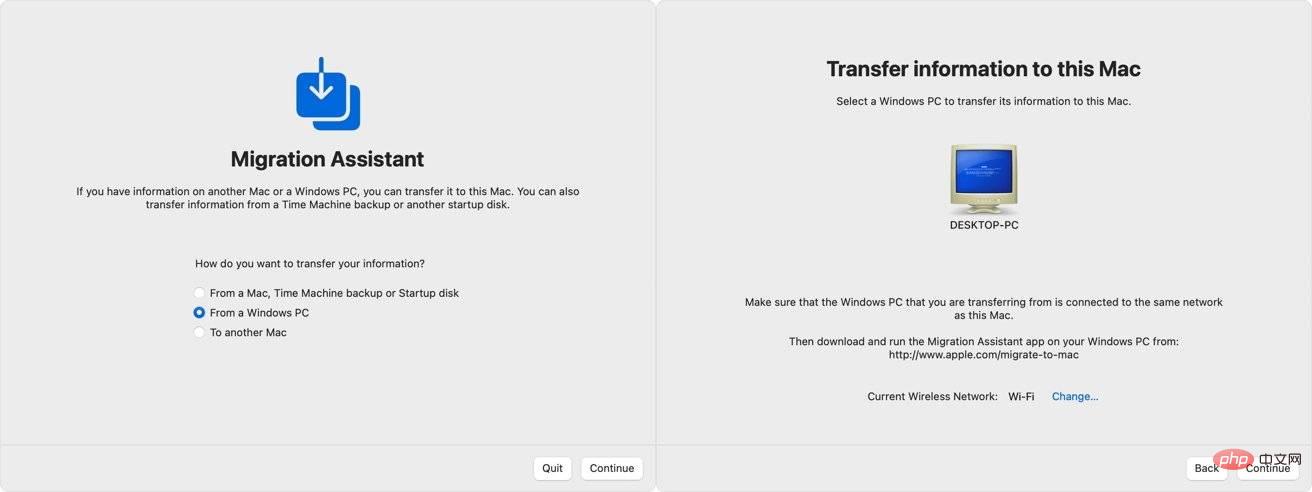 Migration Assistant can transfer files from your Windows PC and place them in the correct location on your Mac.
Migration Assistant can transfer files from your Windows PC and place them in the correct location on your Mac. The data that can be transferred includes the above, some system settings such as browser bookmarks, desktop pictures, photos and videos, iTunes content, files in the top-level folder of the user's home directory, and other non-system files that can be found.
Your Windows PC needs to be running Windows 7 or higher to perform the transfer, and have credentials to access an administrator account. You'll also have to connect your Mac and PC to the same network, or even directly to each other using a single Ethernet cable.
You should also turn off automatic Windows updates on your PC as they may interfere with the process.
How to use Migration Assistant to migrate from Windows PC to Mac
- DownloadWindows Migration Assistant on Windows PC. There are multiple downloads to match different versions of macOS, so choose the one that works best for your Mac. If it's a new Mac, it's most likely a macOS Monterey download.
- Open Windows Migration Assistant and click Continue.
- If automatic Windows Updates are still enabled, you may be advised to turn them off. Do this and click Continue.
- If this is a new Mac, turn it on and wait for Setup Assistant to run. If it has completed initial setup, open the Migration Assistant from the Applications folder.
- Follow the screen prompts on your Mac until you see the Migration Assistant screen. Select"From a Windows PC"thencontinue.
- Select the Windows PC you want to move from by device name. Click to continue.
- Check the passwords on both PC and Mac to make sure they are the same, then click Continue.
- After scanning Windows, select the data you want to transfer from PC to Mac and click Continue to start the transfer.
- When completed, log in to your user account on your Mac.
- ContinueAuthorize your Mac for iTunes Store purchases. Do this by going to Apple Music, clicking Account in the menu, then clicking Authorize, then authorize this computer. Sign in with your Apple ID and click Authorize.
Post-Transfer Tips
After migrating to a Mac, all that’s left is getting used to your new work environment. To combat this, Apple has provided a list of tips and terms on its support page, which can come in handy during the initial days.
Although there are some tweaks, there are many elements that are nearly identical in both operating systems. For example, the window management button in the upper right corner of the window in Windows is in the upper left corner in macOS.
You can duplicate the Start button in Windows in macOS by clicking the Launchpad icon in the Dock. In the Finder (the macOS version of Windows File Explorer), other applications are located in a folder called Applications.
Basic keyboard shortcuts for undo, cut, copy, and paste are the same on Windows and Mac. Instead of using Control, you can use Command-Z, Command-X, Command-C, and Command-V.
Other common shortcut keys follow the same pattern, and many retain the same key combinations, with the exception of the Control-Command switch.
Control Panel in Windows has similar functionality under System Preferences in macOS. You can get there by clicking the Apple icon in the menu, then clicking System Preferences.
You should set up a backup system to protect your data. Apple includes Time Machine as a backup system that periodically saves versions of changed files to an external disk that you can quickly access from the menu.
After you have done all the work of migrating your data from Windows to Mac, you can at least protect it.
Finally, remember that unless you pass your Windows PC to someone else after the transfer, you can still access the data and applications on your old computer. After a lifetime of using Windows, it may take a while to get used to macOS, but you'll have a safety net standing by.
The above is the detailed content of How to switch from PC to Mac and migrate data from Windows to macOS. For more information, please follow other related articles on the PHP Chinese website!

Hot AI Tools

Undresser.AI Undress
AI-powered app for creating realistic nude photos

AI Clothes Remover
Online AI tool for removing clothes from photos.

Undress AI Tool
Undress images for free

Clothoff.io
AI clothes remover

Video Face Swap
Swap faces in any video effortlessly with our completely free AI face swap tool!

Hot Article

Hot Tools

Notepad++7.3.1
Easy-to-use and free code editor

SublimeText3 Chinese version
Chinese version, very easy to use

Zend Studio 13.0.1
Powerful PHP integrated development environment

Dreamweaver CS6
Visual web development tools

SublimeText3 Mac version
God-level code editing software (SublimeText3)

Hot Topics
 1666
1666
 14
14
 1425
1425
 52
52
 1323
1323
 25
25
 1272
1272
 29
29
 1251
1251
 24
24
 Multi-party certification: iPhone 17 standard version will support high refresh rate! For the first time in history!
Apr 13, 2025 pm 11:15 PM
Multi-party certification: iPhone 17 standard version will support high refresh rate! For the first time in history!
Apr 13, 2025 pm 11:15 PM
Apple's iPhone 17 may usher in a major upgrade to cope with the impact of strong competitors such as Huawei and Xiaomi in China. According to the digital blogger @Digital Chat Station, the standard version of iPhone 17 is expected to be equipped with a high refresh rate screen for the first time, significantly improving the user experience. This move marks the fact that Apple has finally delegated high refresh rate technology to the standard version after five years. At present, the iPhone 16 is the only flagship phone with a 60Hz screen in the 6,000 yuan price range, and it seems a bit behind. Although the standard version of the iPhone 17 will have a high refresh rate screen, there are still differences compared to the Pro version, such as the bezel design still does not achieve the ultra-narrow bezel effect of the Pro version. What is more worth noting is that the iPhone 17 Pro series will adopt a brand new and more
 Compilation and installation of Redis on Apple M1 chip Mac failed. How to troubleshoot PHP7.3 compilation errors?
Mar 31, 2025 pm 11:39 PM
Compilation and installation of Redis on Apple M1 chip Mac failed. How to troubleshoot PHP7.3 compilation errors?
Mar 31, 2025 pm 11:39 PM
Problems and solutions encountered when compiling and installing Redis on Apple M1 chip Mac, many users may...
 Sesame Open Door Exchange App Official Download Sesame Open Door Exchange Official Download
Mar 04, 2025 pm 11:54 PM
Sesame Open Door Exchange App Official Download Sesame Open Door Exchange Official Download
Mar 04, 2025 pm 11:54 PM
The official download steps of the Sesame Open Exchange app cover the Android and iOS system download process, as well as common problems solutions, helping you download safely and quickly and enable convenient transactions of cryptocurrencies.
 Is there any mobile app that can convert XML into PDF?
Apr 02, 2025 pm 08:54 PM
Is there any mobile app that can convert XML into PDF?
Apr 02, 2025 pm 08:54 PM
An application that converts XML directly to PDF cannot be found because they are two fundamentally different formats. XML is used to store data, while PDF is used to display documents. To complete the transformation, you can use programming languages and libraries such as Python and ReportLab to parse XML data and generate PDF documents.
 Detailed tutorial on how to register for binance (2025 beginner's guide)
Mar 18, 2025 pm 01:57 PM
Detailed tutorial on how to register for binance (2025 beginner's guide)
Mar 18, 2025 pm 01:57 PM
This article provides a complete guide to Binance registration and security settings, covering pre-registration preparations (including equipment, email, mobile phone number and identity document preparation), and introduces two registration methods on the official website and APP, as well as different levels of identity verification (KYC) processes. In addition, the article also focuses on key security steps such as setting up a fund password, enabling two-factor verification (2FA, including Google Authenticator and SMS Verification), and setting up anti-phishing codes, helping users to register and use the Binance Binance platform for cryptocurrency transactions safely and conveniently. Please be sure to understand relevant laws and regulations and market risks before trading and invest with caution.
 How to accurately realize the small label effect in the design draft on the mobile terminal?
Apr 04, 2025 pm 11:36 PM
How to accurately realize the small label effect in the design draft on the mobile terminal?
Apr 04, 2025 pm 11:36 PM
How to achieve the effect of small labels in the design draft on the mobile terminal? When designing mobile applications, it is common to find out how to accurately restore the small label effect in the design draft...
 How to download okx trading platform
Mar 26, 2025 pm 05:18 PM
How to download okx trading platform
Mar 26, 2025 pm 05:18 PM
The OKX trading platform can be downloaded through mobile devices (Android and iOS) and computers (Windows and macOS). 1. Android users can download it from the official website or Google Play, and they need to pay attention to security settings. 2. iOS users can download it through the App Store or follow the official announcement to obtain other methods. 3. Computer users can download the client of the corresponding system from the official website. Always make sure to use official channels when downloading, and register, log in and security settings after installation.
 binance download APP binance Binance platform download free APP
Mar 18, 2025 pm 01:54 PM
binance download APP binance Binance platform download free APP
Mar 18, 2025 pm 01:54 PM
This article introduces in detail two methods for downloading Binance APP on Apple iOS system and Android system mobile phones. For iOS systems, since the App Store in China cannot be downloaded directly, users need to use the Apple ID in the outer zone, and they can choose to borrow or register the Apple ID in the outer zone to download it. Android users can directly search and install it in the app store, or visit Binance's official website to scan the QR code to download the installation package. It should be noted that when downloading applications from unofficial channels, you may need to enable the application installation permissions of unknown sources on your phone. No matter which system you are, you can use the Binance APP after downloading.



