 Common Problem
Common Problem
 How to solve the file or directory is corrupted and cannot be read error (error code 0x80070570)?
How to solve the file or directory is corrupted and cannot be read error (error code 0x80070570)?
How to solve the file or directory is corrupted and cannot be read error (error code 0x80070570)?
Are you receiving error code 0x80070570? This error code occurs especially when the message pops up on Windows due to connection issues between the system and the external hard drive. The main cause of "The file or directory is corrupted and cannot be read" error is corrupted drive sectors or faulty external hard drives like pen drives and portable hard drives. This error code 0x80070570 may also occur during Windows installation. In this article, I will walk you through the steps to fix error code 0x80070570. continue reading!
The file or directory overview is corrupted and cannot be read error (code 0x80070570)
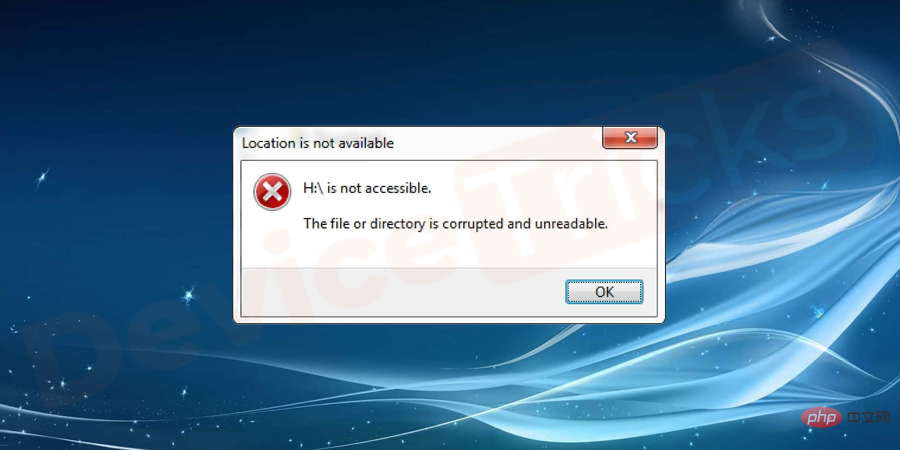
Corrupted storage system is the main reason behind this error due to which the installation process gets hampered between installations. Other suspects behind this error are listed below:Windows cannot install required files. The file may be damaged or unreadable. Make sure all files required for the installation are available and restart the installation. Error code 0x80070570.
Why do I get a "The file or directory is corrupted and cannot be read" error (code 0x80070570)?
- The USB port is not working properly.
- Your hard drive is infected with some worms or viruses.
- The hard drive has been physically damaged due to any reason.
- Your external drive was suddenly removed while the system was accessing its data
- Corrupted MFT (Master File Table) Partition
- Corrupted FAT (File Allocation Table) Partition
Symptoms of Error Code 0x80070570
As we have seen, error code 0x80070570 pops up error messages on the screen during Windows installation. Other major symptoms of this error reported by various Windows users are listed below:- Accessing the data stored on the hard drive seems to take more time than usual is the major symptom of this error.
- If you get some unwanted errors or malware attempts.
- The information on the hard drive is corrupted or missing.
- Unusual clicking sounds occur when the system starts or when accessing the hard disk.
- Windows can slow down due to insufficient free disk space.
How to avoid the "The file or directory is corrupted and cannot be read" (code 0x80070570) problem?
- Install good antivirus software in your system and always keep it updated
- Do not keep any untrusted .exe files in external storage devices
- Do not install any harmful software in your system
- Store the external hard drive in a safe place to prevent it from physical damage
- After completing the task, be sure to remove it safely peripheral equipment.
- Carry out regular data backups to ensure their security. You can keep a copy of your data on another hard drive, Google Drive, or cloud storage.
How to fix error code 0x80070570?
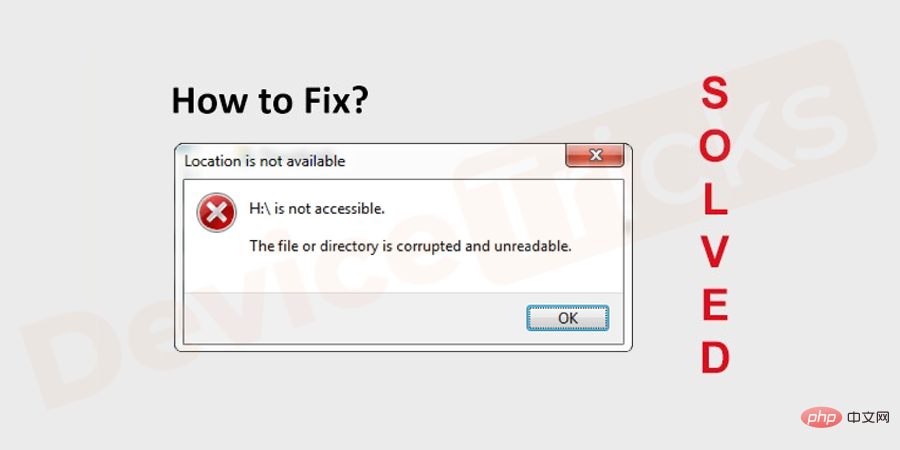
Move files to other directory
It is known that corrupt storage is the main reason behind this issue. So by moving the required files to a different directory you can solve the problem. To do this, follow these steps:- Open
- This PC and go to the location of the file that you cannot access. Then right click on the desired folder or file and Copy or Cut that specific file or folder.
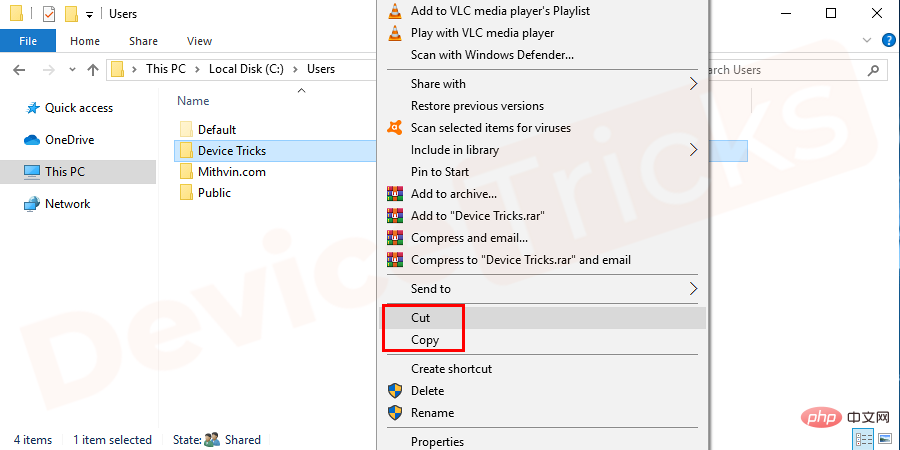
- Now, go to the directory where you want to move this specific file or folder. And paste the file/folder
- there.
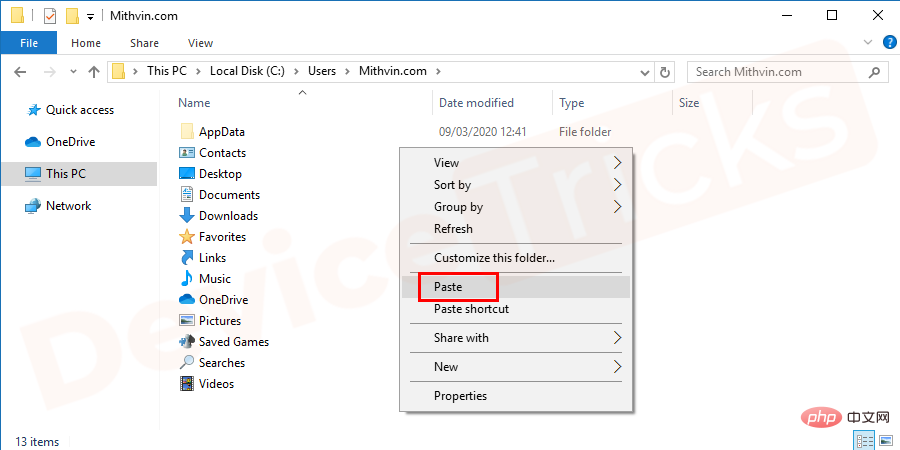
- Finally, go to the new location where you pasted the required files/folders to access and check for errors. If it persists, you will face the error, then you can proceed with the subsequent steps to fix error code 0x80070570.
Troubleshoot the problem using command prompt
If the problem is caused by directory errors, missing clusters and cross-linked files, freeThe chkdsk (check disk) command will fix the problem.
- Open the Run command directly by pressing the Win R button or clicking Start and search for "Run". If you are using Windows 8 or later, you can press the Win X key to view Run in the menu, and then press Enter.
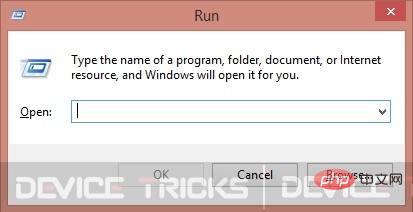
- Now type "cmd " in the box and press Enter. A cmd window will open.
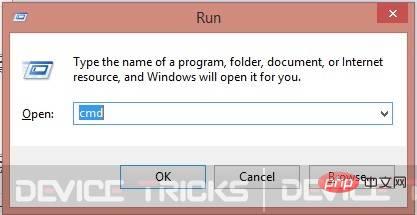
- The command prompt window will open.
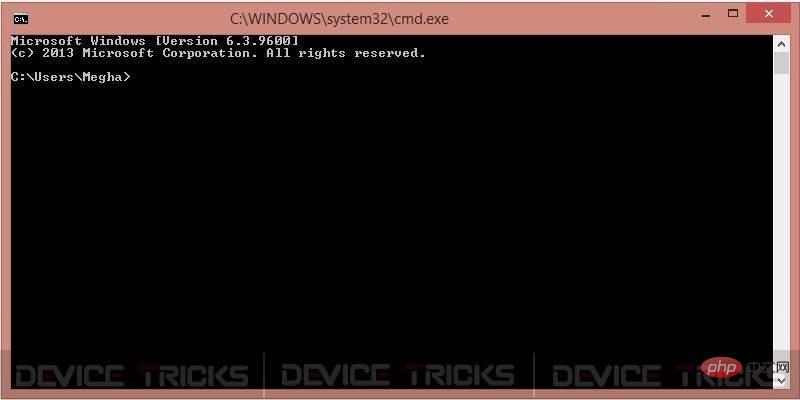
- Now type "chkdsk H: /f" or "chkdsk /f H:", Then press the Enter key. Here, "H" is the drive name that needs to be checked. You can replace the letters according to the letters assigned to the external hard drive.
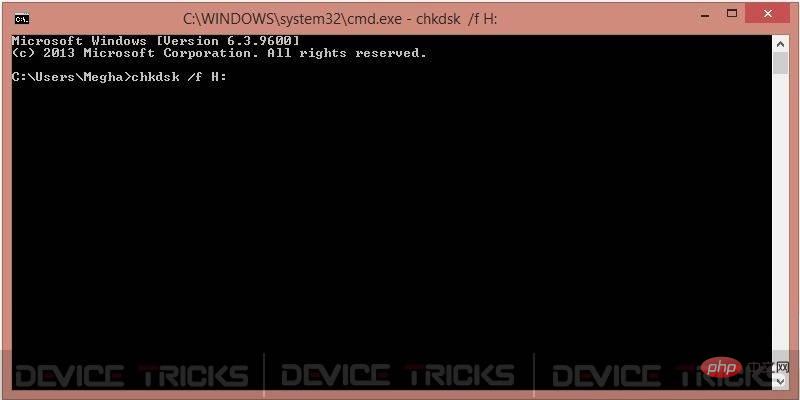
- Sometimes, it displays a message "Could not execute Chkdsk because the volume is in use by another process". If you also receive this message, you need to press Y and then restart your computer. After restarting the system, it will complete the process automatically.
Check Hard Drive by Properties
If your 'C' drive is corrupted, then Windows provides various solutions to repair the corrupted drive yourself. One of the simplest and most effective solutions to solve this problem is listed step by step:
- Open Windows Explorer and go to My Computer. Then select and right-click your "C" drive. Go to properties.
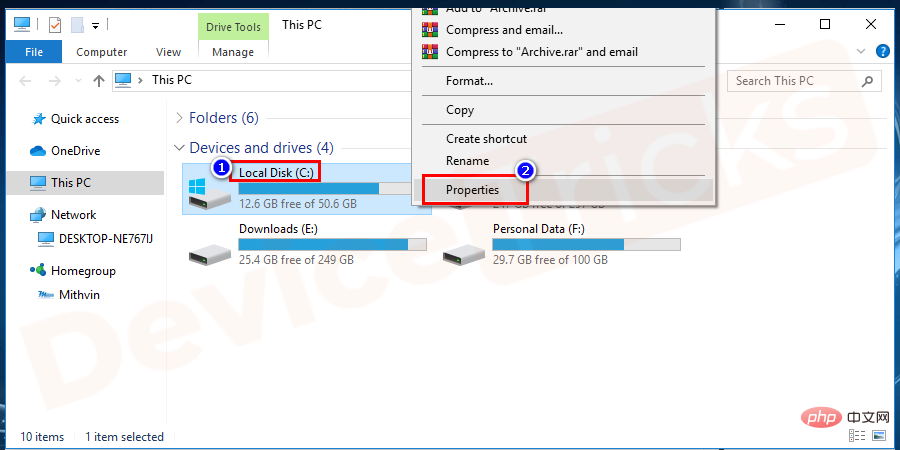
- Under the Tools tab, there will be a "Error Checking" function . Just click the "Check" button. If you are asked to enter your administrator details, you will need to enter your administrator account details.
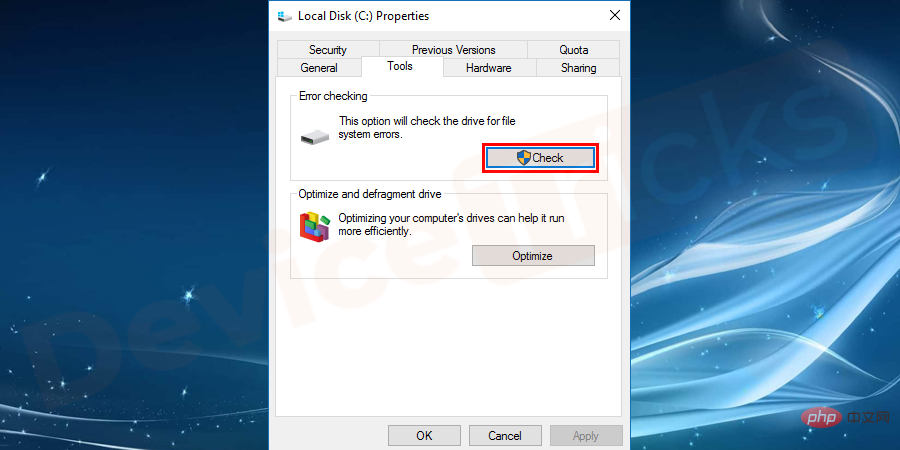
- Wait for a while as Windows checks the "C" drive and fixes various minor errors.
Change Drive Letter
Big problems can be solved by making a small change, right? "Location not available" or "File or directory is corrupted and cannot be read" issues can be resolved simply by changing the drive letter. Follow the steps below to change the drive letter in Windows operating system.
- Plug the external storage device into the system via the USB port.

- Now right click on the computer icon given on the desktop. A pop-up window will open with several options.
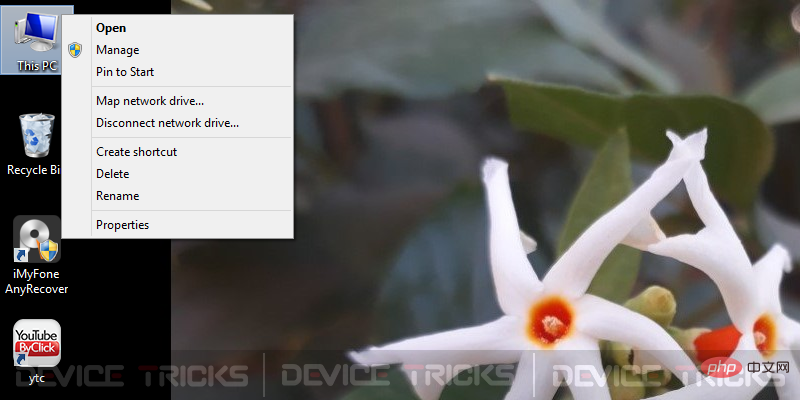
- Now click on "Manage" . It will open a new window.
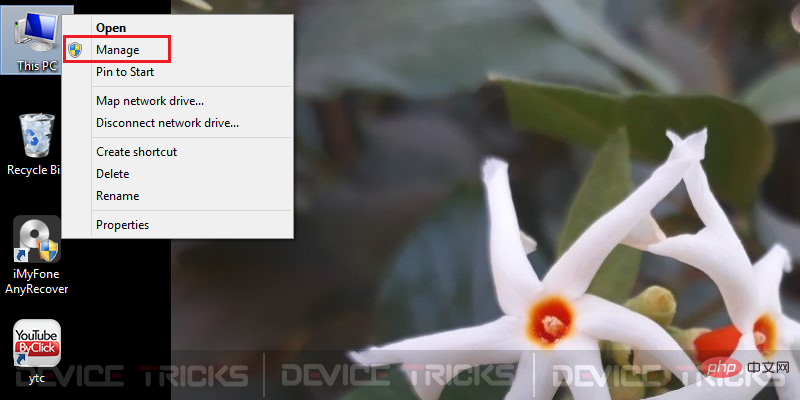
- Navigate to Storage >> Disk Management.
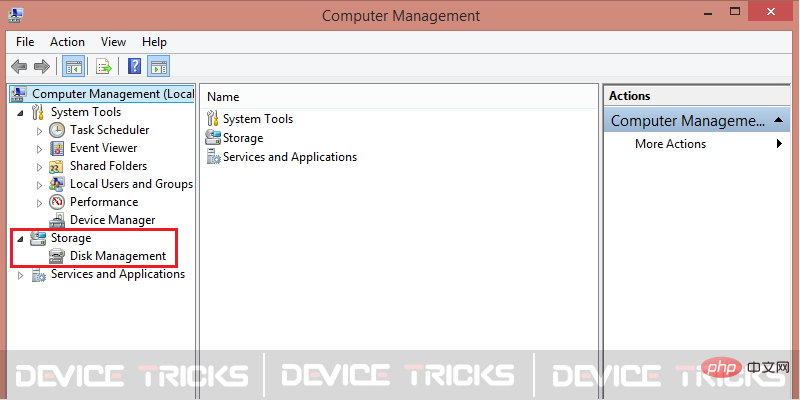
- Now you need to right click on the problematic device and click "Change drive letter and path... ".
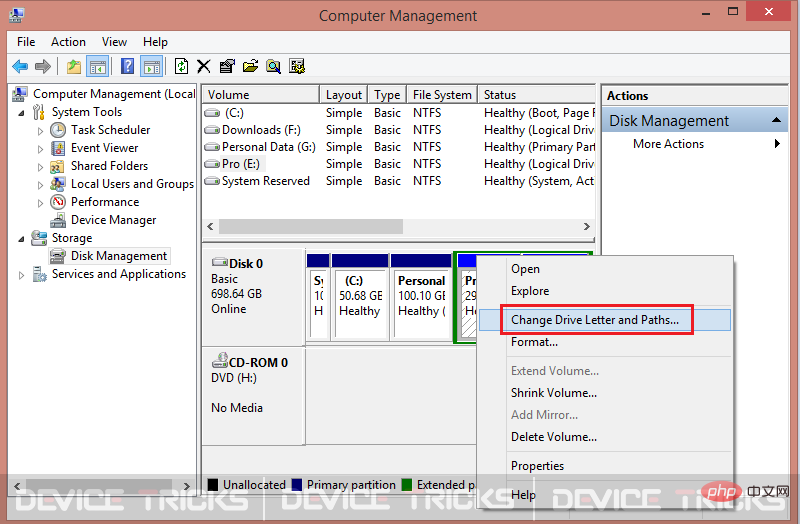
- A pop-up window will open with the pre-assigned letters. Now, you need to click on "Change".
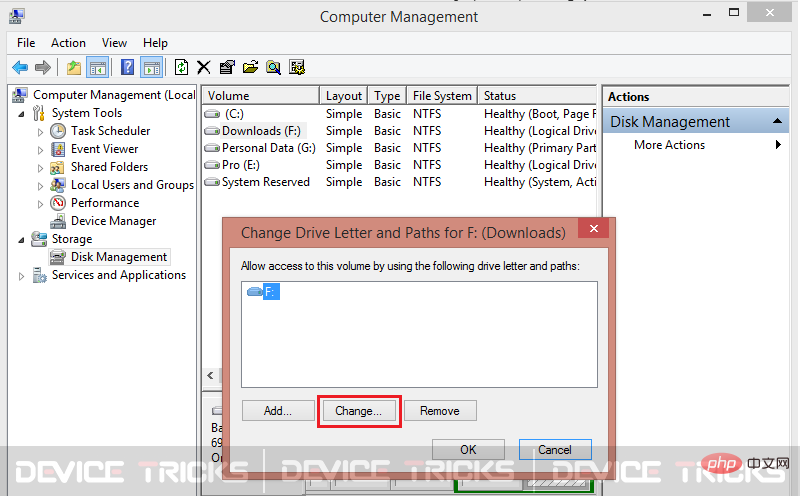
- The newly opened popup will give you the option to select the letter from the drop-down menu. Select any new letters and press "OK".
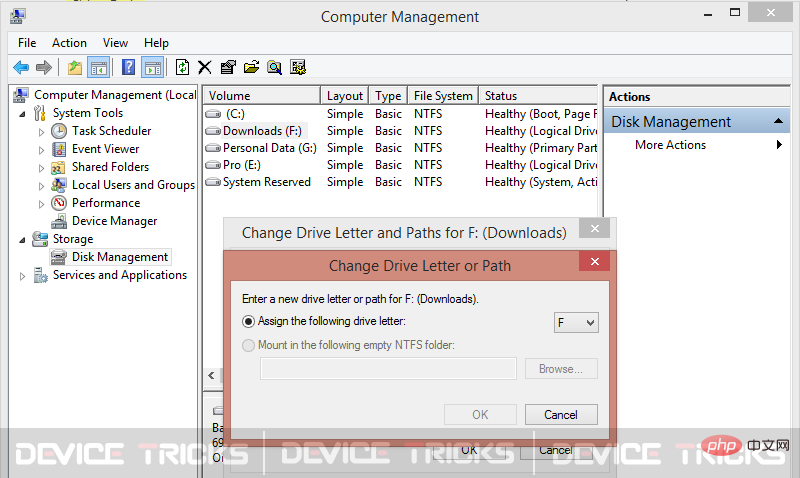
- After clicking the OK button, a warning will be displayed to confirm the changes. Click Yes and proceed to close the panel. The drive letter will be changed.
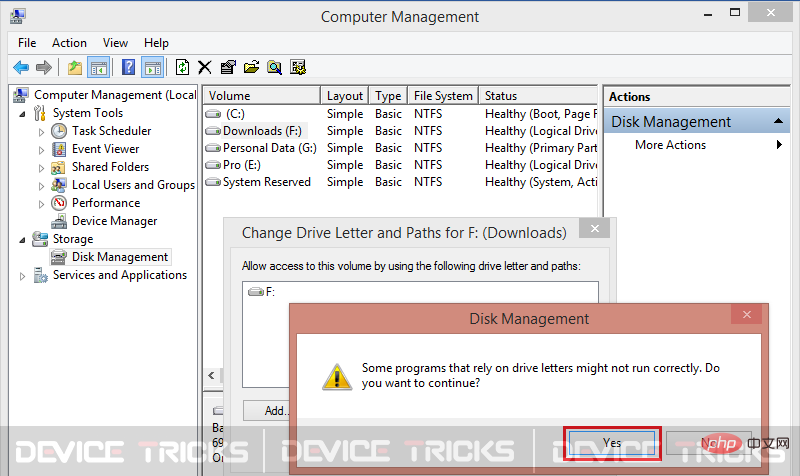
Disk Startup Repair
If there is a problem with the "C" drive, then you can solve it with the help of Windows Startup Repair question. It is an advanced startup feature that provides options related to system recovery and repair. To fix error code 0x80070570 with the help of Startup Repair, just follow these easy-to-follow steps:
- Go toSettings>Update and safe.
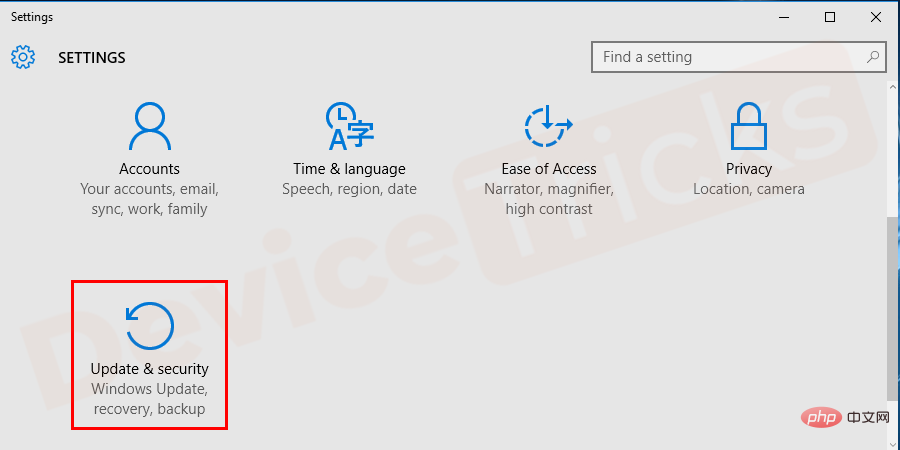 Updated and secure. " width="900" style="max-width:90%" data-lazy-srcset="https://www.devicetricks.com/wp-content/uploads/2019/10/Update-Security.png 900w, https://www .devicetricks.com/wp-content/uploads/2019/10/Update-Security-300x150.png 300w, https://www.devicetricks.com/wp-content/uploads/2019/10/Update-Security-768x384. png 768w" data-lazy-sizes="(max-width: 900px) 100vw, 900px" data-lazy-src="https://www.devicetricks.com/wp-content/uploads/2019/10/Update- Security.png" data-ll-status="loaded" data-mce-src="https://www.devicetricks.com/wp-content/uploads/2019/10/Update-Security.png" data-mce- style="box-sizing: inherit; border: 0px; max-width: 100%; height: auto; display: block; margin: 0px auto 24px; clear: both; box-shadow: #282525 1px 1px 15px 1px;" >
Updated and secure. " width="900" style="max-width:90%" data-lazy-srcset="https://www.devicetricks.com/wp-content/uploads/2019/10/Update-Security.png 900w, https://www .devicetricks.com/wp-content/uploads/2019/10/Update-Security-300x150.png 300w, https://www.devicetricks.com/wp-content/uploads/2019/10/Update-Security-768x384. png 768w" data-lazy-sizes="(max-width: 900px) 100vw, 900px" data-lazy-src="https://www.devicetricks.com/wp-content/uploads/2019/10/Update- Security.png" data-ll-status="loaded" data-mce-src="https://www.devicetricks.com/wp-content/uploads/2019/10/Update-Security.png" data-mce- style="box-sizing: inherit; border: 0px; max-width: 100%; height: auto; display: block; margin: 0px auto 24px; clear: both; box-shadow: #282525 1px 1px 15px 1px;" >
- Then click the Restore tab.
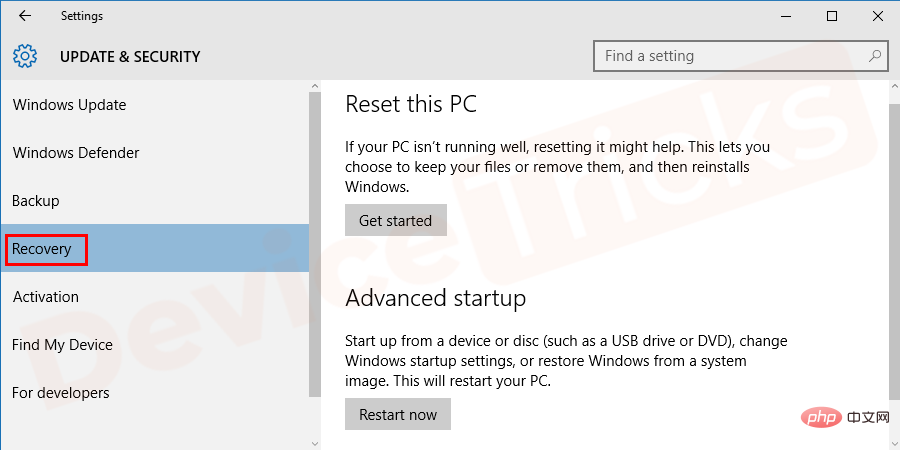
- In " Under the "Advanced Startup" option, click the "Restart Now" button.
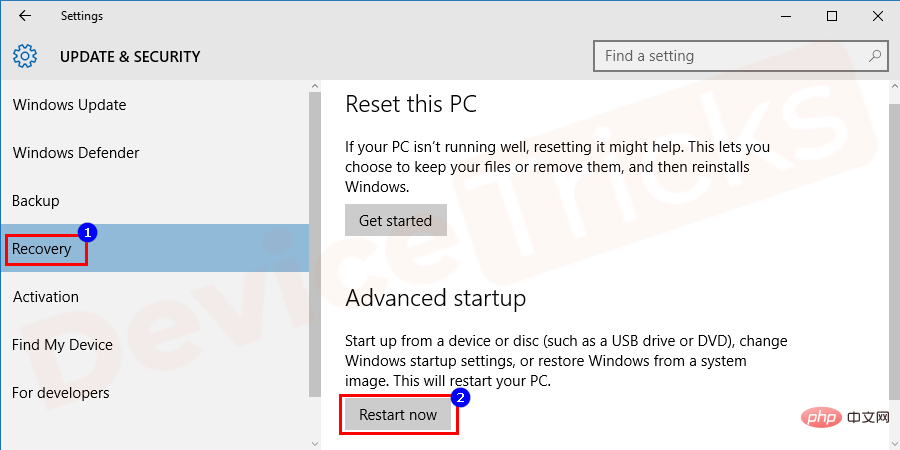
- After restarting the system, You need to select and use the Troubleshooting option.
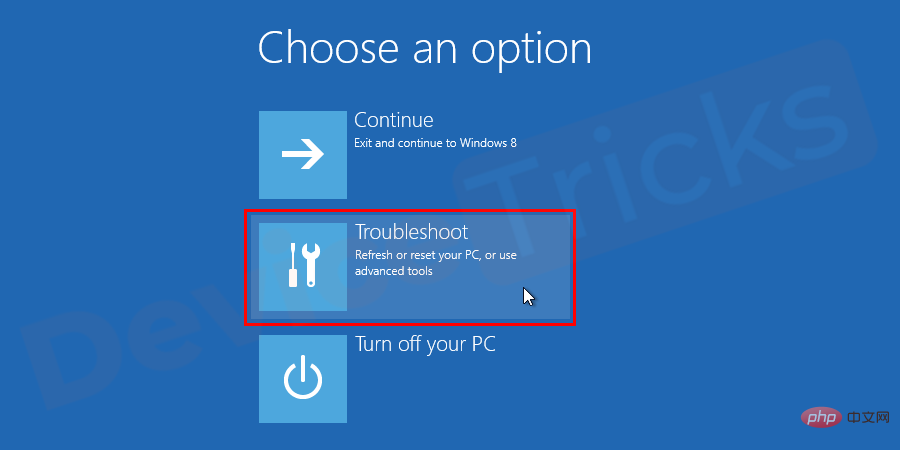
- ##Now go to
- Advanced Options, Then click Start Repair function.
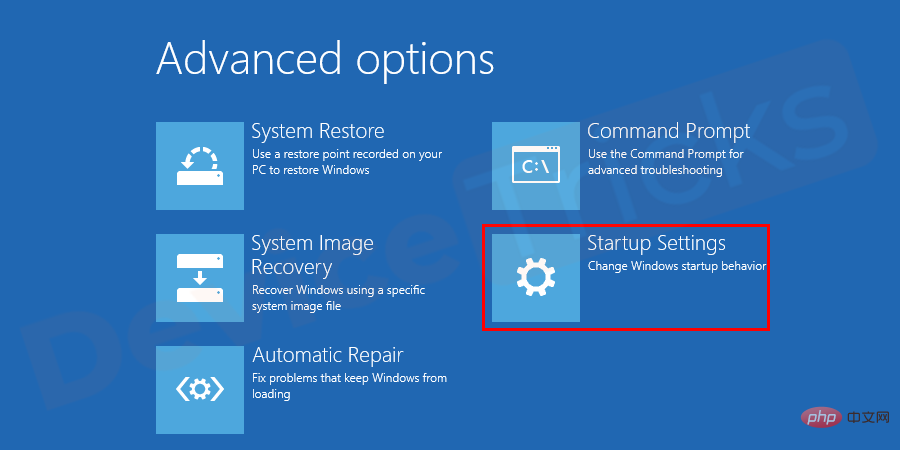
- The repair process of the system will start and wait for some time to resolve the issue.
Disable antivirus software
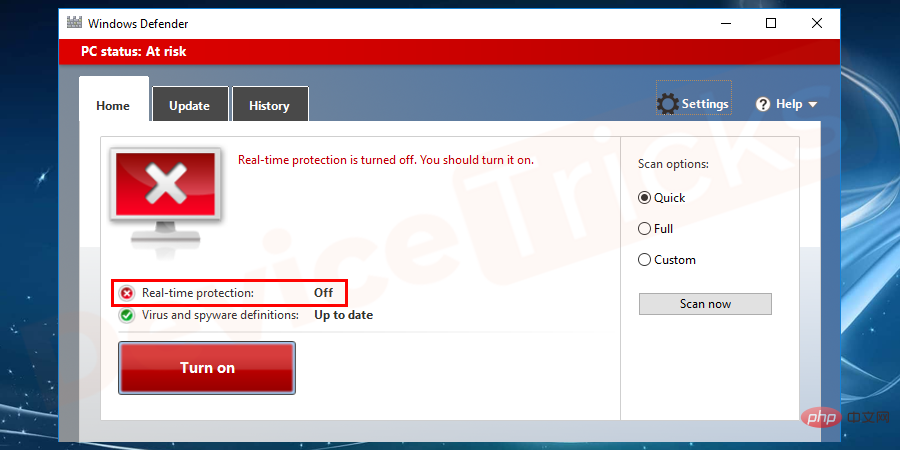
Quick Format Peripheral Drive
Sometimes, corrupt directory problems can be solved by formatting the external storage device. But remember; after formatting, you will lose all data on the device. If the drive does not contain any important files, you can proceed with the following steps to format the external hard drive.- Press the Win E button simultaneously to open Windows Explorer. You can also open Windows File Explorer by double-clicking on the computer icon given on the desktop.
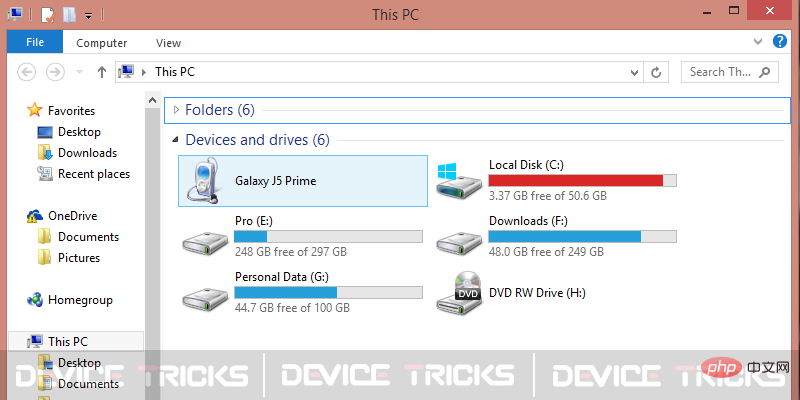
- Right-click the drive that cannot be opened or the "
- File directory is damaged and cannot be read" issue appears.
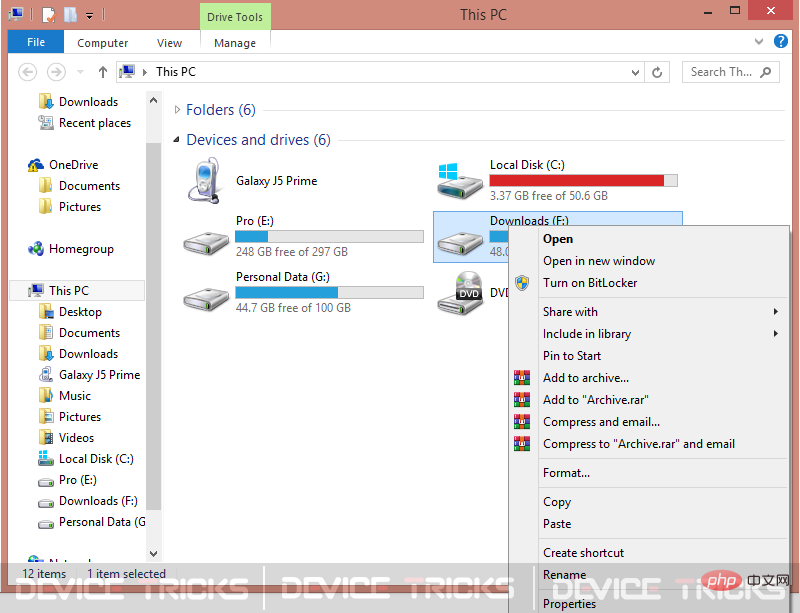
- Click "
- Format", and then a new window will pop up.
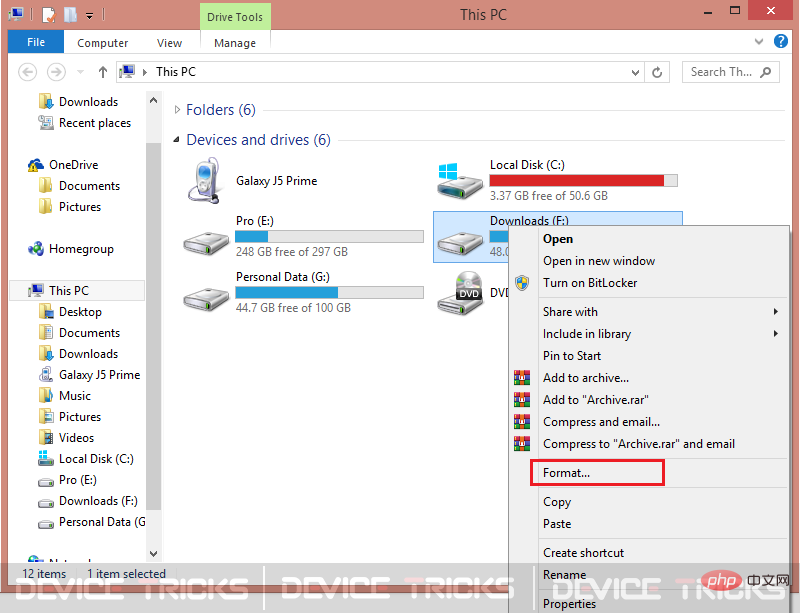
- Select the "
- Quick Format" button and click "Start".
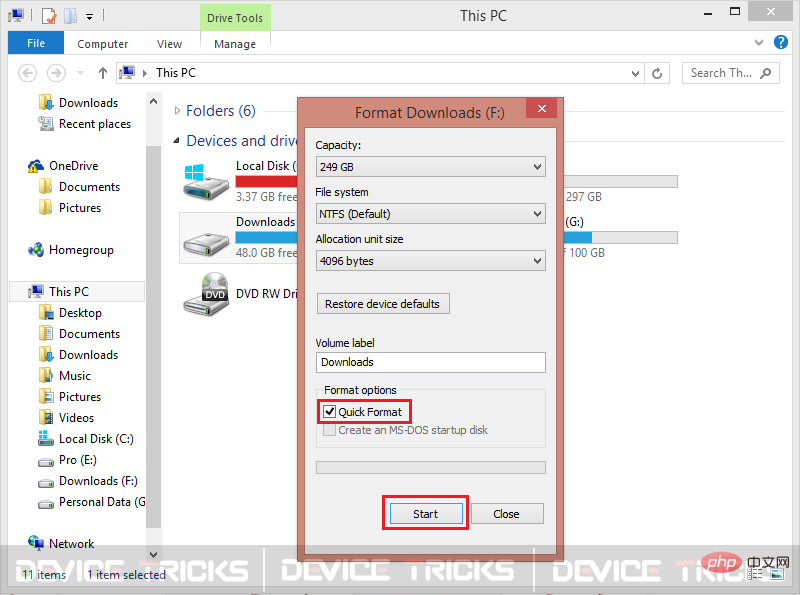
- stay. The process may take some time depending on how much data you have on the external hard drive. After a few minutes, the issue will be resolved and you can then use the external storage device as a new device.
Repair or format your operating system
Sometimes, your operating system gets affected by viruses and loses some important files. As a result, it does not work properly and unfortunately some errors appear.
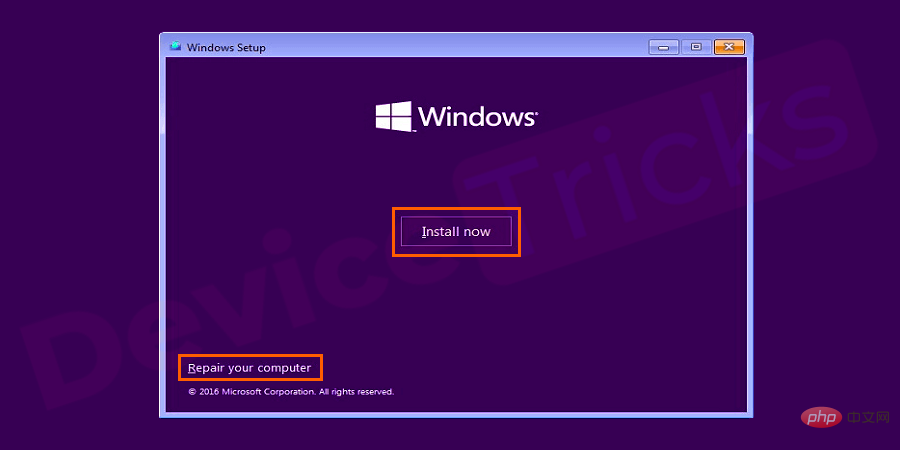
In this case, we recommend that you back up the drive and then repair the Windows files or reinstall the operating system from scratch. Now connect the external drive to the computer again and check, it will work fine.
The above is the detailed content of How to solve the file or directory is corrupted and cannot be read error (error code 0x80070570)?. For more information, please follow other related articles on the PHP Chinese website!

Hot AI Tools

Undresser.AI Undress
AI-powered app for creating realistic nude photos

AI Clothes Remover
Online AI tool for removing clothes from photos.

Undress AI Tool
Undress images for free

Clothoff.io
AI clothes remover

Video Face Swap
Swap faces in any video effortlessly with our completely free AI face swap tool!

Hot Article

Hot Tools

Notepad++7.3.1
Easy-to-use and free code editor

SublimeText3 Chinese version
Chinese version, very easy to use

Zend Studio 13.0.1
Powerful PHP integrated development environment

Dreamweaver CS6
Visual web development tools

SublimeText3 Mac version
God-level code editing software (SublimeText3)

Hot Topics
 1657
1657
 14
14
 1415
1415
 52
52
 1309
1309
 25
25
 1257
1257
 29
29
 1230
1230
 24
24
 What is idp generic malware? Is it a virus or a false positive?
May 14, 2023 pm 01:04 PM
What is idp generic malware? Is it a virus or a false positive?
May 14, 2023 pm 01:04 PM
It's Sunday afternoon and you're enjoying your favorite game on your PC. Your game is almost over but is suddenly interrupted by a pop-up window. When you see the warning message “IDP.Generic threat detected” from your antivirus program, you feel annoyed and worried at the same time. Is it a virus or just a warning? So confused that you somehow managed to get to this page on the internet. Don’t worry, we will resolve your concerns immediately. What does IDP mean? IDP is the identity detection protection mechanism of antivirus programs, which prevents computers from being stolen by Trojans or viruses from personal data related to your identity, such as your bank credentials, important documents, and ID cards. When an antivirus program fails to detect a file type and therefore raises a warning, it usually
 'DNS Probe Finished No Internet' Error in Google Chrome - How to Fix?
Apr 18, 2023 pm 09:31 PM
'DNS Probe Finished No Internet' Error in Google Chrome - How to Fix?
Apr 18, 2023 pm 09:31 PM
Imagine you're working on a presentation that's due tomorrow, and you find the perfect web page that contains all the statistics you've been searching for hours. Once you open it, instead of a web page, you see a small T-Rex with a small DNS_PROBE_FINISHED_NO_INTERNET error written underneath it. How frustrating can it be when DNS probing starts with no internet? Like a fireman, I will try to quickly address all of your pressing questions related to this error. What is DNS_Probe_Finished_No_Internet error? DNS_PROBE error is very common for Google Chrome users, it is mainly
 How to fix Steam missing file permissions error?
May 19, 2023 pm 04:03 PM
How to fix Steam missing file permissions error?
May 19, 2023 pm 04:03 PM
Steam is a gaming platform that offers action-packed games, adventure games, and more. In short, it is an ideal hub for gamers where they can find all types of games. There is no doubt that Steam is a great application but some users fail to access the platform efficiently and the reason behind it is an issue namely “Steam Missing File Permissions”. So don’t worry if you are in the same list as the problem is very common and with some quick solutions you can resolve it in no time. But before going further into the solution section, let’s figure out what is the reason behind “Steam update missing file permissions” issue. Once we figure out the cause, then it's easy to fix
 How to fix Unable to connect to NVIDIA error in Windows?
May 04, 2023 am 08:40 AM
How to fix Unable to connect to NVIDIA error in Windows?
May 04, 2023 am 08:40 AM
"Unable to connect to NVIDIA, try again later" error displayed on the screen means that the GeForceExperience application cannot connect to NVIDIA, thus causing such issues. Most of the time the error notification looks like Unable to connect to NVIDIA Please try again later or Unable to connect to NVIDIA Check your Internet connection Many users are facing this issue and you are not the only one reporting GeForceExperience cannot open error. So, to solve the same problem, there are some fruitful solutions that can help you overcome this problem. Before moving on to the solution section, let us discuss why this error occurs. continue
 What should I do if it prompts 80070035 that the network path cannot be found in win10?
May 12, 2023 pm 05:17 PM
What should I do if it prompts 80070035 that the network path cannot be found in win10?
May 12, 2023 pm 05:17 PM
Solution to the prompt 80070035 Network path not found in win10: 1. Click "Network", "Open Network and Internet Settings", select "Network and Sharing Center" and then select "Change advanced sharing settings", and then check " Enable sharing so that users with network access can read files in public folders"; 2. Return to "Network and Sharing Center", click "Broadband Connection" and select "Properties", click "Network", check "Microsoft Network Client" Just click "end".
 How to fix print screen not working on Windows 10?
Apr 14, 2023 am 08:37 AM
How to fix print screen not working on Windows 10?
Apr 14, 2023 am 08:37 AM
Are you encountering “ Print Screen not working ” while trying to capture screenshots on Windows 10 via Print Screen (PrtSc) key? Well, don’t worry because you are not alone, many Windows 10 users have experienced the Print Screen feature suddenly stopped working and complained about the error on forum threads. Well, this is indeed very disturbing but a common problem and if you are still dealing with Windows 10 screen capture not working issue or Print Screen key no longer working, then luckily you are at the right place. In this article, you will learn how to fix
 How to fix 502 Bad Gateway error?
Apr 14, 2023 am 09:07 AM
How to fix 502 Bad Gateway error?
Apr 14, 2023 am 09:07 AM
We have to be grateful to technology for making our lives easier, but that same technology often falls victim to technical glitches. 502 Bad Gateway is one such technical glitch you may encounter. It indicates that one server is unable to get some valid response from another server. If you're wondering what exactly a 502 Bad Gateway error is, keep reading. What does 502 Bad Gateway mean? It's just an HTTP status code, similar to a specific server being unable to receive a response from another server. The 502 Bad Gateway error depends entirely on your specific setup. You may end up experiencing it in any browser at any given time across any operating system
 How to fix ShadowPlay not recording/not working properly?
Apr 14, 2023 pm 05:10 PM
How to fix ShadowPlay not recording/not working properly?
Apr 14, 2023 pm 05:10 PM
NVIDIA Shadowplay is an integral part of GeForceExperience and allows you to record your gameplay. The same Twitch feature will help you stream live streams of games. The features of Shadowplay are amazing, but sometimes the issue of NVIDIA Shadowplay not working properly annoys users so that they cannot record their gameplay. For some reason, shadowplay installation and shadowplay download failed in the Nvidia Geforce experience. In this tutorial I will show you how to install shadowplay and solve shadowplay download/


