What is iPhone Advanced Data Protection, how to enable it and why
How to Enable Advanced Data Protection on iPhone
There are a few things you should be familiar with before enabling Advanced Data Protection on your iPhone. Use the following sections to familiarize yourself with the requirements, then use the following sections to enable Advanced Data Protection on your iPhone.
Requires
- iOS 16.2 or later
- Residing in the United States
Note: This feature It is also currently available for iOS 16.2 beta users and will begin rolling out to users worldwide in early 2023.
Step-by-Step Tutorial
As long as you meet the above requirements, here’s how you can enable Advanced Data Protection on your iPhone.
Open the “Settings” app on your iPhone.
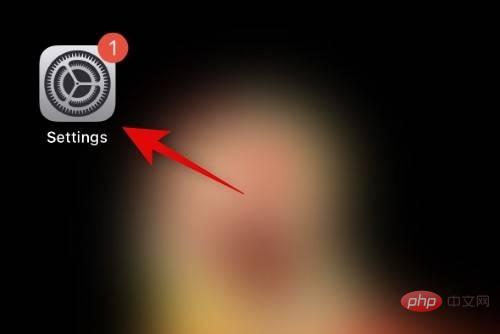
Tap Apple ID at the top of the screen.
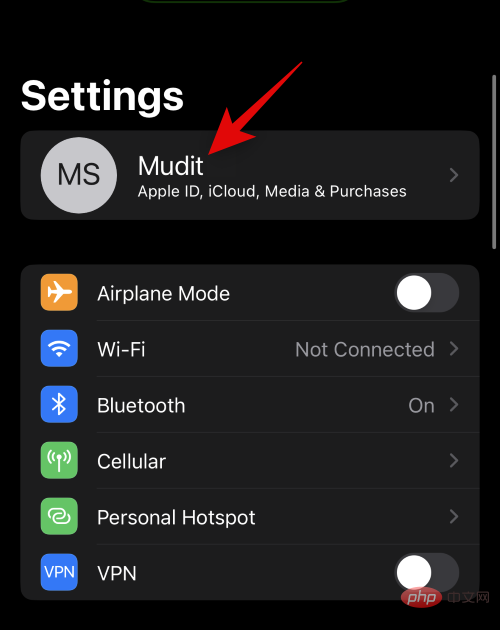
Now click and select iCloud.
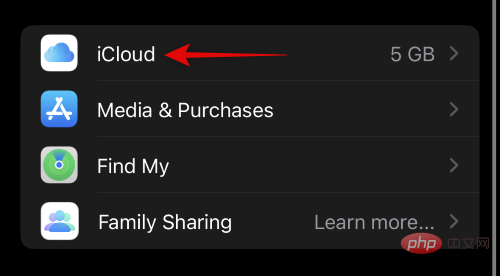
Scroll to the bottom and click Advanced Data Protection.
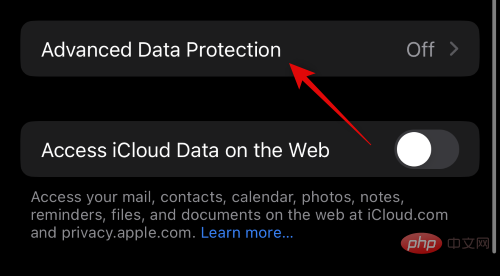
#Now view the data that will be end-to-end encrypted from the list on the screen.
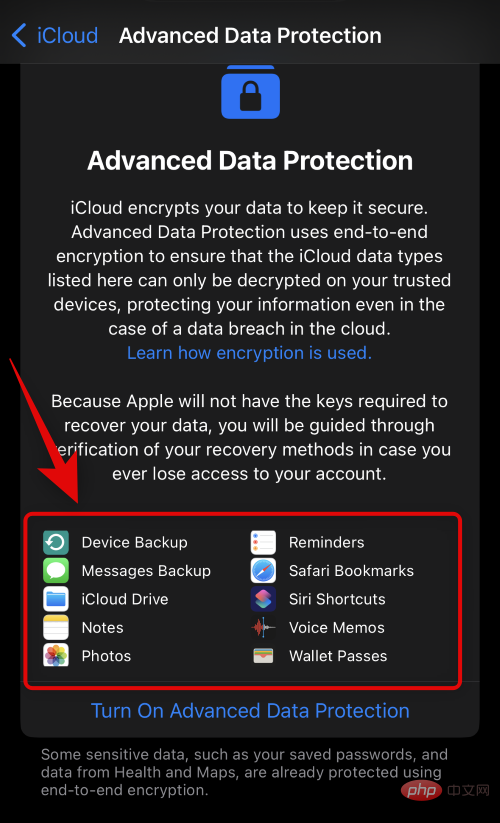
Click and select Turn on Advanced Data Protection.
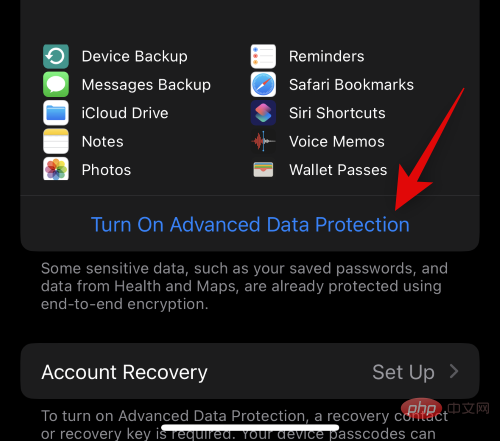
#You will now be notified and you will be responsible for recovering your data as the decryption key will be stored on a trusted device associated with your Apple ID. This means you will have to create a backup recovery method to restore your data in the future. This can be done by setting up a recovery contact or recovery key. Click Set up account recovery to continue the process.
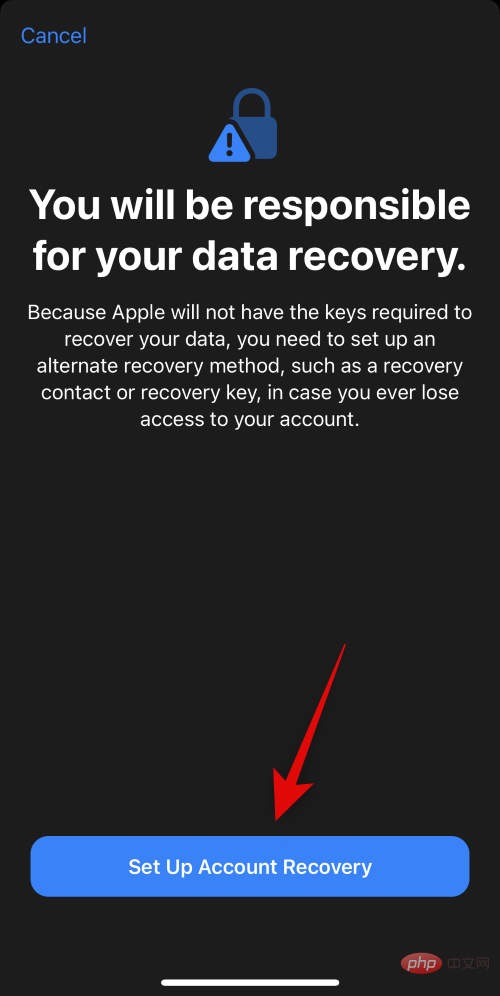
If you want to use recovery contacts, please click to add recovery contacts.
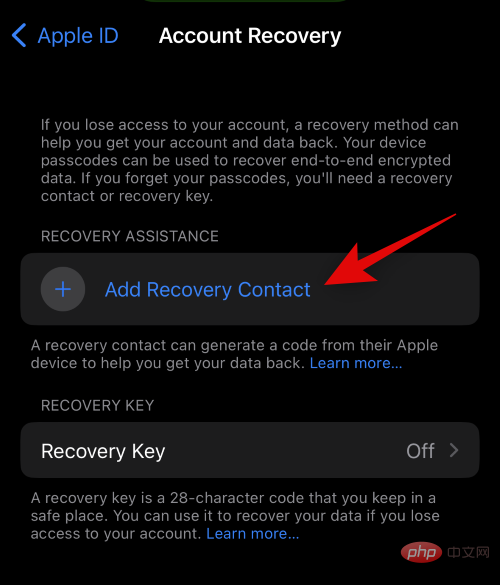
#You will now be informed of how the restoration of contact process will proceed. It is recommended that you add people you trust who can contact you in the future if you lose access to your account. Additionally, the selected people won't be able to access your iCloud data or log in to your account. Once you're familiar with these suggestions, click Add Recovery Contact.
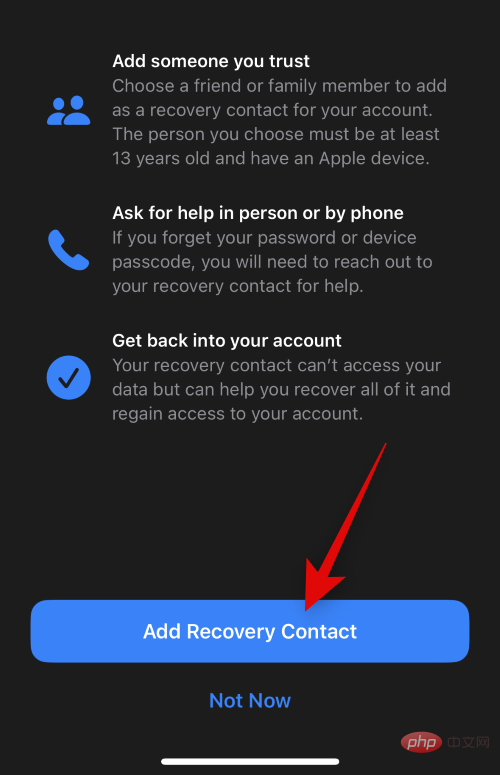
#Enter the person’s contact information at the top.
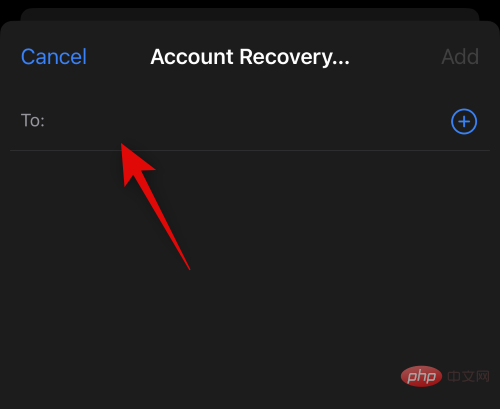
You can also click and select the desired contact from your contact list.
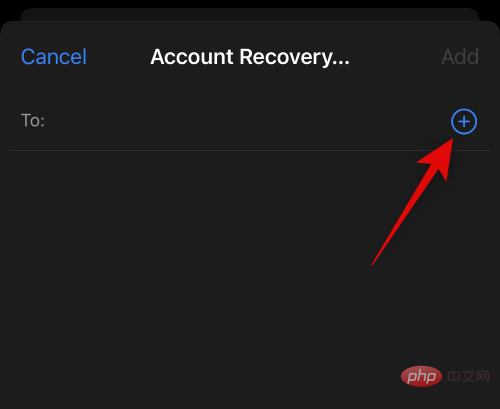
Click Add in the upper right corner.
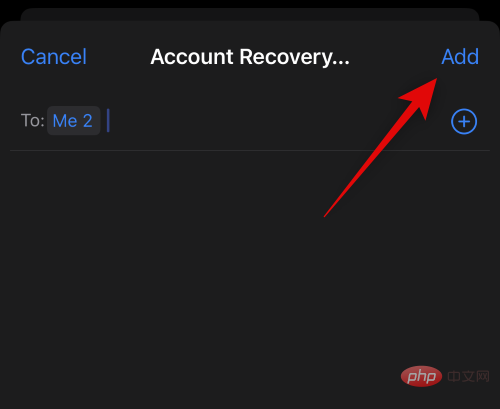
#A request will now be sent to the selected person to be set as your recovery contact. Once they accept your request, they will be added as a recovery contact and you can contact them to regain access to your account if needed in the future.
Another recovery method you can use is a recovery key. Click Recovery Key to get started.
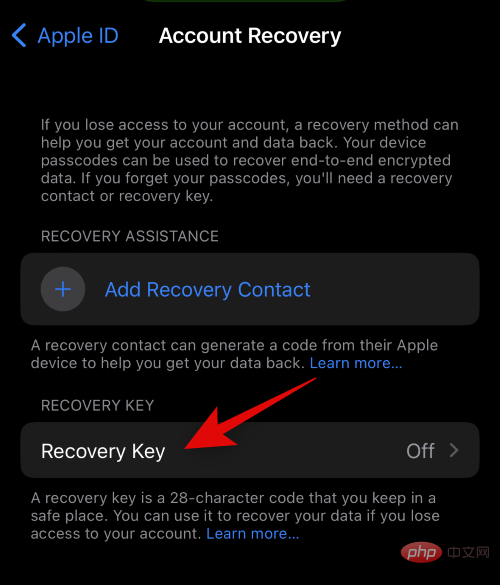
Click and turn on the Recovery Key switch at the top.
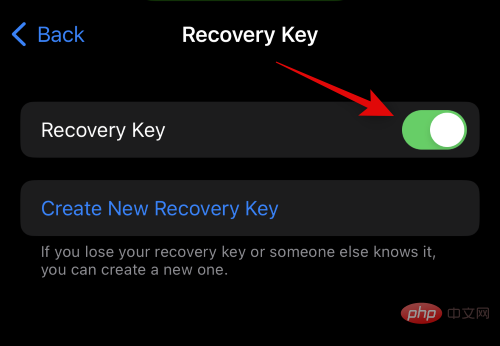
Click Use Recovery Key to confirm your choice.
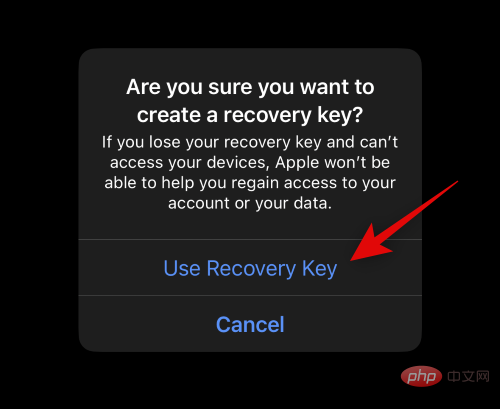
You will now be asked to enter your iPhone’s passcode to confirm your identity. Enter your password when prompted.
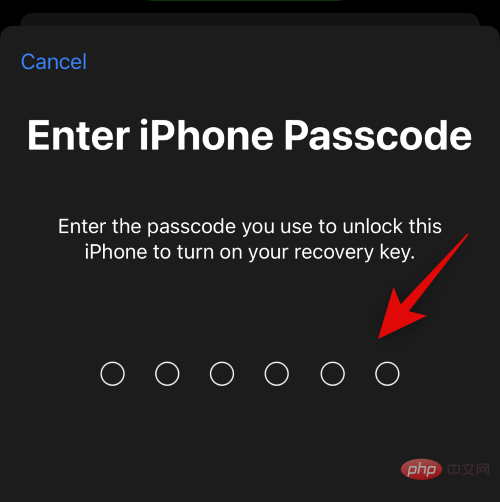
The recovery key will now be generated and displayed on your screen. Print an identical copy or keep it in a safe place so you can use the same copy to restore your account in the future.
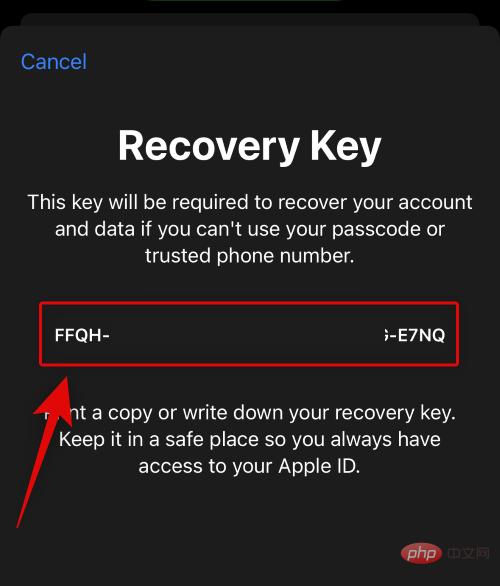
After completion, click Continue .
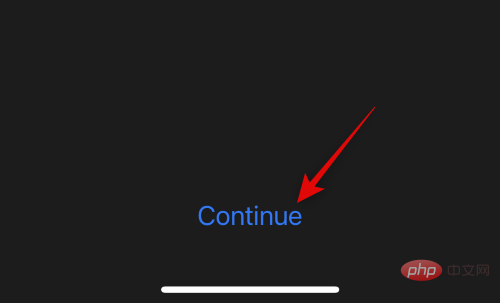
You will now be asked to verify the recovery key. Enter the recovery key you wrote down in a safe location in the previous step.
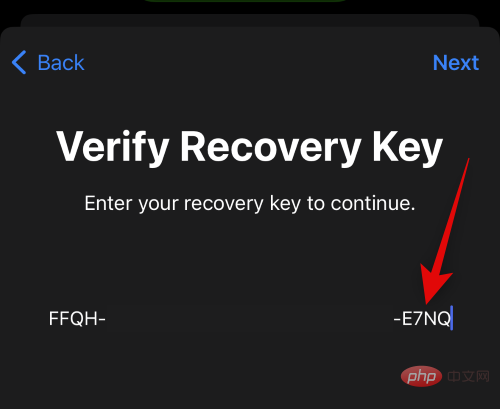
After completion, click Next step .
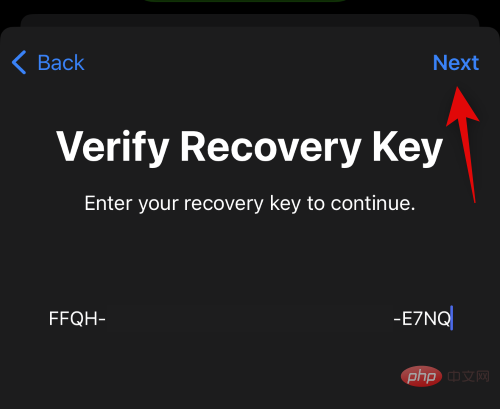
Your recovery key will now be verified and activated for your new account. That's it! You will now enable Advanced Data Protection for your iCloud account and will also set your preferred recovery method.
How to Disable Advanced Data Protection and Delete Recovery Methods
If you want to disable Advanced Data Protection and delete your recovery methods, then you can do this on iPhone.
Open Settings application.
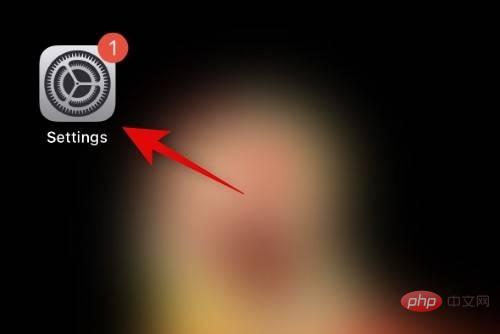
Tap Apple ID at the top of the screen.
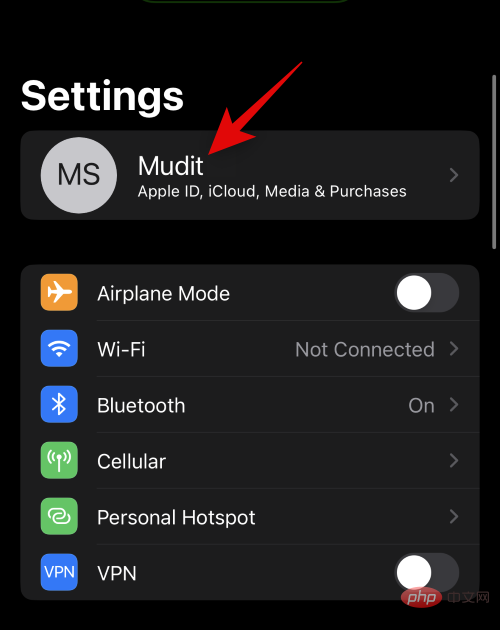
Click and select iCloud.
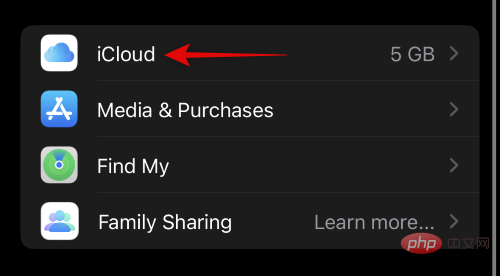
Now scroll down and click on Advanced Data Protection.
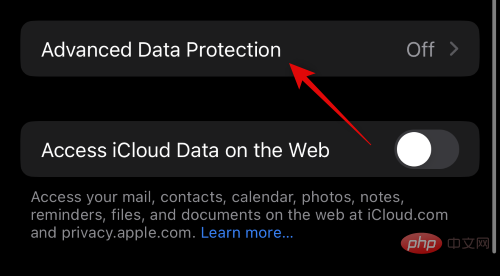
Click Turn off Advanced Data Protection.
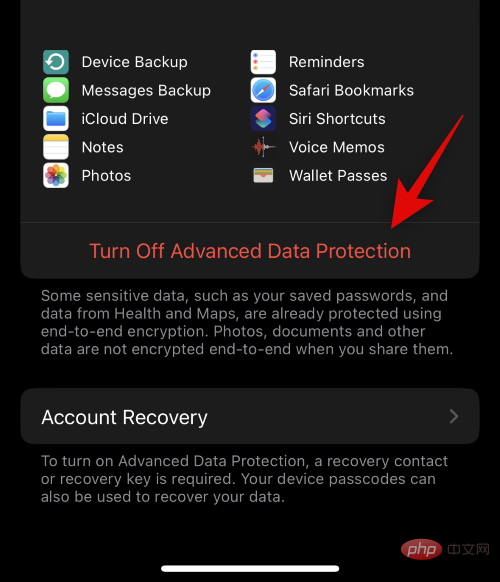
Click Close to confirm your choice.
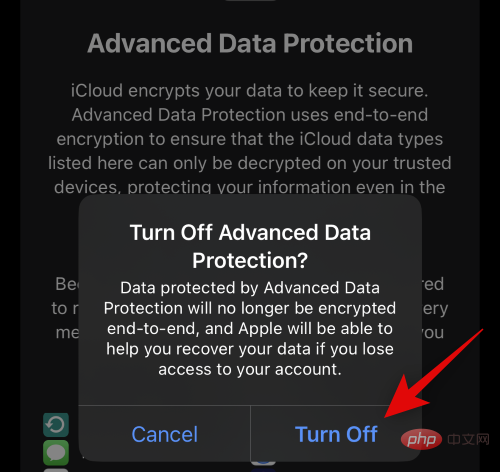
#When prompted, enter your iPhone passcode to confirm your identity.
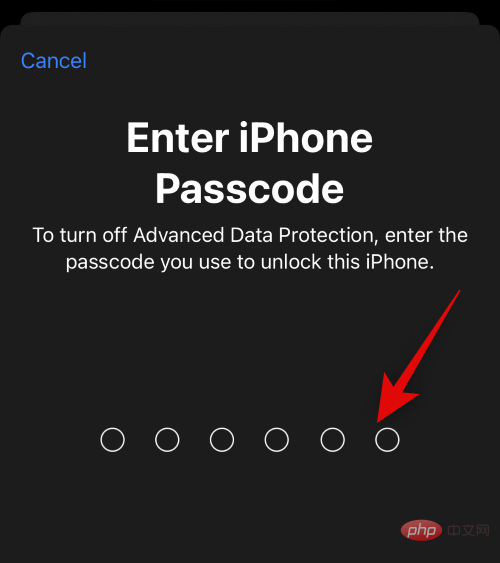
Advanced Data Protection will now be turned off for your iCloud account. Click Account Recovery at the bottom to remove your active recovery method.
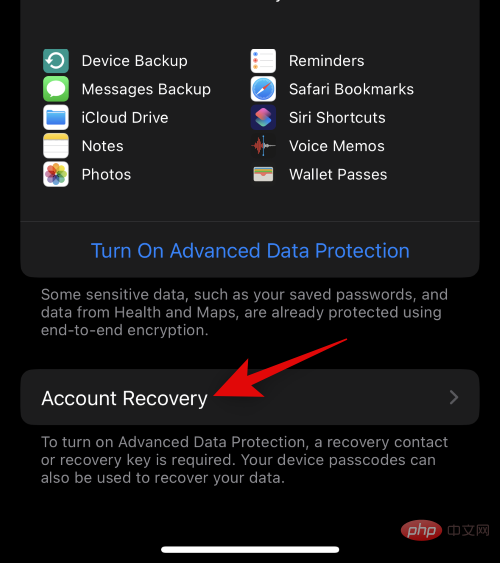
#If you use recovery contacts, click and select your recovery contacts.
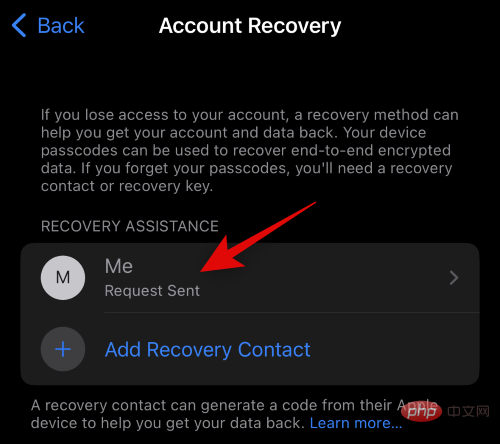
Click and select Delete Contact.
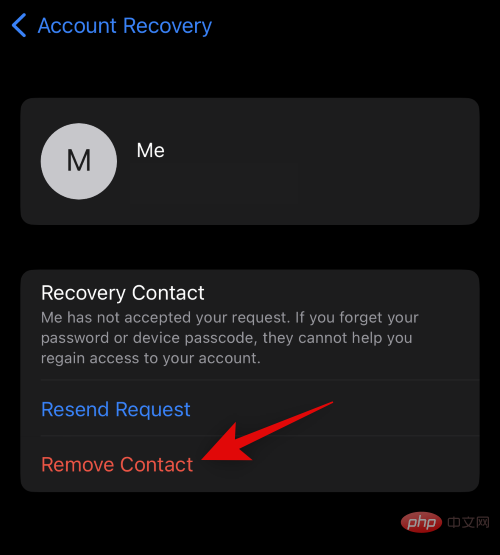
Click Delete Contact to confirm your choice.
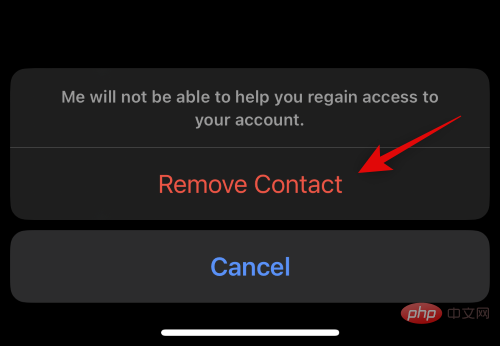
The selected contacts will now be deleted as your recovery contacts. If you have multiple recovery contacts set up for your account, repeat these steps again. If you set up a recovery key for your account, click Recovery Key.
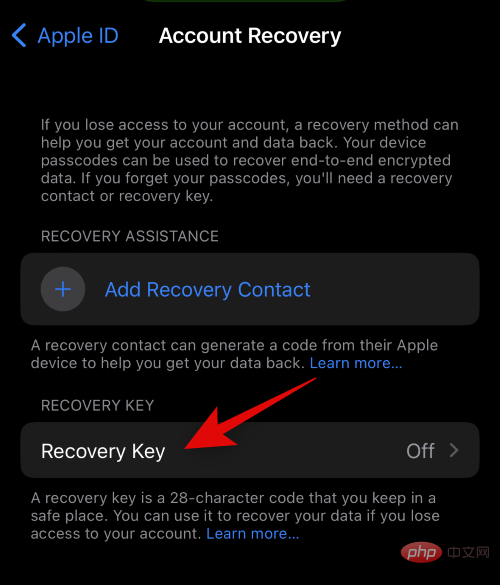
Click and turn off the switch of Recovery Key.
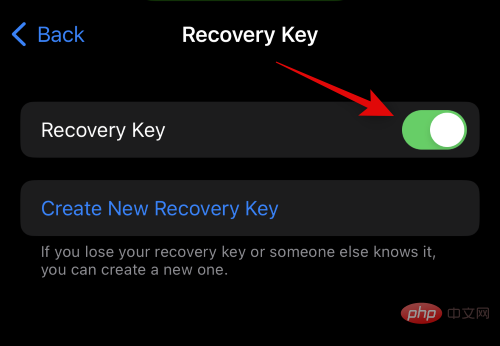
Click Close to confirm your choice.
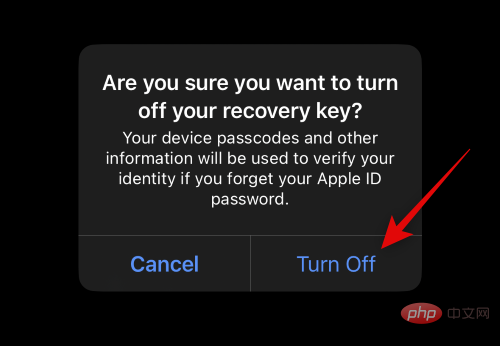
Enter your iPhone passcode to confirm your identity.
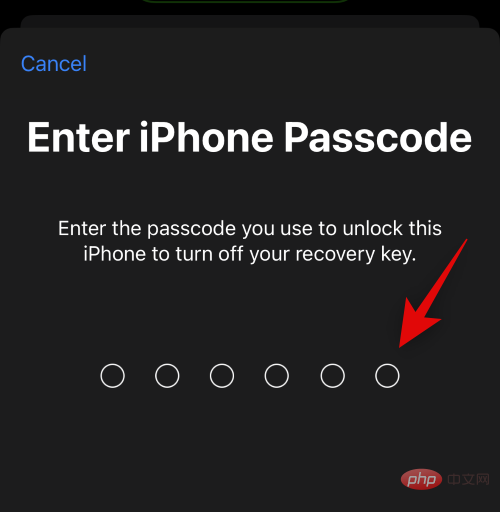
That's it! You will now disable advanced data protection and recovery methods for your iCloud account.
The above is the detailed content of What is iPhone Advanced Data Protection, how to enable it and why. For more information, please follow other related articles on the PHP Chinese website!

Hot AI Tools

Undresser.AI Undress
AI-powered app for creating realistic nude photos

AI Clothes Remover
Online AI tool for removing clothes from photos.

Undress AI Tool
Undress images for free

Clothoff.io
AI clothes remover

Video Face Swap
Swap faces in any video effortlessly with our completely free AI face swap tool!

Hot Article

Hot Tools

Notepad++7.3.1
Easy-to-use and free code editor

SublimeText3 Chinese version
Chinese version, very easy to use

Zend Studio 13.0.1
Powerful PHP integrated development environment

Dreamweaver CS6
Visual web development tools

SublimeText3 Mac version
God-level code editing software (SublimeText3)

Hot Topics
 1655
1655
 14
14
 1413
1413
 52
52
 1306
1306
 25
25
 1252
1252
 29
29
 1226
1226
 24
24
 iPhone 16 Pro and iPhone 16 Pro Max official with new cameras, A18 Pro SoC and larger screens
Sep 10, 2024 am 06:50 AM
iPhone 16 Pro and iPhone 16 Pro Max official with new cameras, A18 Pro SoC and larger screens
Sep 10, 2024 am 06:50 AM
Apple has finally lifted the covers off its new high-end iPhone models. The iPhone 16 Pro and iPhone 16 Pro Max now come with larger screens compared to their last-gen counterparts (6.3-in on the Pro, 6.9-in on Pro Max). They get an enhanced Apple A1
 iPhone parts Activation Lock spotted in iOS 18 RC — may be Apple\'s latest blow to right to repair sold under the guise of user protection
Sep 14, 2024 am 06:29 AM
iPhone parts Activation Lock spotted in iOS 18 RC — may be Apple\'s latest blow to right to repair sold under the guise of user protection
Sep 14, 2024 am 06:29 AM
Earlier this year, Apple announced that it would be expanding its Activation Lock feature to iPhone components. This effectively links individual iPhone components, like the battery, display, FaceID assembly, and camera hardware to an iCloud account,
 iPhone parts Activation Lock may be Apple\'s latest blow to right to repair sold under the guise of user protection
Sep 13, 2024 pm 06:17 PM
iPhone parts Activation Lock may be Apple\'s latest blow to right to repair sold under the guise of user protection
Sep 13, 2024 pm 06:17 PM
Earlier this year, Apple announced that it would be expanding its Activation Lock feature to iPhone components. This effectively links individual iPhone components, like the battery, display, FaceID assembly, and camera hardware to an iCloud account,
 Multiple iPhone 16 Pro users report touchscreen freezing issues, possibly linked to palm rejection sensitivity
Sep 23, 2024 pm 06:18 PM
Multiple iPhone 16 Pro users report touchscreen freezing issues, possibly linked to palm rejection sensitivity
Sep 23, 2024 pm 06:18 PM
If you've already gotten your hands on a device from the Apple's iPhone 16 lineup — more specifically, the 16 Pro/Pro Max — chances are you've recently faced some kind of issue with the touchscreen. The silver lining is that you're not alone—reports
 Gate.io trading platform official app download and installation address
Feb 13, 2025 pm 07:33 PM
Gate.io trading platform official app download and installation address
Feb 13, 2025 pm 07:33 PM
This article details the steps to register and download the latest app on the official website of Gate.io. First, the registration process is introduced, including filling in the registration information, verifying the email/mobile phone number, and completing the registration. Secondly, it explains how to download the Gate.io App on iOS devices and Android devices. Finally, security tips are emphasized, such as verifying the authenticity of the official website, enabling two-step verification, and being alert to phishing risks to ensure the safety of user accounts and assets.
 How to solve the problem of 'Undefined array key 'sign'' error when calling Alipay EasySDK using PHP?
Mar 31, 2025 pm 11:51 PM
How to solve the problem of 'Undefined array key 'sign'' error when calling Alipay EasySDK using PHP?
Mar 31, 2025 pm 11:51 PM
Problem Description When calling Alipay EasySDK using PHP, after filling in the parameters according to the official code, an error message was reported during operation: "Undefined...
 Beats adds phone cases to its lineup: unveils a MagSafe case for the iPhone 16 series
Sep 11, 2024 pm 03:33 PM
Beats adds phone cases to its lineup: unveils a MagSafe case for the iPhone 16 series
Sep 11, 2024 pm 03:33 PM
Beats is known for launching audio products such as Bluetooth speakers and headphones, but in what can best be described as a surprise, the Apple-owned company has branched into making phone cases, starting with the iPhone 16 series. The Beats iPhone
 Anbi app official download v2.96.2 latest version installation Anbi official Android version
Mar 04, 2025 pm 01:06 PM
Anbi app official download v2.96.2 latest version installation Anbi official Android version
Mar 04, 2025 pm 01:06 PM
Binance App official installation steps: Android needs to visit the official website to find the download link, choose the Android version to download and install; iOS search for "Binance" on the App Store. All should pay attention to the agreement through official channels.



