Why can't I change the name of airpods pro?
If airpodspro cannot change its name, it may be due to the user's incorrect operation method. The solution: 1. Open airpods and connect to the mobile phone, find the "Settings" option and click "Bluetooth"; 2. In my device, click Already Connect the airpods device; 3. In the connected airpods, click "Name", and then edit the new airpods name to modify it successfully.

The operating system of this tutorial: iOS15 system, AirPods Pro second generation version, iPhone 14 mobile phone.
The name of airpods cannot be changed. It may be that the user's operation method is wrong. When the user modifies the Bluetooth name of airpods, he must click the completion option in the lower right corner of the input method after completion. Only in this way can the modification be successful. Otherwise In addition, it may also be an input method problem. It is recommended to use the built-in input method for operation.
The specific operations are as follows:
1. After the airpods are turned on and connected to the phone, enter the iPhone desktop and find the "Settings" option of the phone.
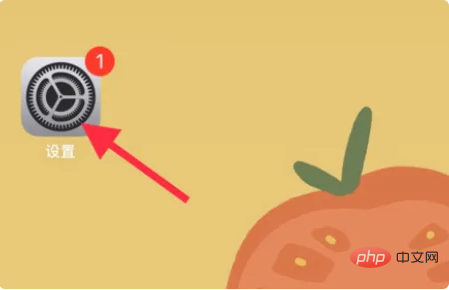
2. In the settings, find and click "Bluetooth".
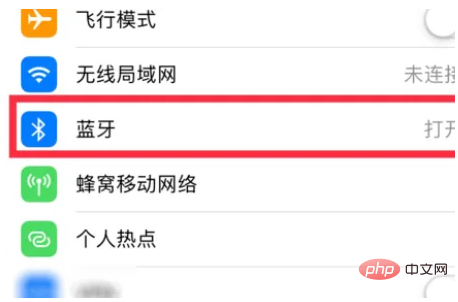
3. On the Bluetooth page, in My Devices, click on the connected airpods device.
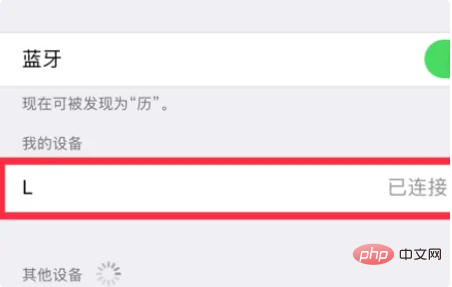
4. Then click "Name" in the connected airpods.
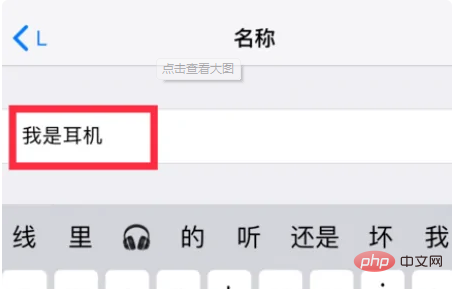
5. Then edit the new airpods name, and then click "Done" on the keyboard.
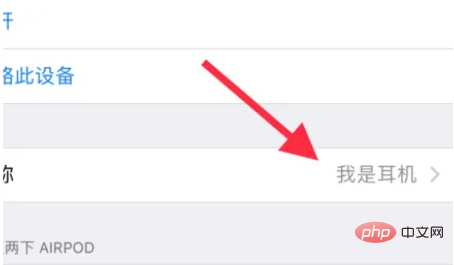
6. Return to the previous page, the name of the airpods headset has been modified successfully.
[Note] The name of airpods cannot be changed without being connected to a mobile phone, so it must be connected via Bluetooth before operation.
The above is the detailed content of Why can't I change the name of airpods pro?. For more information, please follow other related articles on the PHP Chinese website!

Hot AI Tools

Undresser.AI Undress
AI-powered app for creating realistic nude photos

AI Clothes Remover
Online AI tool for removing clothes from photos.

Undress AI Tool
Undress images for free

Clothoff.io
AI clothes remover

Video Face Swap
Swap faces in any video effortlessly with our completely free AI face swap tool!

Hot Article

Hot Tools

Notepad++7.3.1
Easy-to-use and free code editor

SublimeText3 Chinese version
Chinese version, very easy to use

Zend Studio 13.0.1
Powerful PHP integrated development environment

Dreamweaver CS6
Visual web development tools

SublimeText3 Mac version
God-level code editing software (SublimeText3)

Hot Topics
 1655
1655
 14
14
 1414
1414
 52
52
 1307
1307
 25
25
 1253
1253
 29
29
 1227
1227
 24
24
 How to fix AirPods microphone issues in Windows 11
Apr 13, 2023 pm 06:31 PM
How to fix AirPods microphone issues in Windows 11
Apr 13, 2023 pm 06:31 PM
Your AirPods microphone may stop working on Windows from time to time. So, today’s topic is how to fix Windows 11 AirPods microphone issues. Furthermore, this can be a serious problem, especially if you need to participate in video conferences frequently, if the audio works but the microphone does not. After we see whether AirPods are compatible with Windows, let’s see how to fix this serious issue as quickly as possible, since it is one of the most asked questions you have. Follow! Are AirPods compatible with Windows? AirPods are designed to work smoothly with iPhone and other Apple devices, but you can
 Is airpods pro lost mode locked?
Mar 17, 2023 am 11:03 AM
Is airpods pro lost mode locked?
Mar 17, 2023 am 11:03 AM
airpodspro lost mode is not locked. After airpodspro turns on "lost mode", users can share a message containing their phone number or email address. If someone finds your AirPods, this message will be displayed on the other person's iPhone. In other words, the AirPods Pro lost mode only allows a kind person who has picked up your earphones to contact you and return your earphones. If someone else finds them and does not return them, they can still be used normally.
 What should I do if airpodspro cannot pause and switch songs?
Oct 23, 2023 pm 04:07 PM
What should I do if airpodspro cannot pause and switch songs?
Oct 23, 2023 pm 04:07 PM
Airpods Pro cannot be paused and switched to songs. You can solve the problem by re-pairing the device, checking the battery level, resetting the audio or Bluetooth settings, or contacting Apple customer service for help. Detailed introduction: 1. Re-pair the device, open the "Settings" application of iPhone or iPad, click "Bluetooth", make sure AirPods Pro is in the list, then click, click "Ignore this device", wait a few seconds, and then click again For AirPods Pro, follow the on-screen instructions to complete the pairing process.
 What's the reason why airpods can't connect when you press and hold the white light but it doesn't flash?
Sep 18, 2023 pm 04:12 PM
What's the reason why airpods can't connect when you press and hold the white light but it doesn't flash?
Sep 18, 2023 pm 04:12 PM
The reason why AirPods cannot be connected when the white light does not flash after long pressing may be due to insufficient battery, connection status with other devices, firmware needs to be updated, the distance between devices is too far, or the AirPods themselves are malfunctioning. Detailed introduction: 1. When the battery is low, put the AirPods into the charging box for charging. After the indicator light of the charging box lights up, try to connect the device again; 2. To check the connection status with other devices, open the Bluetooth settings of the target device and find the AirPods. And click "Forget this device" and then reconnect; 3. The firmware needs to be updated, etc.
 16 Ways to Fix Airpods Audio Issues on Windows 11
Apr 20, 2023 pm 12:31 PM
16 Ways to Fix Airpods Audio Issues on Windows 11
Apr 20, 2023 pm 12:31 PM
If you want to get into the ecosystem, Airpods are your go-to earbuds. However, with Windows, the experience is completely different. Windows 10 is notorious for the way it manages Airpods as Bluetooth devices. So have things changed? Are you still facing audio issues with Airpods on Windows 11? Well that’s everything you need to know! Why do I have audio issues when using Airpods on Windows 11? Windows 11's improvements when it comes to managing Airpods as Bluetooth headphones are pretty good. You no longer have to switch between headphone and stereo audio profiles
 What does the flashing green light of airpods mean?
Sep 05, 2023 pm 05:43 PM
What does the flashing green light of airpods mean?
Sep 05, 2023 pm 05:43 PM
The green light of AirPods flashes to indicate that the headphone compartment has sufficient power. If the charging box is opened and the AirPods light continues to flash green, it means that it is waiting to be paired. Detailed description: 1. It means that the headset compartment has sufficient power. If the headset is in the box, flashing green means that the headset is fully charged; 2. It means that it is waiting to be paired. Click on the device to pair, and the airpods will keep flashing green, which means the charging box is out of power. caused, the user only needs to charge it to recover.
 Is it normal for airpod not to light up when charging?
Sep 15, 2023 pm 03:32 PM
Is it normal for airpod not to light up when charging?
Sep 15, 2023 pm 03:32 PM
Airpod lights up normally when charging. Detailed introduction: 1. When the charging box is fully charged, the indicator light will stop lighting up, indicating that the charging box is fully charged and can be used normally; 2. If the charging box is not connected to the power adapter or computer, the indicator light will not light up. will light up. In this case, you only need to connect the charging box to the power adapter or computer, and the indicator light will light up; 3. If the circuit of the charging box fails, the indicator light may stop lighting up. In this case In this case, it is recommended to send the charging box for repair or replace it with a new one. .
 What should I do if airpods cannot find the device?
Apr 26, 2023 pm 03:28 PM
What should I do if airpods cannot find the device?
Apr 26, 2023 pm 03:28 PM
Solution to the problem that airpods cannot find the device: 1. Make sure the iPhone has the latest version of iOS; 2. Put AirPods into the charging box and charge; 3. Make sure Bluetooth is turned on; 4. Select AirPods as the audio device and press and hold the setting button. Wait for at least 15 seconds until the indicator light flashes white and then reconnect; 5. Reset AirPods.



