 Common Problem
Common Problem
 Let's take a first look at Windows 11's new tools for customizing your desktop background
Let's take a first look at Windows 11's new tools for customizing your desktop background
Let's take a first look at Windows 11's new tools for customizing your desktop background
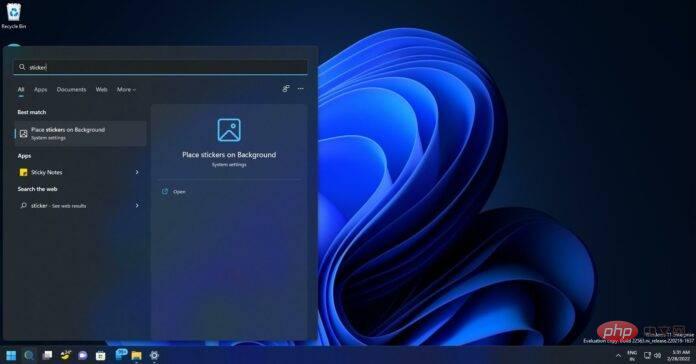
Sun Valley 2 will be a major release of Windows 11, and Microsoft is internally exploring support for new features and improvements. Windows 11 is getting a new customization tool called Sticker Editor for placing stickers on your desktop background, according to reports and evidence found in preview builds.
This upcoming Windows 11 feature should make it easier to express yourself with stickers. As you probably know, stickers are small animated images that users insert into social media platforms like Telegram and WhatsApp.
In Windows 11 Build 22563, Microsoft is testing a "Sticker Editor" app that lets you edit stickers and add them to your desktop. These stickers appear on top of your desktop wallpapers and they span all available wallpapers. In other words, if you change to a different wallpaper, you can choose to keep the stickers.
As mentioned before, this feature is partially working in preview builds. To use the new feature, you'll need to search for "stickers" in Windows Search and select "Put sticker on background."
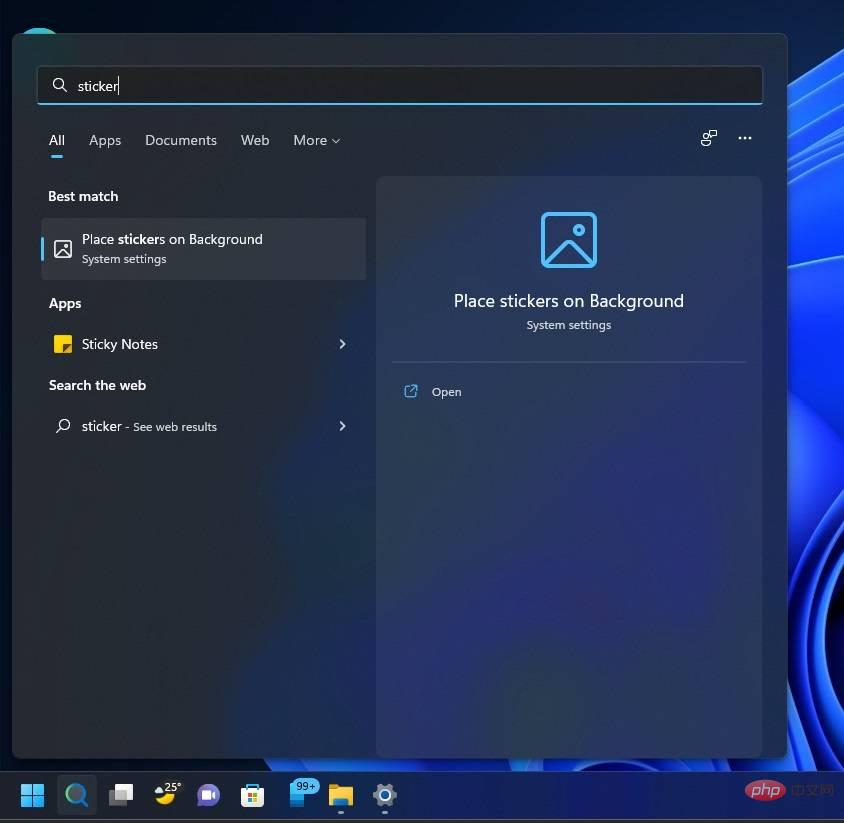
As you can see in the screenshot below, the link for “Place sticker on background” opens the Windows Settings app. You can click "Add Sticker" from settings or the context menu (right-click menu) on your desktop to launch the Sticker Editor tool and place the sticker on your desktop.
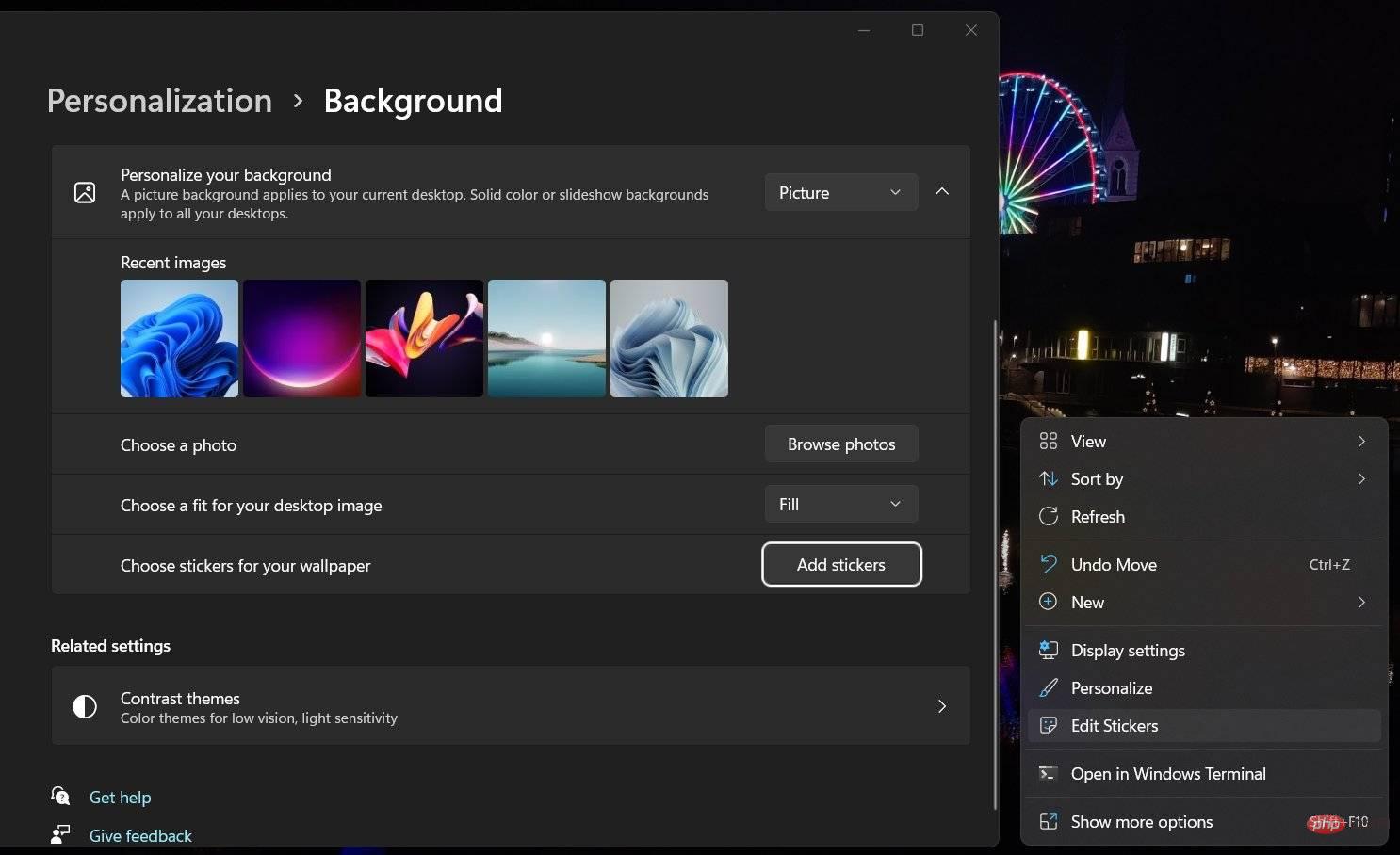
The application allows you to select or create your own stickers and add them to the desktop and change their position on the Windows 11 desktop. When you click Add Sticker, a panel similar to the Windows Clipboard will appear on your desktop with a selection of stickers to choose from.
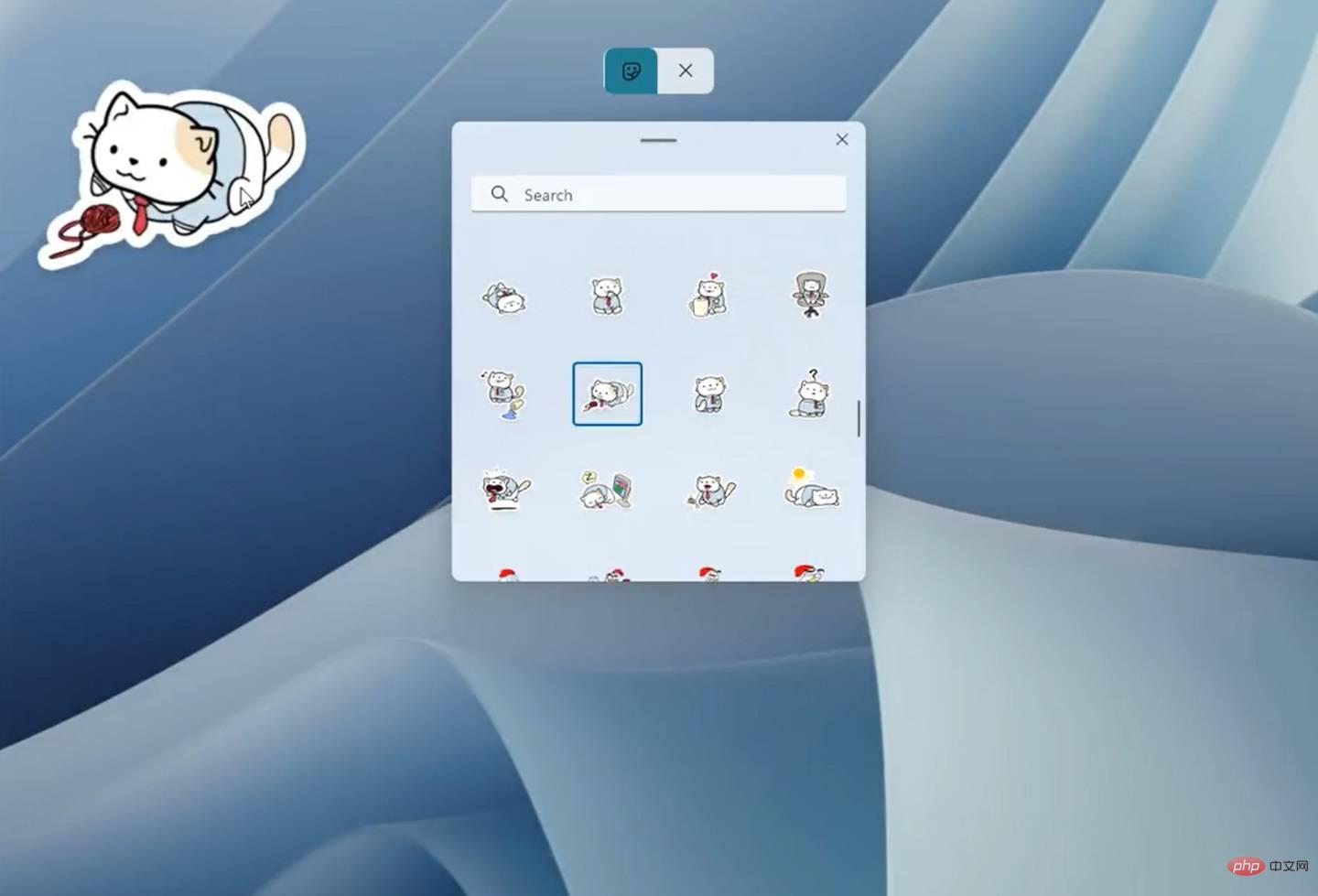
#Once completed, you can resize the sticker as needed or customize it using the Sticker Editor app.
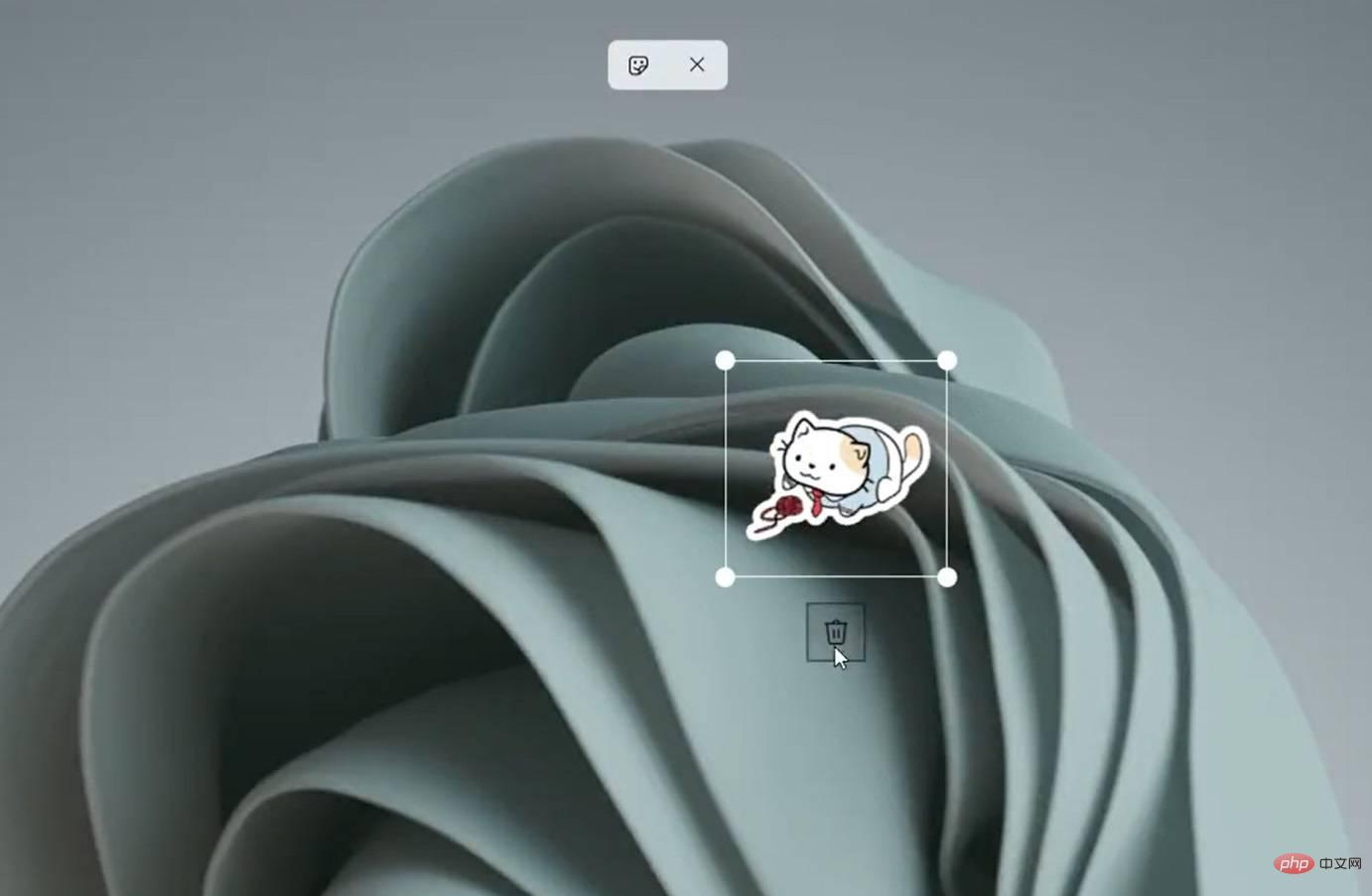
Currently, Microsoft is still developing these stickers, and we don’t know when they should be available to everyone. However, they will almost certainly go live for Insiders first, as Microsoft needs to make sure everything is running properly.
Sticker integration will be introduced with the Microsoft Store-based Sticker Editor tool, which will make stickers as easy to find as emojis.
The above is the detailed content of Let's take a first look at Windows 11's new tools for customizing your desktop background. For more information, please follow other related articles on the PHP Chinese website!

Hot AI Tools

Undresser.AI Undress
AI-powered app for creating realistic nude photos

AI Clothes Remover
Online AI tool for removing clothes from photos.

Undress AI Tool
Undress images for free

Clothoff.io
AI clothes remover

Video Face Swap
Swap faces in any video effortlessly with our completely free AI face swap tool!

Hot Article

Hot Tools

Notepad++7.3.1
Easy-to-use and free code editor

SublimeText3 Chinese version
Chinese version, very easy to use

Zend Studio 13.0.1
Powerful PHP integrated development environment

Dreamweaver CS6
Visual web development tools

SublimeText3 Mac version
God-level code editing software (SublimeText3)

Hot Topics
 1657
1657
 14
14
 1415
1415
 52
52
 1309
1309
 25
25
 1257
1257
 29
29
 1230
1230
 24
24
 How to fix file names or extensions that are too long in Windows 11?
Apr 22, 2023 pm 04:37 PM
How to fix file names or extensions that are too long in Windows 11?
Apr 22, 2023 pm 04:37 PM
Have you ever faced any issues while transferring files that prevented you from doing so? Well, many Windows users have recently reported that they faced issues while copying and pasting files into a folder, where an error was thrown saying “The file name of the destination folder is too long”. Additionally, some other Windows users expressed frustration when opening any file and said "the file name or extension is too long" and they were unable to open the file. This disappoints users by not allowing them to transfer files to any other folder. While analyzing the issue, we have come up with a series of solutions that may help alleviate the issue and allow users to transfer files easily. If you are in a similar situation, please see this post for more information. Source: https
 Detailed guide to 15 Python editors/IDEs, there is always one that suits you!
Aug 09, 2023 pm 05:44 PM
Detailed guide to 15 Python editors/IDEs, there is always one that suits you!
Aug 09, 2023 pm 05:44 PM
There is no better way to write Python code than using an integrated development environment (IDE). Not only can they make your work simpler and more logical, they can also improve programming experience and efficiency. Everyone knows this. The question is, how to choose the best Python development environment among the many options.
 How to turn off Windows Defender Smart Screen in Windows 11, 10?
Apr 26, 2023 am 11:46 AM
How to turn off Windows Defender Smart Screen in Windows 11, 10?
Apr 26, 2023 am 11:46 AM
Many Windows users have recently reported that they were annoyed when Windows Defender SmartScreen warned users not to launch applications that were not recognized by Microsoft Windows and they had to click on the "Run anyway" option every time. Windows users are unsure what they can currently do to avoid or disable it. After researching the issue, we found that Windows Defender functionality on the system can be disabled through the Settings application or the Local Group Policy Editor or by adjusting the registry files. By doing this, users will no longer have to face the defender SmartScreen. If your system also encounters
 Essential software for C language programming: five good helpers recommended for beginners
Feb 20, 2024 pm 08:18 PM
Essential software for C language programming: five good helpers recommended for beginners
Feb 20, 2024 pm 08:18 PM
C language is a basic and important programming language. For beginners, it is very important to choose appropriate programming software. There are many different C programming software options on the market, but for beginners, it can be a bit confusing to choose which one is right for you. This article will recommend five C language programming software to beginners to help them get started quickly and improve their programming skills. Dev-C++Dev-C++ is a free and open source integrated development environment (IDE), especially suitable for beginners. It is simple and easy to use, integrating editor,
 Fix the issue where Windows 11/10 login options are disabled
May 07, 2023 pm 01:10 PM
Fix the issue where Windows 11/10 login options are disabled
May 07, 2023 pm 01:10 PM
Many Windows users have encountered the problem of being unable to log in to Windows 11/10 systems due to failed login attempts or multiple system shutdowns. Users are frustrated because there is nothing they can do about it. Users may forget their PIN code to log into the system, or experience lags when using or installing software, and the system may be forced to shut down multiple times. Therefore, we have compiled a list of the best available solutions that will undoubtedly help consumers solve this problem. To learn more, continue reading this article. Note: Before doing this, make sure you have your system's administrator credentials and Microsoft account password to reset your PIN. If not, wait an hour or so and try with the correct PIN
 How to use ClipChamp: the free Windows 11 video editor
Apr 20, 2023 am 11:55 AM
How to use ClipChamp: the free Windows 11 video editor
Apr 20, 2023 am 11:55 AM
Remember Windows MovieMaker on Windows 7? Since discontinuing Windows MovieMaker, Microsoft hasn't launched any real movie makers. On the other hand, they tried to revamp the Photos app with a small and lightweight built-in video editor. After a long time, Microsoft launched Clipchamp, a better video processor for all Windows 11 devices. In this article, we’ll take a deep dive into how to get everything from the Clipchamp app on your Windows 11 device. How to use Clipchamp – Detailed tutorials are available
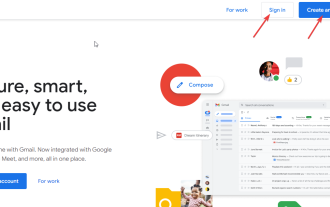 10 Strikethrough Shortcuts for Use in Every Word Editor
Apr 16, 2023 pm 05:25 PM
10 Strikethrough Shortcuts for Use in Every Word Editor
Apr 16, 2023 pm 05:25 PM
A word editor, also known as a word processor, can be defined as a device or software that allows you to create, print, and edit documents. You can type content, display it on a screen or in printed material, store it electronically, and modify it from the keyboard using different keyboard shortcuts, characters, and commands, including keyboard shortcuts for strikethrough. Computers are built to help solve different problems. However, word processing is the most popular feature they help with. Thanks to technological advancements, you can access text editors as software applications installed on mobile devices and computers or as cloud services offered by different providers. Word processors were first introduced in the early 1960s as stand-alone machines similar to electric typewriters. They are better than typewriters because they allow
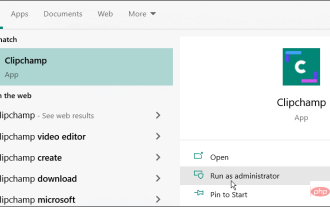 How to use Clipchamp video editor on Windows 11 and 10
Apr 17, 2023 pm 07:55 PM
How to use Clipchamp video editor on Windows 11 and 10
Apr 17, 2023 pm 07:55 PM
How to Install and Use Clipchamp on Windows The Clipchamp app is not yet pre-installed on Windows, but this is a future plan. At the same time, you need to download and install Clipchamp first. To install and use Clipchamp on Windows 11 and Windows 10: Download and install Clipchamp from the Microsoft Store. Once installed, search for Clipchamp in the Start menu to launch it. In the Clipchamp window you will need to log in with your Microsoft or Google account, or use your own personal email


