 Common Problem
Common Problem
 Microsoft Edge for Windows 11 now uses new disk caching feature to improve performance
Microsoft Edge for Windows 11 now uses new disk caching feature to improve performance
Microsoft Edge for Windows 11 now uses new disk caching feature to improve performance
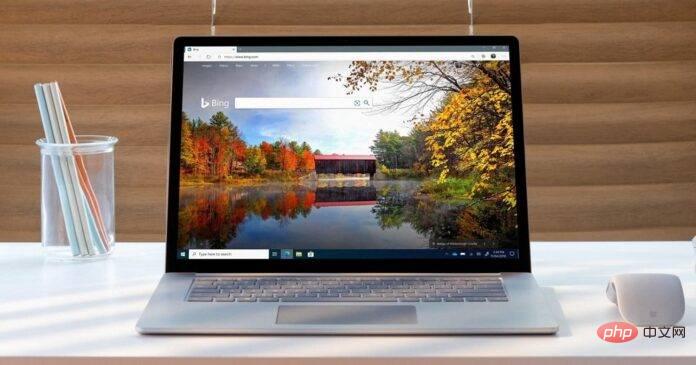
Microsoft Edge 102 is now available for everyone, and it provides some much-needed performance relief. A new disk cache feature has been added to the Microsoft Edge browser to improve its performance and minimize storage space.
In Edge 102, Microsoft is using a new variant of disk caching to reduce the amount of storage required by the browser. Edge compresses the disk cache on the device, but this doesn't happen to everyone. Microsoft says the compression is only available on eligible devices.
Hardware checks ensure the feature works for everyone. Microsoft officials explained that Edge's heavy resource usage also slows down overall system performance, and that the company really wants to deliver "the best-performing browser on Windows."
Disk caching is a very clever idea. For those who don’t know, Edge and other browsers often use disk caching to restore resources from the websites you browse. For example, when you visit the same website frequently, your browser caches the content and then fetches the resources from the cache the next time you visit.
This makes accessing the same content faster in the future because Edge doesn't have to download the content from the website again. Loading resources from cached memory is usually faster than downloading the same resources from the network.
This new disk caching feature is currently only available in Edge for Windows 11, Windows 10, and Windows 7/8.1. Users on Linux or Mac will only benefit from the existing standard caching capabilities.
If you already have Microsoft Edge 102 installed, you can try this feature out now. Improvements under Microsoft
Microsoft Edge 102
The next version of Microsoft Edge is expected to come with some minor feature tweaks and the usual improvements. One of the new features is that support for basic security enhancements is now enabled by default.
For those who don’t know, Basic Security Enhancement adds security protection to less visited sites. When turned on, Microsoft Edge disables the just-in-time compiler (JIT) on unwanted or unknown websites, making Windows 11's default browser more secure.
According to Microsoft, disabling the just-in-time compiler (JIT) can reduce the possibility of security vulnerabilities.
This feature is already available in Edge, but is turned off by default. In the next update, Edge Basic safe mode will be enabled by default.
In addition to these quality improvements, Microsoft Edge’s sidebar will get new tools and better performance as the company continues to work on new multitasking features.
The above is the detailed content of Microsoft Edge for Windows 11 now uses new disk caching feature to improve performance. For more information, please follow other related articles on the PHP Chinese website!

Hot AI Tools

Undresser.AI Undress
AI-powered app for creating realistic nude photos

AI Clothes Remover
Online AI tool for removing clothes from photos.

Undress AI Tool
Undress images for free

Clothoff.io
AI clothes remover

Video Face Swap
Swap faces in any video effortlessly with our completely free AI face swap tool!

Hot Article

Hot Tools

Notepad++7.3.1
Easy-to-use and free code editor

SublimeText3 Chinese version
Chinese version, very easy to use

Zend Studio 13.0.1
Powerful PHP integrated development environment

Dreamweaver CS6
Visual web development tools

SublimeText3 Mac version
God-level code editing software (SublimeText3)

Hot Topics
 1652
1652
 14
14
 1413
1413
 52
52
 1304
1304
 25
25
 1251
1251
 29
29
 1224
1224
 24
24
 Where are video files stored in browser cache?
Feb 19, 2024 pm 05:09 PM
Where are video files stored in browser cache?
Feb 19, 2024 pm 05:09 PM
Which folder does the browser cache the video in? When we use the Internet browser every day, we often watch various online videos, such as watching music videos on YouTube or watching movies on Netflix. These videos will be cached by the browser during the loading process so that they can be loaded quickly when played again in the future. So the question is, in which folder are these cached videos actually stored? Different browsers store cached video folders in different locations. Below we will introduce several common browsers and their
 How to view and refresh dns cache in Linux
Mar 07, 2024 am 08:43 AM
How to view and refresh dns cache in Linux
Mar 07, 2024 am 08:43 AM
DNS (DomainNameSystem) is a system used on the Internet to convert domain names into corresponding IP addresses. In Linux systems, DNS caching is a mechanism that stores the mapping relationship between domain names and IP addresses locally, which can increase the speed of domain name resolution and reduce the burden on the DNS server. DNS caching allows the system to quickly retrieve the IP address when subsequently accessing the same domain name without having to issue a query request to the DNS server each time, thereby improving network performance and efficiency. This article will discuss with you how to view and refresh the DNS cache on Linux, as well as related details and sample code. Importance of DNS Caching In Linux systems, DNS caching plays a key role. its existence
 Speed up your applications: A simple guide to Guava caching
Jan 31, 2024 pm 09:11 PM
Speed up your applications: A simple guide to Guava caching
Jan 31, 2024 pm 09:11 PM
A Beginner's Guide to Guava Cache: Speed Up Your Applications Guava Cache is a high-performance in-memory caching library that can significantly improve application performance. It provides a variety of caching strategies, including LRU (least recently used), LFU (least recently used), and TTL (time to live). 1. Install Guava cache and add the dependency of Guava cache library to your project. com.goog
 The relationship between CPU, memory and cache is explained in detail!
Mar 07, 2024 am 08:30 AM
The relationship between CPU, memory and cache is explained in detail!
Mar 07, 2024 am 08:30 AM
There is a close interaction between the CPU (central processing unit), memory (random access memory), and cache, which together form a critical component of a computer system. The coordination between them ensures the normal operation and efficient performance of the computer. As the brain of the computer, the CPU is responsible for executing various instructions and data processing; the memory is used to temporarily store data and programs, providing fast read and write access speeds; and the cache plays a buffering role, speeding up data access speed and improving The computer's CPU is the core component of the computer and is responsible for executing various instructions, arithmetic operations, and logical operations. It is called the "brain" of the computer and plays an important role in processing data and performing tasks. Memory is an important storage device in a computer.
 Will HTML files be cached?
Feb 19, 2024 pm 01:51 PM
Will HTML files be cached?
Feb 19, 2024 pm 01:51 PM
Title: Caching mechanism and code examples of HTML files Introduction: When writing web pages, we often encounter browser cache problems. This article will introduce the caching mechanism of HTML files in detail and provide some specific code examples to help readers better understand and apply this mechanism. 1. Browser caching principle In the browser, whenever a web page is accessed, the browser will first check whether there is a copy of the web page in the cache. If there is, the web page content is obtained directly from the cache. This is the basic principle of browser caching. Benefits of browser caching mechanism
 Advanced Usage of PHP APCu: Unlocking the Hidden Power
Mar 01, 2024 pm 09:10 PM
Advanced Usage of PHP APCu: Unlocking the Hidden Power
Mar 01, 2024 pm 09:10 PM
PHPAPCu (replacement of php cache) is an opcode cache and data cache module that accelerates PHP applications. Understanding its advanced features is crucial to utilizing its full potential. 1. Batch operation: APCu provides a batch operation method that can process a large number of key-value pairs at the same time. This is useful for large-scale cache clearing or updates. //Get cache keys in batches $values=apcu_fetch(["key1","key2","key3"]); //Clear cache keys in batches apcu_delete(["key1","key2","key3"]);2 .Set cache expiration time: APCu allows you to set an expiration time for cache items so that they automatically expire after a specified time.
 Spring Boot performance optimization tips: create applications as fast as the wind
Feb 25, 2024 pm 01:01 PM
Spring Boot performance optimization tips: create applications as fast as the wind
Feb 25, 2024 pm 01:01 PM
SpringBoot is a popular Java framework known for its ease of use and rapid development. However, as the complexity of the application increases, performance issues can become a bottleneck. In order to help you create a springBoot application as fast as the wind, this article will share some practical performance optimization tips. Optimize startup time Application startup time is one of the key factors of user experience. SpringBoot provides several ways to optimize startup time, such as using caching, reducing log output, and optimizing classpath scanning. You can do this by setting spring.main.lazy-initialization in the application.properties file
 How to save video files from browser cache to local
Feb 23, 2024 pm 06:45 PM
How to save video files from browser cache to local
Feb 23, 2024 pm 06:45 PM
How to Export Browser Cache Videos With the rapid development of the Internet, videos have become an indispensable part of people's daily lives. When browsing the web, we often encounter video content that we want to save or share, but sometimes we cannot find the source of the video files because they may only exist in the browser's cache. So, how do you export videos from your browser cache? This article will introduce you to several common methods. First, we need to clarify a concept, namely browser cache. The browser cache is used by the browser to improve user experience.


