 Common Problem
Common Problem
 Interesting details about Windows 11 performance features, productivity mode revealed
Interesting details about Windows 11 performance features, productivity mode revealed
Interesting details about Windows 11 performance features, productivity mode revealed
On any version of Windows, you will find a handful of processes running in the background and actively using system resources even when idle. We can use Task Manager to monitor active processes or programs and if a process slows down the system, we can use the "End Task" feature. Task Manager is used for performance control and it can tell you how much resources background processes are taking up. These system resources include CPU, RAM, GPU and even network bandwidth. If an application is actively using system resources in an idle state, you can use Task Manager's End Task feature to shut down the process. In Windows 11 Build 22557, Microsoft is trying to implement a feature that allows users to limit resource allocation "on a per-app basis." Unlike the End Task feature, which kills processes and can cause unwanted issues, Efficiency Mode will limit processes and minimize disruption to the foreground experience. Image Credit: Microsoft Task Manager's Efficiency Mode reduces the process base priority to Low and sets the QoS mode to EcoQoS. To use this new feature, you need to right-click on any process and select the option as shown in the screenshot below. How Windows 11’s Efficiency Mode Optimizes Processes On Windows, you can run threads according to their scheduling priority. According to Microsoft's updated documentation, all threads have an assigned scheduling priority ranging from zero (lowest priority) to 31 (highest priority). Efficiency mode sets the base priority to "THREAD_PRIORITY_LOWEST" to ensure that they [processes] can be preempted if necessary. ” According to the official documentation, this is done for “background threads, especially those that are processor-intensive.” When you set up multiple processes to consume less resources, Windows will automatically allocate free resources to priority updates based on the situation. High-priority process. "Low priority ensures that this process does not interfere with high-priority processes that users are actively using," Microsoft notes. The role of EcoQoS in Windows 11 CPU optimization The second step of Effiecienly mode calls EcoQoS. Ecological Quality of Service ( The term "EcoQoS" for QoS) level was first introduced in 2021 as an optional feature for developers who want to run certain processes of their applications efficiently to reduce power consumption. If used properly, EcoQoS can Extends battery life and improves energy efficiency, reduces fan noise, and improves thermal throttling. "This new QoS level is valuable for workloads that don't have significant performance or latency requirements," Microsoft explained in a document published last year , allowing them to always run in an energy-saving manner. "When you enable efficiency mode for a process, the Task Manager also triggers EcoQoS to ensure that the process is executed in the most energy-efficient manner. As a result, the processor will be able to run at a lower frequency to save power, improve UI responsiveness, and Thermal footprint of the CPU. Efficiency Mode promises UI responsiveness Microsoft has been testing Efficiency Mode for a year, and the company says the feature can also enable apps or the Start menu to launch on normally "busy" systems. As you can see in the image above, Microsoft has been able to improve the responsiveness of Windows 11 by 14% ~ 76%. According to these documents, the following are the main benefits of integrating Efficiency Mode and EcoQoS into Task Manager: Allow users to manually enable Efficiency Mode (EcoQoS) instead of relying on application development People. Currently, some apps like Microsoft Edge include built-in support for these improvements. Delivers up to 90% reduction in CPU power consumption. Reduces heat and fan noise. Improves performance for concurrent workloads. Reduces thermal throttling. Focus on energy sustainability performance. Currently, Microsoft is focusing on CPU optimization because it only wants to reduce power consumption. In upcoming Windows versions, you can expect similar technology for other system resources such as RAM and even GPU.
The above is the detailed content of Interesting details about Windows 11 performance features, productivity mode revealed. For more information, please follow other related articles on the PHP Chinese website!

Hot AI Tools

Undresser.AI Undress
AI-powered app for creating realistic nude photos

AI Clothes Remover
Online AI tool for removing clothes from photos.

Undress AI Tool
Undress images for free

Clothoff.io
AI clothes remover

Video Face Swap
Swap faces in any video effortlessly with our completely free AI face swap tool!

Hot Article

Hot Tools

Notepad++7.3.1
Easy-to-use and free code editor

SublimeText3 Chinese version
Chinese version, very easy to use

Zend Studio 13.0.1
Powerful PHP integrated development environment

Dreamweaver CS6
Visual web development tools

SublimeText3 Mac version
God-level code editing software (SublimeText3)

Hot Topics
 1655
1655
 14
14
 1414
1414
 52
52
 1307
1307
 25
25
 1254
1254
 29
29
 1228
1228
 24
24
 How to safely set high priority for apps in Windows 11?
May 06, 2023 pm 06:28 PM
How to safely set high priority for apps in Windows 11?
May 06, 2023 pm 06:28 PM
Windows does a great job of allocating system resources to the processes and programs that need it most by assigning priorities to them. Most applications you install will run perfectly fine at the default "normal" priority level. Sometimes, however, you may need to run a program, such as a game, at a higher level than the default normal level to improve its performance. But this comes at a cost, and it's a deal worth pondering. What happens when you set an app to high priority? Windows has a total of six priority levels for running different processes and programs - low, below normal, normal, above normal, high and real-time. Windows will rank and queue applications based on their priority. The higher the priority, the application
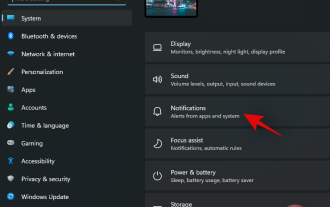 Top 8 Ways to Disable Notifications on Windows 11 (and 3 Tips)
May 05, 2023 pm 12:49 PM
Top 8 Ways to Disable Notifications on Windows 11 (and 3 Tips)
May 05, 2023 pm 12:49 PM
Notifications are a great tool for productivity, but they can sometimes be distracting. Whether you want to disable notifications entirely or for selected apps, this page is what you need. We'll also look at how to automatically disable and enable notifications using FocusAssist. Additionally, if the Settings app doesn't work for you, you can use tools like Command Prompt, Registry Editor, and Group Policy Editor for a geekier way to disable notifications. Check out the following tutorial to learn 7 ways to disable notifications on Windows 11. Why should you disable notifications on Windows 11? Disabling notifications has its various advantages, some of which are listed below. However, keep in mind that disabling notifications for important apps may
 How to change priority in Task Manager in Windows 11
May 17, 2023 am 10:26 AM
How to change priority in Task Manager in Windows 11
May 17, 2023 am 10:26 AM
What is process priority? Computers are not that different from their creators. Although it may appear that they are multitasking, they are actually juggling between tasks spontaneously. But not all processes or programs are equally allocated resources. Important processes, such as those necessary to keep the system running as smoothly as possible, are given high priority, while those that only work peripherally can be assigned a lower priority. This helps the system run smoothly even when it is under a lot of stress. What is priority? Processes have 6 different priorities. These are as follows: Low – This is the lowest priority. A process with "low" priority will not receive the necessary resources until all other tasks are completed. BelowNorma
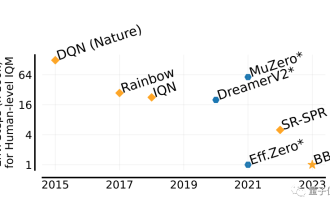 He can surpass humans in two hours! DeepMind's latest AI speedruns 26 Atari games
Jul 03, 2023 pm 08:57 PM
He can surpass humans in two hours! DeepMind's latest AI speedruns 26 Atari games
Jul 03, 2023 pm 08:57 PM
DeepMind’s AI agent is at work again! Pay attention, this guy named BBF mastered 26 Atari games in just 2 hours. His efficiency is equivalent to that of humans, surpassing all his predecessors. You know, AI agents have always been effective in solving problems through reinforcement learning, but the biggest problem is that this method is very inefficient and requires a long time to explore. Picture The breakthrough brought by BBF is in terms of efficiency. No wonder its full name can be called Bigger, Better, or Faster. Moreover, it can complete training on only a single card, and the computing power requirements are also much reduced. BBF was jointly proposed by Google DeepMind and the University of Montreal, and the data and code are currently open source. The highest attainable human
 Detailed explanation of Linux process priority adjustment method
Mar 15, 2024 am 08:39 AM
Detailed explanation of Linux process priority adjustment method
Mar 15, 2024 am 08:39 AM
Detailed explanation of the Linux process priority adjustment method. In the Linux system, the priority of a process determines its execution order and resource allocation in the system. Reasonably adjusting the priority of the process can improve the performance and efficiency of the system. This article will introduce in detail how to adjust the priority of the process in Linux and provide specific code examples. 1. Overview of process priority In the Linux system, each process has a priority associated with it. The priority range is generally -20 to 19, where -20 represents the highest priority and 19 represents
 PyCharm Remote Development Practical Guide: Improve Development Efficiency
Feb 23, 2024 pm 01:30 PM
PyCharm Remote Development Practical Guide: Improve Development Efficiency
Feb 23, 2024 pm 01:30 PM
PyCharm is a powerful Python integrated development environment (IDE) that is widely used by Python developers for code writing, debugging and project management. In the actual development process, most developers will face different problems, such as how to improve development efficiency, how to collaborate with team members on development, etc. This article will introduce a practical guide to remote development of PyCharm to help developers better use PyCharm for remote development and improve work efficiency. 1. Preparation work in PyCh
 What is the priority order in C language?
Sep 07, 2023 pm 04:08 PM
What is the priority order in C language?
Sep 07, 2023 pm 04:08 PM
The priority order of C language: 1. Various parentheses; 2. All unary operators; 3. Multiplication operator *, division operator /, remainder operator %; 4. Addition operator +, subtraction operator - ; 5. Shift operator <<, >>; 6. Greater than operator >, greater than or equal to operator >=, less than operator <, less than or equal to operator <=; 7. Equal to operator ==, not equal to operator Symbol != 8. Bitwise AND operator & 9. Bitwise XOR operator ^ 10. Bitwise OR operator | 11. Logical AND operator && and so on.
 Java development skills revealed: Optimizing database transaction processing efficiency
Nov 20, 2023 pm 03:13 PM
Java development skills revealed: Optimizing database transaction processing efficiency
Nov 20, 2023 pm 03:13 PM
With the rapid development of the Internet, the importance of databases has become increasingly prominent. As a Java developer, we often involve database operations. The efficiency of database transaction processing is directly related to the performance and stability of the entire system. This article will introduce some techniques commonly used in Java development to optimize database transaction processing efficiency to help developers improve system performance and response speed. Batch insert/update operations Normally, the efficiency of inserting or updating a single record into the database at one time is much lower than that of batch operations. Therefore, when performing batch insert/update


