 Common Problem
Common Problem
 How to solve the problem of not being able to connect to the App Store on iPhone?
How to solve the problem of not being able to connect to the App Store on iPhone?
How to solve the problem of not being able to connect to the App Store on iPhone?
App Store is a predefined built-in application on any iPhone from which users can search, download, install or update applications on their iPhone. But these days we have received reports from some iPhone users that they are unable to connect to the App Store on their iPhone. When they try to launch the App Store, they receive an error like the following.
Unable to connect to the App Store, try again
The main cause of this error on any iPhone could be one of the possibilities listed below.
- Poor internet connection
- Date and time settings
- Technical glitch in iPhone
- Making changes to network settings
- Location Services is Off
- Apple ID Authentication Issue
- Apple Server is Down
In this article we have managed to get some of the best solutions to resolve this issue plan. If you also encounter the same error on your iPhone, don’t worry. Follow the fixes mentioned below.
Initial Fix
Restart your iPhone
Some minor technical glitches/software bugs present on any iPhone usually cause the issues discussed above in this article. Therefore, we can try to eliminate these errors by restarting the iPhone once.
To restart your iPhone, you need to open the Settings app and move to the General option and scroll down to the bottom of it. Now tap on the "Shut Down" option and follow the on-screen instructions to turn off your iPhone. After that, you have to hold down the volume up and power buttons of your iPhone until you see the Apple logo on the screen.
Fix 1 – Refresh Network Connection via Airplane Mode
If there are any network connection issues on any iPhone, it may trigger the issue discussed above in this article. So try refreshing the network like Wi-Fi, cellular data, etc. By using the Toggle Airplane Mode option.
Please follow the steps below.
Step 1: To enable airplane mode, first you need to open the Control Center screen on your iPhone.
Step 2: To do this, swipe down on your iPhone screen from the top right corner.
Step 3: Once the Control Center screen appears, tap the Airplane Mode option in the upper left corner to enable it, as shown below.
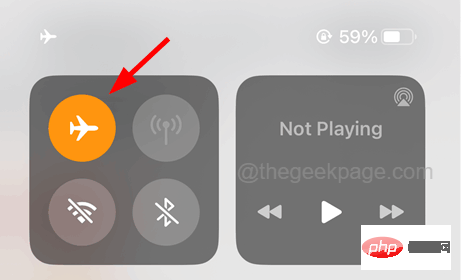
Step 4: After activation, all network connections on your iPhone will be disconnected.
Step 5: Wait for some time and then click on the icon on the control screen to disable airplane mode as shown below.
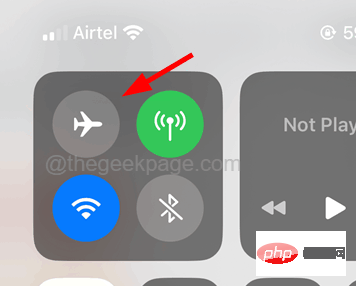
Fix 2 – Check Date and Time Settings
Many iPhone users have found that the reason for this connection error on the App Store is nothing more than the settings on their iPhone Wrong date and time, they corrected this error by setting the correct date and time on iPhone. Let's try this approach and see if this helps us.
Step 1: First open the "Settings" app on your iPhone.
Step 2: Once the "Settings" app appears, click on the "General" option as shown below.

Step 3: After opening the "General" page, click the "Date and Time" option.
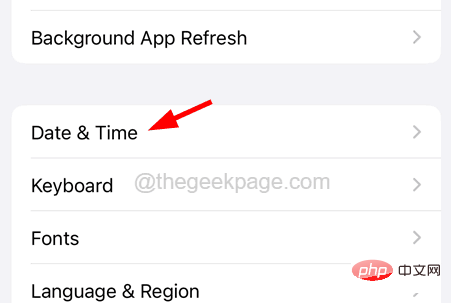
Step 4: You can choose your iPhone to automatically set the date and time to the correct values.
Step 5: To do this, Enable Automatic Settings option by clicking on its toggle button as shown below.
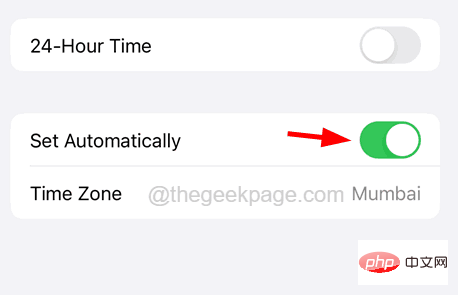
Step 6: This will set the date and time on your iPhone to the correct values.
Fix 3 – Sign out of Apple ID and sign in again
If there are authentication issues on your current device, you may be receiving this error message because you recently changed your Apple ID password. Therefore, we recommend you to log out of your Apple ID and then follow the steps below to log in to your iPhone.
Step 1: To do this, first, you have to go to the Settings page from your iPhone’s home screen.
Step 2: Then click Profile Name at the top of the Settings page, as shown in the screenshot below.
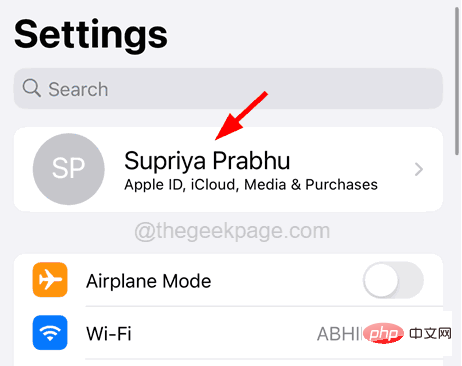
Step 3: You have to scroll down the Apple ID page and click on the "Sign out" option at the bottom as follows shown.
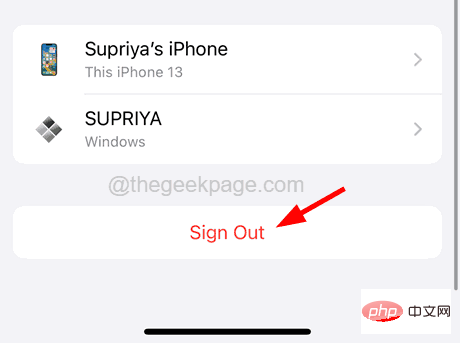
Step 4: After that, you have to enter your Apple ID password and click on the "Close" option in the upper right corner as shown in the image below Show.
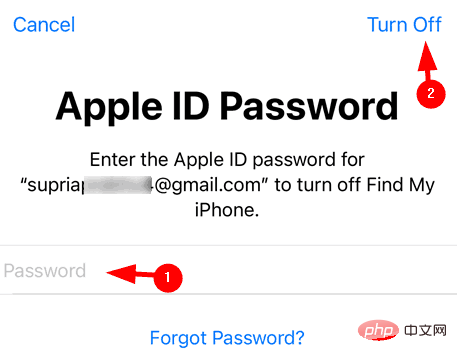
##Step 5: Select Health, Keychain, and Safari Toggle the button if you want to keep a copy of it and click on the Logout option.
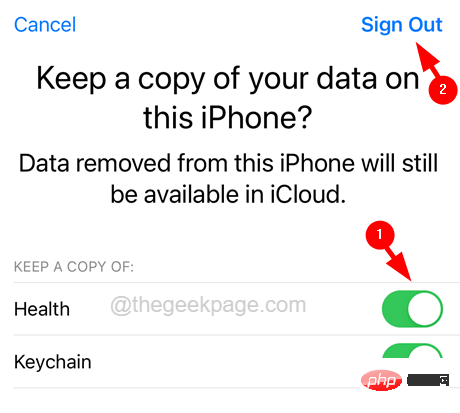
Step 6: After deleting the data in iCloud, please wait for some time and then click "Sign in" at the top of the "Settings" page iPhone" option.
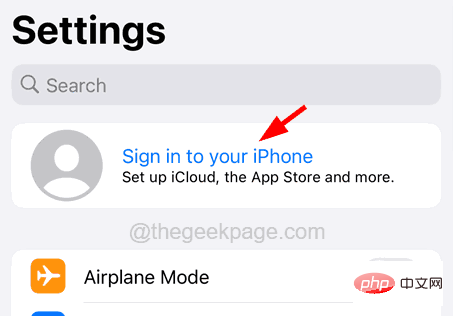
: Follow the on-screen instructions to log in again by entering your Apple ID and password.
Step 8: After logging back in with your Apple ID, the error message must have been fixed. Fix 4 – Force close the App Store and reopen it
When there is a problem with any app (such as the cache data of the app is corrupted), you can reinstall it to fix it. But the App Store is a built-in app from Apple, so it cannot be reinstalled, instead it can be force closed and re-opened again, which will clear all data caches stored in it to refresh it.
Step 1: To force close the App Store, first, you have to open the App Switcher on your iPhone.
Step 2: To do this, swipe exponentially from the bottom left corner of your iPhone screen to the right.
Step 3: Once the app switcher opens, it will display all the apps running in the background.
Step 4: Now search App Store from the app list and swipe it up to force close it.
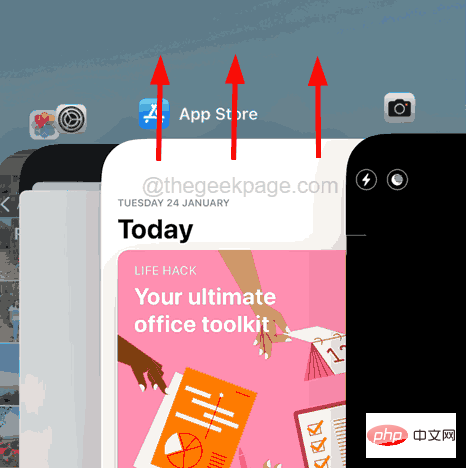
: After closing, wait for some time and then tap the App Store icon on the home screen to reopen it. Hopefully now you won't see the error message again.
Fix 5 – Turn on the App Store’s location services settings
If the App Store’s location services are turned off, it will cause this kind of problem on your iPhone. So, let’s see if this helps by opening it using the steps explained below.
Step 1: First open the "Settings" app on your iPhone.
Step 2: Then scroll down and select Privacy & Security Click on it option.
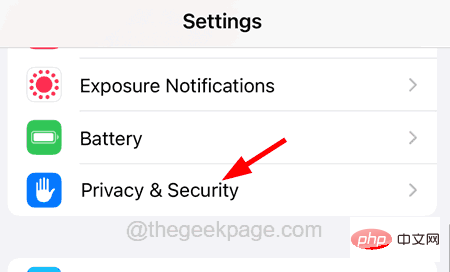
: Click the"Location Services" option at the top of the "Privacy and Security" page, as shown in the picture below.
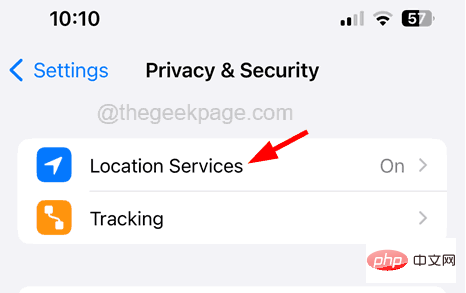
: Now, select the “App Store” option from the list of apps by clicking on it.
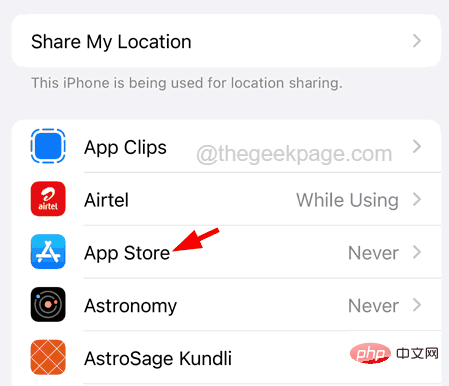
: Click "When using the application", as shown in the picture.
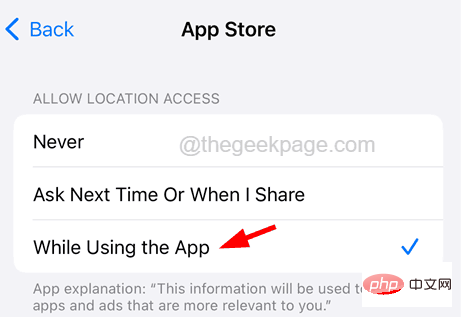 Fix 6 – Reset Network Settings
Fix 6 – Reset Network Settings
Many users have found that some changes they made to their network settings without knowing it created this error News that they have reset the network settings on the iPhone to resolve the issue. So, let’s also try resetting the network settings on the iPhone and see if this works.
Note- You may need to log in to all networks again, such as Wi-Fi, etc. After resetting network settings is complete.
Step 1: First launch the "Settings" page on your iPhone.
Step 2: Then click on it to go to the "General" option as shown below.

: Now select Transfer or Reset iPhone option at the bottom of the General page as shown below Step 4: Later, select the Reset option by clicking on it. Step 5: This will bring up a context menu on the screen. Step 6: You need to click on Reset Network Settings from the list as shown below. Step 7: It may ask you to enter your iPhonepassword on the screen for verification. Step 8: After that, click on Reset Network Settings again on the confirmation window. This will start resetting the network settings on your iPhone, once completed, check if the problem still exists. When the iPhone is not updated to its latest software, it tends to cause such issues. Therefore, we recommend users who try to update their iPhone by going to "General >>Software Update". It may take some time for updates to load for your iPhone. After that, click on the download and install option. Some iPhone users have found that the main cause of this error on the App Store is the Internet connection on the iPhone. When the internet connection on any iPhone is very low or unstable, it creates issues like “Unable to connect to App Store” error on the App Store. So, try to check your internet connection and refresh it by restarting your router. If the internet signal is still weak, try switching to cellular data by going to Mobile Data Settings > and enabling the Mobile Data option by tapping its toggle button. If you are unable to connect to the App Store or any other Apple service, there may be an issue on Apple's part. Sometimes, Apple teams shut down servers for a variety of reasons, such as maintenance, overload of service requests, etc. If you want to know if Apple servers are down, click here. This will take you to the Apple Server Status page, where you can find the status of all services provided by Apple. If the server is started, it will indicate a green circle next to the service name. 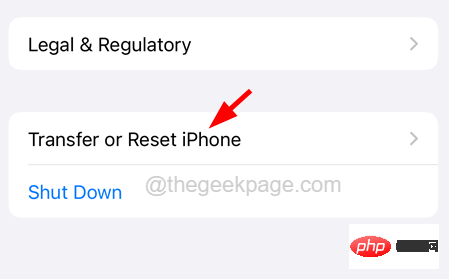
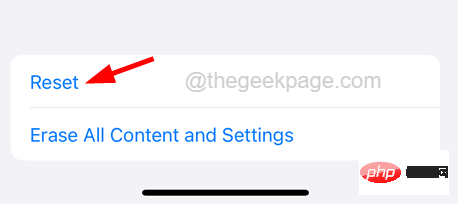
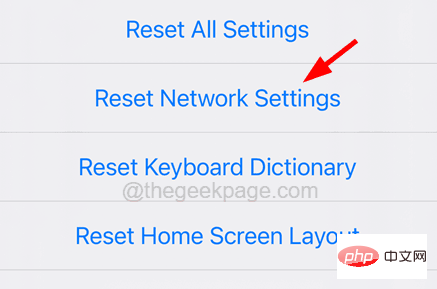
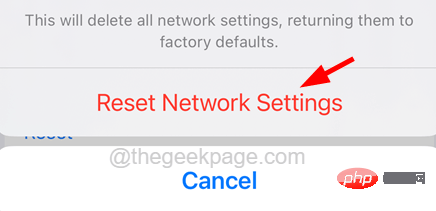
Other Fixes
Update Your Apple Phone
Check Internet Connection
Verify that Apple servers are down
The above is the detailed content of How to solve the problem of not being able to connect to the App Store on iPhone?. For more information, please follow other related articles on the PHP Chinese website!

Hot AI Tools

Undresser.AI Undress
AI-powered app for creating realistic nude photos

AI Clothes Remover
Online AI tool for removing clothes from photos.

Undress AI Tool
Undress images for free

Clothoff.io
AI clothes remover

Video Face Swap
Swap faces in any video effortlessly with our completely free AI face swap tool!

Hot Article

Hot Tools

Notepad++7.3.1
Easy-to-use and free code editor

SublimeText3 Chinese version
Chinese version, very easy to use

Zend Studio 13.0.1
Powerful PHP integrated development environment

Dreamweaver CS6
Visual web development tools

SublimeText3 Mac version
God-level code editing software (SublimeText3)

Hot Topics
 1673
1673
 14
14
 1428
1428
 52
52
 1333
1333
 25
25
 1278
1278
 29
29
 1257
1257
 24
24
 iPhone parts Activation Lock spotted in iOS 18 RC — may be Apple\'s latest blow to right to repair sold under the guise of user protection
Sep 14, 2024 am 06:29 AM
iPhone parts Activation Lock spotted in iOS 18 RC — may be Apple\'s latest blow to right to repair sold under the guise of user protection
Sep 14, 2024 am 06:29 AM
Earlier this year, Apple announced that it would be expanding its Activation Lock feature to iPhone components. This effectively links individual iPhone components, like the battery, display, FaceID assembly, and camera hardware to an iCloud account,
 iPhone parts Activation Lock may be Apple\'s latest blow to right to repair sold under the guise of user protection
Sep 13, 2024 pm 06:17 PM
iPhone parts Activation Lock may be Apple\'s latest blow to right to repair sold under the guise of user protection
Sep 13, 2024 pm 06:17 PM
Earlier this year, Apple announced that it would be expanding its Activation Lock feature to iPhone components. This effectively links individual iPhone components, like the battery, display, FaceID assembly, and camera hardware to an iCloud account,
 Multiple iPhone 16 Pro users report touchscreen freezing issues, possibly linked to palm rejection sensitivity
Sep 23, 2024 pm 06:18 PM
Multiple iPhone 16 Pro users report touchscreen freezing issues, possibly linked to palm rejection sensitivity
Sep 23, 2024 pm 06:18 PM
If you've already gotten your hands on a device from the Apple's iPhone 16 lineup — more specifically, the 16 Pro/Pro Max — chances are you've recently faced some kind of issue with the touchscreen. The silver lining is that you're not alone—reports
 Gate.io trading platform official app download and installation address
Feb 13, 2025 pm 07:33 PM
Gate.io trading platform official app download and installation address
Feb 13, 2025 pm 07:33 PM
This article details the steps to register and download the latest app on the official website of Gate.io. First, the registration process is introduced, including filling in the registration information, verifying the email/mobile phone number, and completing the registration. Secondly, it explains how to download the Gate.io App on iOS devices and Android devices. Finally, security tips are emphasized, such as verifying the authenticity of the official website, enabling two-step verification, and being alert to phishing risks to ensure the safety of user accounts and assets.
 How to solve the problem of 'Undefined array key 'sign'' error when calling Alipay EasySDK using PHP?
Mar 31, 2025 pm 11:51 PM
How to solve the problem of 'Undefined array key 'sign'' error when calling Alipay EasySDK using PHP?
Mar 31, 2025 pm 11:51 PM
Problem Description When calling Alipay EasySDK using PHP, after filling in the parameters according to the official code, an error message was reported during operation: "Undefined...
 Multi-party certification: iPhone 17 standard version will support high refresh rate! For the first time in history!
Apr 13, 2025 pm 11:15 PM
Multi-party certification: iPhone 17 standard version will support high refresh rate! For the first time in history!
Apr 13, 2025 pm 11:15 PM
Apple's iPhone 17 may usher in a major upgrade to cope with the impact of strong competitors such as Huawei and Xiaomi in China. According to the digital blogger @Digital Chat Station, the standard version of iPhone 17 is expected to be equipped with a high refresh rate screen for the first time, significantly improving the user experience. This move marks the fact that Apple has finally delegated high refresh rate technology to the standard version after five years. At present, the iPhone 16 is the only flagship phone with a 60Hz screen in the 6,000 yuan price range, and it seems a bit behind. Although the standard version of the iPhone 17 will have a high refresh rate screen, there are still differences compared to the Pro version, such as the bezel design still does not achieve the ultra-narrow bezel effect of the Pro version. What is more worth noting is that the iPhone 17 Pro series will adopt a brand new and more
 Anbi app official download v2.96.2 latest version installation Anbi official Android version
Mar 04, 2025 pm 01:06 PM
Anbi app official download v2.96.2 latest version installation Anbi official Android version
Mar 04, 2025 pm 01:06 PM
Binance App official installation steps: Android needs to visit the official website to find the download link, choose the Android version to download and install; iOS search for "Binance" on the App Store. All should pay attention to the agreement through official channels.
 How to view XML on your phone without a network
Apr 02, 2025 pm 10:30 PM
How to view XML on your phone without a network
Apr 02, 2025 pm 10:30 PM
There are two ways to view XML files: Android phones: use file manager or third-party applications (XML Viewer, DroidEdit). iPhone: Transfer files via iCloud Drive and use the Files app or third-party app (XML Buddha, Textastic).


