How to fix the issue of not being able to use tap to wake on iPhone?
One of the best features Apple introduced in its iPhone is Tap to Wake. This allows iPhone users to wake up their iPhone by simply tapping the screen and eliminating the need to press the power button every time they want to wake up their iPhone.
Isn’t it great? Well, many iPhone users have complained that the click to wake feature on their iPhone has stopped working and don’t know why this happened.
The main factors that cause this issue on iPhone are described below.
- The click to wake feature must be disabled because low power mode is activated.
- Lock Screen Widget
- Internal Software Error on iPhone
- Outdated Apple Phone Software
- Click to Wake feature is not compatible with your iPhone model
- Enable "Always Show" option
We took a deep dive into these factors and found a number of troubleshooting fixes in the article below.
Fix 1 – Turn on tap to wake feature
Step 1: Open the “Settings” app.
Step 2: Scroll down and select Accessibility Click on its option.
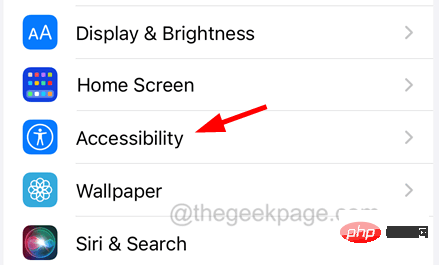
Step 3: Click Touch.
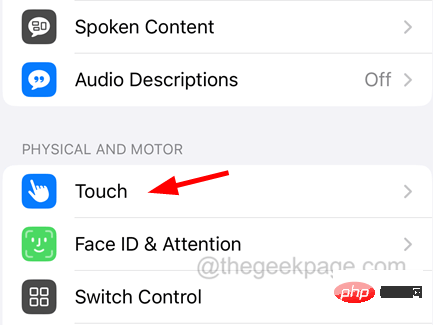
Step 4: Enable Click to Wake by clicking its toggle switch as shown below.
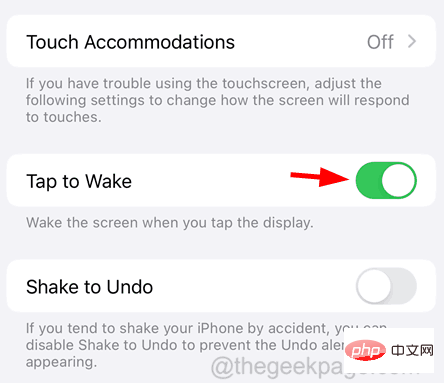
Fix 2 – Remove all widgets from the screen
Step 1: Go to "Widgets" by continuing to swipe right on the home screen Screen.
Step 2: Once you reach the Widgets screen, delete any widgets added there.
Step 3: To do this, click "Edit" at the bottom as shown in the image.

Step 4: After that, all widgets start shaking.
Step 5: You need to click on the minus sign on the widget that you want to delete.
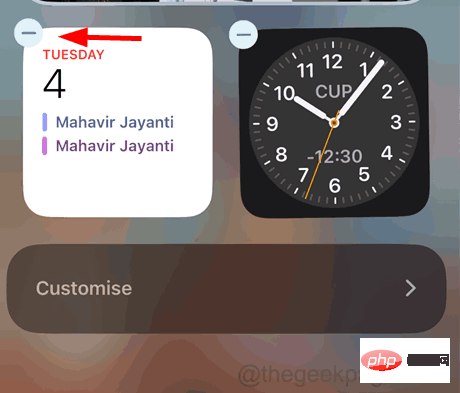
Delete in the pop-up window.
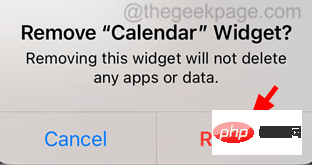
Note - This method is only available for iPhone 14/mini/Pro/Pro Max users.
Step 1: First, you have to open the"Settings" application.
Step 2: Then click on the “Display and Brightness” option as shown in the screenshot below.
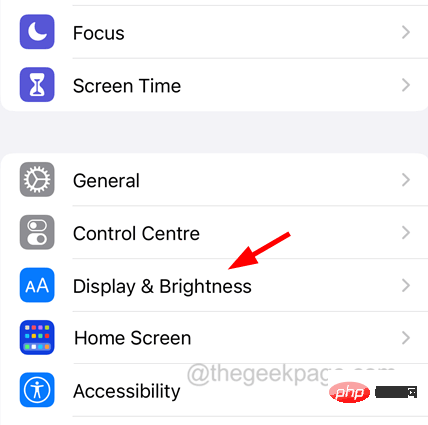
Always show option.
Step 4: Just click on its toggle button to turn it off. Fix 5 – Disable Low Power ModeStep 1: Go to theSettings app.
Step 2: Click theBattery option in the settings list.
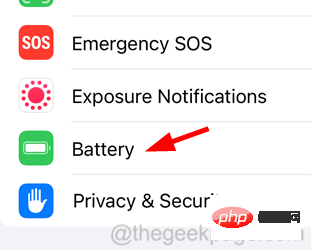
Low Power Mode option by clicking its toggle switch as shown below.
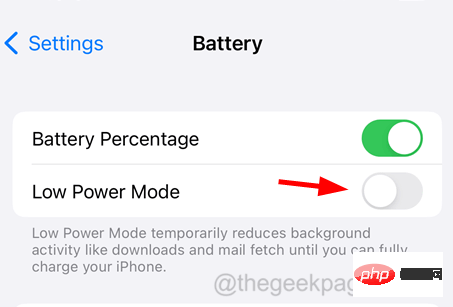
on iPhone. Step 2: Go to
General.
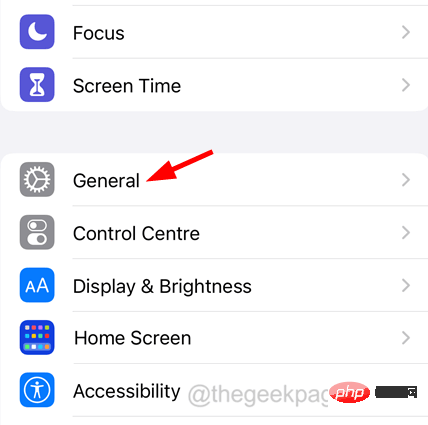 Step Three: Select
Step Three: Select
The options at the bottom are shown below.
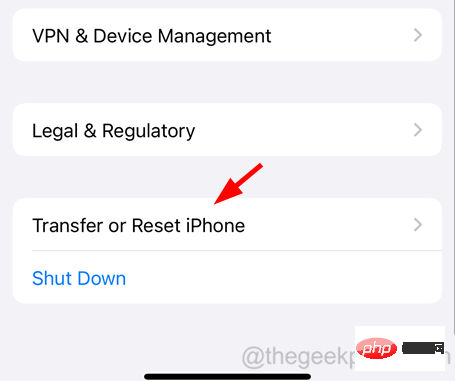 Step 4: Select
Step 4: Select
Step 5: Then click Reset All Settings. Step 6: Enter iPhone password. Step 7: Click Reset All Settings again. Step 8: This will start resetting all settings on your iPhone. 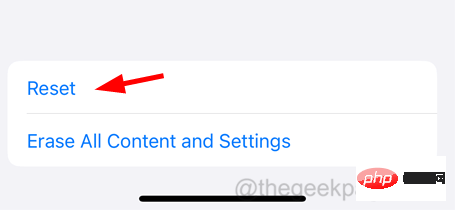
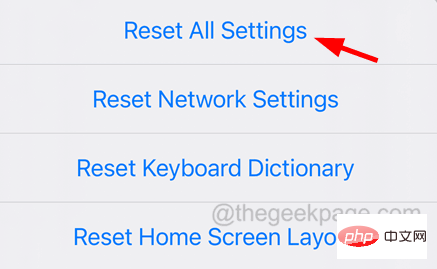
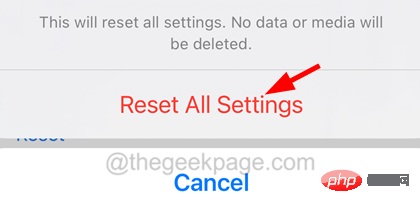
The above is the detailed content of How to fix the issue of not being able to use tap to wake on iPhone?. For more information, please follow other related articles on the PHP Chinese website!

Hot AI Tools

Undresser.AI Undress
AI-powered app for creating realistic nude photos

AI Clothes Remover
Online AI tool for removing clothes from photos.

Undress AI Tool
Undress images for free

Clothoff.io
AI clothes remover

Video Face Swap
Swap faces in any video effortlessly with our completely free AI face swap tool!

Hot Article

Hot Tools

Notepad++7.3.1
Easy-to-use and free code editor

SublimeText3 Chinese version
Chinese version, very easy to use

Zend Studio 13.0.1
Powerful PHP integrated development environment

Dreamweaver CS6
Visual web development tools

SublimeText3 Mac version
God-level code editing software (SublimeText3)

Hot Topics
 iPhone parts Activation Lock spotted in iOS 18 RC — may be Apple\'s latest blow to right to repair sold under the guise of user protection
Sep 14, 2024 am 06:29 AM
iPhone parts Activation Lock spotted in iOS 18 RC — may be Apple\'s latest blow to right to repair sold under the guise of user protection
Sep 14, 2024 am 06:29 AM
Earlier this year, Apple announced that it would be expanding its Activation Lock feature to iPhone components. This effectively links individual iPhone components, like the battery, display, FaceID assembly, and camera hardware to an iCloud account,
 iPhone parts Activation Lock may be Apple\'s latest blow to right to repair sold under the guise of user protection
Sep 13, 2024 pm 06:17 PM
iPhone parts Activation Lock may be Apple\'s latest blow to right to repair sold under the guise of user protection
Sep 13, 2024 pm 06:17 PM
Earlier this year, Apple announced that it would be expanding its Activation Lock feature to iPhone components. This effectively links individual iPhone components, like the battery, display, FaceID assembly, and camera hardware to an iCloud account,
 Multiple iPhone 16 Pro users report touchscreen freezing issues, possibly linked to palm rejection sensitivity
Sep 23, 2024 pm 06:18 PM
Multiple iPhone 16 Pro users report touchscreen freezing issues, possibly linked to palm rejection sensitivity
Sep 23, 2024 pm 06:18 PM
If you've already gotten your hands on a device from the Apple's iPhone 16 lineup — more specifically, the 16 Pro/Pro Max — chances are you've recently faced some kind of issue with the touchscreen. The silver lining is that you're not alone—reports
 Gate.io trading platform official app download and installation address
Feb 13, 2025 pm 07:33 PM
Gate.io trading platform official app download and installation address
Feb 13, 2025 pm 07:33 PM
This article details the steps to register and download the latest app on the official website of Gate.io. First, the registration process is introduced, including filling in the registration information, verifying the email/mobile phone number, and completing the registration. Secondly, it explains how to download the Gate.io App on iOS devices and Android devices. Finally, security tips are emphasized, such as verifying the authenticity of the official website, enabling two-step verification, and being alert to phishing risks to ensure the safety of user accounts and assets.
 How to solve the problem of 'Undefined array key 'sign'' error when calling Alipay EasySDK using PHP?
Mar 31, 2025 pm 11:51 PM
How to solve the problem of 'Undefined array key 'sign'' error when calling Alipay EasySDK using PHP?
Mar 31, 2025 pm 11:51 PM
Problem Description When calling Alipay EasySDK using PHP, after filling in the parameters according to the official code, an error message was reported during operation: "Undefined...
 Beats adds phone cases to its lineup: unveils a MagSafe case for the iPhone 16 series
Sep 11, 2024 pm 03:33 PM
Beats adds phone cases to its lineup: unveils a MagSafe case for the iPhone 16 series
Sep 11, 2024 pm 03:33 PM
Beats is known for launching audio products such as Bluetooth speakers and headphones, but in what can best be described as a surprise, the Apple-owned company has branched into making phone cases, starting with the iPhone 16 series. The Beats iPhone
 Anbi app official download v2.96.2 latest version installation Anbi official Android version
Mar 04, 2025 pm 01:06 PM
Anbi app official download v2.96.2 latest version installation Anbi official Android version
Mar 04, 2025 pm 01:06 PM
Binance App official installation steps: Android needs to visit the official website to find the download link, choose the Android version to download and install; iOS search for "Binance" on the App Store. All should pay attention to the agreement through official channels.
 Binance binance official website latest version login portal
Feb 21, 2025 pm 05:42 PM
Binance binance official website latest version login portal
Feb 21, 2025 pm 05:42 PM
To access the latest version of Binance website login portal, just follow these simple steps. Go to the official website and click the "Login" button in the upper right corner. Select your existing login method. If you are a new user, please "Register". Enter your registered mobile number or email and password and complete authentication (such as mobile verification code or Google Authenticator). After successful verification, you can access the latest version of Binance official website login portal.





