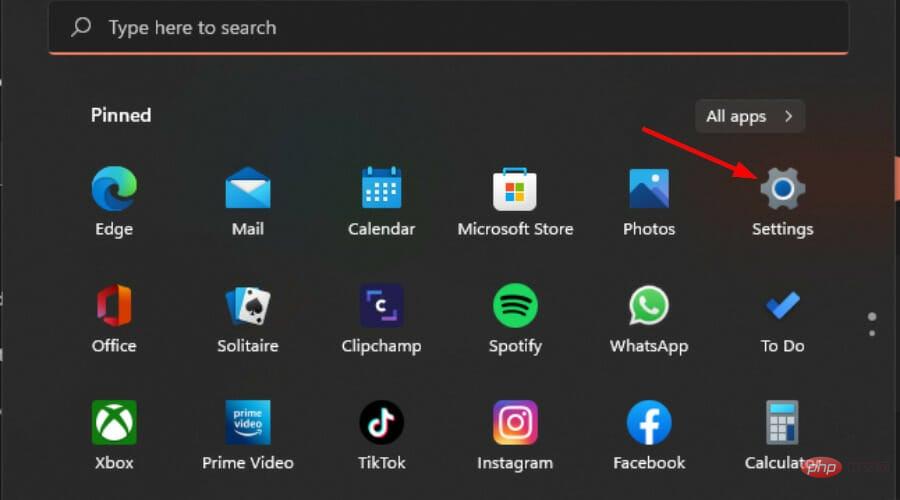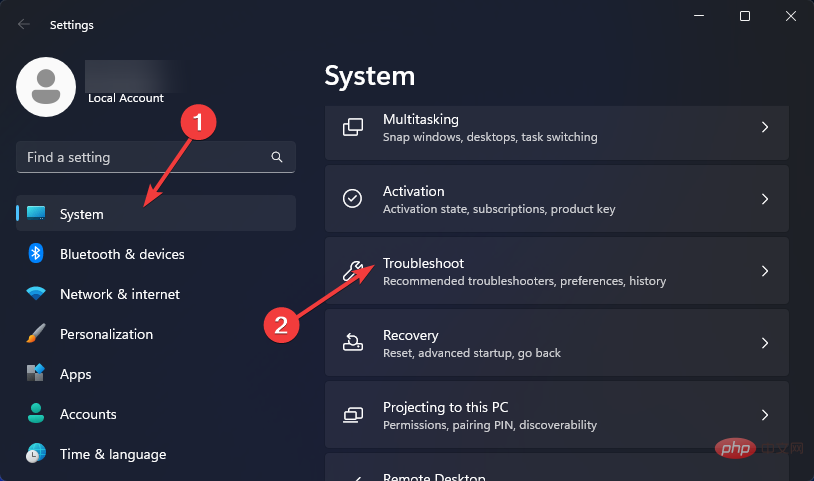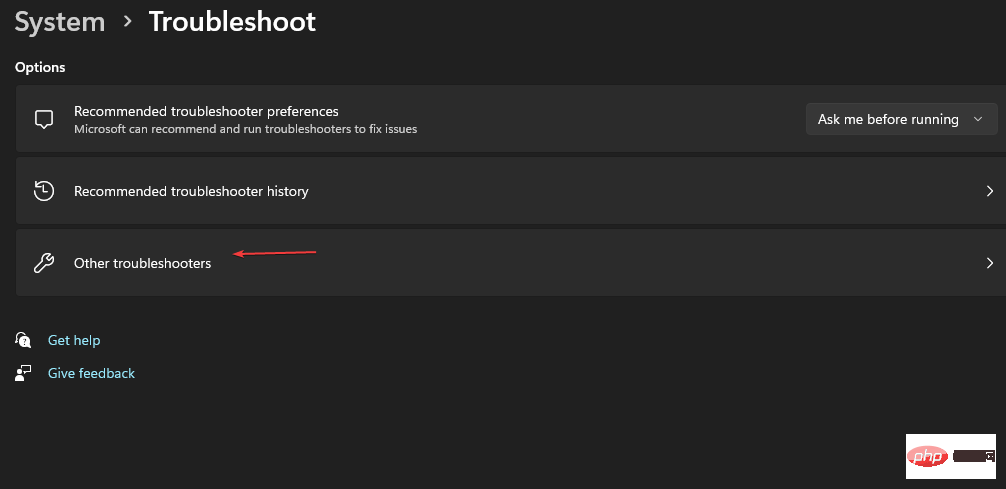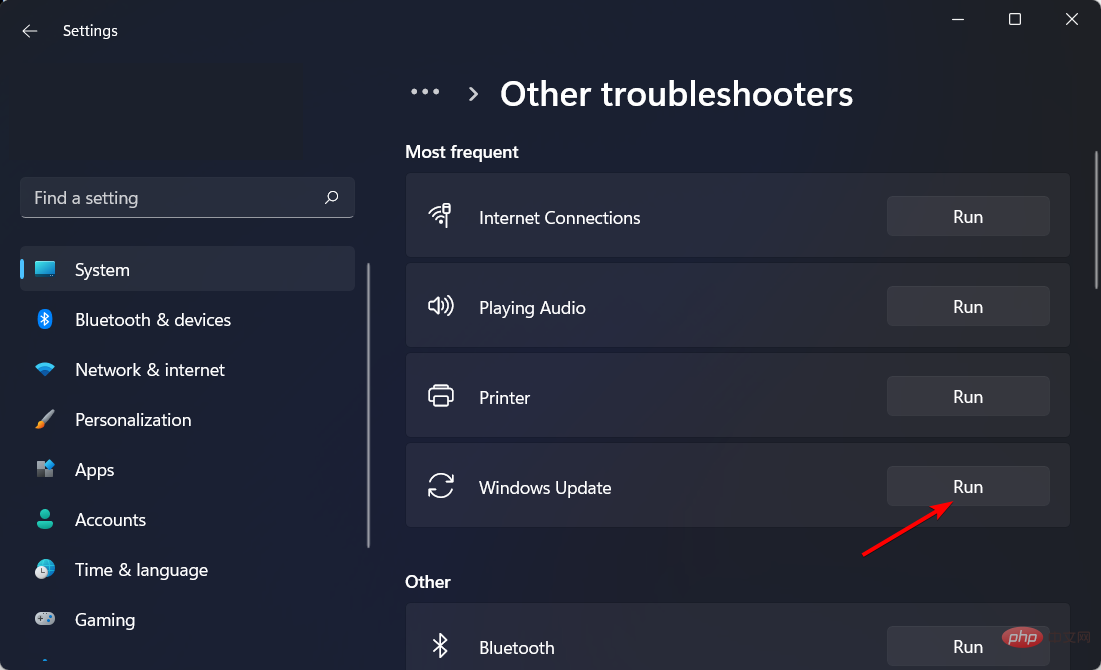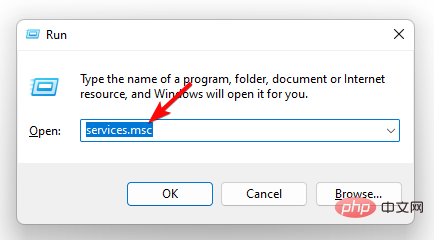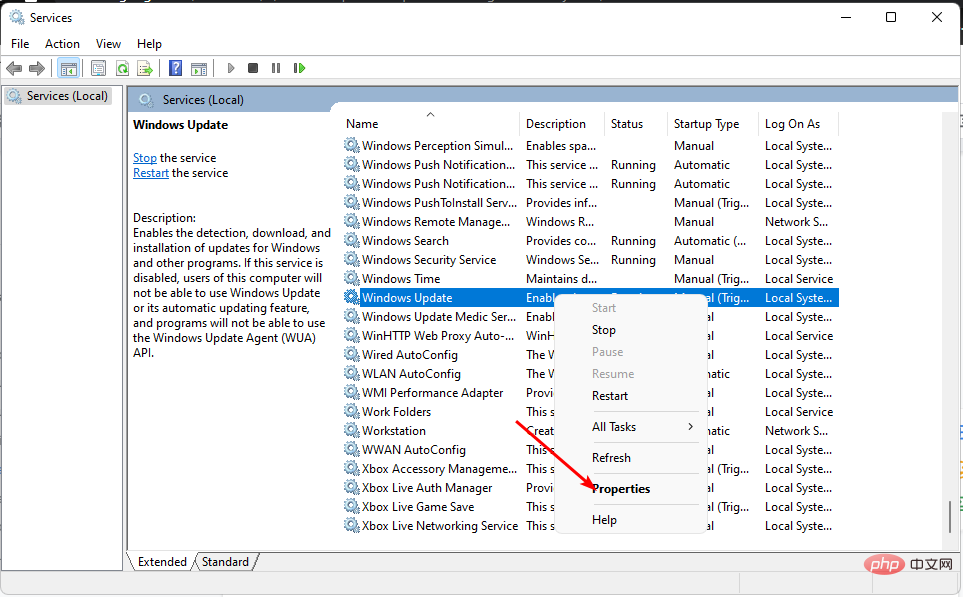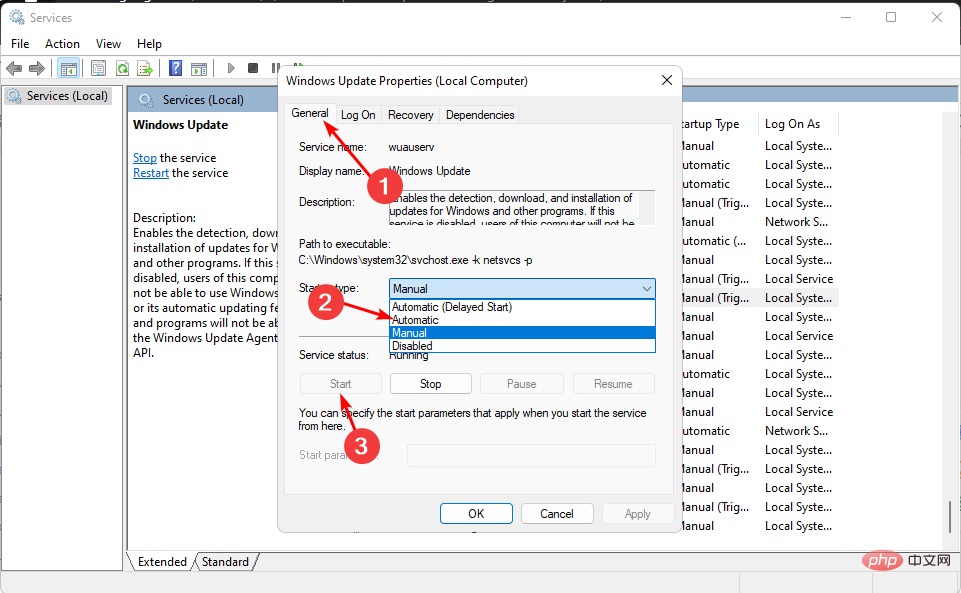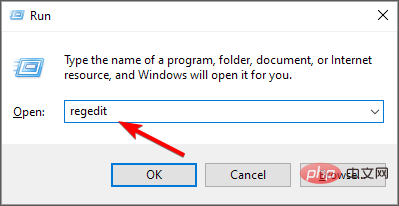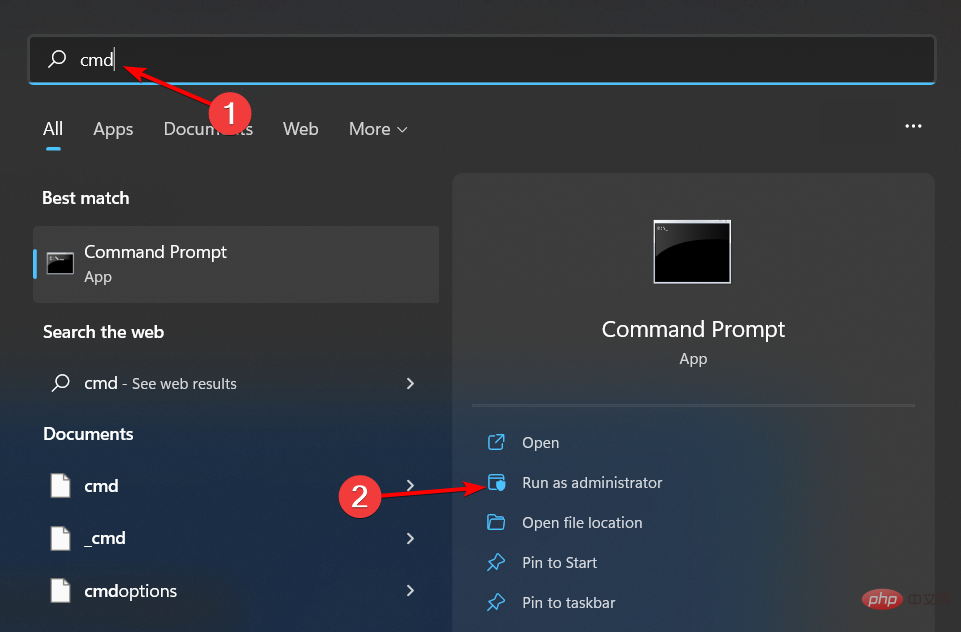How to fix 0x80d02013 Windows update error?
We all know Windows updates are supposed to make things better. If something is broken or your computer is running slowly, updating it to the latest version can fix the problem.
Windows Update Error 0x80d02013 does not appear to do any of these things. The download will complete successfully but nothing will change on your PC. This sounds strange, but let's try to figure it out below.
What is error code 0x80d02013?
Error code 0x80d02013 is a Windows Update error that occurs when you try to download and install the latest Windows updates. The results may vary from user to user, but what remains the same is that Windows Update is unsuccessful.
For some people, the update downloads and installs, but there are no significant changes, even those indicated in the bug fixes. Others report that they have been trying to install the update, but in each case without success.
So what causes these issues and why is my Windows 11 update failing? Here are some possible reasons:
- Insufficient Space - Each update has a certain download size. If your PC does not have the necessary storage space, the download will fail.
- Virus Infection – If a virus has entered your hard drive, updates may not be installed.
- Connection Issues – If you have problems getting a stable connection, Windows Update may keep interrupting and eventually fail.
- Windows Update Service – Windows Update Service ensures you get all the updates. If it stops somehow, your updates will continue to fail.
How to fix Windows Update error 0x80d02013?
Before using more advanced solutions, try the following:
- Make sure you have an active internet connection.
- Free up some space for Windows updates in case something goes wrong.
- Try to start the computer in safe mode and check whether the update is successful.
1. Run the Windows Update Troubleshooter
- Tap the key and click Settings. Windows

- Click System and select Troubleshooting.

- Navigate to other troubleshooters.

- Click the "Run" option of the Windows Update Troubleshooter.

2. Restart the window update service
- Press the key to openRun the command. WindowsR
- Type services.msc and click.Enter

- Find Windows UpdateService, double-click it and select Properties.

- Navigate to the "General" tab, under "Startup type" select "Automatic" from the drop-down options and click "Start" " button.

- Next, click Apply and then click OK.
3. Clear Windows Update download path
- Press to openRuncommand. WindowsR
- Type Registry Editor in the dialog box and click to open Registry Editor. Enter

- Navigate to the following location:
<strong>HKEY_LOCAL_MACHINE\SOFTWARE\Policies\Microsoft\Windows\WindowsUpdate</strong> - Find WUServer and WIStatusServer in the right pane and delete them. (Please note that these components may be missing from your PC. If so, skip this step).
- Restart the computer.
Expert Tips:
Some PC problems are difficult to solve, especially when they involve corrupted repositories or missing Windows files. If you are having trouble fixing errors, your system may be partially corrupted.
We recommend installing Restoro, a tool that will scan your machine and determine what the fault is.
Click here to download and start repairing.
For those who will find the components available, please remember that tampering with the registry can have serious repercussions. If you are not sure what you are doing, you should skip this step or consult a technical expert.
Alternatively, you can create a restore point before editing the registry so that if any problems arise, you have a safe point of return.
4. Reset the Window Update Component
- button, type cmd in the search bar, and click Run as administrator. Windows

- Type the following commands and press after each command: Enter
<strong>net stop bits</strong><strong>net stop wuauserv</strong><strong>net stop appidsvc</strong><strong>net stop cryptsvc</strong><strong>Del "%ALLUSERSPROFILE%\Application Data\Microsoft\Network\Downloader\*.*"</strong><strong>rmdir %systemroot%\SoftwareDistribution /S /Q</strong><strong>rmdir %systemroot%\system32\catroot2 /S /Q</strong>##regsvr32.exe /s atl.dll<strong></strong>##regsvr32. exe /s urlmon.dll<strong></strong>##regsvr32.exe /s mshtml.dll<strong>##netsh winsock reset</strong><strong>netsh winsock reset proxy</strong><strong>net start bits</strong><strong>net start wuauserv</strong><strong>net start appidsvc</strong><strong>net start cryptsv</strong><strong></strong> Another side effect of Windows updates failing is that some users report that other applications also fail start up. The most notable is the Microsoft Store. If you encounter this problem or any problem with any other program, your best option is to repair or reset it.Finally, if the built-in troubleshooter still gives you problems after all these solutions, you can visit Microsoft’s official page and download the update manually.
Please consider using the Windows Update Repair Tool to help you resolve this issue faster, especially if you keep trying solutions without success.
As far as Windows update errors go, this is what we have with 0x80d02013. Unfortunately, there are many such errors and you may encounter 0x80080008 or 0xc1900223 errors. Luckily, we've covered their respective fixes in a helpful guide.
The above is the detailed content of How to fix 0x80d02013 Windows update error?. For more information, please follow other related articles on the PHP Chinese website!

Hot AI Tools

Undresser.AI Undress
AI-powered app for creating realistic nude photos

AI Clothes Remover
Online AI tool for removing clothes from photos.

Undress AI Tool
Undress images for free

Clothoff.io
AI clothes remover

Video Face Swap
Swap faces in any video effortlessly with our completely free AI face swap tool!

Hot Article

Hot Tools

Notepad++7.3.1
Easy-to-use and free code editor

SublimeText3 Chinese version
Chinese version, very easy to use

Zend Studio 13.0.1
Powerful PHP integrated development environment

Dreamweaver CS6
Visual web development tools

SublimeText3 Mac version
God-level code editing software (SublimeText3)

Hot Topics
 1665
1665
 14
14
 1424
1424
 52
52
 1322
1322
 25
25
 1270
1270
 29
29
 1250
1250
 24
24
 How to run a JAR file on Windows 11 or 10
May 12, 2023 pm 06:34 PM
How to run a JAR file on Windows 11 or 10
May 12, 2023 pm 06:34 PM
Windows 11 is capable of running a large number of file types with or without external third-party applications. Not only does it allow you to perform numerous tasks from the comfort of your PC, but it also ensures that you can take advantage of your PC's raw capabilities. Today, we'll take a look at a complex file type—jar—and tell you how to open it on your Windows 11 or Windows 10 PC. What is a jar file? jar is an archive package format that may or may not contain an executable Java program. These archives can contain Java applications or source code, which can then be used to compile and run applications without having to write separate code for each application. You can use various methods
 How to disable driver signature enforcement in Windows 11
May 20, 2023 pm 02:17 PM
How to disable driver signature enforcement in Windows 11
May 20, 2023 pm 02:17 PM
Microsoft has built several security features into Windows to ensure your PC remains secure. One of them is driver signature enforcement in Windows 11. When this feature is enabled, it ensures that only drivers digitally signed by Microsoft can be installed on the system. This helps most of the users to a great extent as it protects them. But there is a downside to enabling driver signature enforcement. Suppose you find a driver that works for your device, but it is not signed by Microsoft, although it is completely safe. But you won't be able to install it. Therefore, you must know how to disable driver signing in Windows 11
 4 Ways to Enable or Disable Microsoft Store on Windows 11 or 10
May 14, 2023 am 10:46 AM
4 Ways to Enable or Disable Microsoft Store on Windows 11 or 10
May 14, 2023 am 10:46 AM
Here are some possible reasons why you need to disable Microsoft Store: Stop unwanted notifications. Preserves data by limiting the background processes of the Microsoft Store to improve security or privacy Addresses some issues related to the Store or the apps it installs. Restrict children, family members, or other users from downloading applications without permission. Steps to Disable or Enable Windows Store Before following this tutorial, disabling the Microsoft Store will also stop the installation of any apps that require its services. To use the store, users need to enable its service in the same way as blocking it. 1. Block WindowsStore background service Let us from restricting Microsoft Store as
 How to fix Windows 11 activation error 0xc004c060
May 17, 2023 pm 08:47 PM
How to fix Windows 11 activation error 0xc004c060
May 17, 2023 pm 08:47 PM
Why am I encountering Windows 11 activation error 0xc004c060? First make sure you are using genuine Windows and that the license key is valid. Also, check if it was obtained from an official source and if the key is suitable for the installed OS version. If there is an issue with any of these, you may encounter Windows 11 activation error 0xc004c060. So be sure to verify these and if you find everything is in order, move on to the next section. If you obtained the key through unreliable means or believe that the installed copy is a pirated version, you will need to purchase a valid key from Microsoft. In addition to this, misconfigured settings, missing
 How to fix runtime error 339 on Windows 11/10
May 13, 2023 pm 11:22 PM
How to fix runtime error 339 on Windows 11/10
May 13, 2023 pm 11:22 PM
There can be several reasons why runtime error 339 occurs when running a program. Some of them may be that some ocx or dll files are missing, damaged or the dll or ocx is not registered. This would be an annoying experience for the smooth execution of the application. Here are some of the possible error messages you may see for Runtime Error 339 Error – Runtime Error 339: Component DUZOCX32.OCX is not registered correctly or the file is missing. Error – Runtime Error 339. Component MSMASK32.ocx or one of its dependencies is not registered correctly; the file is missing or invalid. Error – Runtime Error '339': Component 'FM20.DLL' or one of its dependencies was not correctly noted
 0x80010105: How to fix this Windows update error
May 17, 2023 pm 05:44 PM
0x80010105: How to fix this Windows update error
May 17, 2023 pm 05:44 PM
Microsoft regularly releases Windows updates to improve functionality or increase the security of the operating system. You can ignore some of these updates, but it's important to always install security updates. While installing these updates, you may encounter error code; 0x80010105. An unstable connection usually causes most update errors, and once the connection is reestablished you're good to go. However, some require more technical troubleshooting, such as the 0x80010105 error, which is what we will see in this article. What causes WindowsUpdate error 0x80010105? This error may occur if your computer has not been updated in a while. Some users may have permanently disabled W for their reasons
 How to disable core parking on Windows 10
May 16, 2023 pm 01:07 PM
How to disable core parking on Windows 10
May 16, 2023 pm 01:07 PM
If you are a Windows user and want to disable the core parking functionality in your system, this article will guide you through the process. What is core parking? The core parking function is a power saving mechanism. It puts some of your processors into a sleep mode that doesn't perform any tasks and consumes very little or no power. This helps reduce energy consumption and therefore heat in the system. These cores are unparked when needed. Few users need to disable this feature, especially gamers. Disabling this feature will improve your system performance. Disable Windows Core Parking using Windows Registry Editor Step 1: Use Windows + R keys simultaneously to open the run prompt. Step 2: At the run prompt
 5 Ways to Disable Delivery Optimization Service in Windows
May 17, 2023 am 09:31 AM
5 Ways to Disable Delivery Optimization Service in Windows
May 17, 2023 am 09:31 AM
There are many reasons why you might want to disable the Delivery Optimization service on your Windows computer. However, our readers complained about not knowing the correct steps to follow. This guide discusses how to disable the Delivery Optimization service in a few steps. To learn more about services, you may want to check out our How to open services.msc guide for more information. What does Delivery Optimization Service do? Delivery Optimization Service is an HTTP downloader with cloud hosting solution. It allows Windows devices to download Windows updates, upgrades, applications and other large package files from alternative sources. Additionally, it helps reduce bandwidth consumption by allowing multiple devices in a deployment to download these packages. In addition, Windo