How to fix iPhone stuck on Apple logo issue at home? Best Solutions for 2022
No matter which iPhone model you have, you may encounter a typical issue where your iPhone is stuck on the Apple logo. So, what should you do if you encounter this problem? Fortunately, there are several options to fix the iPhone stuck on Apple logo won’t turn off issue on your iOS device. In this article, we will cover ways to fix iPhone stuck issue and how to prevent it.
Why is my iPhone stuck on a white screen with Apple logo?
Before we start, let’s talk about why your iPhone is stuck on Apple logo white screen. There are several reasons why your iPhone won't start with this step, including:
- Corrupted Software
The phone software is corrupted. This issue may occur during data transfer or updating older iPhone models with the latest iOS software.
- Recover from iTunes
You use iCloud or iTunes backup to restore or transfer corrupted data.
- Upgrade Issues
After upgrading to iOS 15, you will notice that your iPhone is stuck on the Apple logo. This can happen for a variety of reasons, but the most common reason is trying to install the latest iOS on an old phone.
- Jailbreaking
The iPhone is jailbroken, causing boot loops and other software issues.
- Hardware Damage
Due to an accident, your iPhone might have been dropped and damaged some internal components or hardware.
How to fix iPhone stuck on Apple logo?
Solution 1. Fix iPhone Stuck on Apple Logo with iOS System Recovery (No Data Loss)
To get rid of different iPhone issues like iPhone stuck on Apple logo, you can use a professional iOS system recovery tool like Dr. Fone System Repair. This app is an all-in-one solution to fix iOS issues in various scenarios including iPhone stuck in recovery mode, black screen, frozen iPhone and iPhone stuck on white screen with Apple logo. Dr.Fone has made this technology so easy that anyone without technical knowledge can fix their iOS device in just a few clicks. All you have to do is connect your device to your computer or Mac and follow a few simple steps to get rid of white screen of death stuck on Apple logo.
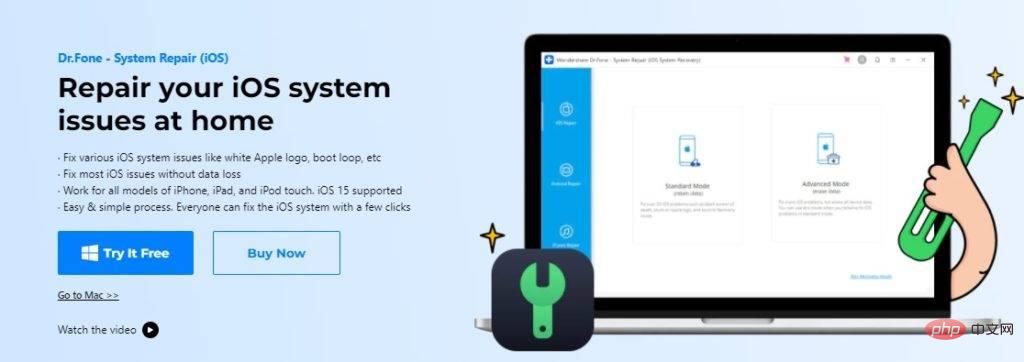
Wondershare Dr. Fone’s main features:
- Suitable for all iPad, iPhone and iPod touch models and Supports iOS 15.
- Advanced repair mode can help solve more serious iOS problems.
- Fix various iOS issues without losing data.
- No need to jailbreak.
How to fix iPhone stuck on Apple logo using Dr. Fone-iOS System Repair Tool?
To repair your iPhone using the iOS System Recovery tool, follow these steps:
Step 1: Download
Go to the official website of Dr.Fone and download it to your PC or Mac.
Step 2:Connect your iPhone
After installation, connect your iPhone to your computer using a USB cable , then go to the dashboard and select System Repair.
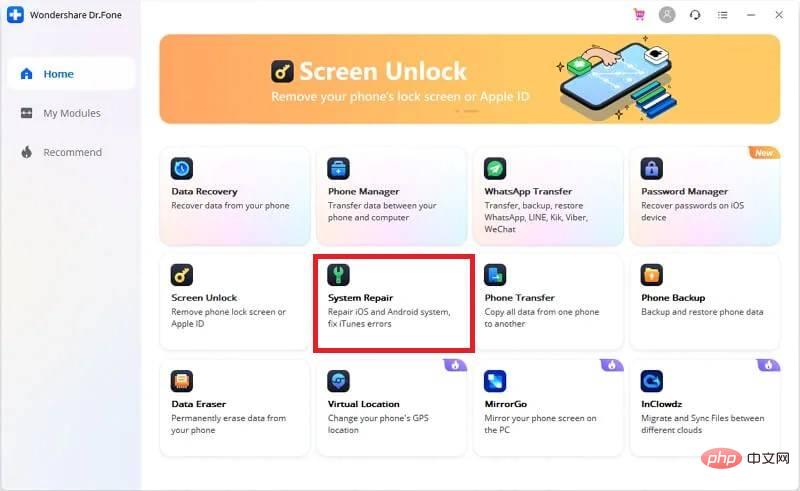
Step 3:Fix
Click from the options iOS Repair", including standard mode and advanced mode. It's best to start with Standard mode as it will preserve your data. You can use advanced mode to solve more complex problems.
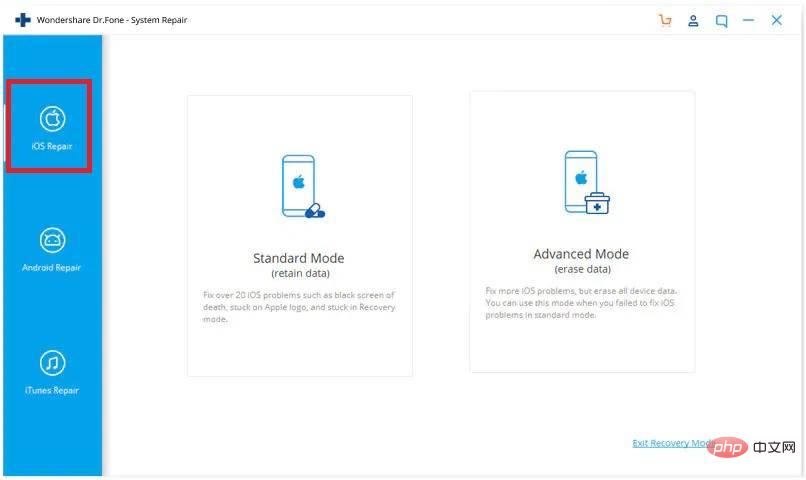
#Your iDevice model information will be automatically recognized in the new window that appears. You must choose the appropriate iOS firmware for your device.
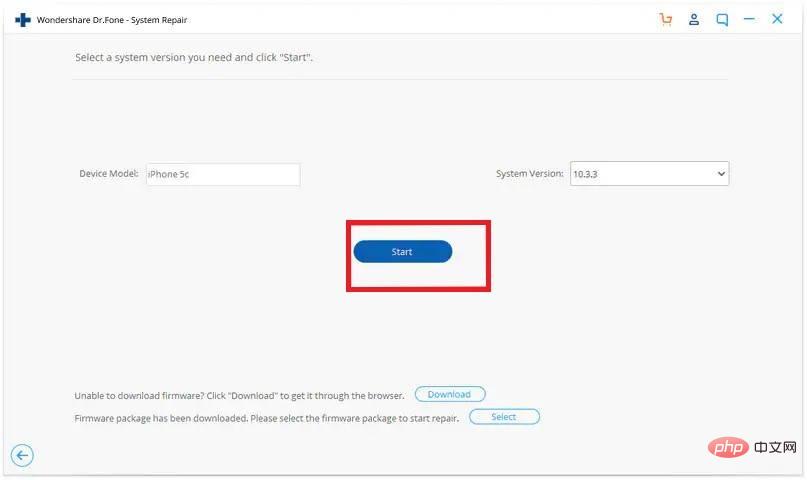
#Once the download is complete, Dr. Fone will start correcting the issue causing the Apple logo issue on your iPhone stuck on the screen.
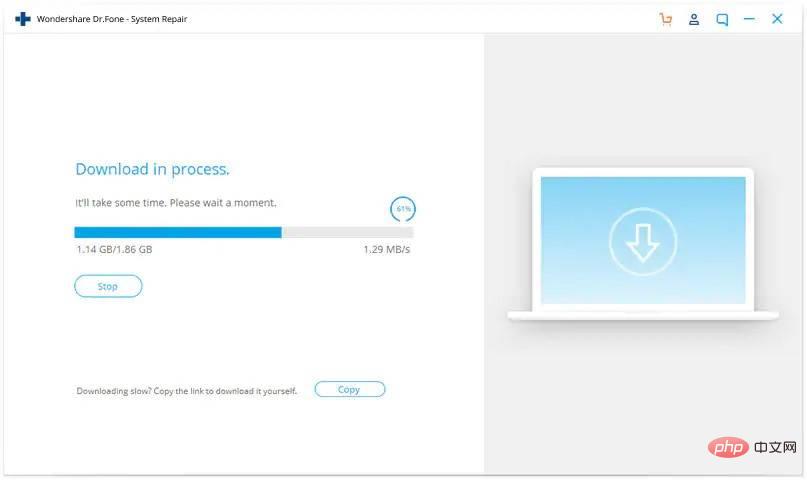
The phone will automatically restart after the problem is resolved. It should now work normally.
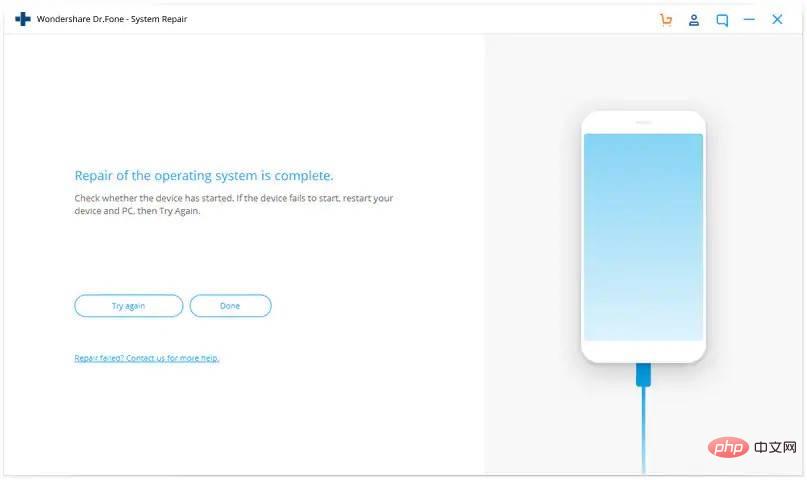
Wow! That annoying problem is solved and that annoying Apple logo on your iPhone is finally gone.
Solution 2 . Fix iPhone stuck on Apple logo by restoring iPhone using iTunes in recovery mode
Every iOS device has a feature called recovery mode that you can use to solve the problem in that device question. If your iPhone refuses to shut down and is stuck on the Apple logo screen, you can use this mode and iTunes to fix the problem. Follow these steps to fix iPhone 11 stuck on Apple logo issue:
- On your computer, open the iTunes app. Connect your iPhone to your computer via USB cable.
- Restart iPhone in recovery mode.
- To restore your iPhone, go to iTunes on your computer and select Restore.
- After a complete recovery, your iPhone will return to normal operation.
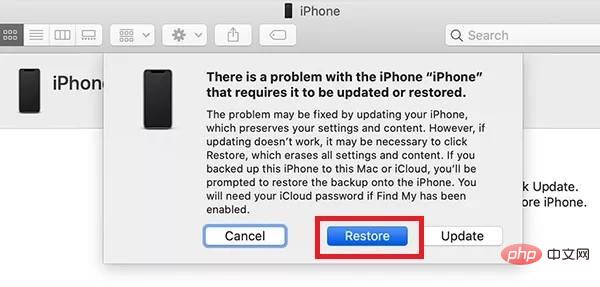
How to avoid getting stuck on Apple Logo White Screen of Death?
It's usually better to take preventive measures to ensure problems don't arise rather than waste time and energy trying to fix them. We've got some basic advice to help you avoid the pain of needing to repair a broken iPhone:
- As a precaution, be sure to back up your device's internal data frequently to ensure your data is protected in the event of a malfunction.
- Never try to jailbreak your iPhone as it may cause serious damage to your iPhone. However, if necessary, you should perform the work under the supervision of a professional.
- If your iPhone battery is low, you should connect it to the charger immediately instead of continuing to use it. Using a low-power device can damage the battery and you should not use it while charging.
- Use a comfortable protective case for your iPhone to protect it from misuse and accidental drops.
The above is the detailed content of How to fix iPhone stuck on Apple logo issue at home? Best Solutions for 2022. For more information, please follow other related articles on the PHP Chinese website!

Hot AI Tools

Undresser.AI Undress
AI-powered app for creating realistic nude photos

AI Clothes Remover
Online AI tool for removing clothes from photos.

Undress AI Tool
Undress images for free

Clothoff.io
AI clothes remover

Video Face Swap
Swap faces in any video effortlessly with our completely free AI face swap tool!

Hot Article

Hot Tools

Notepad++7.3.1
Easy-to-use and free code editor

SublimeText3 Chinese version
Chinese version, very easy to use

Zend Studio 13.0.1
Powerful PHP integrated development environment

Dreamweaver CS6
Visual web development tools

SublimeText3 Mac version
God-level code editing software (SublimeText3)

Hot Topics
 How to solve the problem of 'Undefined array key 'sign'' error when calling Alipay EasySDK using PHP?
Mar 31, 2025 pm 11:51 PM
How to solve the problem of 'Undefined array key 'sign'' error when calling Alipay EasySDK using PHP?
Mar 31, 2025 pm 11:51 PM
Problem Description When calling Alipay EasySDK using PHP, after filling in the parameters according to the official code, an error message was reported during operation: "Undefined...
 Multi-party certification: iPhone 17 standard version will support high refresh rate! For the first time in history!
Apr 13, 2025 pm 11:15 PM
Multi-party certification: iPhone 17 standard version will support high refresh rate! For the first time in history!
Apr 13, 2025 pm 11:15 PM
Apple's iPhone 17 may usher in a major upgrade to cope with the impact of strong competitors such as Huawei and Xiaomi in China. According to the digital blogger @Digital Chat Station, the standard version of iPhone 17 is expected to be equipped with a high refresh rate screen for the first time, significantly improving the user experience. This move marks the fact that Apple has finally delegated high refresh rate technology to the standard version after five years. At present, the iPhone 16 is the only flagship phone with a 60Hz screen in the 6,000 yuan price range, and it seems a bit behind. Although the standard version of the iPhone 17 will have a high refresh rate screen, there are still differences compared to the Pro version, such as the bezel design still does not achieve the ultra-narrow bezel effect of the Pro version. What is more worth noting is that the iPhone 17 Pro series will adopt a brand new and more
 Sesame Open Door Exchange App Official Download Sesame Open Door Exchange Official Download
Mar 04, 2025 pm 11:54 PM
Sesame Open Door Exchange App Official Download Sesame Open Door Exchange Official Download
Mar 04, 2025 pm 11:54 PM
The official download steps of the Sesame Open Exchange app cover the Android and iOS system download process, as well as common problems solutions, helping you download safely and quickly and enable convenient transactions of cryptocurrencies.
 How to view XML on your phone without a network
Apr 02, 2025 pm 10:30 PM
How to view XML on your phone without a network
Apr 02, 2025 pm 10:30 PM
There are two ways to view XML files: Android phones: use file manager or third-party applications (XML Viewer, DroidEdit). iPhone: Transfer files via iCloud Drive and use the Files app or third-party app (XML Buddha, Textastic).
 Compilation and installation of Redis on Apple M1 chip Mac failed. How to troubleshoot PHP7.3 compilation errors?
Mar 31, 2025 pm 11:39 PM
Compilation and installation of Redis on Apple M1 chip Mac failed. How to troubleshoot PHP7.3 compilation errors?
Mar 31, 2025 pm 11:39 PM
Problems and solutions encountered when compiling and installing Redis on Apple M1 chip Mac, many users may...
 Is there any mobile app that can convert XML into PDF?
Apr 02, 2025 pm 08:54 PM
Is there any mobile app that can convert XML into PDF?
Apr 02, 2025 pm 08:54 PM
An application that converts XML directly to PDF cannot be found because they are two fundamentally different formats. XML is used to store data, while PDF is used to display documents. To complete the transformation, you can use programming languages and libraries such as Python and ReportLab to parse XML data and generate PDF documents.
 How to open XML files with iPhone
Apr 02, 2025 pm 11:00 PM
How to open XML files with iPhone
Apr 02, 2025 pm 11:00 PM
There is no built-in XML viewer on iPhone, and you can use third-party applications to open XML files, such as XML Viewer, JSON Viewer. Method: 1. Download and install the XML viewer in the App Store; 2. Find the XML file on the iPhone; 3. Press and hold the XML file to select "Share"; 4. Select the installed XML viewer app; 5. The XML file will open in the app. Note: 1. Make sure the XML viewer is compatible with the iPhone iOS version; 2. Be careful about case sensitivity when entering file paths; 3. Be careful with XML documents containing external entities
 How to download gate exchange Apple mobile phone Gate.io Apple mobile phone download guide
Mar 04, 2025 pm 09:51 PM
How to download gate exchange Apple mobile phone Gate.io Apple mobile phone download guide
Mar 04, 2025 pm 09:51 PM
Gate.io Apple mobile phone download guide: 1. Visit the official Gate.io website; 2. Click "Use Apps"; 3. Select "App"; 4. Download the App Store; 5. Install and allow permissions; 6. Register or log in; 7. Complete KYC verification; 8. Deposit; 9. Transaction of cryptocurrency; 10. Withdrawal.





