3 Ways to Rename Photo Albums on iPhone
Photo Albums is a great way to manage the thousands of photos you've taken or saved on your iPhone. When you create a photo album on iOS, you can add any number of photos from a specific occasion or event, sort them, create a slideshow, share them with your friends and family, or use iCloud to sync them so you can Access the same photos from other Apple devices in different places.
If you created an album for a specific occasion and the name you previously created for it no longer serves the album, you can change its name at any time in the Photos app. In the post below, we will explain all the ways you can rename an album for your photos on iPhone.
How to Rename Album in Photos App on iPhone
If you want to change the current name of a photo album in Photos app on iPhone, there are many ways to do it. You can rename an album on iOS and change it to new content by following any of the methods below.
Method 1: From the My Albums screen
You can rename albums on your iPhone directly from the My Albums screen in the Photos app. To do this, open the Photos app on your iPhone.
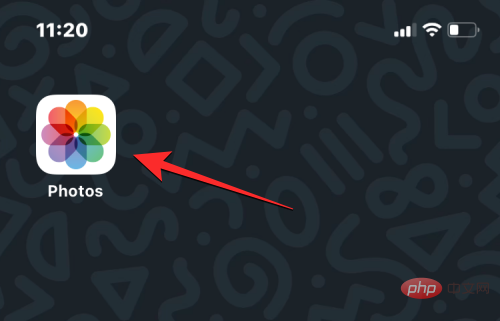
#In Photos, click the Album tab at the bottom.
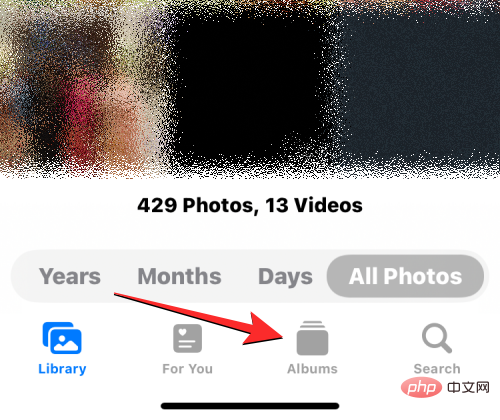
After the album screen loads, tap "View All" in the upper right corner to load all albums created on your iPhone.
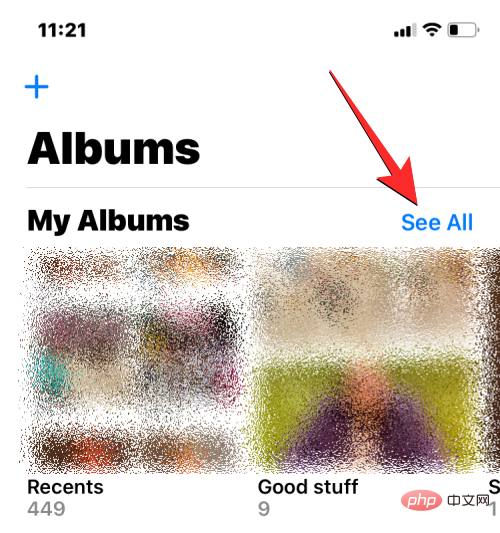
#This opens the My Albums screen, which displays a list of photo albums available on your iPhone. To rename an album from this list, click Edit in the upper right corner.
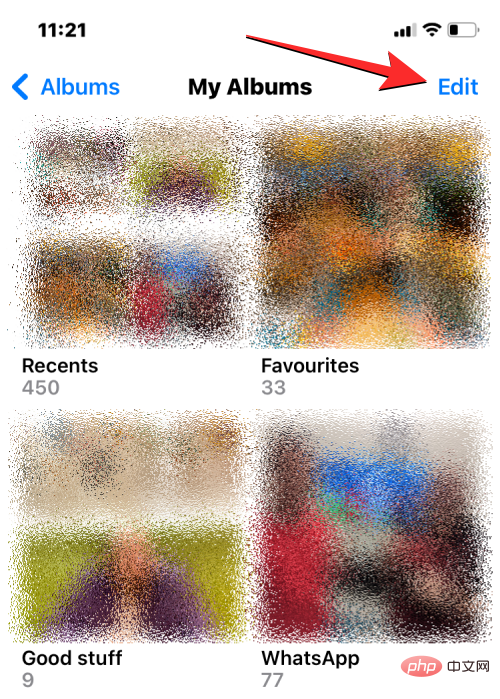
#When the list enters edit mode, find the album whose name you want to change. Once you find the album, click on its album name.
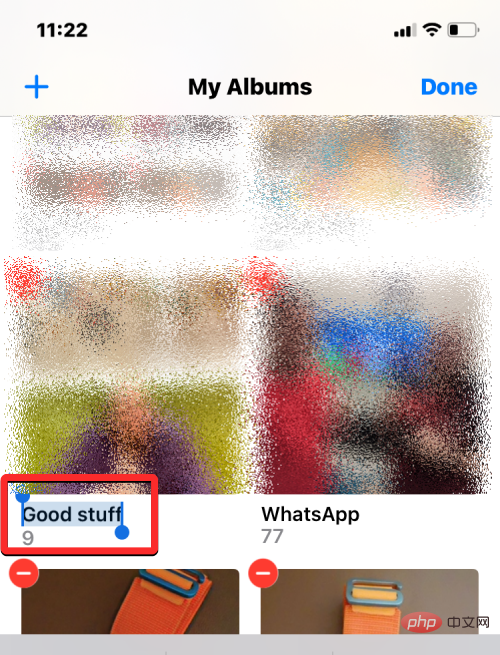
This should highlight the current title of the album in blue. Use the on-screen keyboard that appears at the bottom to type a new name for the selected album. After entering the new album name, click in the upper right corner to complete.
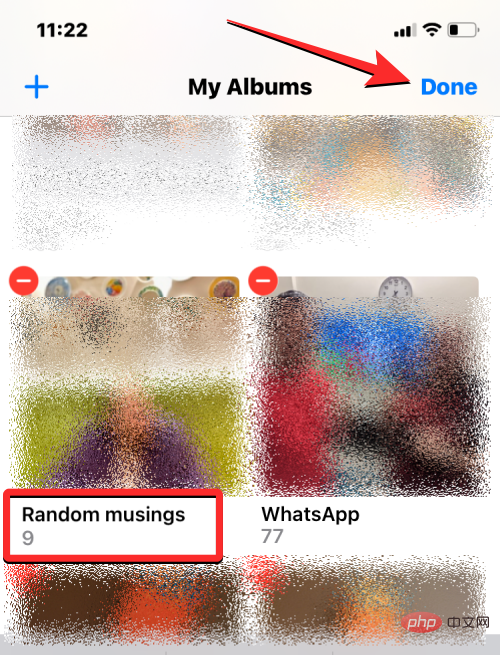
#The selected album will display the new album name in the album screen.
Method Two: Long Press on the Album
Albums in the Photos app can also be renamed using actionable shortcuts that appear when long pressing an item on the Album screen. To change the album name using this method, open the Photos app on your iPhone.
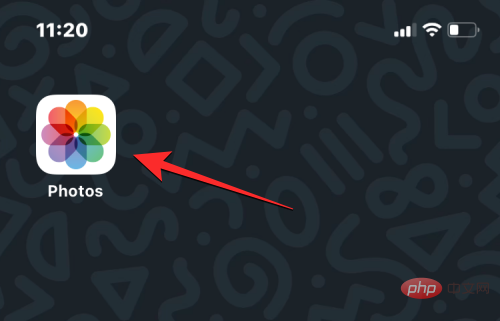
#In Photos, click the Album tab at the bottom.
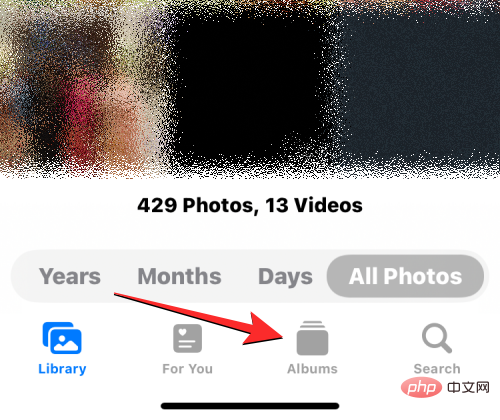
#When the Albums screen loads, tap and hold on the album whose name you want to change.
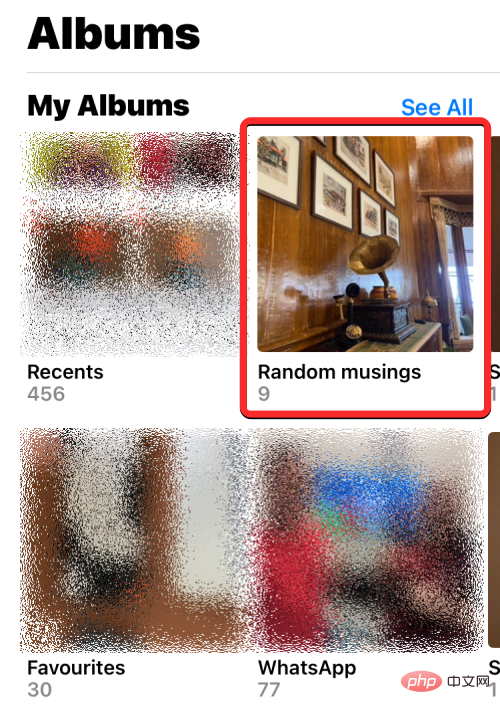
In the overflow menu that appears, select Rename Album.
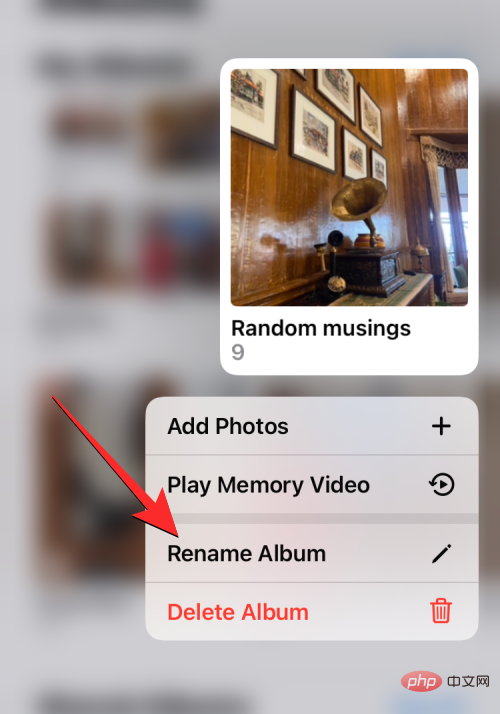
#You will now see the Rename Album box appear on the screen.
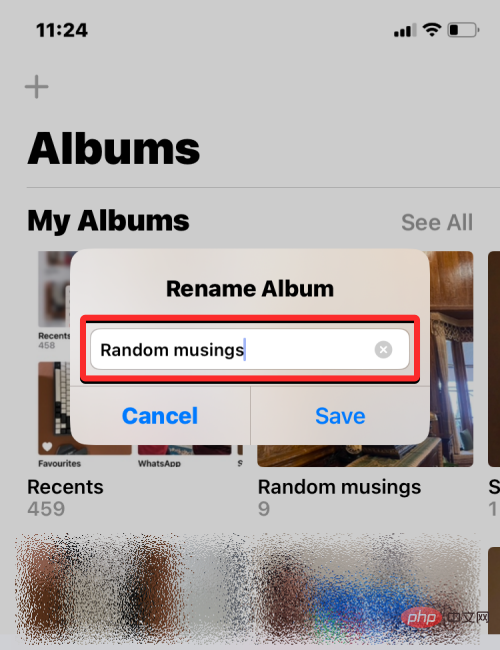
Here, clear the existing name in the text box and use the on-screen keyboard to type a new name for the album. After entering the new name, click Save.
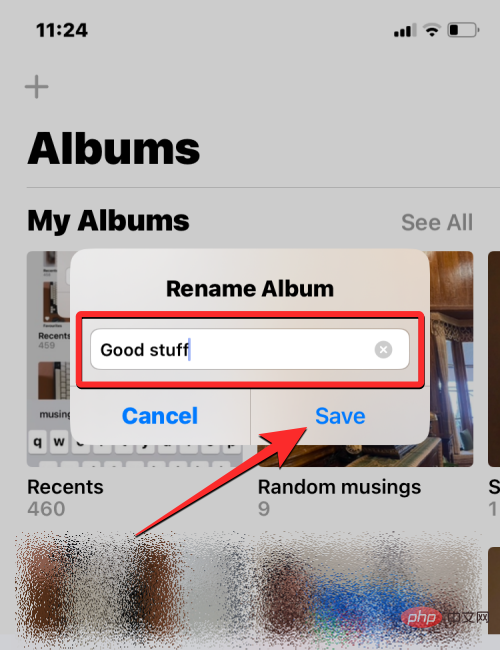
#The selected album will now have the new name you applied to it on the Albums screen.
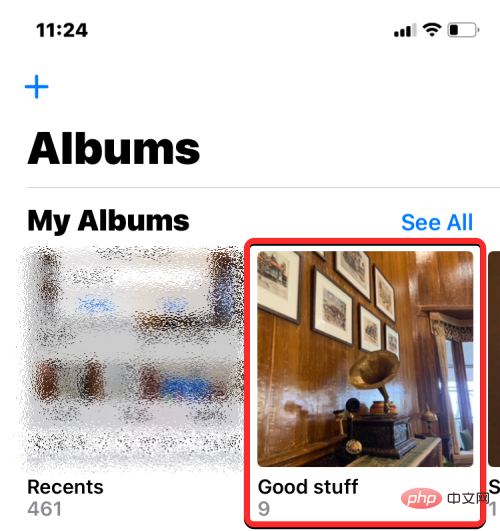
Method 3: Open the album
After opening the album in the Photos app, you can also change the name of the album. To do this, open the Photos app on your iPhone.
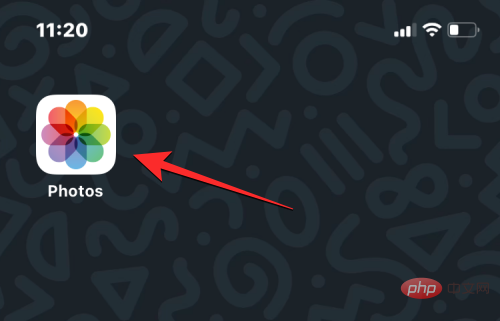
In Photos, click the Album tab at the bottom.
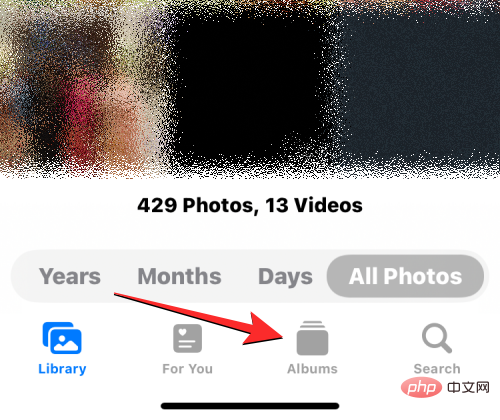
When the albums screen loads, click on the album you want to rename. If you can't find the album on the current screen, tap "View All" and select the album you want to rename on the next screen.
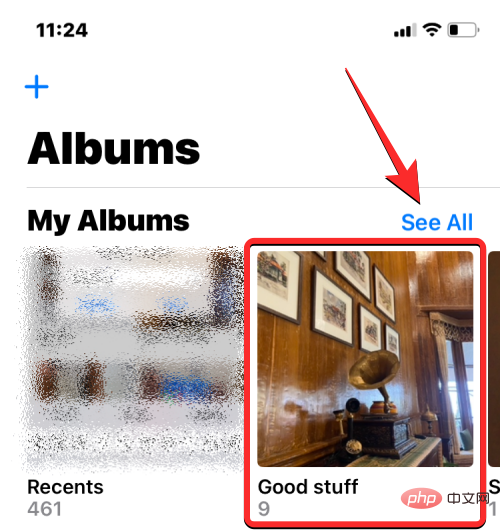 ##
##
When the selected album opens on the next screen, tap the three-dot icon in the upper right corner.
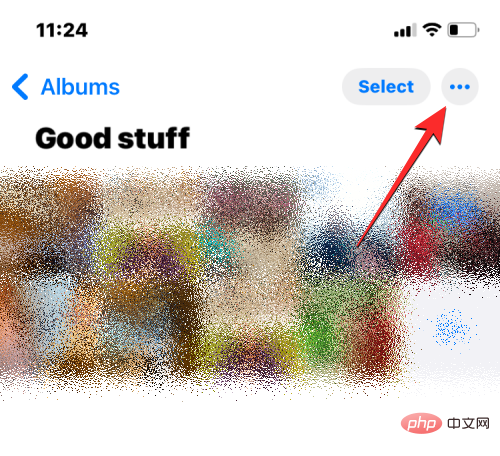
In the overflow menu that appears, select Rename Album.
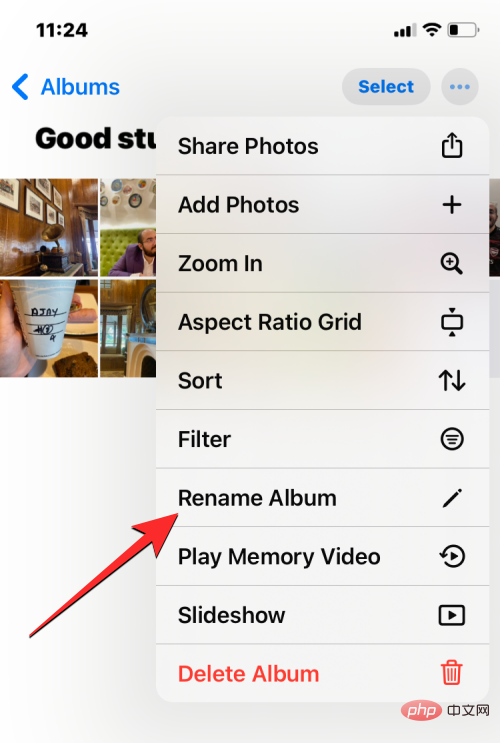
#You will now see the Rename Album box appear on the screen. Here, clear the existing name in the text box and use the on-screen keyboard to type a new name for the album. After entering the new name, click Save.
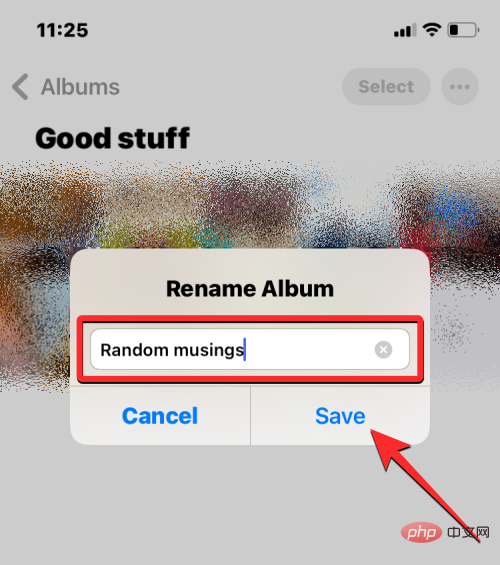
The selected album will now have the new name you applied to it on the Albums screen.
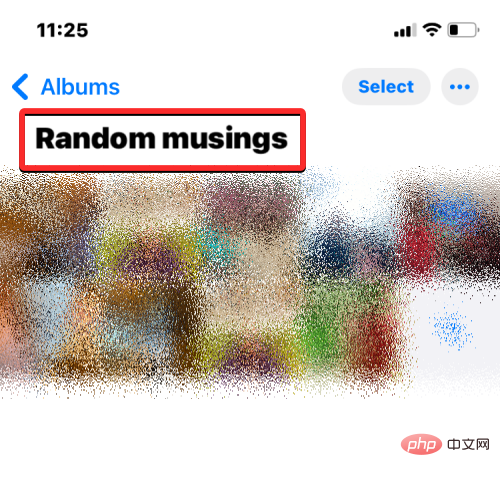
How to rename an album in Google Photos on iOS
If the album you want to rename is not in the native Photos app but in Created in Google Photos, you can change its name on the latter in the same way as above. First, open the Google Photos app on your iPhone.
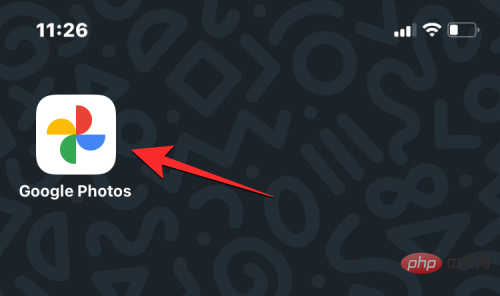
#When the app opens, click the Library tab in the lower right corner.
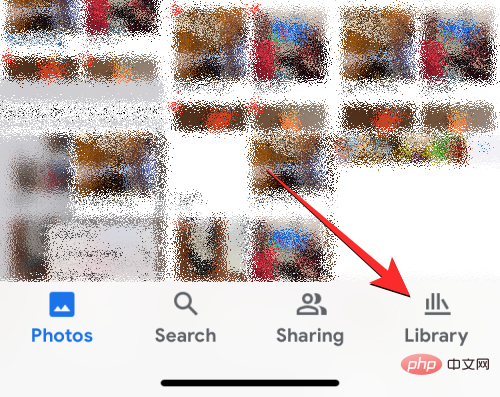
In the Library tab, click the album you want to rename from the Albums section.
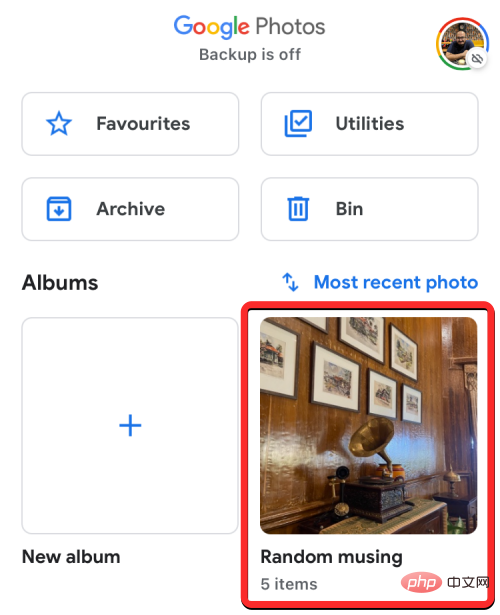
This will open the selected album on the next screen. On this screen, click on the three-dot icon in the upper right corner.
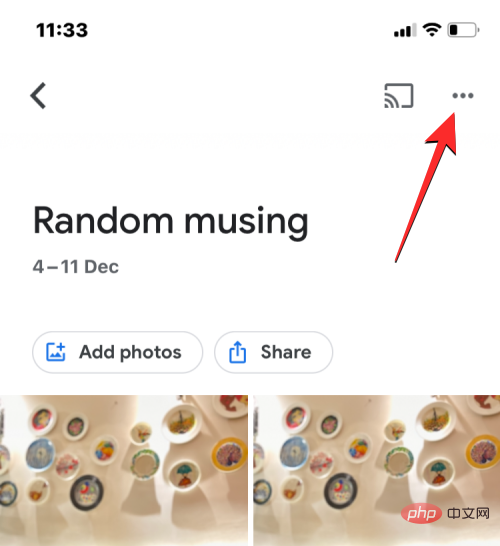
In the pop-up screen that opens at the bottom, select Edit Album.
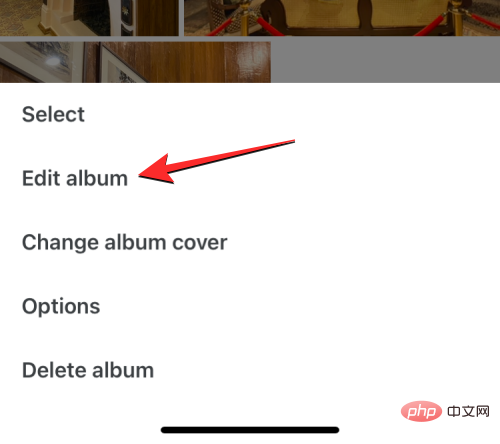
#The album will now enter edit mode. While in this mode, tap the album name at the top.
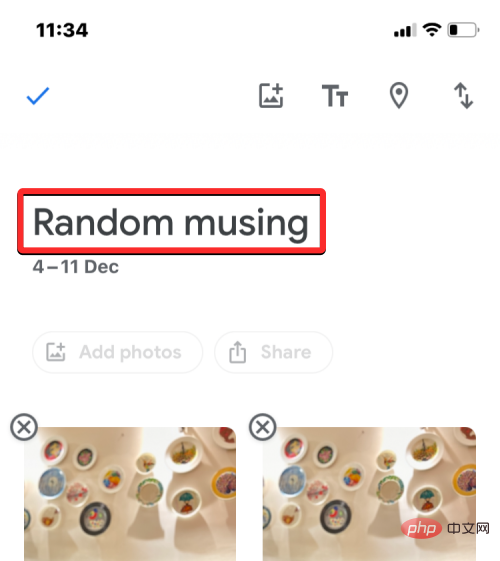
When you do this, the on-screen keyboard will open at the bottom. Before you can enter a new name for an album, you must first clear the album's existing name. After entering a new name for the album, click the checkmark in the upper left corner to save the changes.
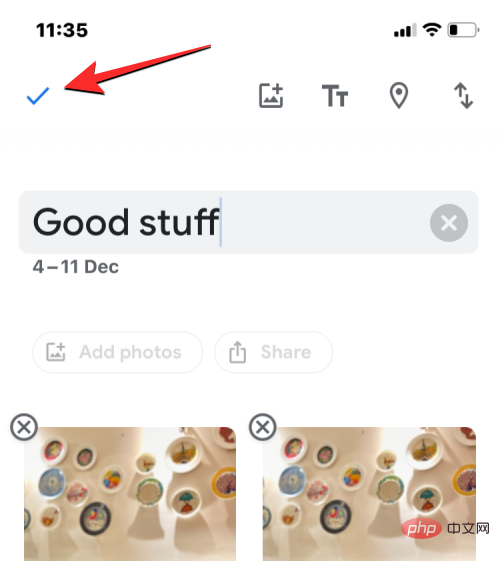
#The new name will now be applied to the selected album in Google Photos.
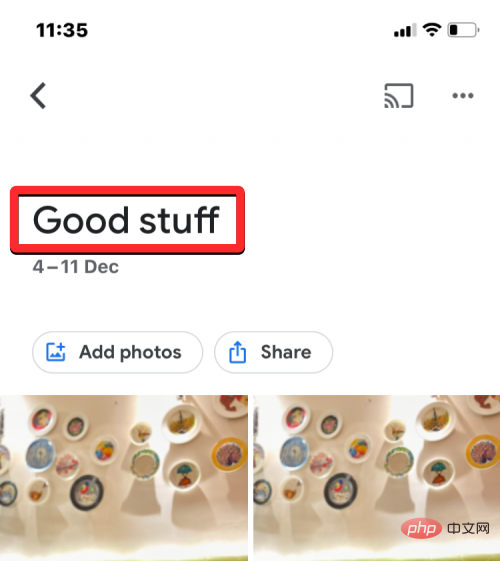 ##
##
The above is the detailed content of 3 Ways to Rename Photo Albums on iPhone. For more information, please follow other related articles on the PHP Chinese website!

Hot AI Tools

Undresser.AI Undress
AI-powered app for creating realistic nude photos

AI Clothes Remover
Online AI tool for removing clothes from photos.

Undress AI Tool
Undress images for free

Clothoff.io
AI clothes remover

Video Face Swap
Swap faces in any video effortlessly with our completely free AI face swap tool!

Hot Article

Hot Tools

Notepad++7.3.1
Easy-to-use and free code editor

SublimeText3 Chinese version
Chinese version, very easy to use

Zend Studio 13.0.1
Powerful PHP integrated development environment

Dreamweaver CS6
Visual web development tools

SublimeText3 Mac version
God-level code editing software (SublimeText3)

Hot Topics
 iPhone 16 Pro and iPhone 16 Pro Max official with new cameras, A18 Pro SoC and larger screens
Sep 10, 2024 am 06:50 AM
iPhone 16 Pro and iPhone 16 Pro Max official with new cameras, A18 Pro SoC and larger screens
Sep 10, 2024 am 06:50 AM
Apple has finally lifted the covers off its new high-end iPhone models. The iPhone 16 Pro and iPhone 16 Pro Max now come with larger screens compared to their last-gen counterparts (6.3-in on the Pro, 6.9-in on Pro Max). They get an enhanced Apple A1
 iPhone parts Activation Lock spotted in iOS 18 RC — may be Apple\'s latest blow to right to repair sold under the guise of user protection
Sep 14, 2024 am 06:29 AM
iPhone parts Activation Lock spotted in iOS 18 RC — may be Apple\'s latest blow to right to repair sold under the guise of user protection
Sep 14, 2024 am 06:29 AM
Earlier this year, Apple announced that it would be expanding its Activation Lock feature to iPhone components. This effectively links individual iPhone components, like the battery, display, FaceID assembly, and camera hardware to an iCloud account,
 iPhone parts Activation Lock may be Apple\'s latest blow to right to repair sold under the guise of user protection
Sep 13, 2024 pm 06:17 PM
iPhone parts Activation Lock may be Apple\'s latest blow to right to repair sold under the guise of user protection
Sep 13, 2024 pm 06:17 PM
Earlier this year, Apple announced that it would be expanding its Activation Lock feature to iPhone components. This effectively links individual iPhone components, like the battery, display, FaceID assembly, and camera hardware to an iCloud account,
 Multiple iPhone 16 Pro users report touchscreen freezing issues, possibly linked to palm rejection sensitivity
Sep 23, 2024 pm 06:18 PM
Multiple iPhone 16 Pro users report touchscreen freezing issues, possibly linked to palm rejection sensitivity
Sep 23, 2024 pm 06:18 PM
If you've already gotten your hands on a device from the Apple's iPhone 16 lineup — more specifically, the 16 Pro/Pro Max — chances are you've recently faced some kind of issue with the touchscreen. The silver lining is that you're not alone—reports
 Gate.io trading platform official app download and installation address
Feb 13, 2025 pm 07:33 PM
Gate.io trading platform official app download and installation address
Feb 13, 2025 pm 07:33 PM
This article details the steps to register and download the latest app on the official website of Gate.io. First, the registration process is introduced, including filling in the registration information, verifying the email/mobile phone number, and completing the registration. Secondly, it explains how to download the Gate.io App on iOS devices and Android devices. Finally, security tips are emphasized, such as verifying the authenticity of the official website, enabling two-step verification, and being alert to phishing risks to ensure the safety of user accounts and assets.
 How to solve the problem of 'Undefined array key 'sign'' error when calling Alipay EasySDK using PHP?
Mar 31, 2025 pm 11:51 PM
How to solve the problem of 'Undefined array key 'sign'' error when calling Alipay EasySDK using PHP?
Mar 31, 2025 pm 11:51 PM
Problem Description When calling Alipay EasySDK using PHP, after filling in the parameters according to the official code, an error message was reported during operation: "Undefined...
 Beats adds phone cases to its lineup: unveils a MagSafe case for the iPhone 16 series
Sep 11, 2024 pm 03:33 PM
Beats adds phone cases to its lineup: unveils a MagSafe case for the iPhone 16 series
Sep 11, 2024 pm 03:33 PM
Beats is known for launching audio products such as Bluetooth speakers and headphones, but in what can best be described as a surprise, the Apple-owned company has branched into making phone cases, starting with the iPhone 16 series. The Beats iPhone
 Anbi app official download v2.96.2 latest version installation Anbi official Android version
Mar 04, 2025 pm 01:06 PM
Anbi app official download v2.96.2 latest version installation Anbi official Android version
Mar 04, 2025 pm 01:06 PM
Binance App official installation steps: Android needs to visit the official website to find the download link, choose the Android version to download and install; iOS search for "Binance" on the App Store. All should pay attention to the agreement through official channels.





