How to disable all notifications on iPhone
Usually, most iPhone users keep exploring different apps in the App Store by downloading and installing them on their iPhone. What happens is that they often receive notifications from many apps on their iPhone.
This makes them sometimes very irritable when they are busy, and sometimes they just don't want to be disturbed by some unnecessary notifications from the app. So, there is a way to completely silence these notifications on iPhone.
If you are also looking for a method, you have come to the right place. We will show you how to easily disable all notifications on iPhone in the article below.
Method 1 – By Enable Do Not Disturb Mode or Silent Mode
Enabling Do Not Disturb Mode or Silent Mode is the fastest and easiest way to turn off all notifications on your iPhone when you are in a hurry method. This ensures that you won't be bothered by any notification alerts from anyone on your iPhone.
Step 1: To enable Do Not Disturb mode, you must first open the Control Center screen.
Step 2: To do this, you have to swipe down on your iPhone screen from the top right corner.
Step 3: When the Control Center screen appears, click the Focus option as shown below.
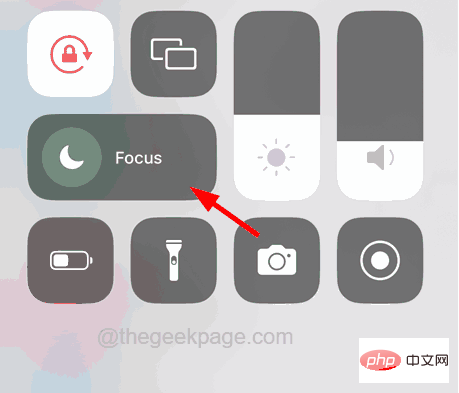
Step 4: After that, tap on the Do Not Disturb option to enable it.
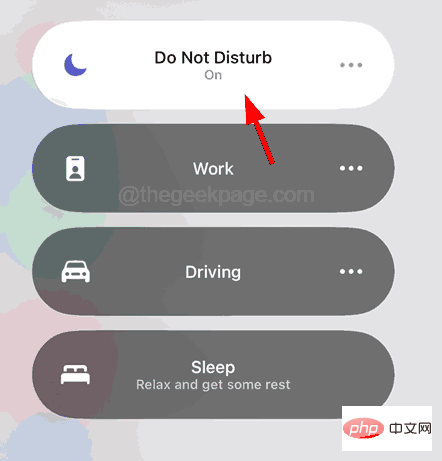
Step 5: You can also mute all notifications by turning on the mute switch on the side of your iPhone above the volume buttons. Method 2 – Using Notification Settings
Step 1: Open the
Settingsapp on your iPhone. Step 2: After opening the "Settings" page, select the "
Notifications" option from the list as shown below.
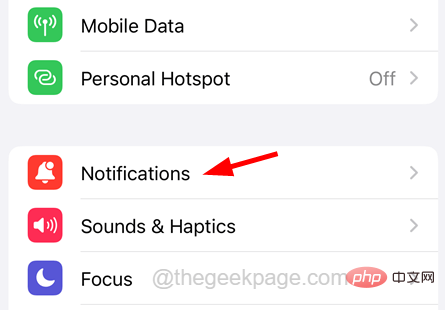 # Step 3: Scroll down the Notifications page and click on any app whose notifications you want to turn off.
# Step 3: Scroll down the Notifications page and click on any app whose notifications you want to turn off.
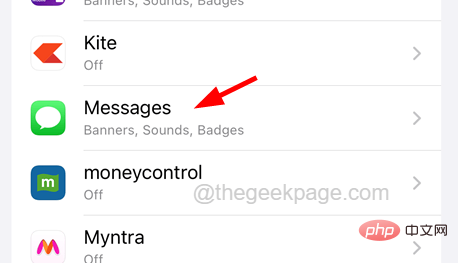 Step 4: Now, turn off the
Step 4: Now, turn off the
option by clicking on its toggle button as shown in the image below .
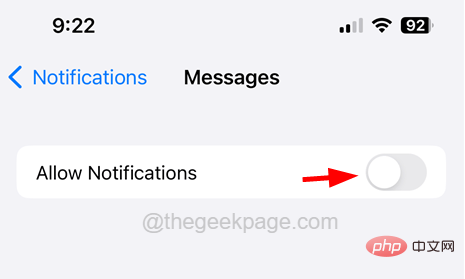 # Step 5: Repeat the same for all the apps you want to turn off all notifications.
# Step 5: Repeat the same for all the apps you want to turn off all notifications.
This can be tedious work if you have a lot of apps installed on your iPhone. If this is the case, you can try the next method described below called a plan summary.
Method 3 – Apply the Plan Summary option
Step 1: To do this, launch the
Settingsapp on your iPhone. Step 2: Once the settings page opens, scroll down and select the
Notificationsoption.
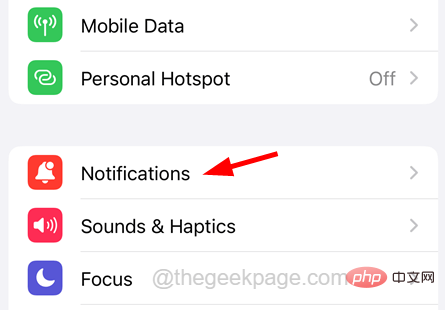 Step 3: On the Notifications page, select the
Step 3: On the Notifications page, select the
option as shown in the screenshot below.
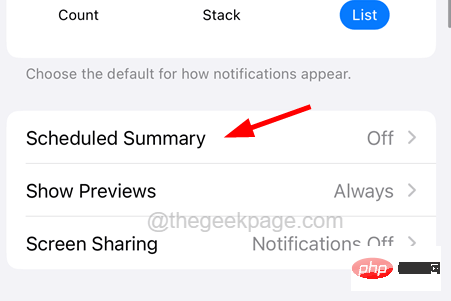 Step 4: Click on the
Step 4: Click on the
option by clicking on the toggle button. Step 5: Under the "Schedule" section, click on the "Add summary" option to add the time
summarymust be displayed on the iPhone.
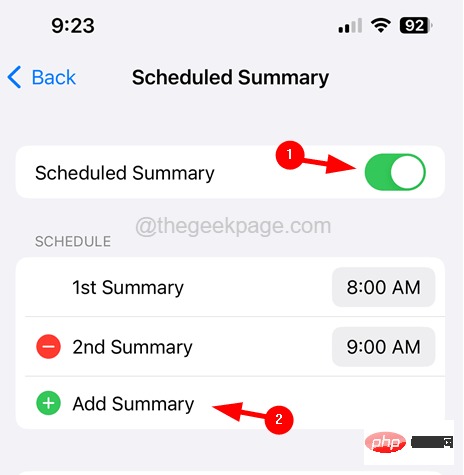 Step 6:
Step 6:
accordingly by clicking on the time as shown below.
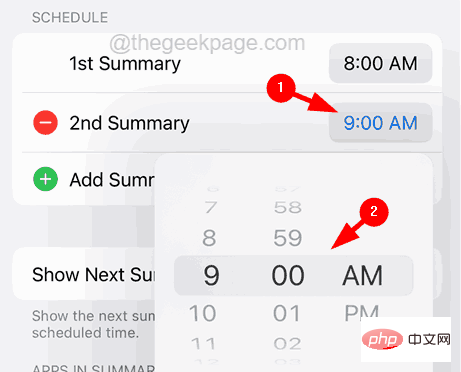 Step 7: You can also select the app you want to display a summary at the bottom of the page and turn it off by tapping its toggle switch.
Step 7: You can also select the app you want to display a summary at the bottom of the page and turn it off by tapping its toggle switch.
The above is the detailed content of How to disable all notifications on iPhone. For more information, please follow other related articles on the PHP Chinese website!

Hot AI Tools

Undresser.AI Undress
AI-powered app for creating realistic nude photos

AI Clothes Remover
Online AI tool for removing clothes from photos.

Undress AI Tool
Undress images for free

Clothoff.io
AI clothes remover

Video Face Swap
Swap faces in any video effortlessly with our completely free AI face swap tool!

Hot Article

Hot Tools

Notepad++7.3.1
Easy-to-use and free code editor

SublimeText3 Chinese version
Chinese version, very easy to use

Zend Studio 13.0.1
Powerful PHP integrated development environment

Dreamweaver CS6
Visual web development tools

SublimeText3 Mac version
God-level code editing software (SublimeText3)

Hot Topics
 1658
1658
 14
14
 1415
1415
 52
52
 1309
1309
 25
25
 1257
1257
 29
29
 1231
1231
 24
24
 iPhone parts Activation Lock spotted in iOS 18 RC — may be Apple\'s latest blow to right to repair sold under the guise of user protection
Sep 14, 2024 am 06:29 AM
iPhone parts Activation Lock spotted in iOS 18 RC — may be Apple\'s latest blow to right to repair sold under the guise of user protection
Sep 14, 2024 am 06:29 AM
Earlier this year, Apple announced that it would be expanding its Activation Lock feature to iPhone components. This effectively links individual iPhone components, like the battery, display, FaceID assembly, and camera hardware to an iCloud account,
 iPhone parts Activation Lock may be Apple\'s latest blow to right to repair sold under the guise of user protection
Sep 13, 2024 pm 06:17 PM
iPhone parts Activation Lock may be Apple\'s latest blow to right to repair sold under the guise of user protection
Sep 13, 2024 pm 06:17 PM
Earlier this year, Apple announced that it would be expanding its Activation Lock feature to iPhone components. This effectively links individual iPhone components, like the battery, display, FaceID assembly, and camera hardware to an iCloud account,
 Multiple iPhone 16 Pro users report touchscreen freezing issues, possibly linked to palm rejection sensitivity
Sep 23, 2024 pm 06:18 PM
Multiple iPhone 16 Pro users report touchscreen freezing issues, possibly linked to palm rejection sensitivity
Sep 23, 2024 pm 06:18 PM
If you've already gotten your hands on a device from the Apple's iPhone 16 lineup — more specifically, the 16 Pro/Pro Max — chances are you've recently faced some kind of issue with the touchscreen. The silver lining is that you're not alone—reports
 Gate.io trading platform official app download and installation address
Feb 13, 2025 pm 07:33 PM
Gate.io trading platform official app download and installation address
Feb 13, 2025 pm 07:33 PM
This article details the steps to register and download the latest app on the official website of Gate.io. First, the registration process is introduced, including filling in the registration information, verifying the email/mobile phone number, and completing the registration. Secondly, it explains how to download the Gate.io App on iOS devices and Android devices. Finally, security tips are emphasized, such as verifying the authenticity of the official website, enabling two-step verification, and being alert to phishing risks to ensure the safety of user accounts and assets.
 How to solve the problem of 'Undefined array key 'sign'' error when calling Alipay EasySDK using PHP?
Mar 31, 2025 pm 11:51 PM
How to solve the problem of 'Undefined array key 'sign'' error when calling Alipay EasySDK using PHP?
Mar 31, 2025 pm 11:51 PM
Problem Description When calling Alipay EasySDK using PHP, after filling in the parameters according to the official code, an error message was reported during operation: "Undefined...
 Beats adds phone cases to its lineup: unveils a MagSafe case for the iPhone 16 series
Sep 11, 2024 pm 03:33 PM
Beats adds phone cases to its lineup: unveils a MagSafe case for the iPhone 16 series
Sep 11, 2024 pm 03:33 PM
Beats is known for launching audio products such as Bluetooth speakers and headphones, but in what can best be described as a surprise, the Apple-owned company has branched into making phone cases, starting with the iPhone 16 series. The Beats iPhone
 Anbi app official download v2.96.2 latest version installation Anbi official Android version
Mar 04, 2025 pm 01:06 PM
Anbi app official download v2.96.2 latest version installation Anbi official Android version
Mar 04, 2025 pm 01:06 PM
Binance App official installation steps: Android needs to visit the official website to find the download link, choose the Android version to download and install; iOS search for "Binance" on the App Store. All should pay attention to the agreement through official channels.
 Multi-party certification: iPhone 17 standard version will support high refresh rate! For the first time in history!
Apr 13, 2025 pm 11:15 PM
Multi-party certification: iPhone 17 standard version will support high refresh rate! For the first time in history!
Apr 13, 2025 pm 11:15 PM
Apple's iPhone 17 may usher in a major upgrade to cope with the impact of strong competitors such as Huawei and Xiaomi in China. According to the digital blogger @Digital Chat Station, the standard version of iPhone 17 is expected to be equipped with a high refresh rate screen for the first time, significantly improving the user experience. This move marks the fact that Apple has finally delegated high refresh rate technology to the standard version after five years. At present, the iPhone 16 is the only flagship phone with a 60Hz screen in the 6,000 yuan price range, and it seems a bit behind. Although the standard version of the iPhone 17 will have a high refresh rate screen, there are still differences compared to the Pro version, such as the bezel design still does not achieve the ultra-narrow bezel effect of the Pro version. What is more worth noting is that the iPhone 17 Pro series will adopt a brand new and more



