Fix: Google Chrome Too Many Requests Error 429 [Resolved]
Recently, many Windows users have reported that the Google Chrome browser on their PC displays error 429 when they try to access a certain URL. This is because each time a user attempts to pass the browser within a short period of time.
Usually, this error is generated by websites to avoid viruses from bots or hackers by sending too many requests to the server.
Users are confused as to what they can do at this stage and are frustrated as a result. There can be many factors that lead to this error, some of which we have listed below.
- Cache memory and other site data are not cleared
- Extensions installed from third-party sources
- Some harmful software on the system
- Virus attack
After looking into the factors listed above, we have gathered in this article some fixes that may resolve Google Chrome error code 429 Too Many Requests.
Fix 1 – Clear Cookies and Other Site Data
Sometimes, clearing cookies and other site data on google chrome browser is the best solution to resolve this error 429 Too Many Requests because Corrupted cookies and other site data can cause such errors.
Let’s see how to clear cookies and other site data on Google Chrome browser on your Windows 11 system.
Step 1: Press the Windows key on your keyboard and type google chrome.
Step 2: Select the Google Chrome application from the search results as shown below.
![Fix: Google Chrome Too Many Requests Error 429 [Resolved]](https://img.php.cn/upload/article/000/887/227/168160812491917.png)
Step 3: Click the three vertical dots (show more options) in the upper right corner, as shown in the picture below.
Step 4: Go to the Settings option from the list.
![Fix: Google Chrome Too Many Requests Error 429 [Resolved]](https://img.php.cn/upload/article/000/887/227/168160812454646.png)
Step 5: Click Security & Privacy on the left side of the Settings page.
![Fix: Google Chrome Too Many Requests Error 429 [Resolved]](https://img.php.cn/upload/article/000/887/227/168160812461015.png)
Step 6: On the right side, click on the Clear browsing data option as shown below.
![Fix: Google Chrome Too Many Requests Error 429 [Resolved]](https://img.php.cn/upload/article/000/887/227/168160812457358.png)
Step 7: Make sure All time is selected from the drop-down list for Time range and then select Cookies and other site data & Cached images and files check box, as shown in the figure.
Step 8: Click Clear Data to clear cookies and other site data as well as cached images and files.
![Fix: Google Chrome Too Many Requests Error 429 [Resolved]](https://img.php.cn/upload/article/000/887/227/168160812486595.png)
Step 9: Once completed, restart Google Chrome once and check if the issue is resolved.
Fix 2 – Disable Extensions on Google Chrome
Extensions from third-party sources installed on Google Chrome browser may create some issues while browsing any page. Therefore, users are advised to disable the extension and check if the issue is resolved.
Follow the steps below to turn off extensions on Google Chrome.
Step 1: Open the Google Chrome browser on your system.
Step 2: Open a new tab and type chrome://extensions/ in the address bar and press Enter.
Step 3: Once the extensions page opens, click the toggle button for all the extensions you want to disable, as shown below.
![Fix: Google Chrome Too Many Requests Error 429 [Resolved]](https://img.php.cn/upload/article/000/887/227/168160812487465.png)
Step 4: When finished, close the extension page.
Step 5: Now check if the issue has been resolved.
that's all.
Fix 3 – Clean your computer for harmful software
Google Chrome has a built-in feature that scans your computer for any harmful software installed on your system that may be causing this issue. Let us see how to perform computer cleaning on google chrome browser by following some simple steps.
Step 1: Open a new tab in google chrome browser.
Step 2: Then, enter chrome://settings in the address bar and press Enter to open the Settings page.
Step 3: Click Advanced optionsExpand it in the left menu of the Settings page as shown below.
Step 4: Then select the Reset and Cleanup option from the list.
![Fix: Google Chrome Too Many Requests Error 429 [Resolved]](https://img.php.cn/upload/article/000/887/227/168160812593778.png)
Step 5: On the right side, click the Clean Computer option.
![Fix: Google Chrome Too Many Requests Error 429 [Resolved]](https://img.php.cn/upload/article/000/887/227/168160812527703.png)
Step 6: Finally, click on the Find button to start searching for harmful software on your system.
![Fix: Google Chrome Too Many Requests Error 429 [Resolved]](https://img.php.cn/upload/article/000/887/227/168160812523619.png)
# Step 7: Once completed, it will display the list of harmful software. Otherwise, "No harmful software found" will be displayed.
Step 8: Close the settings page.
Check if the problem still exists.
Fix 4 – Update your IP address and flush the DNS cache
Normally, the IP address is updated after a period of time set by the user in the router, and when it is updated, the user gets a new IP address and the router will reboot. Therefore, if you face such an issue on your system, the best solution is to update your IP address once and it is recommended to flush the DNS cache that stores all the IP address information of the websites you have visited before.
Follow the steps below to learn how to update your IP address and flush your DNS cache using the command prompt.
Step 1: Press the Windows R key to open the Run box.
Step 2: Type cmd in the "Run" box, then press the CTRL SHIFT ENTER keys simultaneously to admin Open the Command Prompt application as Identity.
Step 3: Continue to accept the User Access Control prompt by clicking Yes .
![Fix: Google Chrome Too Many Requests Error 429 [Resolved]](https://img.php.cn/upload/article/000/887/227/168160812559582.png)
Step 4: After opening the command prompt, execute the following commands one by one as shown below.
ipconfig /发布
ipconfig /更新
![Fix: Google Chrome Too Many Requests Error 429 [Resolved]](https://img.php.cn/upload/article/000/887/227/168160812530420.png)
Enter key to execute.
ipconfig /flushdns
![Fix: Google Chrome Too Many Requests Error 429 [Resolved]](https://img.php.cn/upload/article/000/887/227/168160812618574.png)
The above is the detailed content of Fix: Google Chrome Too Many Requests Error 429 [Resolved]. For more information, please follow other related articles on the PHP Chinese website!

Hot AI Tools

Undresser.AI Undress
AI-powered app for creating realistic nude photos

AI Clothes Remover
Online AI tool for removing clothes from photos.

Undress AI Tool
Undress images for free

Clothoff.io
AI clothes remover

Video Face Swap
Swap faces in any video effortlessly with our completely free AI face swap tool!

Hot Article

Hot Tools

Notepad++7.3.1
Easy-to-use and free code editor

SublimeText3 Chinese version
Chinese version, very easy to use

Zend Studio 13.0.1
Powerful PHP integrated development environment

Dreamweaver CS6
Visual web development tools

SublimeText3 Mac version
God-level code editing software (SublimeText3)

Hot Topics
 Sesame Open Door Exchange Web Page Login Latest version gateio official website entrance
Mar 04, 2025 pm 11:48 PM
Sesame Open Door Exchange Web Page Login Latest version gateio official website entrance
Mar 04, 2025 pm 11:48 PM
A detailed introduction to the login operation of the Sesame Open Exchange web version, including login steps and password recovery process. It also provides solutions to common problems such as login failure, unable to open the page, and unable to receive verification codes to help you log in to the platform smoothly.
 Sesame Open Door Exchange Web Page Registration Link Gate Trading App Registration Website Latest
Feb 28, 2025 am 11:06 AM
Sesame Open Door Exchange Web Page Registration Link Gate Trading App Registration Website Latest
Feb 28, 2025 am 11:06 AM
This article introduces the registration process of the Sesame Open Exchange (Gate.io) web version and the Gate trading app in detail. Whether it is web registration or app registration, you need to visit the official website or app store to download the genuine app, then fill in the user name, password, email, mobile phone number and other information, and complete email or mobile phone verification.
 Top 10 recommended for crypto digital asset trading APP (2025 global ranking)
Mar 18, 2025 pm 12:15 PM
Top 10 recommended for crypto digital asset trading APP (2025 global ranking)
Mar 18, 2025 pm 12:15 PM
This article recommends the top ten cryptocurrency trading platforms worth paying attention to, including Binance, OKX, Gate.io, BitFlyer, KuCoin, Bybit, Coinbase Pro, Kraken, BYDFi and XBIT decentralized exchanges. These platforms have their own advantages in terms of transaction currency quantity, transaction type, security, compliance, and special features. For example, Binance is known for its largest transaction volume and abundant functions in the world, while BitFlyer attracts Asian users with its Japanese Financial Hall license and high security. Choosing a suitable platform requires comprehensive consideration based on your own trading experience, risk tolerance and investment preferences. Hope this article helps you find the best suit for yourself
 Sesame Open Door Trading Platform Download Mobile Version Gateio Trading Platform Download Address
Feb 28, 2025 am 10:51 AM
Sesame Open Door Trading Platform Download Mobile Version Gateio Trading Platform Download Address
Feb 28, 2025 am 10:51 AM
It is crucial to choose a formal channel to download the app and ensure the safety of your account.
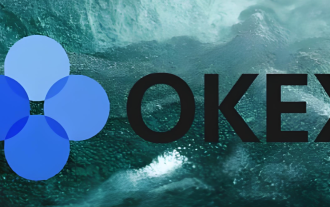 Tutorial on how to register, use and cancel Ouyi okex account
Mar 31, 2025 pm 04:21 PM
Tutorial on how to register, use and cancel Ouyi okex account
Mar 31, 2025 pm 04:21 PM
This article introduces in detail the registration, use and cancellation procedures of Ouyi OKEx account. To register, you need to download the APP, enter your mobile phone number or email address to register, and complete real-name authentication. The usage covers the operation steps such as login, recharge and withdrawal, transaction and security settings. To cancel an account, you need to contact Ouyi OKEx customer service, provide necessary information and wait for processing, and finally obtain the account cancellation confirmation. Through this article, users can easily master the complete life cycle management of Ouyi OKEx account and conduct digital asset transactions safely and conveniently.
 The latest download address of Bitget in 2025: Steps to obtain the official app
Feb 25, 2025 pm 02:54 PM
The latest download address of Bitget in 2025: Steps to obtain the official app
Feb 25, 2025 pm 02:54 PM
This guide provides detailed download and installation steps for the official Bitget Exchange app, suitable for Android and iOS systems. The guide integrates information from multiple authoritative sources, including the official website, the App Store, and Google Play, and emphasizes considerations during download and account management. Users can download the app from official channels, including app store, official website APK download and official website jump, and complete registration, identity verification and security settings. In addition, the guide covers frequently asked questions and considerations, such as
 How to register and download the latest app on Bitget official website
Mar 05, 2025 am 07:54 AM
How to register and download the latest app on Bitget official website
Mar 05, 2025 am 07:54 AM
This guide provides detailed download and installation steps for the official Bitget Exchange app, suitable for Android and iOS systems. The guide integrates information from multiple authoritative sources, including the official website, the App Store, and Google Play, and emphasizes considerations during download and account management. Users can download the app from official channels, including app store, official website APK download and official website jump, and complete registration, identity verification and security settings. In addition, the guide covers frequently asked questions and considerations, such as
 Why is Bittensor said to be the 'bitcoin' in the AI track?
Mar 04, 2025 pm 04:06 PM
Why is Bittensor said to be the 'bitcoin' in the AI track?
Mar 04, 2025 pm 04:06 PM
Original title: Bittensor=AIBitcoin? Original author: S4mmyEth, Decentralized AI Research Original translation: zhouzhou, BlockBeats Editor's note: This article discusses Bittensor, a decentralized AI platform, hoping to break the monopoly of centralized AI companies through blockchain technology and promote an open and collaborative AI ecosystem. Bittensor adopts a subnet model that allows the emergence of different AI solutions and inspires innovation through TAO tokens. Although the AI market is mature, Bittensor faces competitive risks and may be subject to other open source





