How to get the most out of Apple Health on iPhone and Apple Watch
Getting Started
When you start using the Health app, you need to set up your profile. The application will require basic information such as your name, date of birth and gender. You can change these settings in your health details at any time by clicking your Apple ID photo in the upper right corner. 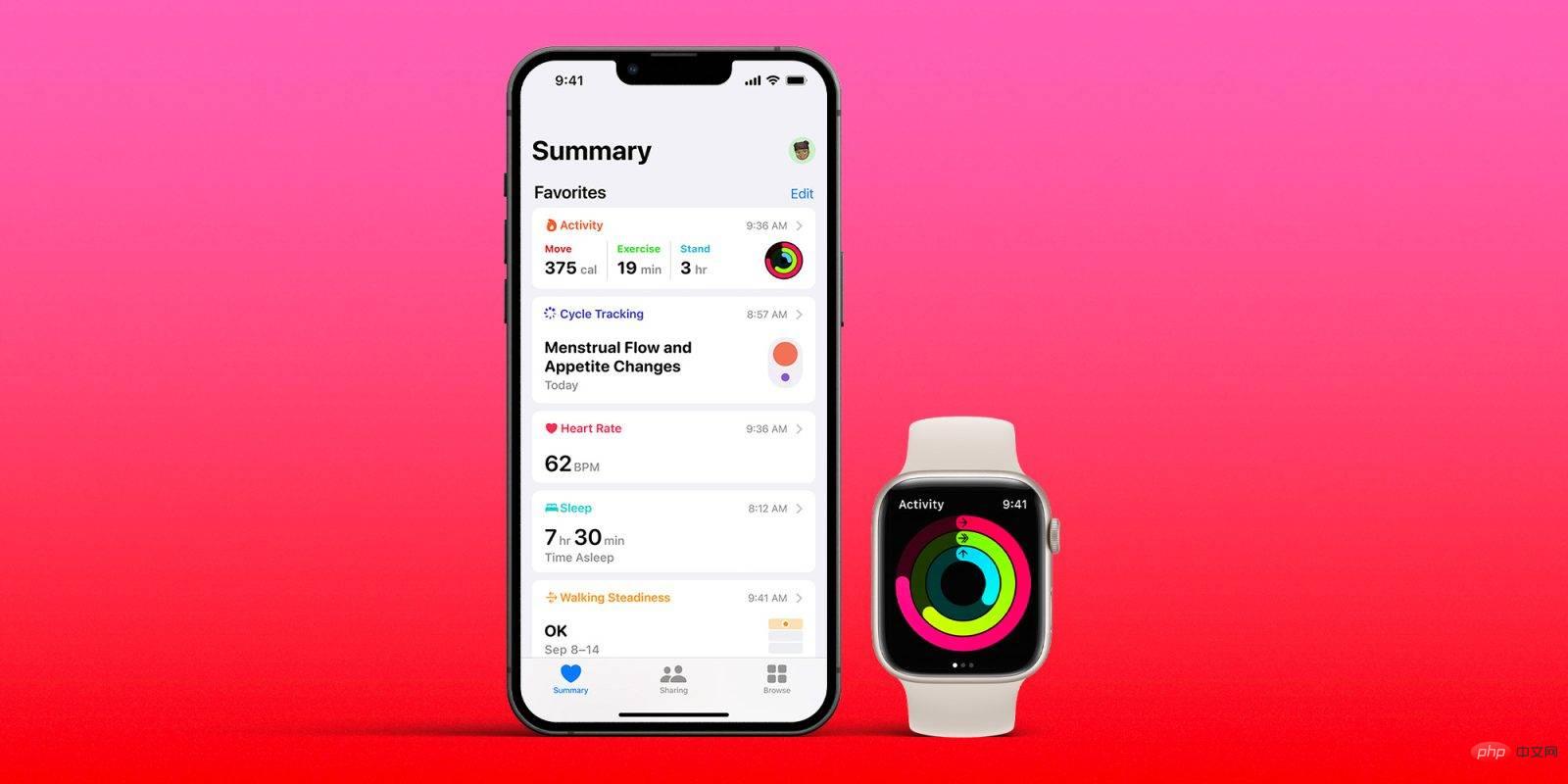
Health details include blood type, skin type and medications that affect heart rate. Here you can also include whether you use a wheelchair. If you select "Yes," your iPhone and Apple Watch won't count steps, they will count pushes.
Your profile includes not only health details but also your medical ID. Your medical ID contains your name, age, allergies, medications, weight, height, and emergency contact so medical authorities can view them in the event of a health emergency. It can be shared during emergency calls and on the iPhone's lock screen. Health apps even let you register as an organ donor directly from your profile.
Pro Tip: You can also export your health data from your profile if you want. This data can be backed up and saved to iCloud.
Integrate Apple Health with other apps
You can add other apps to the Health app, such as Clock, Cycle Tracking, Fitness, Siri, Sleep, and more. You can also integrate third-party apps into your health app. 10% Happier and WaterMinder are two great products that I recommend. They will sync perfectly on iPhone and Apple Watch.
View your health data
The app's home screen displays a summary of your health information. You can favorite certain topics so that they appear at the top. In the summary, you can view your activity, health trends, ambient sound levels, and more. While I won't go into the specific details of everything, it's important to understand what's involved.
Activities are a popular feature in health apps. Here you can view your activity rings, which indicate how many calories you burned, how many minutes you exercised, and how many minutes you stood on your feet throughout the day. Take advantage of this feature by using Activity Ring with Apple Fitness ¹.
Health Trends notifies you when certain health topics, such as heart rate or exercise time, change. We've heard in the past how this feature can help notify people of drastic changes in their health, leading them to seek life-saving medical help.
You can also choose to participate in research. For example, Apple recently conducted a women's health study using the Cycle Tracking app.
Browse the tabs to learn more about specific health categories. Here you can search for nutrition, mindfulness, breathing, vital signs, and more. Each category allows you to enter certain details to provide additional insights about your health. You can look at trends over time and learn about the topic. The app offers articles tailored to each topic as well as recommended third-party apps for tracking relevant data.
Share your data securely with others
You can share your data with someone in the Share tab. This is a safe and private way to provide a summary of each topic you share, rather than specific details. Information is encrypted and you can stop sharing at any time.
The app allows you to share this information with your doctor. It also allows you to connect to your health system’s online portal. Simply log in using your health system information. It's private not only on your device, but also on your doctor. Once connected, your records will be downloaded so you can view the information your doctor is working on.
Do you use health apps?
While the app is feature-rich, some parts are not suitable for everyone. I recommend doing some digging throughout the application to see what specifically works for you.
The above is the detailed content of How to get the most out of Apple Health on iPhone and Apple Watch. For more information, please follow other related articles on the PHP Chinese website!

Hot AI Tools

Undresser.AI Undress
AI-powered app for creating realistic nude photos

AI Clothes Remover
Online AI tool for removing clothes from photos.

Undress AI Tool
Undress images for free

Clothoff.io
AI clothes remover

Video Face Swap
Swap faces in any video effortlessly with our completely free AI face swap tool!

Hot Article

Hot Tools

Notepad++7.3.1
Easy-to-use and free code editor

SublimeText3 Chinese version
Chinese version, very easy to use

Zend Studio 13.0.1
Powerful PHP integrated development environment

Dreamweaver CS6
Visual web development tools

SublimeText3 Mac version
God-level code editing software (SublimeText3)

Hot Topics
 1672
1672
 14
14
 1428
1428
 52
52
 1332
1332
 25
25
 1277
1277
 29
29
 1257
1257
 24
24
 How to solve the problem of 'Undefined array key 'sign'' error when calling Alipay EasySDK using PHP?
Mar 31, 2025 pm 11:51 PM
How to solve the problem of 'Undefined array key 'sign'' error when calling Alipay EasySDK using PHP?
Mar 31, 2025 pm 11:51 PM
Problem Description When calling Alipay EasySDK using PHP, after filling in the parameters according to the official code, an error message was reported during operation: "Undefined...
 Multi-party certification: iPhone 17 standard version will support high refresh rate! For the first time in history!
Apr 13, 2025 pm 11:15 PM
Multi-party certification: iPhone 17 standard version will support high refresh rate! For the first time in history!
Apr 13, 2025 pm 11:15 PM
Apple's iPhone 17 may usher in a major upgrade to cope with the impact of strong competitors such as Huawei and Xiaomi in China. According to the digital blogger @Digital Chat Station, the standard version of iPhone 17 is expected to be equipped with a high refresh rate screen for the first time, significantly improving the user experience. This move marks the fact that Apple has finally delegated high refresh rate technology to the standard version after five years. At present, the iPhone 16 is the only flagship phone with a 60Hz screen in the 6,000 yuan price range, and it seems a bit behind. Although the standard version of the iPhone 17 will have a high refresh rate screen, there are still differences compared to the Pro version, such as the bezel design still does not achieve the ultra-narrow bezel effect of the Pro version. What is more worth noting is that the iPhone 17 Pro series will adopt a brand new and more
 How to view XML on your phone without a network
Apr 02, 2025 pm 10:30 PM
How to view XML on your phone without a network
Apr 02, 2025 pm 10:30 PM
There are two ways to view XML files: Android phones: use file manager or third-party applications (XML Viewer, DroidEdit). iPhone: Transfer files via iCloud Drive and use the Files app or third-party app (XML Buddha, Textastic).
 How to open XML files with iPhone
Apr 02, 2025 pm 11:00 PM
How to open XML files with iPhone
Apr 02, 2025 pm 11:00 PM
There is no built-in XML viewer on iPhone, and you can use third-party applications to open XML files, such as XML Viewer, JSON Viewer. Method: 1. Download and install the XML viewer in the App Store; 2. Find the XML file on the iPhone; 3. Press and hold the XML file to select "Share"; 4. Select the installed XML viewer app; 5. The XML file will open in the app. Note: 1. Make sure the XML viewer is compatible with the iPhone iOS version; 2. Be careful about case sensitivity when entering file paths; 3. Be careful with XML documents containing external entities
 Compilation and installation of Redis on Apple M1 chip Mac failed. How to troubleshoot PHP7.3 compilation errors?
Mar 31, 2025 pm 11:39 PM
Compilation and installation of Redis on Apple M1 chip Mac failed. How to troubleshoot PHP7.3 compilation errors?
Mar 31, 2025 pm 11:39 PM
Problems and solutions encountered when compiling and installing Redis on Apple M1 chip Mac, many users may...
 How to compatible with multi-line overflow omission on mobile terminal?
Apr 05, 2025 pm 10:36 PM
How to compatible with multi-line overflow omission on mobile terminal?
Apr 05, 2025 pm 10:36 PM
Compatibility issues of multi-row overflow on mobile terminal omitted on different devices When developing mobile applications using Vue 2.0, you often encounter the need to overflow text...
 Is there any mobile app that can convert XML into PDF?
Apr 02, 2025 pm 08:54 PM
Is there any mobile app that can convert XML into PDF?
Apr 02, 2025 pm 08:54 PM
An application that converts XML directly to PDF cannot be found because they are two fundamentally different formats. XML is used to store data, while PDF is used to display documents. To complete the transformation, you can use programming languages and libraries such as Python and ReportLab to parse XML data and generate PDF documents.
 How to accurately realize the small label effect in the design draft on the mobile terminal?
Apr 04, 2025 pm 11:36 PM
How to accurately realize the small label effect in the design draft on the mobile terminal?
Apr 04, 2025 pm 11:36 PM
How to achieve the effect of small labels in the design draft on the mobile terminal? When designing mobile applications, it is common to find out how to accurately restore the small label effect in the design draft...



