How to show or hide file extensions on Mac, iPhone, and iPad
On computers and mobile devices, a file extension is a suffix that an application appends to a file name. For example, when you see an item like "document.docx," the .docx extension tells computers and users what the file is and how to open it.
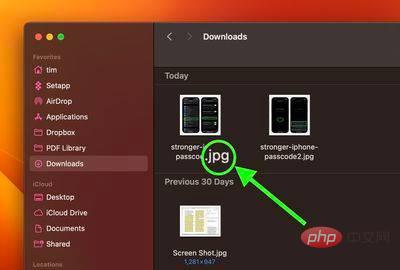
Some users find it unnecessary to see a file's extensions when viewing them in a file manager, but other users prefer to display them to help identify the file and its associated application. In fact, many workflows suffer if extensions are not front and center.
Luckily, if you use an Apple device, you can choose to make them visible or hidden. Whether you work on a Mac, iPhone, or iPad, the choice is yours. The following series of steps shows you how it's done.
Show or hide a file's extension on Mac
- On Mac, select a file and then chooseFile -> Get Info from the drop-down list.
- Click the arrow next to "Names and Extensions" to expand that section.
- To show or hide file extensions, check or uncheck the box next to Hide extensions.
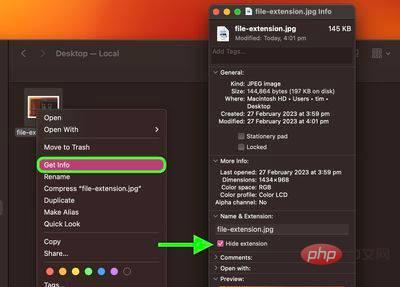
#Show or hide extensions for all files on Mac
- Open a Finder window on Mac.
- SelectFinder -> Settings... from the menu bar.
- Select the Advanced tab.
- Check or uncheck the mark next to Show all filename extensions.
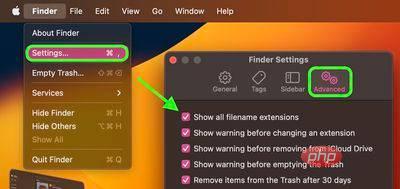
Show or hide extensions for all files in iOS
Since iOS 11, Apple’s Files app makes file management an iPhone A more realistic proposition on andiPad. Not only can it access files stored on your device and iCloud, but also files stored in third-party services that support integration with the app, such as OneDrive or Dropbox.
Until recently, the only problem was that the Files app didn't support displaying file extensions. However, with the release of iOS 16, Apple quietly added an option to display the file extensions in the currently viewed folder. The following steps show you how to enable it.
- In the Files app, navigate to a folder.
- On iPhone, tap the ellipsis (three dots) button with the circle in the upper right corner of the screen. On the iPad, click the icon consisting of four small squares .
- Select> at the bottom of the drop-down menu to view options.
- Select Show all extensions.
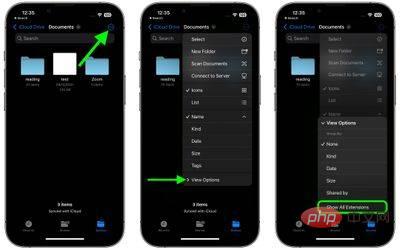
The above is the detailed content of How to show or hide file extensions on Mac, iPhone, and iPad. For more information, please follow other related articles on the PHP Chinese website!

Hot AI Tools

Undresser.AI Undress
AI-powered app for creating realistic nude photos

AI Clothes Remover
Online AI tool for removing clothes from photos.

Undress AI Tool
Undress images for free

Clothoff.io
AI clothes remover

Video Face Swap
Swap faces in any video effortlessly with our completely free AI face swap tool!

Hot Article

Hot Tools

Notepad++7.3.1
Easy-to-use and free code editor

SublimeText3 Chinese version
Chinese version, very easy to use

Zend Studio 13.0.1
Powerful PHP integrated development environment

Dreamweaver CS6
Visual web development tools

SublimeText3 Mac version
God-level code editing software (SublimeText3)

Hot Topics
 iPhone parts Activation Lock spotted in iOS 18 RC — may be Apple\'s latest blow to right to repair sold under the guise of user protection
Sep 14, 2024 am 06:29 AM
iPhone parts Activation Lock spotted in iOS 18 RC — may be Apple\'s latest blow to right to repair sold under the guise of user protection
Sep 14, 2024 am 06:29 AM
Earlier this year, Apple announced that it would be expanding its Activation Lock feature to iPhone components. This effectively links individual iPhone components, like the battery, display, FaceID assembly, and camera hardware to an iCloud account,
 iPhone parts Activation Lock may be Apple\'s latest blow to right to repair sold under the guise of user protection
Sep 13, 2024 pm 06:17 PM
iPhone parts Activation Lock may be Apple\'s latest blow to right to repair sold under the guise of user protection
Sep 13, 2024 pm 06:17 PM
Earlier this year, Apple announced that it would be expanding its Activation Lock feature to iPhone components. This effectively links individual iPhone components, like the battery, display, FaceID assembly, and camera hardware to an iCloud account,
 Multiple iPhone 16 Pro users report touchscreen freezing issues, possibly linked to palm rejection sensitivity
Sep 23, 2024 pm 06:18 PM
Multiple iPhone 16 Pro users report touchscreen freezing issues, possibly linked to palm rejection sensitivity
Sep 23, 2024 pm 06:18 PM
If you've already gotten your hands on a device from the Apple's iPhone 16 lineup — more specifically, the 16 Pro/Pro Max — chances are you've recently faced some kind of issue with the touchscreen. The silver lining is that you're not alone—reports
 Gate.io trading platform official app download and installation address
Feb 13, 2025 pm 07:33 PM
Gate.io trading platform official app download and installation address
Feb 13, 2025 pm 07:33 PM
This article details the steps to register and download the latest app on the official website of Gate.io. First, the registration process is introduced, including filling in the registration information, verifying the email/mobile phone number, and completing the registration. Secondly, it explains how to download the Gate.io App on iOS devices and Android devices. Finally, security tips are emphasized, such as verifying the authenticity of the official website, enabling two-step verification, and being alert to phishing risks to ensure the safety of user accounts and assets.
 How to solve the problem of 'Undefined array key 'sign'' error when calling Alipay EasySDK using PHP?
Mar 31, 2025 pm 11:51 PM
How to solve the problem of 'Undefined array key 'sign'' error when calling Alipay EasySDK using PHP?
Mar 31, 2025 pm 11:51 PM
Problem Description When calling Alipay EasySDK using PHP, after filling in the parameters according to the official code, an error message was reported during operation: "Undefined...
 Beats adds phone cases to its lineup: unveils a MagSafe case for the iPhone 16 series
Sep 11, 2024 pm 03:33 PM
Beats adds phone cases to its lineup: unveils a MagSafe case for the iPhone 16 series
Sep 11, 2024 pm 03:33 PM
Beats is known for launching audio products such as Bluetooth speakers and headphones, but in what can best be described as a surprise, the Apple-owned company has branched into making phone cases, starting with the iPhone 16 series. The Beats iPhone
 Anbi app official download v2.96.2 latest version installation Anbi official Android version
Mar 04, 2025 pm 01:06 PM
Anbi app official download v2.96.2 latest version installation Anbi official Android version
Mar 04, 2025 pm 01:06 PM
Binance App official installation steps: Android needs to visit the official website to find the download link, choose the Android version to download and install; iOS search for "Binance" on the App Store. All should pay attention to the agreement through official channels.
 iPhone 16 Pro Max lab test reveals its actual charging speed
Sep 19, 2024 am 06:15 AM
iPhone 16 Pro Max lab test reveals its actual charging speed
Sep 19, 2024 am 06:15 AM
Some are criticizing the new iPhone 16 lineup due to lack of innovation, and as revealed by Ming-Chi Kuo, Apple has also received lower pre-orders than expected. The analyst noted that the sub-par pre-order volume is mainly due to the new phones not





