How to add glasses to Face ID on iPhone
The iOS 15.4 beta 1 update could be a revolutionary change (okay, we're exaggerating of course), bringing a brand new Face ID tweak. This change could be the answer to your growing frustration with Face ID during COVID.
Obviously rigorous usage by Apple users around the world and a host of further updates and small fixes will improve the overall experience, but even in its current state this is a big step towards usability and we're This is appreciated.
Required:
- iPhone 12 or iPhone 13 series
- iOS 15.4
- Enable Face ID
How to Add Glasses to Face ID on iPhone
Adding glasses to Face ID requires 2 steps (or 3 steps if you include setting up Face ID from scratch). We assume you guys are already using Face ID and you want to update your look since Apple is now offering a better Face ID experience with its recent update.
This new tweak in Face ID relies on a detailed area around the eyes rather than the eyes themselves, making this area visible even when you're wearing a mask and glasses. Apple performs this seemingly complicated process in two steps.
After you finish setting up Face ID, you'll see new options that allow you to add Face ID and a mask, as well as add glasses.
This tutorial is for users who have already set up Face ID and want to set up a new Face ID and wear a mask and then also add glasses.
Step 1: Set up Face ID with Mask
Open the Settings app from your iPhone’s Home screen.
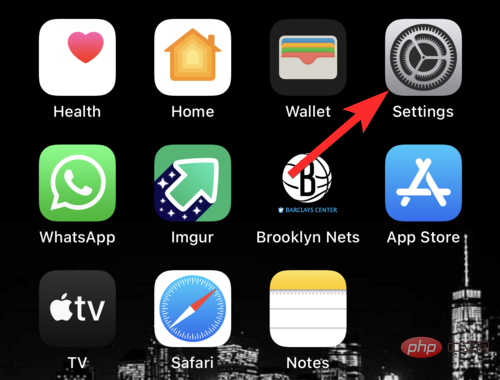
Scroll down and tap Face ID & Password.
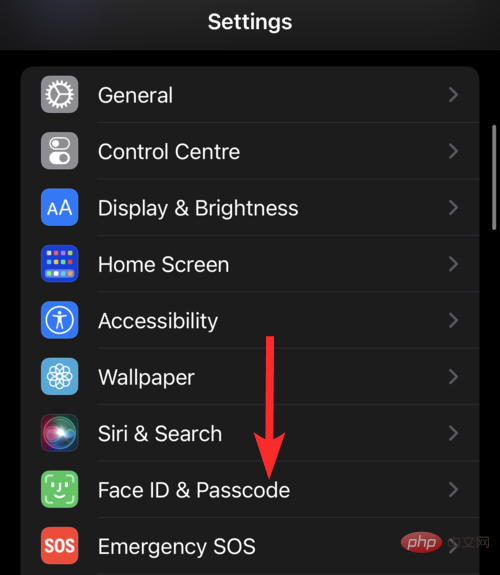
Enter your device passcode to access the Face ID settings menu.
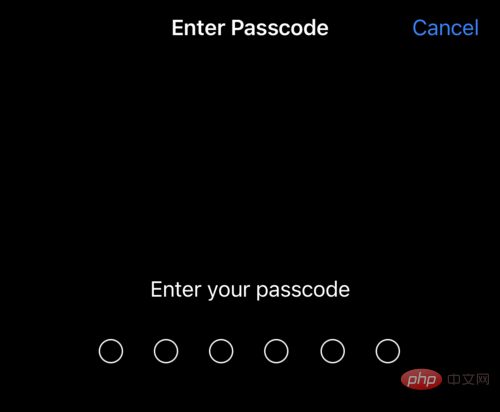
Scroll down and click the Use Face ID with Mask toggle button. (Instead of turning green, this will open a new settings window).
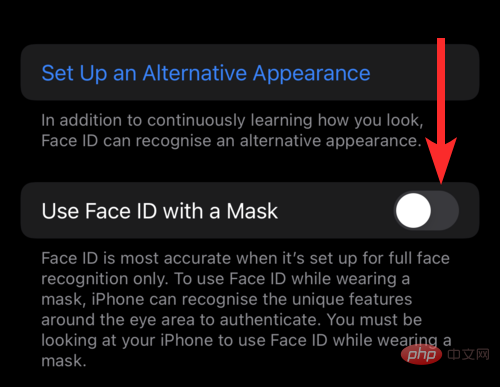
Tap "Use Face ID with a Mask".

Click to start using .
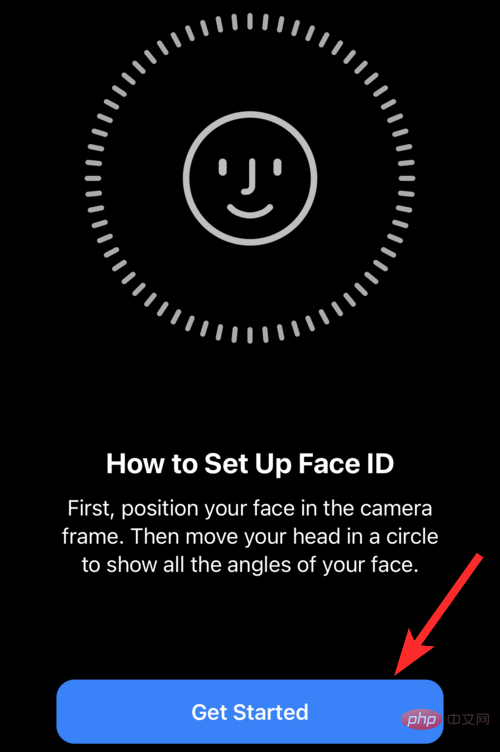
Place your face inside the square frame until it becomes a circular frame.
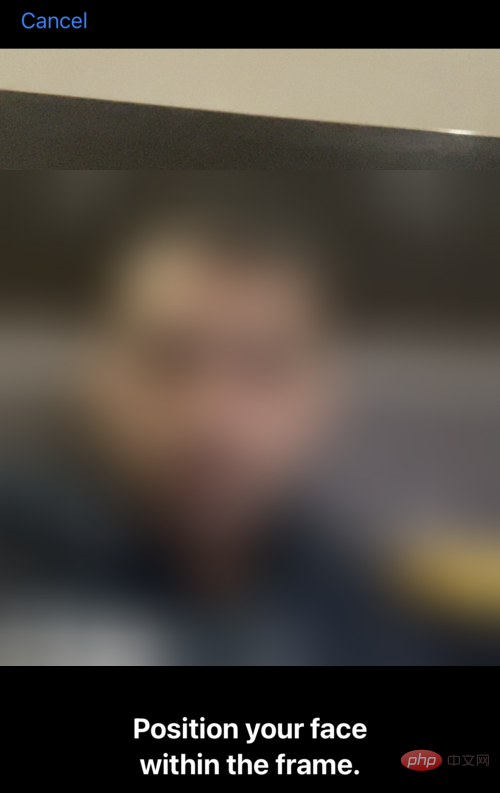
Follow the on-screen instructions to complete the face scan.
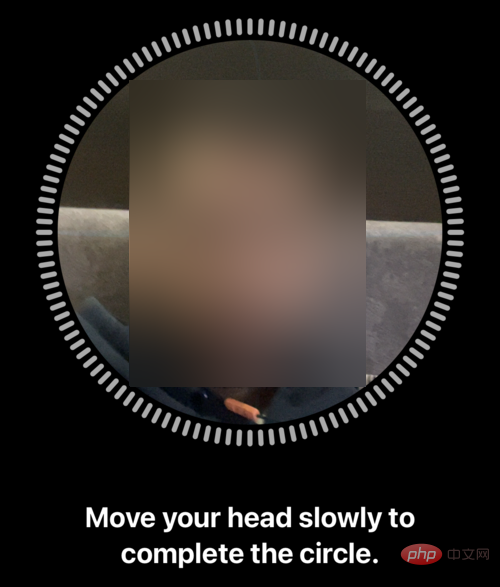
After the scan is completed, click Finish.
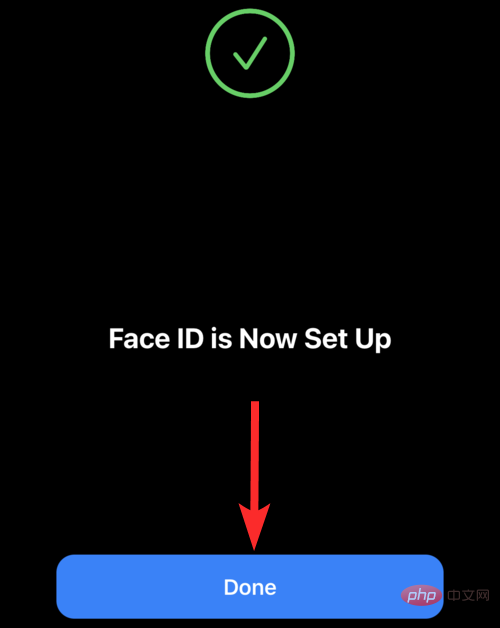
Back in the Face ID settings, you'll see that the "Use Face ID with Mask" toggle button has turned green.
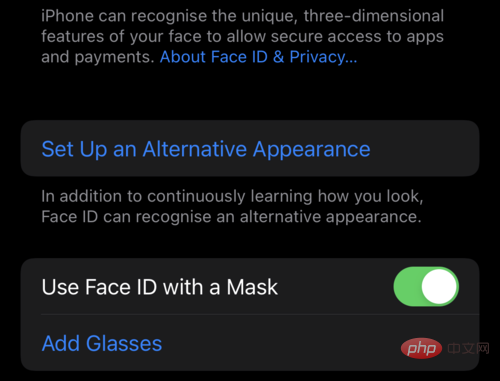
Step 2: Set up to add glasses
Make sure you are wearing glasses when setting up the "Add Glasses" function.
Open the Settings app from your iPhone’s Home screen.
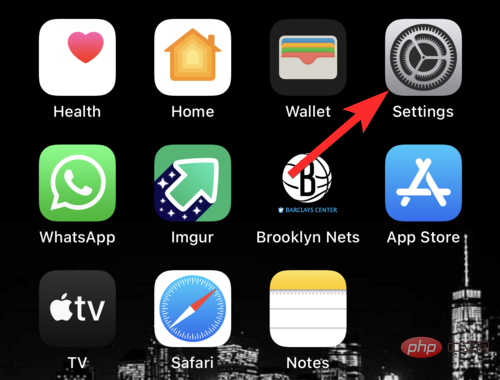
Scroll down and tap Face ID & Password.
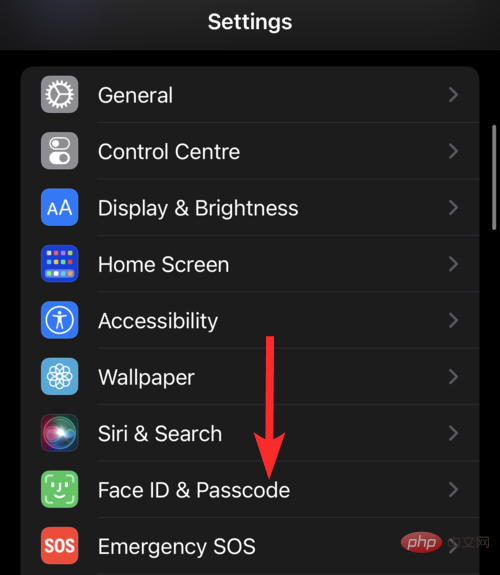
Enter your device passcode to access the Face ID settings menu.
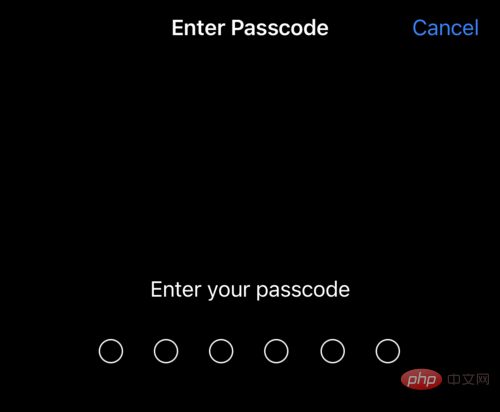
Scroll down and click on the Add Glasses option.
Note: This option is only available after you finish Set up Face ID with a mask.
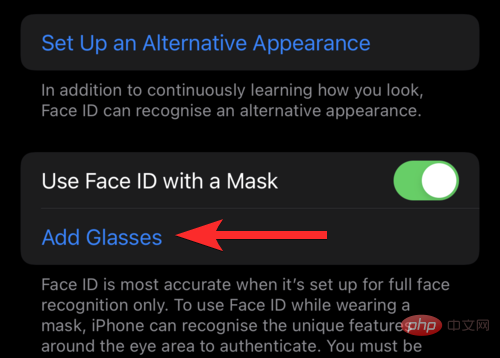
Click to continue.
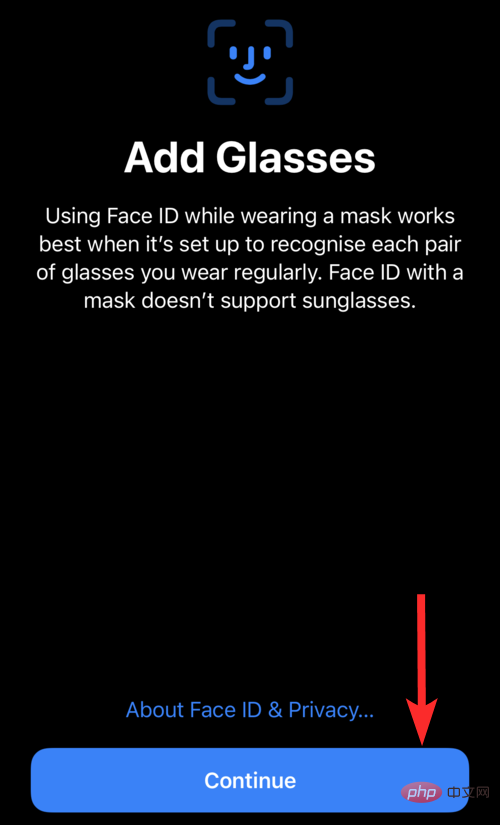
Click to start scanning your face.
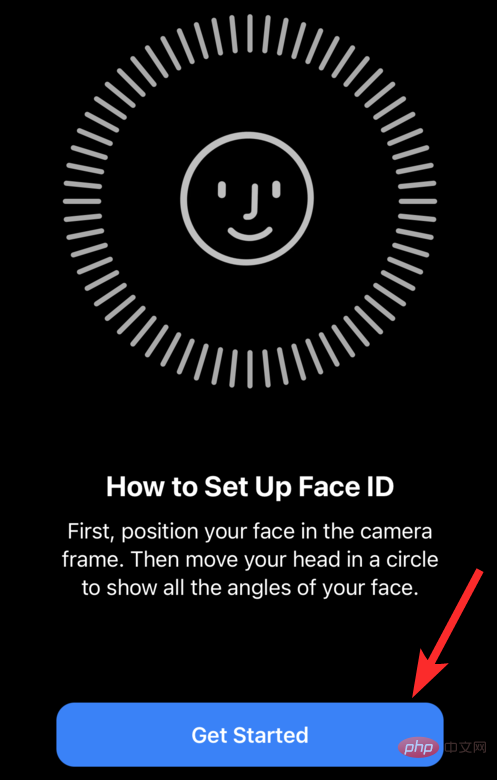
Please remember that you will need to wear glasses during this scanning process, Apple will remind you of this. If you receive this alert, please put on your glasses and click Try Again to continue scanning.
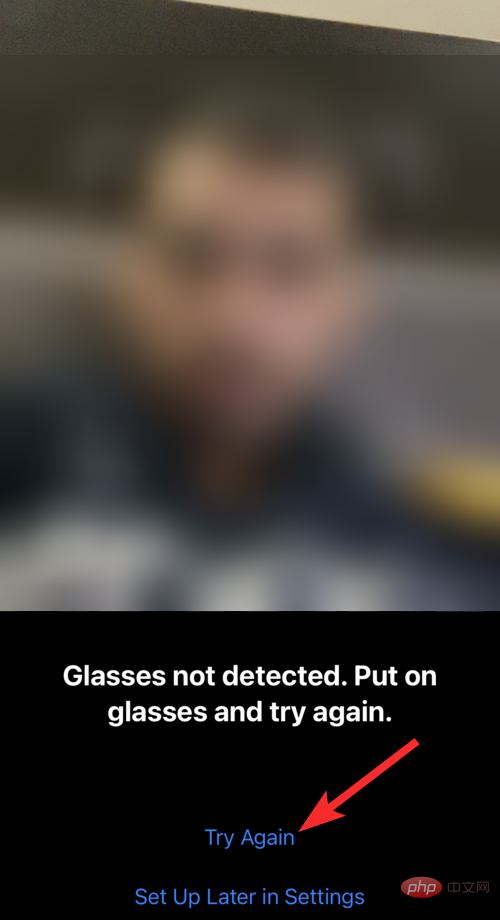 Follow the on-screen instructions to complete the face scan.
Follow the on-screen instructions to complete the face scan.
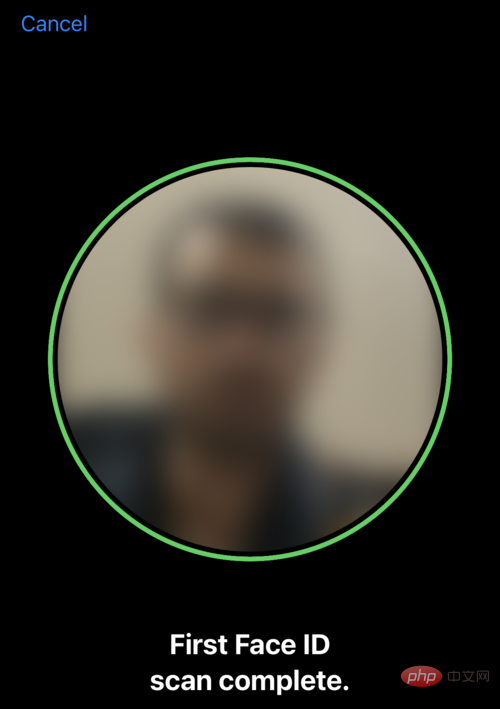
Go back to the settings and you can see that a pair of glasses has been added.
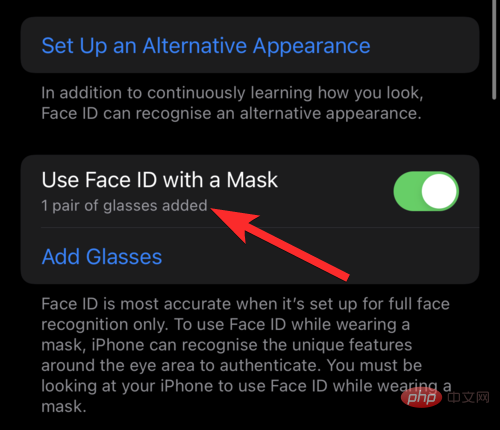
Can I add glasses to every iPhone?
Won't. iOS 15.4 brings a slew of highly anticipated features, and of course, some of them, like Face ID with masks and adding glasses, require the latest hardware specs.
Turns out you need an iPhone 12 or iPhone 13 to use the Add Glasses feature.
Even if your iPhone has Face ID (available on iPhone X and later), you won’t be able to use the Add Glasses feature unless you have an iPhone 12 or later. However, all of this is tied to the iOS 15.4 Beta 1 update and may change with the upcoming update.
FAQ
Do I need to set up Face ID with a mask to access the Add Glasses feature?
Yes. In fact, the "Add Glasses" feature will be grayed out until you finish setting up Face ID with masks. See the tutorial above to set up these two features in order.
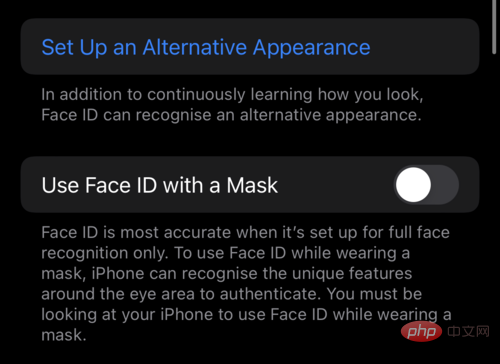
I have an iPhone X with Face ID. Can I use the add glasses feature?
Can't. The new "Add Glasses" feature is only available on iPhone 12 or later. In fact, Face ID with Mask and the added Glasses feature that comes with the iOS 15.4 update are not able on the iPhone X, XS, XR, and 11 (as of now).
Does the new function of adding glasses support sunglasses? Can't. The Add Glasses feature does not support sunglasses. Apple uses the TrueDepth camera to provide extra security by ensuring you're looking at your iPhone when it detects your face. It's easy to understand that this attention detection might not work if you're wearing sunglasses. Do I need to wear a mask to set up Face ID with a mask? No, Face ID with Mask does not require you to wear a mask when setting up. That's because Face ID with a mask scans features on your face and can see them even when you're wearing a mask. Therefore, these features are visible whether you are wearing a mask or not.The above is the detailed content of How to add glasses to Face ID on iPhone. For more information, please follow other related articles on the PHP Chinese website!

Hot AI Tools

Undresser.AI Undress
AI-powered app for creating realistic nude photos

AI Clothes Remover
Online AI tool for removing clothes from photos.

Undress AI Tool
Undress images for free

Clothoff.io
AI clothes remover

Video Face Swap
Swap faces in any video effortlessly with our completely free AI face swap tool!

Hot Article

Hot Tools

Notepad++7.3.1
Easy-to-use and free code editor

SublimeText3 Chinese version
Chinese version, very easy to use

Zend Studio 13.0.1
Powerful PHP integrated development environment

Dreamweaver CS6
Visual web development tools

SublimeText3 Mac version
God-level code editing software (SublimeText3)

Hot Topics
 1666
1666
 14
14
 1425
1425
 52
52
 1327
1327
 25
25
 1273
1273
 29
29
 1252
1252
 24
24
 iPhone parts Activation Lock spotted in iOS 18 RC — may be Apple\'s latest blow to right to repair sold under the guise of user protection
Sep 14, 2024 am 06:29 AM
iPhone parts Activation Lock spotted in iOS 18 RC — may be Apple\'s latest blow to right to repair sold under the guise of user protection
Sep 14, 2024 am 06:29 AM
Earlier this year, Apple announced that it would be expanding its Activation Lock feature to iPhone components. This effectively links individual iPhone components, like the battery, display, FaceID assembly, and camera hardware to an iCloud account,
 iPhone parts Activation Lock may be Apple\'s latest blow to right to repair sold under the guise of user protection
Sep 13, 2024 pm 06:17 PM
iPhone parts Activation Lock may be Apple\'s latest blow to right to repair sold under the guise of user protection
Sep 13, 2024 pm 06:17 PM
Earlier this year, Apple announced that it would be expanding its Activation Lock feature to iPhone components. This effectively links individual iPhone components, like the battery, display, FaceID assembly, and camera hardware to an iCloud account,
 Multiple iPhone 16 Pro users report touchscreen freezing issues, possibly linked to palm rejection sensitivity
Sep 23, 2024 pm 06:18 PM
Multiple iPhone 16 Pro users report touchscreen freezing issues, possibly linked to palm rejection sensitivity
Sep 23, 2024 pm 06:18 PM
If you've already gotten your hands on a device from the Apple's iPhone 16 lineup — more specifically, the 16 Pro/Pro Max — chances are you've recently faced some kind of issue with the touchscreen. The silver lining is that you're not alone—reports
 Gate.io trading platform official app download and installation address
Feb 13, 2025 pm 07:33 PM
Gate.io trading platform official app download and installation address
Feb 13, 2025 pm 07:33 PM
This article details the steps to register and download the latest app on the official website of Gate.io. First, the registration process is introduced, including filling in the registration information, verifying the email/mobile phone number, and completing the registration. Secondly, it explains how to download the Gate.io App on iOS devices and Android devices. Finally, security tips are emphasized, such as verifying the authenticity of the official website, enabling two-step verification, and being alert to phishing risks to ensure the safety of user accounts and assets.
 How to solve the problem of 'Undefined array key 'sign'' error when calling Alipay EasySDK using PHP?
Mar 31, 2025 pm 11:51 PM
How to solve the problem of 'Undefined array key 'sign'' error when calling Alipay EasySDK using PHP?
Mar 31, 2025 pm 11:51 PM
Problem Description When calling Alipay EasySDK using PHP, after filling in the parameters according to the official code, an error message was reported during operation: "Undefined...
 Anbi app official download v2.96.2 latest version installation Anbi official Android version
Mar 04, 2025 pm 01:06 PM
Anbi app official download v2.96.2 latest version installation Anbi official Android version
Mar 04, 2025 pm 01:06 PM
Binance App official installation steps: Android needs to visit the official website to find the download link, choose the Android version to download and install; iOS search for "Binance" on the App Store. All should pay attention to the agreement through official channels.
 Multi-party certification: iPhone 17 standard version will support high refresh rate! For the first time in history!
Apr 13, 2025 pm 11:15 PM
Multi-party certification: iPhone 17 standard version will support high refresh rate! For the first time in history!
Apr 13, 2025 pm 11:15 PM
Apple's iPhone 17 may usher in a major upgrade to cope with the impact of strong competitors such as Huawei and Xiaomi in China. According to the digital blogger @Digital Chat Station, the standard version of iPhone 17 is expected to be equipped with a high refresh rate screen for the first time, significantly improving the user experience. This move marks the fact that Apple has finally delegated high refresh rate technology to the standard version after five years. At present, the iPhone 16 is the only flagship phone with a 60Hz screen in the 6,000 yuan price range, and it seems a bit behind. Although the standard version of the iPhone 17 will have a high refresh rate screen, there are still differences compared to the Pro version, such as the bezel design still does not achieve the ultra-narrow bezel effect of the Pro version. What is more worth noting is that the iPhone 17 Pro series will adopt a brand new and more
 Beats adds phone cases to its lineup: unveils a MagSafe case for the iPhone 16 series
Sep 11, 2024 pm 03:33 PM
Beats adds phone cases to its lineup: unveils a MagSafe case for the iPhone 16 series
Sep 11, 2024 pm 03:33 PM
Beats is known for launching audio products such as Bluetooth speakers and headphones, but in what can best be described as a surprise, the Apple-owned company has branched into making phone cases, starting with the iPhone 16 series. The Beats iPhone



