 Technology peripherals
Technology peripherals
 AI
AI
 ChatGPT Excel? Peking University ChatExcel changed the table with just a few words
ChatGPT Excel? Peking University ChatExcel changed the table with just a few words
ChatGPT Excel? Peking University ChatExcel changed the table with just a few words
Excel is the most common data statistics tool, used to summarize and query data information. On top of it, usually when we query information, we need to find the relevant cells and obtain the data in them. This is a logical method for computer operation.
But for many people, operations such as sorting, multiplication and division, and averaging are relatively simple. If they encounter complex operations that require programming code, they have no idea how to start.
Recently, researchers from Peking University have proposed a new method that is more in line with people's daily communication habits - a new application called ChatExcel that can directly use natural language to Perform query, modification and other operations on the data information, just like an assistant proficient in Excel.
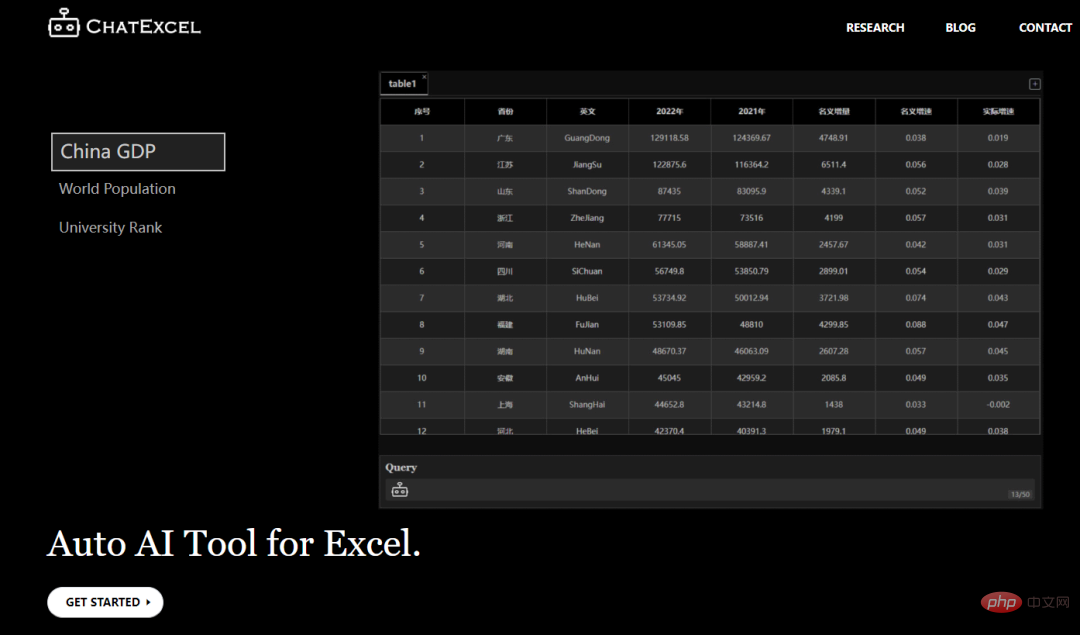
Tool link: https://chatexcel.com/
ChatExcel, as its name suggests, allows you to handle table calculations in a conversational manner. The author shows how to use it: downloaded a table of "GDP of China's Provinces" from the Internet, and then started an operation:
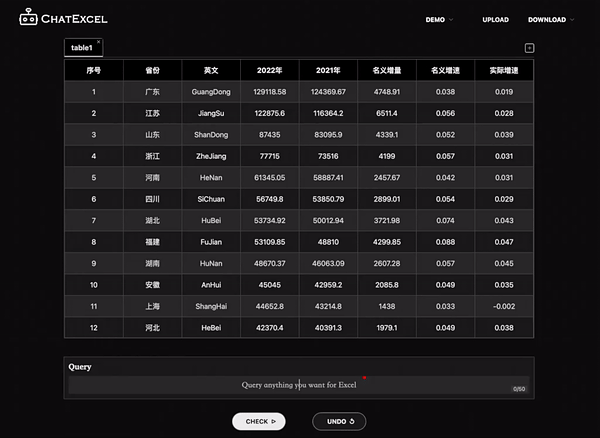
If you want to know For the growth rate of each province, you only need to enter text:
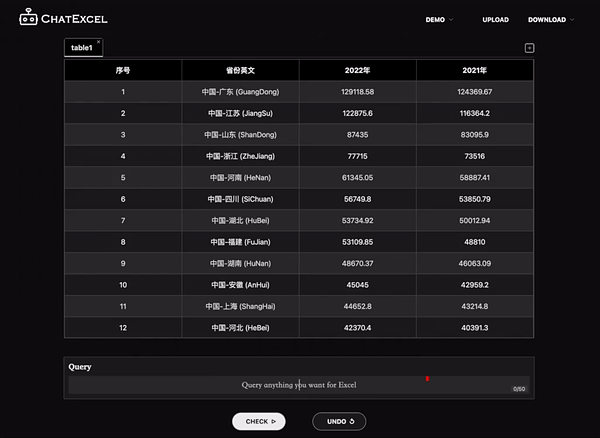
##In addition to querying and changing, Excel also has a very commonly used function: Data summary statistics, the author demonstrated it using a student information table.
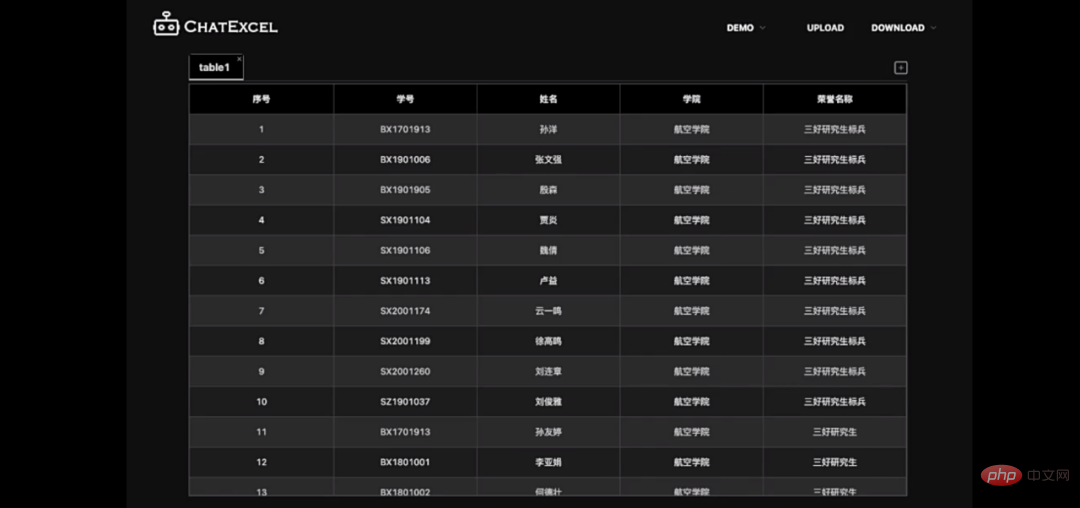
First, summarize and count the honors received by each college and the number of various honors:
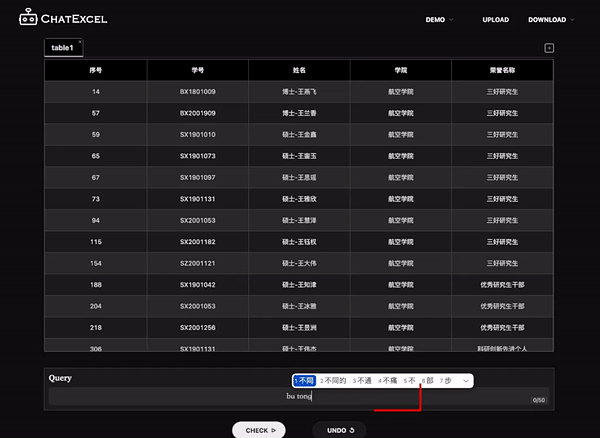
Then sort the colleges by the total number of honors received:
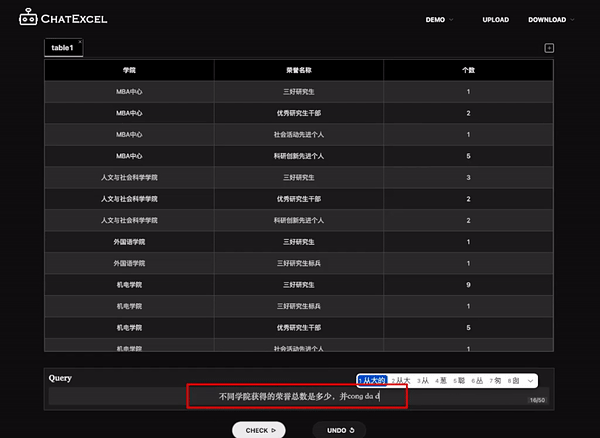
What’s even more powerful is that ChatExcel can not only process a single table, but also handle multiple related tables at the same time. The author uses two tables about "QS Ranking of World Universities" and "Soft Subject Ranking of World Universities" to demonstrate ChatExcel's ability to process multiple tables. For example, you can put "*"
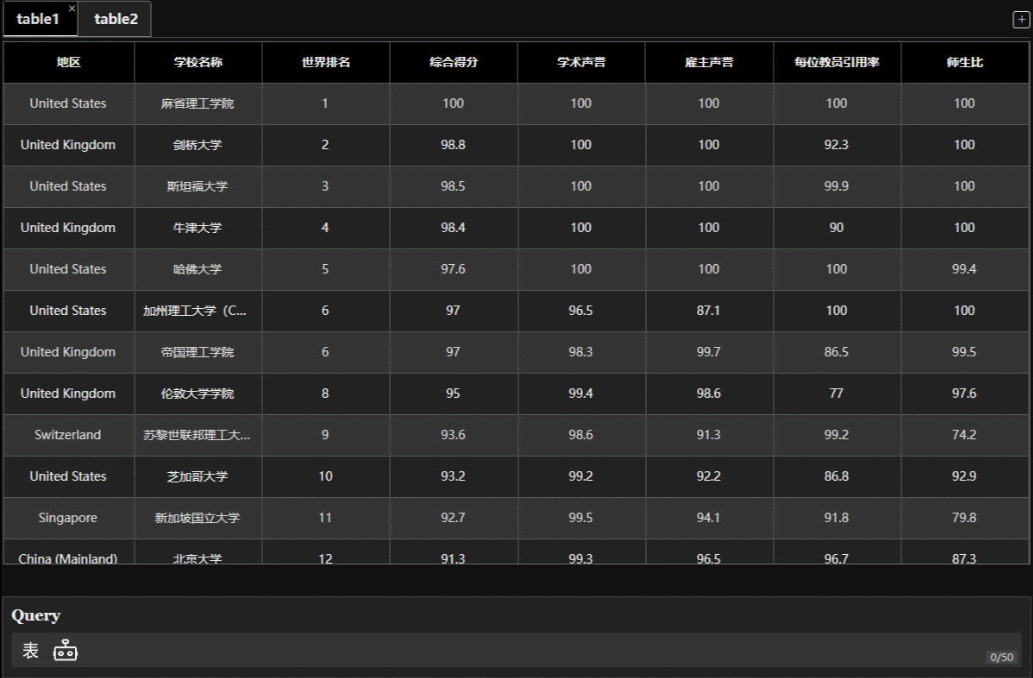
after the name of a university that is in the top ten in both rankings. As you can see, the user does not need to make any edits to the table throughout the process, nor does he need to search the documentation to find out how to implement the Excel functions for each step of the operation. All he has to do is express his needs in detail to the ChatExcel dialog box, and the table will be done. Make corresponding "self-adjustments".
In addition, we also noticed that ChatExcel also has certain natural language understanding capabilities. For example, there is a column in the student information table that contains the student's name. As long as you enter the last name, ChatExcel can find the corresponding data. For example, "Find the data with the surname Wang and a name of three characters":
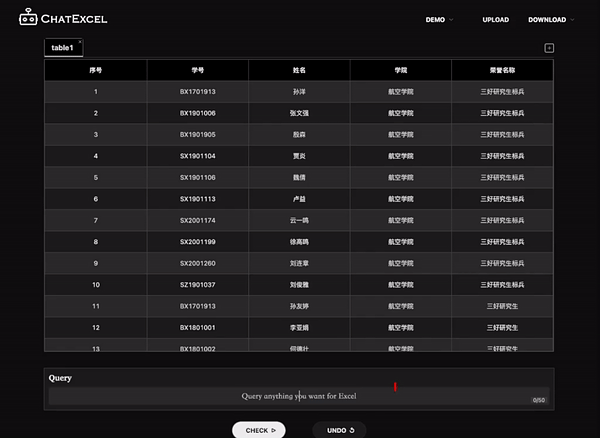
Picture source: https://zhuanlan.zhihu.com/p/607997627
Different from one-time interaction with products such as ChatBCG (one-click generation of PPT), excelformulabot (one-click generation of excel functions), ChatExcel is a tool that can continuously interact, and can perform real-time operations based on the current table content and user needs. make corresponding changes. In other words, it is like a smart form processing AI assistant that can complete the entire form processing process accurately and efficiently.
According to reports, ChatExcel comes from the team of Professor Yuan Li from the Peking University Shenzhen Graduate School/School of Information Engineering, and is mainly independently developed by three master's and doctoral students.
The author stated that the current version of ChatExcel is only an immature Demo, and there may be many gaps with the expected usage, and it has not reached the omnipotent status of ChatGPT. It is positioned as an intelligent assistant that can make complex Excel operations simple and convenient. "We hope it ends up being a small but beautiful product," the author said.
The above is the detailed content of ChatGPT Excel? Peking University ChatExcel changed the table with just a few words. For more information, please follow other related articles on the PHP Chinese website!

Hot AI Tools

Undresser.AI Undress
AI-powered app for creating realistic nude photos

AI Clothes Remover
Online AI tool for removing clothes from photos.

Undress AI Tool
Undress images for free

Clothoff.io
AI clothes remover

Video Face Swap
Swap faces in any video effortlessly with our completely free AI face swap tool!

Hot Article

Hot Tools

Notepad++7.3.1
Easy-to-use and free code editor

SublimeText3 Chinese version
Chinese version, very easy to use

Zend Studio 13.0.1
Powerful PHP integrated development environment

Dreamweaver CS6
Visual web development tools

SublimeText3 Mac version
God-level code editing software (SublimeText3)

Hot Topics
 What should I do if the frame line disappears when printing in Excel?
Mar 21, 2024 am 09:50 AM
What should I do if the frame line disappears when printing in Excel?
Mar 21, 2024 am 09:50 AM
If when opening a file that needs to be printed, we will find that the table frame line has disappeared for some reason in the print preview. When encountering such a situation, we must deal with it in time. If this also appears in your print file If you have questions like this, then join the editor to learn the following course: What should I do if the frame line disappears when printing a table in Excel? 1. Open a file that needs to be printed, as shown in the figure below. 2. Select all required content areas, as shown in the figure below. 3. Right-click the mouse and select the "Format Cells" option, as shown in the figure below. 4. Click the “Border” option at the top of the window, as shown in the figure below. 5. Select the thin solid line pattern in the line style on the left, as shown in the figure below. 6. Select "Outer Border"
 How to filter more than 3 keywords at the same time in excel
Mar 21, 2024 pm 03:16 PM
How to filter more than 3 keywords at the same time in excel
Mar 21, 2024 pm 03:16 PM
Excel is often used to process data in daily office work, and it is often necessary to use the "filter" function. When we choose to perform "filtering" in Excel, we can only filter up to two conditions for the same column. So, do you know how to filter more than 3 keywords at the same time in Excel? Next, let me demonstrate it to you. The first method is to gradually add the conditions to the filter. If you want to filter out three qualifying details at the same time, you first need to filter out one of them step by step. At the beginning, you can first filter out employees with the surname "Wang" based on the conditions. Then click [OK], and then check [Add current selection to filter] in the filter results. The steps are as follows. Similarly, perform filtering separately again
 ChatGPT now allows free users to generate images by using DALL-E 3 with a daily limit
Aug 09, 2024 pm 09:37 PM
ChatGPT now allows free users to generate images by using DALL-E 3 with a daily limit
Aug 09, 2024 pm 09:37 PM
DALL-E 3 was officially introduced in September of 2023 as a vastly improved model than its predecessor. It is considered one of the best AI image generators to date, capable of creating images with intricate detail. However, at launch, it was exclus
 How to change excel table compatibility mode to normal mode
Mar 20, 2024 pm 08:01 PM
How to change excel table compatibility mode to normal mode
Mar 20, 2024 pm 08:01 PM
In our daily work and study, we copy Excel files from others, open them to add content or re-edit them, and then save them. Sometimes a compatibility check dialog box will appear, which is very troublesome. I don’t know Excel software. , can it be changed to normal mode? So below, the editor will bring you detailed steps to solve this problem, let us learn together. Finally, be sure to remember to save it. 1. Open a worksheet and display an additional compatibility mode in the name of the worksheet, as shown in the figure. 2. In this worksheet, after modifying the content and saving it, the dialog box of the compatibility checker always pops up. It is very troublesome to see this page, as shown in the figure. 3. Click the Office button, click Save As, and then
 How to set superscript in excel
Mar 20, 2024 pm 04:30 PM
How to set superscript in excel
Mar 20, 2024 pm 04:30 PM
When processing data, sometimes we encounter data that contains various symbols such as multiples, temperatures, etc. Do you know how to set superscripts in Excel? When we use Excel to process data, if we do not set superscripts, it will make it more troublesome to enter a lot of our data. Today, the editor will bring you the specific setting method of excel superscript. 1. First, let us open the Microsoft Office Excel document on the desktop and select the text that needs to be modified into superscript, as shown in the figure. 2. Then, right-click and select the "Format Cells" option in the menu that appears after clicking, as shown in the figure. 3. Next, in the “Format Cells” dialog box that pops up automatically
 How to use the iif function in excel
Mar 20, 2024 pm 06:10 PM
How to use the iif function in excel
Mar 20, 2024 pm 06:10 PM
Most users use Excel to process table data. In fact, Excel also has a VBA program. Apart from experts, not many users have used this function. The iif function is often used when writing in VBA. It is actually the same as if The functions of the functions are similar. Let me introduce to you the usage of the iif function. There are iif functions in SQL statements and VBA code in Excel. The iif function is similar to the IF function in the excel worksheet. It performs true and false value judgment and returns different results based on the logically calculated true and false values. IF function usage is (condition, yes, no). IF statement and IIF function in VBA. The former IF statement is a control statement that can execute different statements according to conditions. The latter
 Where to set excel reading mode
Mar 21, 2024 am 08:40 AM
Where to set excel reading mode
Mar 21, 2024 am 08:40 AM
In the study of software, we are accustomed to using excel, not only because it is convenient, but also because it can meet a variety of formats needed in actual work, and excel is very flexible to use, and there is a mode that is convenient for reading. Today I brought For everyone: where to set the excel reading mode. 1. Turn on the computer, then open the Excel application and find the target data. 2. There are two ways to set the reading mode in Excel. The first one: In Excel, there are a large number of convenient processing methods distributed in the Excel layout. In the lower right corner of Excel, there is a shortcut to set the reading mode. Find the pattern of the cross mark and click it to enter the reading mode. There is a small three-dimensional mark on the right side of the cross mark.
 How to insert excel icons into PPT slides
Mar 26, 2024 pm 05:40 PM
How to insert excel icons into PPT slides
Mar 26, 2024 pm 05:40 PM
1. Open the PPT and turn the page to the page where you need to insert the excel icon. Click the Insert tab. 2. Click [Object]. 3. The following dialog box will pop up. 4. Click [Create from file] and click [Browse]. 5. Select the excel table to be inserted. 6. Click OK and the following page will pop up. 7. Check [Show as icon]. 8. Click OK.





