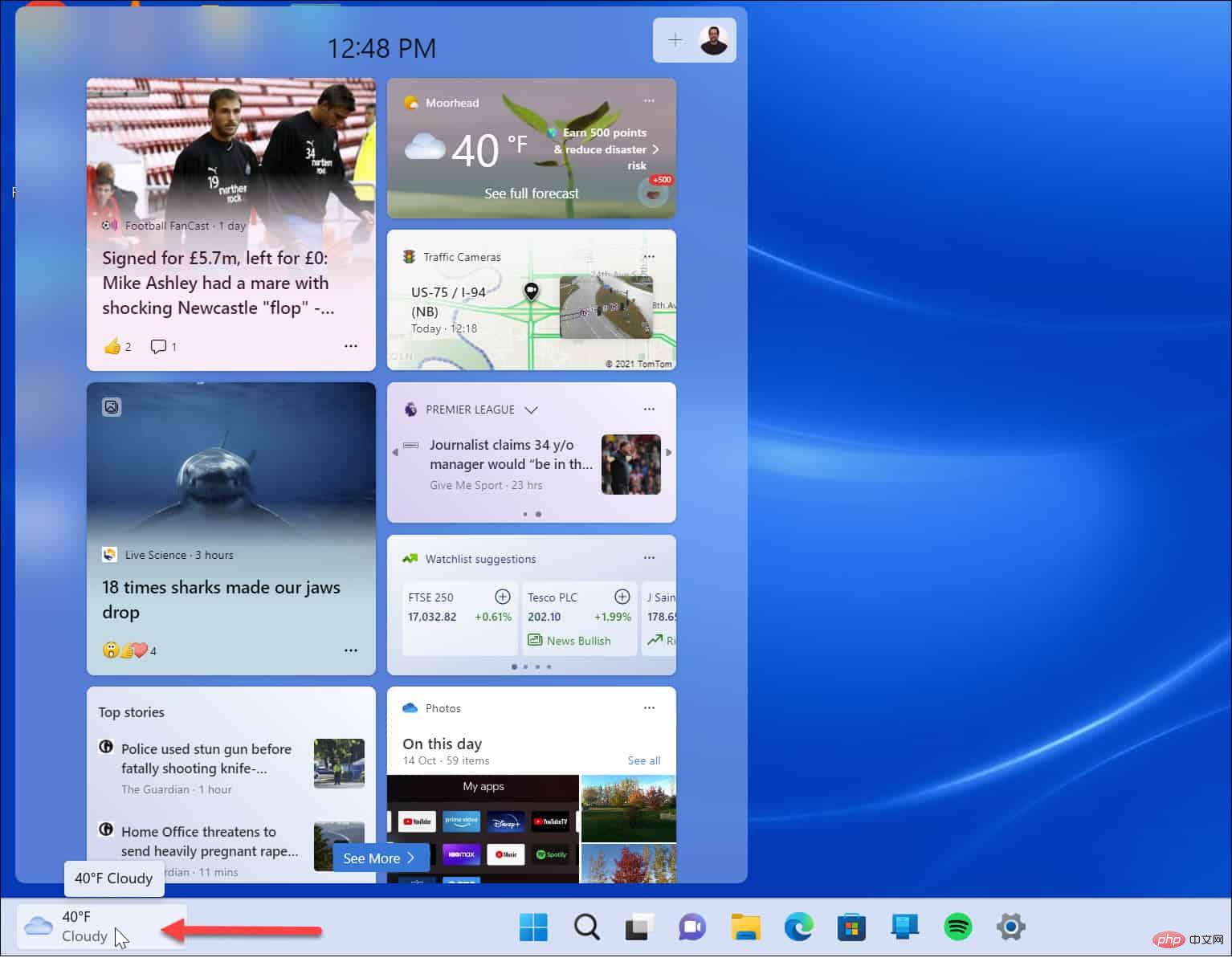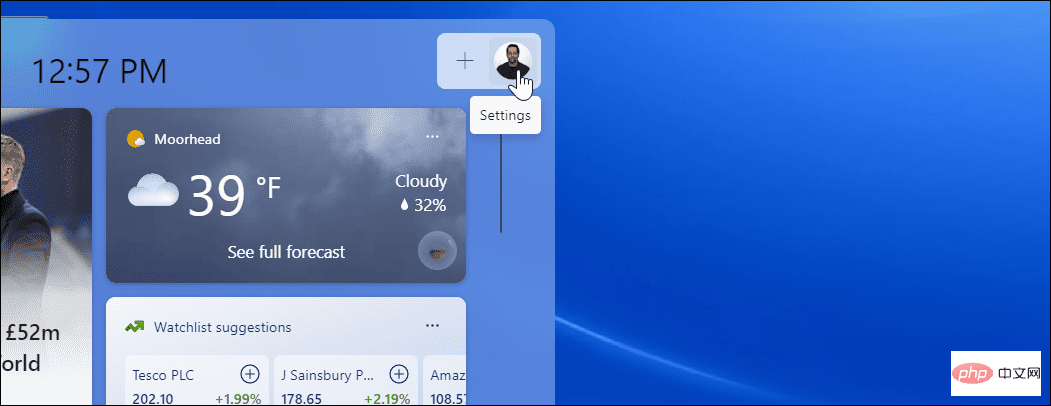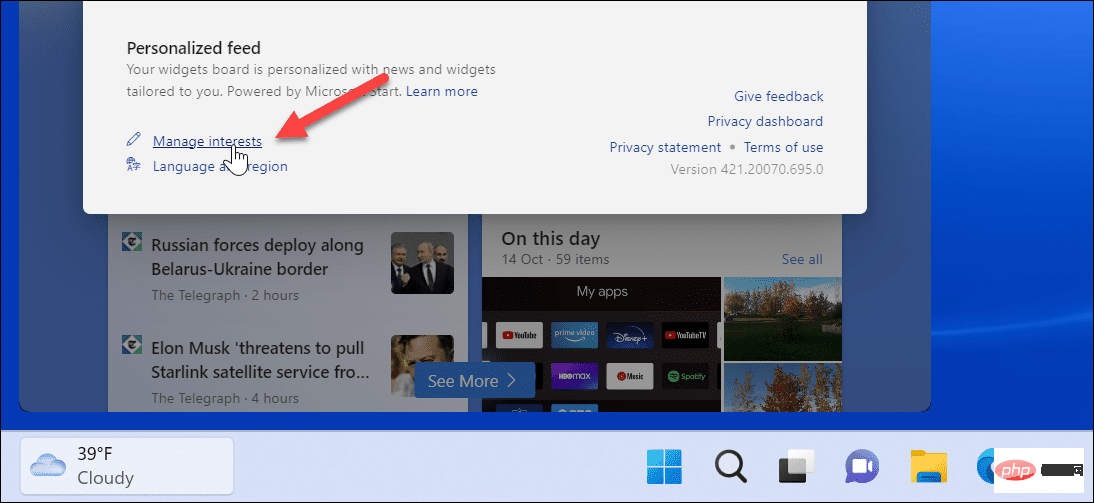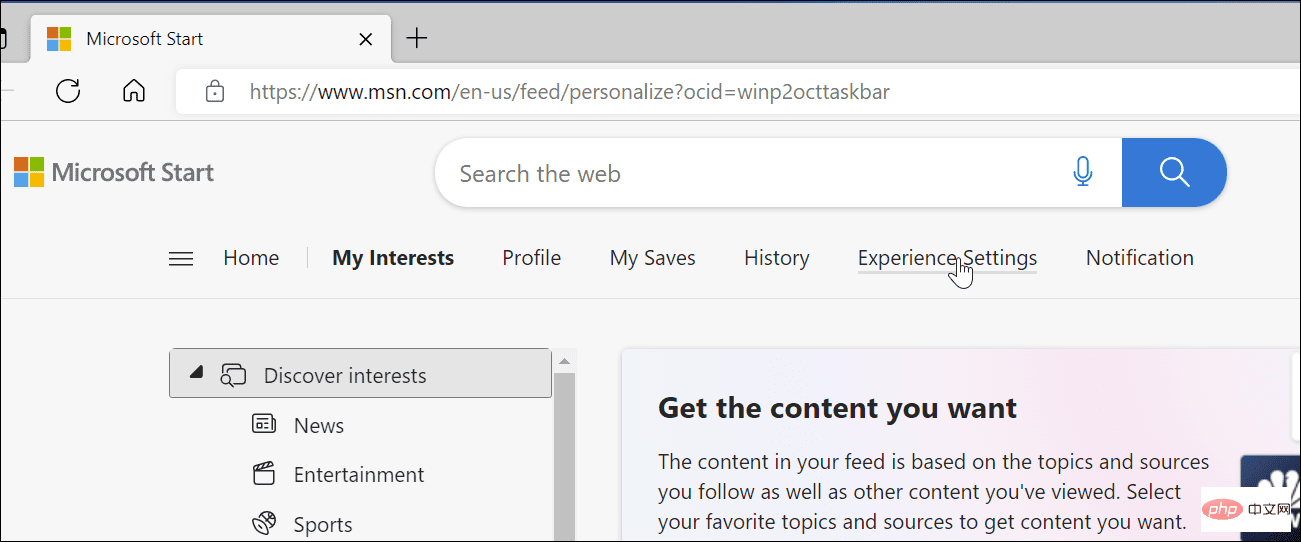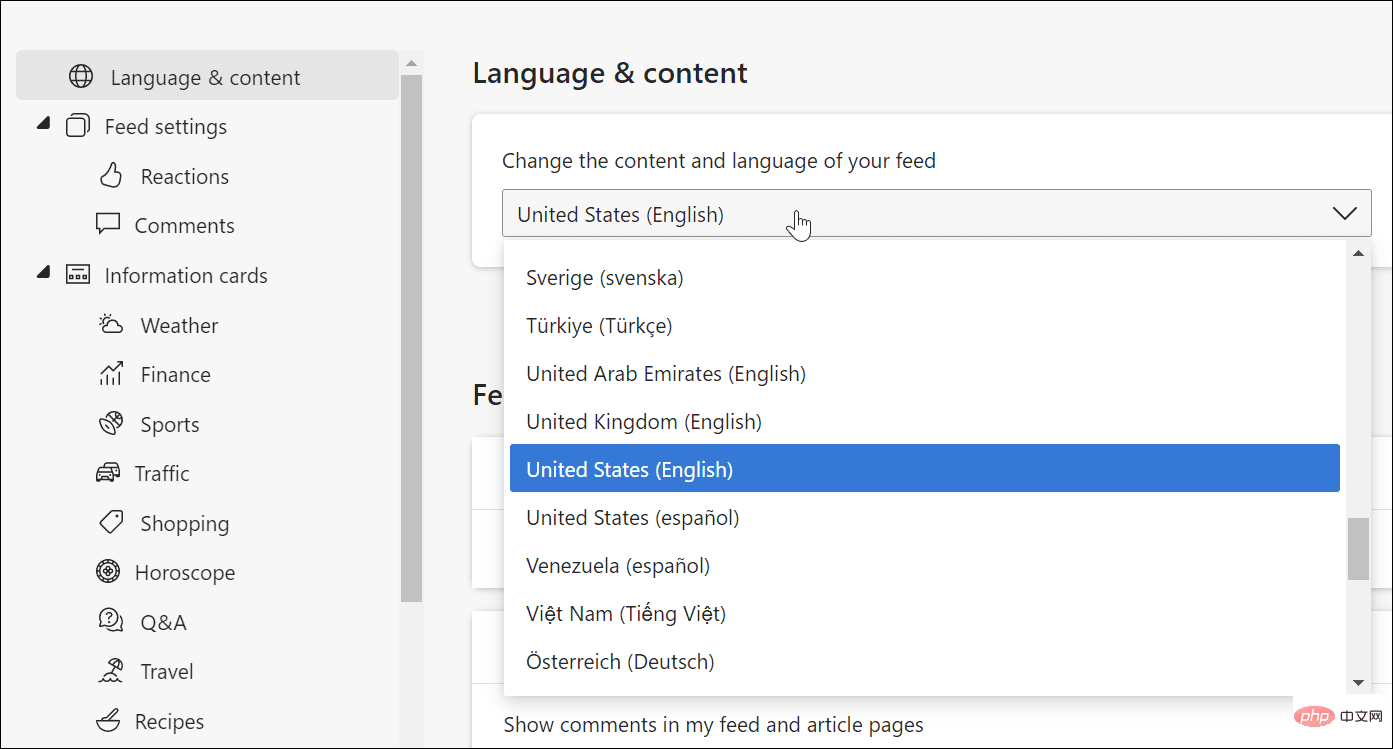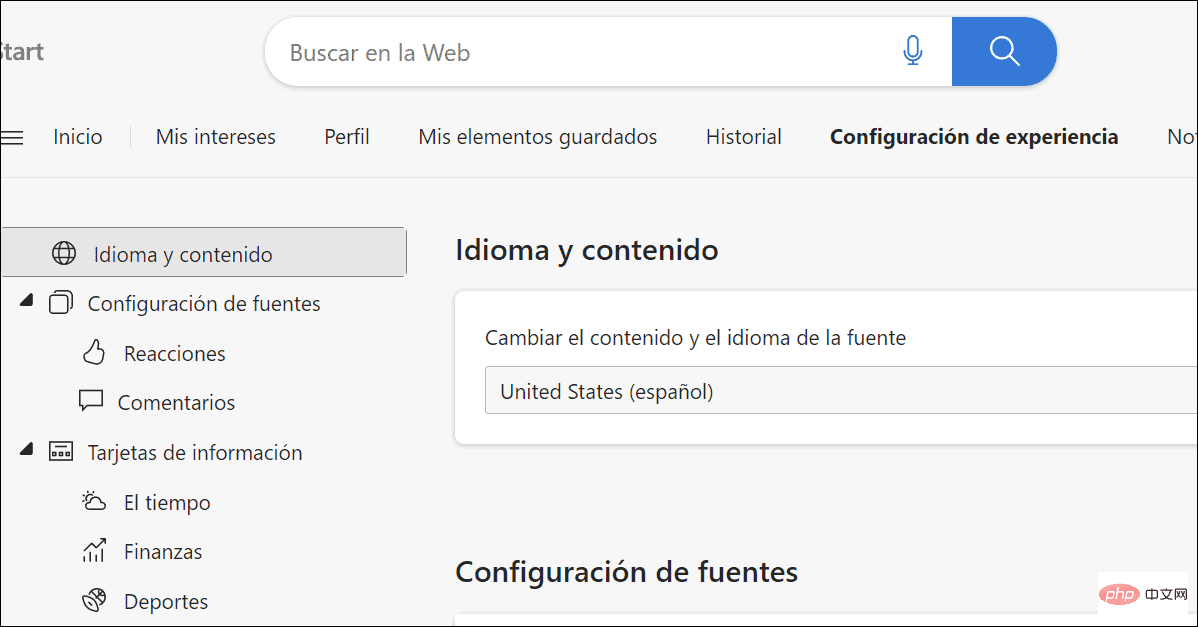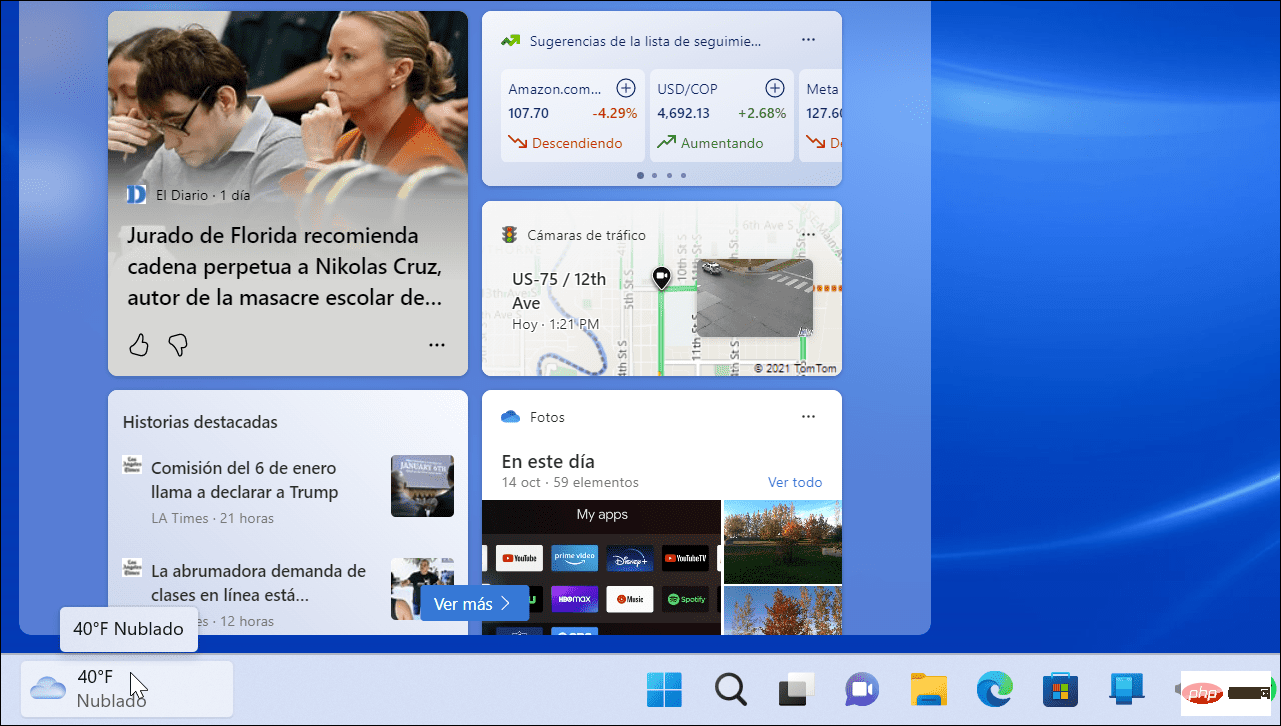How to change Windows 11 widget language
How to change Windows 11 widget language
If you are bilingual or learning a new language, it may be helpful to change the language of your widgets and panels. You can read news and weather in different ways and improve your skills.
To change the Windows 11 widget language:
- Hover your mouse pointer over the weather icon in the upper right corner of the taskbar to launch the widget panel.

- Click on the account profile picture in the upper right corner of the widget panel.

- When the widget settings screen appears, click the Manage Interests link under the Personalized Feed section.

- Your browser will open the widget’s settings page.
- Click the Experience Settings link at the top of the page.

- Select Language and Content Settings from the list on the left, then select the Language and Content drop-down menu to use for the widget language.
 The page you are on will refresh and you will see the content change to the language of your choice.
The page you are on will refresh and you will see the content change to the language of your choice.  To complete the process, restart Windows 11, launch the Widgets panel and you will see that the language on it has changed. So, for example, here we change it to Español.
To complete the process, restart Windows 11, launch the Widgets panel and you will see that the language on it has changed. So, for example, here we change it to Español. 
The above is the detailed content of How to change Windows 11 widget language. For more information, please follow other related articles on the PHP Chinese website!

Hot AI Tools

Undresser.AI Undress
AI-powered app for creating realistic nude photos

AI Clothes Remover
Online AI tool for removing clothes from photos.

Undress AI Tool
Undress images for free

Clothoff.io
AI clothes remover

Video Face Swap
Swap faces in any video effortlessly with our completely free AI face swap tool!

Hot Article

Hot Tools

Notepad++7.3.1
Easy-to-use and free code editor

SublimeText3 Chinese version
Chinese version, very easy to use

Zend Studio 13.0.1
Powerful PHP integrated development environment

Dreamweaver CS6
Visual web development tools

SublimeText3 Mac version
God-level code editing software (SublimeText3)