How to turn off or remove 'Shared with you' in Safari on iOS 15
What is "Shared with you" in Safari?
Share with You is essentially an iMessage feature. When it's on (by default), links, photos, and videos that others have shared with you will appear in their respective apps for you to revisit under the "Shared with you" section.
For example, if someone shares a link with you, it will naturally open in Safari. However, if you need to return to a link again, instead of opening iMessage and scrolling through the chat, you can simply open the Safari app and view the link shared with you.
Why should you hide or turn off Shared with You in Safari?
Shared with You appears in Safari when someone shares a link to a website with you through the Messages app. Links visible in this section will appear in order from newest to oldest, so you can quickly access links someone has shared with you right from Safari without having to search for them in the Messages app.
However, the "Shared with you" section may be annoying for some users because by default, it appears below the Favorites (or Frequently Visited) section in the Safari start page. If multiple users regularly access your iPhone, opening Safari could easily show them links someone sent you via iMessage, which could be downright awkward if those links appeared at the top of your start page.
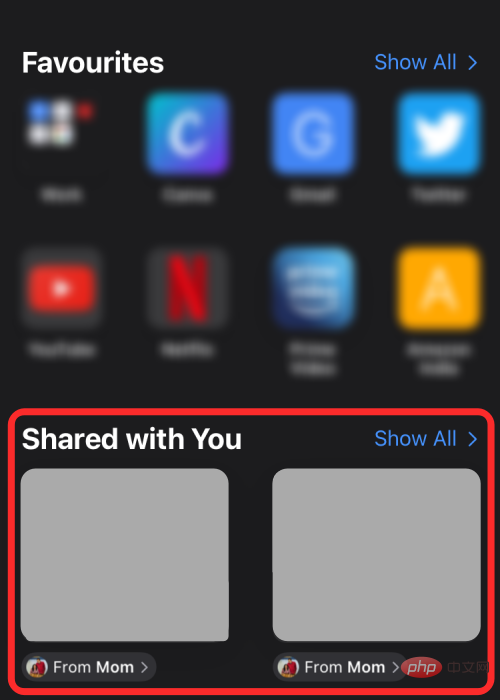
If you don't exchange that many links through the Messages app, then a "Shared with you" will still show up in Safari even if one was previously shared with you Sign in now middle. Depending on how much you dislike the new Shared With You feature, you can remove it from Safari, hide it to appear lower inside apps, remove it for specific users, or make it available on your device Completely disable it phone.
3 Ways to Remove Shared with You in Safari
There are several ways to disable or remove Shared with You feature in Safari. Let's check it out.
Method #01: Using Safari Settings
To do this from the Safari app itself, follow these steps:
Open the Safari app program.
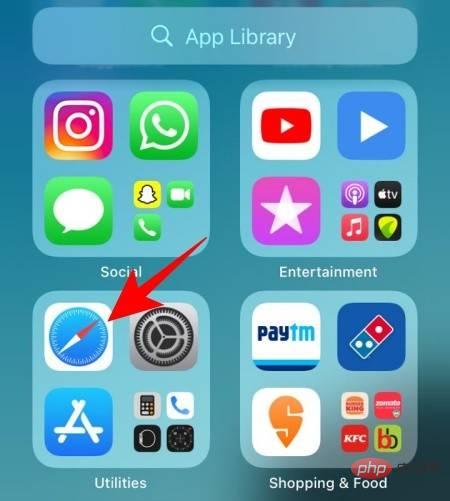
Then scroll down and click Edit.
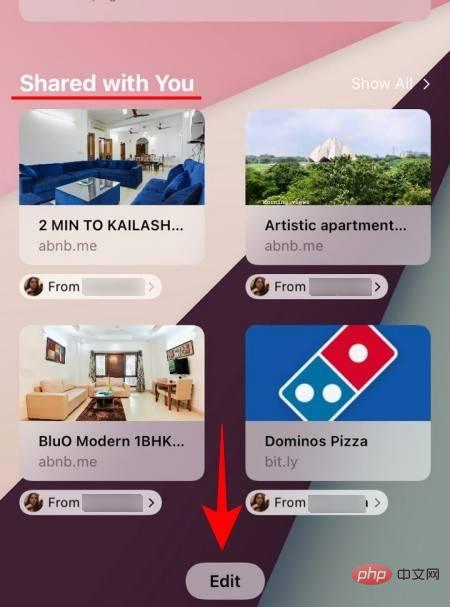
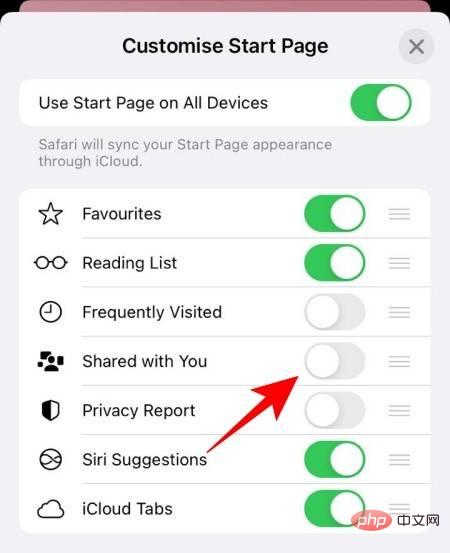
Method #02: Using iMessage Settings
You can also disable the "Share with You" feature from iMessage itself. You can even choose to disable Shared with You entirely, not just Safari.
To do this, please open the "Settings" application.
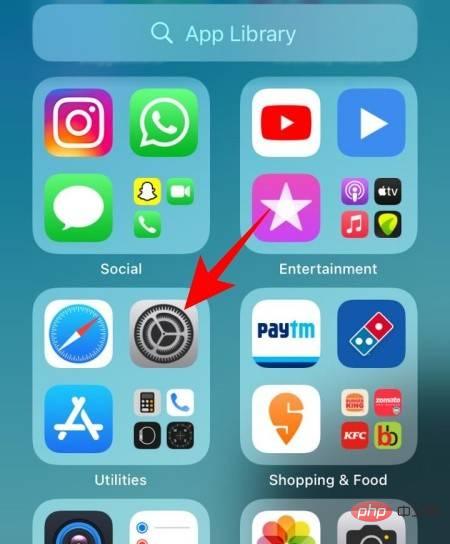
Then click Message.
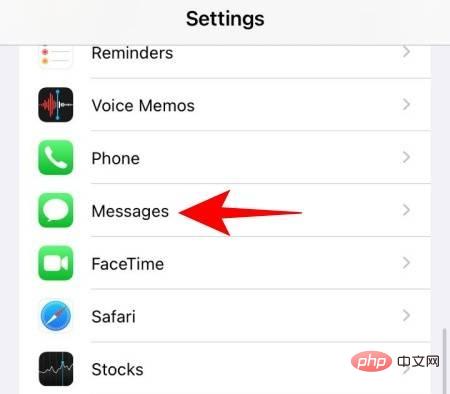
Scroll down and click Share with you.
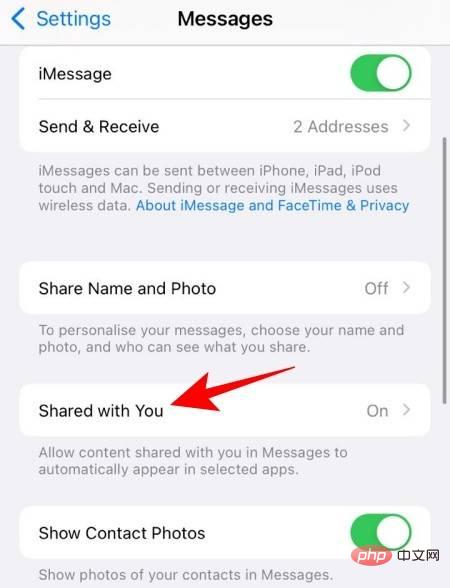
Now, turn off the Safari switch.
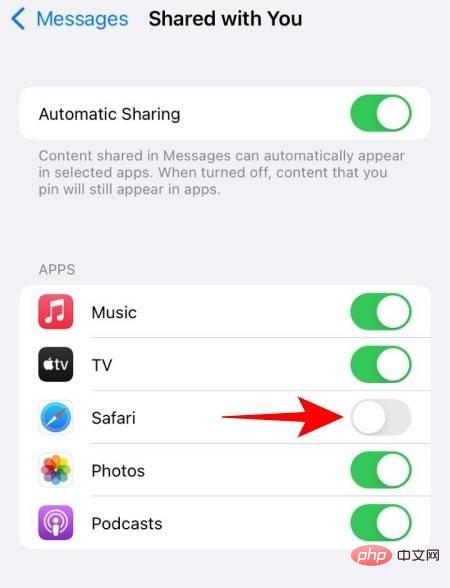
If you want to completely disable the "Shared with you" feature for all apps, turn off the "Auto-Share" option at the top.
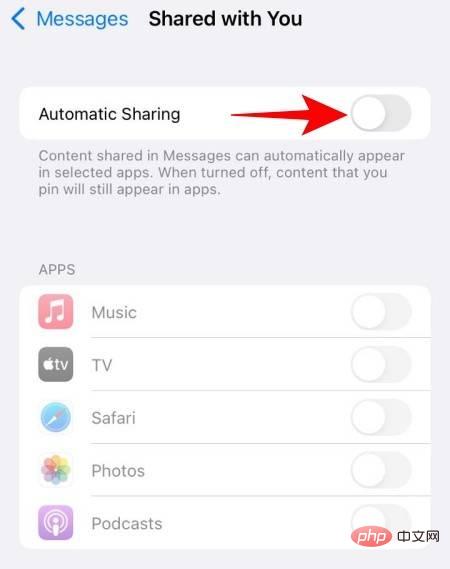
Method #03: Disable "Shared with You" for Someone
If you don't want a specific contact's links and photos to appear in their Disabling "Shared with You" in the "Shared with You" section of the respective app seems a bit excessive.
Instead, you can simply remove everything your contact has shared from the "Shared with you" section. The operation method is as follows:
Open the Message application.
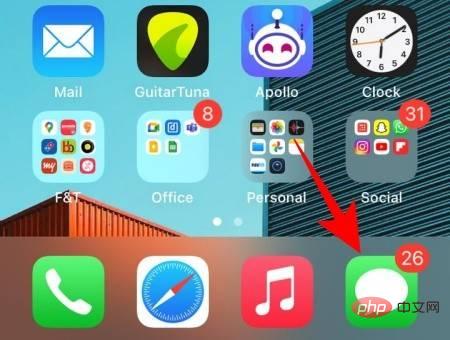
# Tap and hold the conversation thread or profile picture of the person you want to remove from Shared with You.
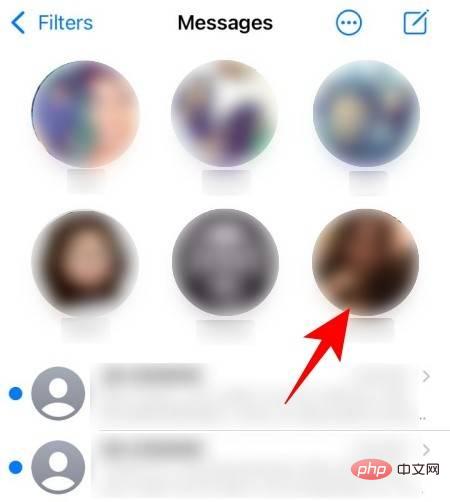
Select Hide from Shared with You from the overflow menu.
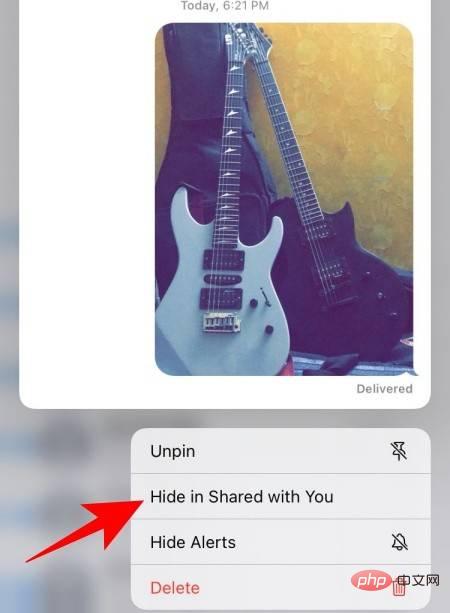 ##
##
That's it! Content shared by this contact won't appear in Shared with You, either in Safari or any other app that supports Shared with You.
How to Hide Shared with You in Safari
If you don’t want Shared with You to appear at the top of the Safari start page, but don’t want to remove it completely from your browser, Well one way you can hide it from normal view is to move that section to the lower part of the start page.
To do this, you can use Safari’s Custom Start Page option, which lets you rearrange the different modules of the browser so that you can prioritize the ones you want to see first on the home page content.
To hide the "Shared with you" section without removing it from Safari, open the Safari app and scroll down to the bottom of the start page. Here, click Edit.
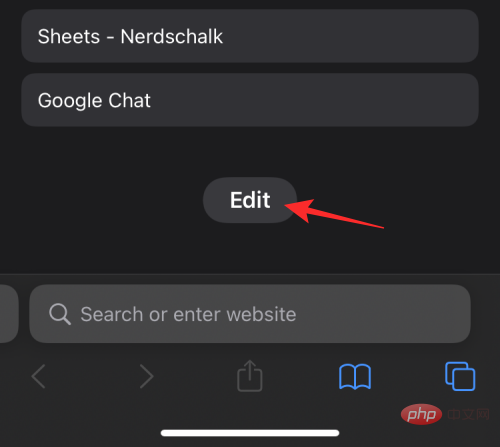
#This will open the custom start page popup screen. On this screen, find the "Share with you" switch, then tap and hold hamburger icon.
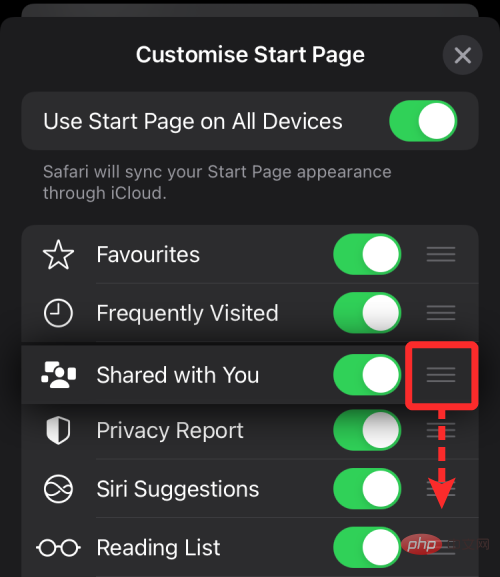
You can now drag this section down to hide it below the Safari start page and drop it where you want it.
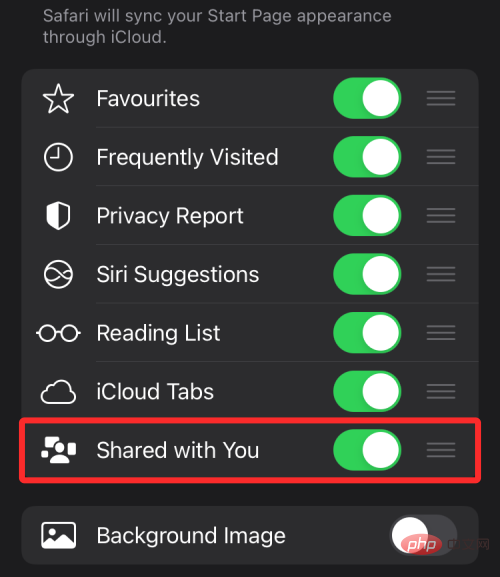
Once completed, you should see the "Share with you" option at the bottom and its section below the start page.
Why does "Shared with you" keep showing up in Safari?
If you have disabled Sharing with You for Safari, Contacts, or iOS as a whole, but the section continues to show up within the app or reappears after a while, it may be because you have multiple Apple devices logged into Same iCloud account. Apple provides users with a convenient way to sync data across multiple devices, and this also applies to Safari.
With iCloud sync, not only can your iPhone's bookmarks, history, and passwords be transferred between other devices, but the feature can also sync other Safari modules like Privacy Reports, Favorite Websites, Siri Suggestions, and you guessed it That's right - share the link with you. If Shared with You still appears in Safari after disabling it on one of your devices, you can follow the steps below to disable cross-device syncing.
If you don't want your iPhone's Safari settings to sync to other Apple devices, open Safari, scroll down to the bottom of the start page, and click Edit.
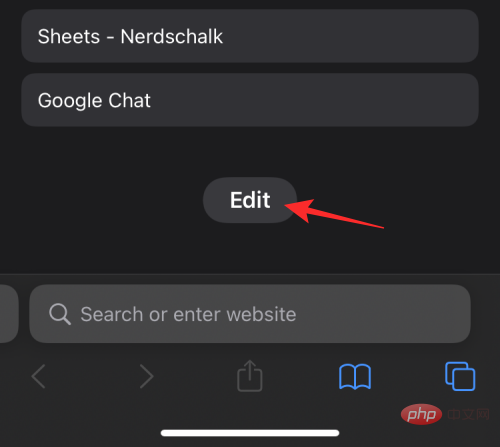
In Customize Start Page, turn off Use Start Page on All Devices switch to disable syncing via iCloud.
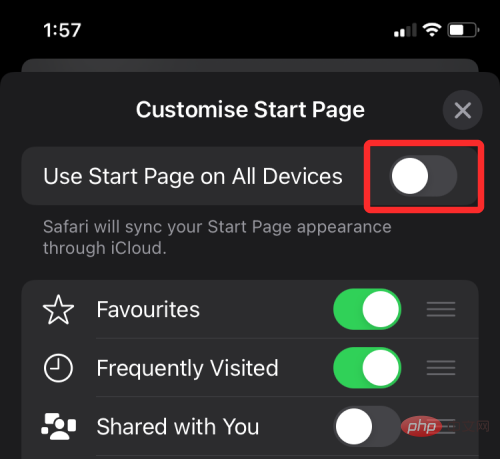
If you want to see Shared With You on your Mac, you can leave that feature enabled without affecting settings in Safari on your iPhone, iPad, or other device . To avoid copying your Mac's Safari settings to other devices, open Safari on your Mac and click the Settings icon in the lower right corner of the start page.
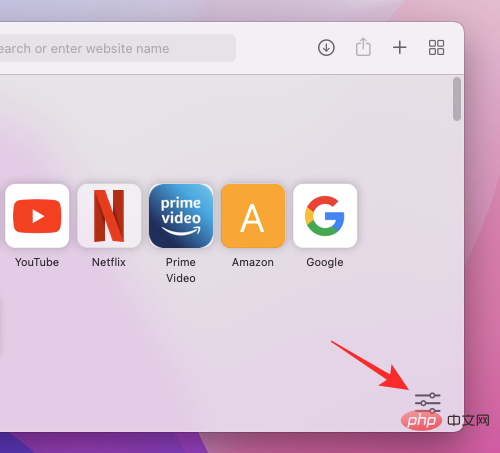
When the overflow menu appears, Cancel out Use the start page on all devices Top of the box to keep your share With restrictions on your part to Mac.
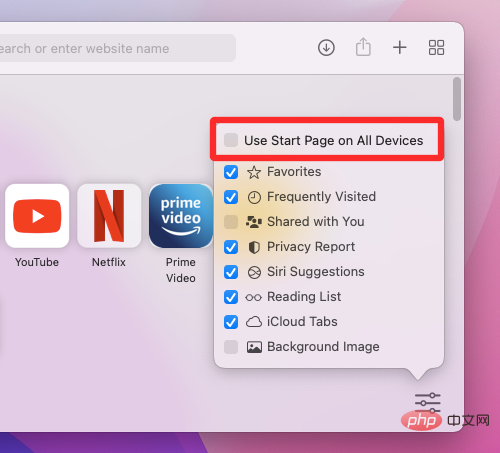
Does "Sharing with You" bother you too?
The above is the detailed content of How to turn off or remove 'Shared with you' in Safari on iOS 15. For more information, please follow other related articles on the PHP Chinese website!

Hot AI Tools

Undresser.AI Undress
AI-powered app for creating realistic nude photos

AI Clothes Remover
Online AI tool for removing clothes from photos.

Undress AI Tool
Undress images for free

Clothoff.io
AI clothes remover

Video Face Swap
Swap faces in any video effortlessly with our completely free AI face swap tool!

Hot Article

Hot Tools

Notepad++7.3.1
Easy-to-use and free code editor

SublimeText3 Chinese version
Chinese version, very easy to use

Zend Studio 13.0.1
Powerful PHP integrated development environment

Dreamweaver CS6
Visual web development tools

SublimeText3 Mac version
God-level code editing software (SublimeText3)

Hot Topics
 8 Ways to Reinstall Safari on iPhone
Sep 16, 2023 am 11:17 AM
8 Ways to Reinstall Safari on iPhone
Sep 16, 2023 am 11:17 AM
Web browsing is an essential function of mobile devices, and browsers facilitate it effectively. These browsers also support the installation of content blockers and other tools to personalize your browsing experience. Apple's iOS platform uses Safari as its default browser. In rare cases, you may find that Safari browser is missing from your device. If you encounter this situation, the following steps will guide you on how to restore it. Can you reinstall Safari on iPhone? Safari is a built-in application on iOS devices and cannot be deleted or uninstalled due to its protected system status. If the app seems to be missing from your device, you may be dealing with an error, or the app may be hidden for various reasons.
 Fix 'Safari cannot open page NSPOSIXErrorDomain:28' error on Mac
Apr 15, 2023 pm 05:34 PM
Fix 'Safari cannot open page NSPOSIXErrorDomain:28' error on Mac
Apr 15, 2023 pm 05:34 PM
Since this particular error message may be caused by a bug or some lower-level conflict, it may be sorted out in a future update of Safari or MacOS. Nonetheless, there are some tricks you can apply to fix the problem on your Mac for the time being, or at least fix it. 1: Disable “Hide IP Address” in Safari Many users reported that disabling the IP address hiding feature in Safari and then restarting their Mac solved their problem. Pull down the "Safari" menu and go to "Preferences" Go to the "Privacy" tab Uncheck the "Hide IP address from trackers" checkbox to temporarily disable the feature 2: Disable third-party firewalls, antivirus software, Little Snitch, L
 How do I do Find (Control+F) in Safari on iPhone and iPad?
Apr 21, 2023 pm 01:34 PM
How do I do Find (Control+F) in Safari on iPhone and iPad?
Apr 21, 2023 pm 01:34 PM
How to Use the Control+F Equivalent in Safari on iPhone and iPad Ready to search for matching text on web pages in Safari? Here's all you need to do: If you haven't done so already, open Safari and visit the webpage on which you want to search for matching text Click on the arrow button that comes out of the box in the Safari toolbar Scroll down and click "Find on Page," which is the Control+F equivalent on iPhone and iPad Safari. Enter the text you want to find on the web page. If necessary, use the arrows to navigate to the next or previous instance of the matching text. When finished, tap Done "You go, that's Rong
 iOS 15: How to switch to private browsing on iPhone using Safari
Apr 20, 2023 am 10:55 AM
iOS 15: How to switch to private browsing on iPhone using Safari
Apr 20, 2023 am 10:55 AM
Safari got an overhaul in iOS 15, and while there are many improvements and changes, some features aren't found where they were before. Read on to learn how to switch to iPhone private browsing in Safari with iOS15. As a refresher, here's how Apple describes Private Browsing Mode: After you close a tab in Private Browsing mode, Safari won't remember the pages you've visited, your search history, or Autofill information. Private Browsing in iOS 15 could be the “Who moved my cheese?” This is a big moment for many users because it’s more private than iOS 14 and earlier — unless you know the shortcut. Except for hiding
 How to disable private browsing mode in Safari on iPhone
Feb 23, 2024 am 08:34 AM
How to disable private browsing mode in Safari on iPhone
Feb 23, 2024 am 08:34 AM
Apple allows iPhone users to browse anonymously using private tabs on Safari. When "Incognito Mode" is enabled, Safari does not save the addresses of websites you visit, your search history, or Autofill information. If you use private browsing mode frequently in Safari, you may have noticed that the mode operates differently than other browsers. This article will detail how to disable Private Browsing Mode on iPhone and what happens when Private Browsing Mode is enabled when Safari is closed. How to Disable Private Browsing Mode on Safari Required: iPhone running iOS 17 or later. If you have found out how to enable and use private browsing in Safari
 What does it mean when safari server stops responding?
Oct 31, 2022 pm 05:19 PM
What does it mean when safari server stops responding?
Oct 31, 2022 pm 05:19 PM
The safari server stops responding mainly because the iOS device has no network or the network is unstable. The solution: 1. Click the refresh button behind the URL bar; 2. Check whether the Wifi network is available; 3. Turn off Wifi and use the mobile network; 4. , Clear redundant wifi; 5. Reset DNS.
 Safari zoom issue on iPhone: Here's the fix
Apr 20, 2024 am 08:08 AM
Safari zoom issue on iPhone: Here's the fix
Apr 20, 2024 am 08:08 AM
If you don't have control over the zoom level in Safari, getting things done can be tricky. So if Safari looks zoomed out, that might be a problem for you. Here are a few ways you can fix this minor zoom issue in Safari. 1. Cursor magnification: Select "Display" > "Cursor magnification" in the Safari menu bar. This will make the cursor more visible on the screen, making it easier to control. 2. Move the mouse: This may sound simple, but sometimes just moving the mouse to another location on the screen may automatically return it to normal size. 3. Use Keyboard Shortcuts Fix 1 – Reset Zoom Level You can control the zoom level directly from the Safari browser. Step 1 – When you are in Safari
 Microsoft: Outlook error downloads 'TokenFactoryIframe' file on every visit
Apr 19, 2023 am 08:25 AM
Microsoft: Outlook error downloads 'TokenFactoryIframe' file on every visit
Apr 19, 2023 am 08:25 AM
Microsoft Outlook is downloading a mysterious file called "TokenFactoryIframe" on macOS when users access the email service through the Safari browser. This issue has now been widely reported by users who have discovered "TokenFactoryIframe" files that Outlook downloads on every visit. Outlook downloads this mysterious file every few seconds or at least every time you access Outlook on Apple platforms. Based on our findings, this appears to be an issue caused by an incorrect server-side update posted to Outlook and has nothing to do with Safari or macOS. Microsoft in a copy





