 Common Problem
Common Problem
 How to use Live Listen with AirPods in iOS 15 and monitor everything around your iPhone
How to use Live Listen with AirPods in iOS 15 and monitor everything around your iPhone
How to use Live Listen with AirPods in iOS 15 and monitor everything around your iPhone
With an iPhone and a pair of AirPods, you can use iOS 15’s Live Listen feature to help when you’re hearing-impaired, standing in a noisy place — or even eavesdropping on a conversation from a distance.
Live Listen was not created to help spies or paranoid people. There has to be a more clever way of eavesdropping than putting your iPhone in front of people and walking away with your AirPods.
But aside from generally - and very well - enhancing the sound to help you hear, Listen Live is directional. When you're in a crowded bar or noisy restaurant, you can turn your iPhone towards whoever you're talking to.
Just set it up the first time and then easily turn it on when needed. Additionally, you need to be able to easily turn it off, as in our testing, this feature consumes a lot of battery. How to Set Up Live Listen
Setting up Live Listen is actually about making the controls easily accessible. Live Listen cannot be started unless you actively add the button to Control Center.
On your iPhone:
Go to- Settings
- Select Control Center
- Scroll down to More controls
- Find Listening
- and click the green plus sign to add it to Contained controls If
is not in the "More Controls" section, you will find it already in the "Included Controls" section. This is a list of controls in Control Center, you can also click and hold the drag handles to rearrange them. As you drag the list up and down, you are rearranging the grid of controls you will see in Control Center.
Move
Listeningto a position at the top of the list. The bottom one will appear below the Control Center screen and you'll have to scroll to reach it. This is not difficult, but it is much more convenient to use the Live Listen control directly on the screen without scrolling.
However, one important thing. Don't play music when Live Listen is turned on.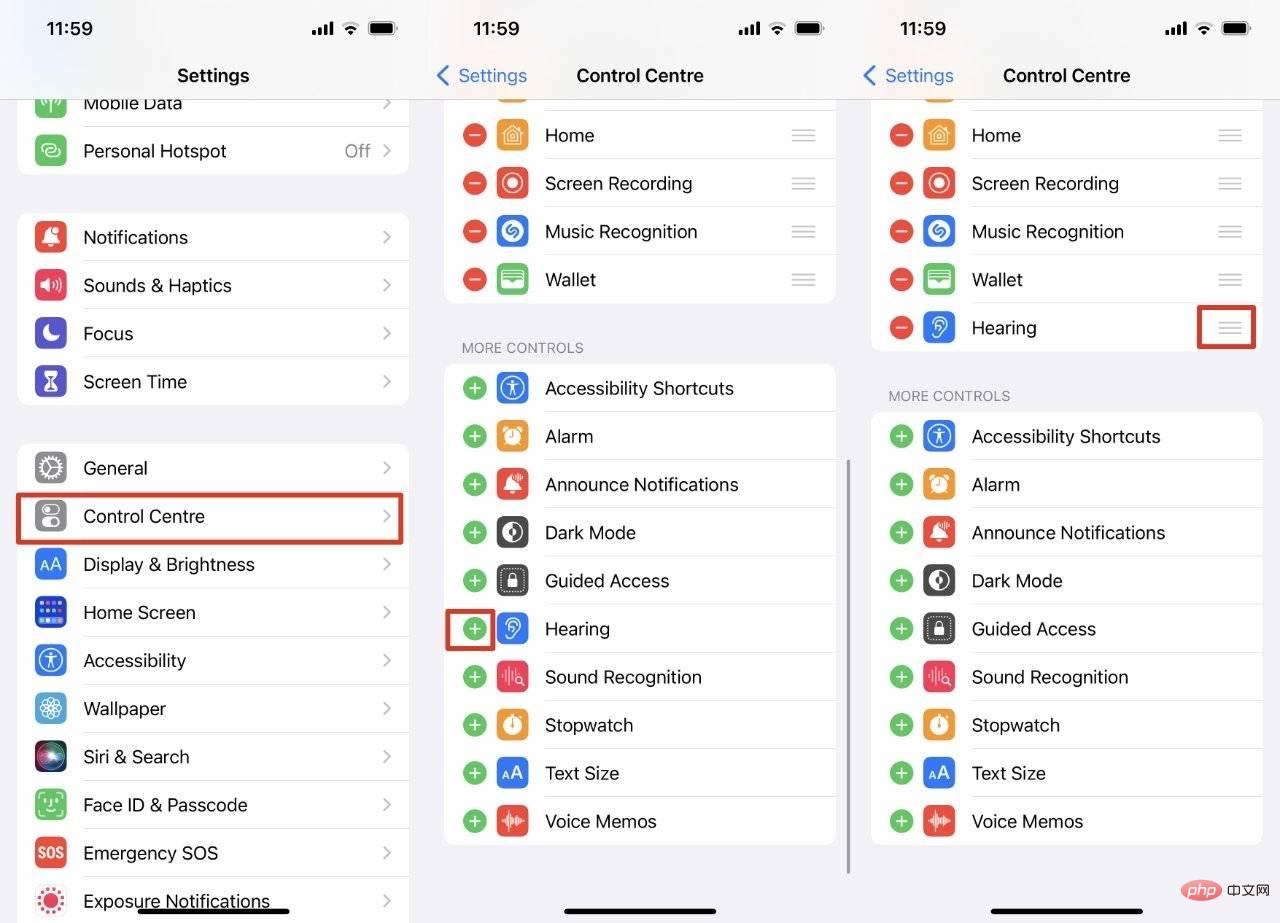
Apple does seem to be improving this feature since it first appeared in iOS 12. Now, thanks to Live Listen, the music is instantly louder but no longer as deafening as before.
However, please make sure you have stopped any music before starting Live Listen.
How to start listening live
Put AirPods in your ears- Swipe down on iPhone to open Control Center
- Ignore hearing controls , instead tap the AirPlay icon in the upper right corner of the music controls
- From the list of devices that appears, tap to select your AirPods
- Tap away from the controls to return to Control Center
- Now tap the Listening
- iconTap the text Live Listen Off or the button at the bottom of the screen
- Now your AirPods will relay the sound picked up by the iPhone microphone. So turn your iPhone towards the people around you.
You have to be connected to your AirPods or you can't turn on Listen Live
You should probably also explain what you're doing, since you have to leave your AirPods in for it to work, which seems a little rude.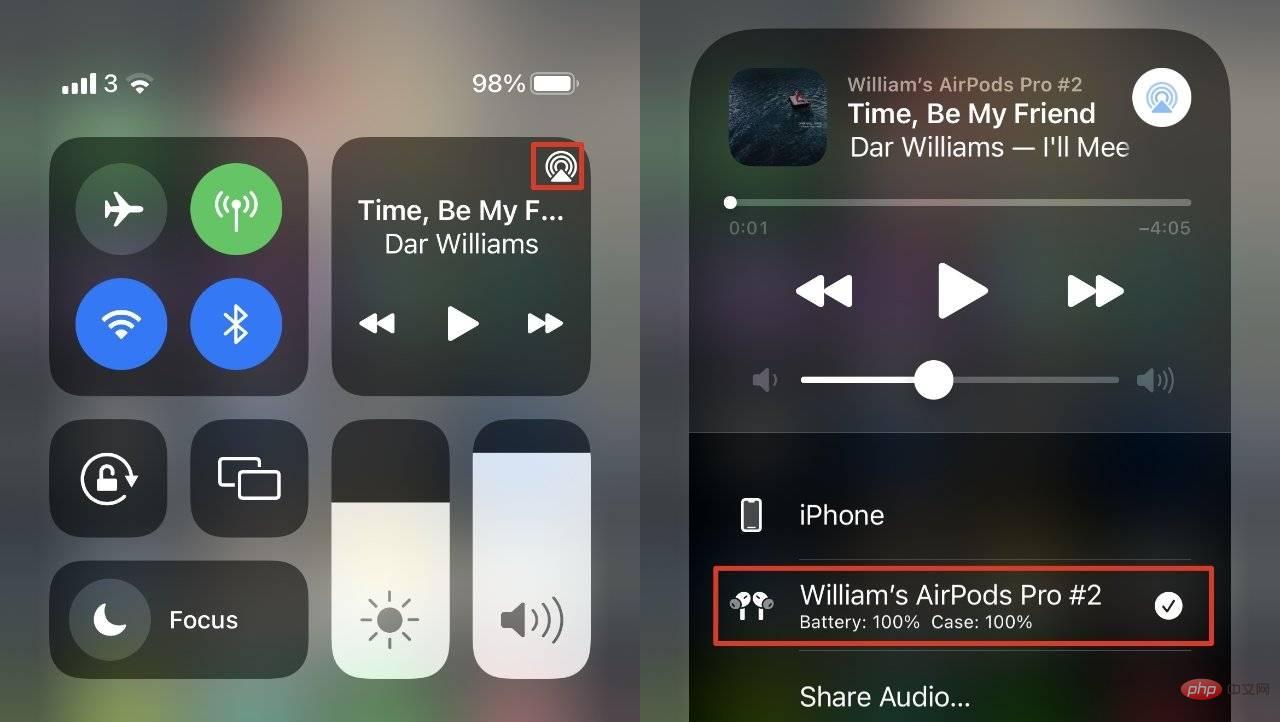
Then, when the environment becomes quiet or you have just finished talking, turn off Live Listen as soon as possible to save battery power. Swipe down on your iPhone to get Control Center.
Next, click on the
Hearing Aidicon - this will show you the changing volume levels in your environment. Click Live Listen On now. Click the Listening icon in Control Center and turn Live Listen On and Off
To turn it off, tap Live Listen On. To turn it back on, click Live Listen Off.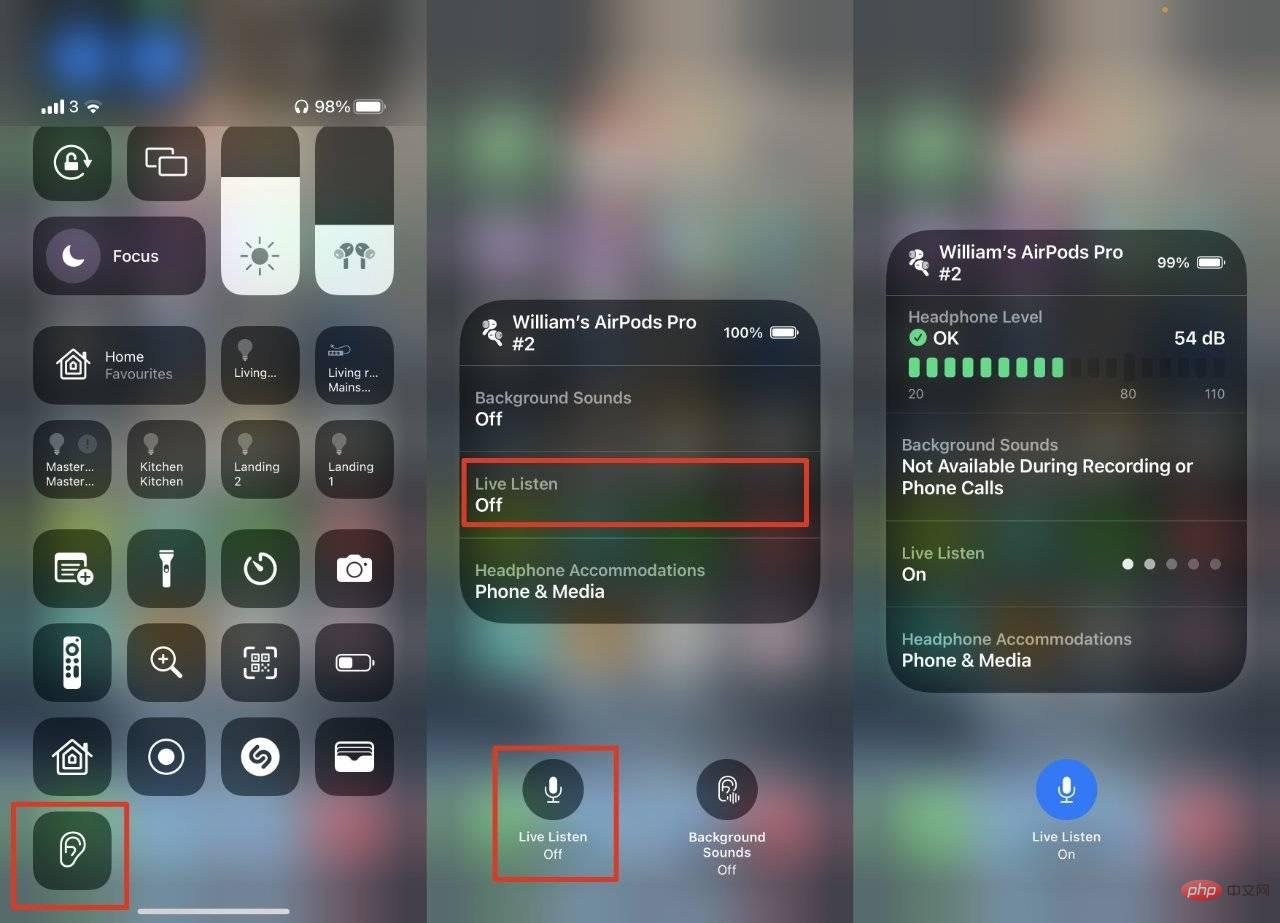
And enjoy this one we have: it's one of those excellent accessibility features that sometimes helps all users beyond just leaving your iPhone somewhere and listening to what's going on around you.
The above is the detailed content of How to use Live Listen with AirPods in iOS 15 and monitor everything around your iPhone. For more information, please follow other related articles on the PHP Chinese website!

Hot AI Tools

Undresser.AI Undress
AI-powered app for creating realistic nude photos

AI Clothes Remover
Online AI tool for removing clothes from photos.

Undress AI Tool
Undress images for free

Clothoff.io
AI clothes remover

Video Face Swap
Swap faces in any video effortlessly with our completely free AI face swap tool!

Hot Article

Hot Tools

Notepad++7.3.1
Easy-to-use and free code editor

SublimeText3 Chinese version
Chinese version, very easy to use

Zend Studio 13.0.1
Powerful PHP integrated development environment

Dreamweaver CS6
Visual web development tools

SublimeText3 Mac version
God-level code editing software (SublimeText3)

Hot Topics
 1662
1662
 14
14
 1419
1419
 52
52
 1313
1313
 25
25
 1263
1263
 29
29
 1236
1236
 24
24
 iPhone parts Activation Lock spotted in iOS 18 RC — may be Apple\'s latest blow to right to repair sold under the guise of user protection
Sep 14, 2024 am 06:29 AM
iPhone parts Activation Lock spotted in iOS 18 RC — may be Apple\'s latest blow to right to repair sold under the guise of user protection
Sep 14, 2024 am 06:29 AM
Earlier this year, Apple announced that it would be expanding its Activation Lock feature to iPhone components. This effectively links individual iPhone components, like the battery, display, FaceID assembly, and camera hardware to an iCloud account,
 iPhone parts Activation Lock may be Apple\'s latest blow to right to repair sold under the guise of user protection
Sep 13, 2024 pm 06:17 PM
iPhone parts Activation Lock may be Apple\'s latest blow to right to repair sold under the guise of user protection
Sep 13, 2024 pm 06:17 PM
Earlier this year, Apple announced that it would be expanding its Activation Lock feature to iPhone components. This effectively links individual iPhone components, like the battery, display, FaceID assembly, and camera hardware to an iCloud account,
 Multiple iPhone 16 Pro users report touchscreen freezing issues, possibly linked to palm rejection sensitivity
Sep 23, 2024 pm 06:18 PM
Multiple iPhone 16 Pro users report touchscreen freezing issues, possibly linked to palm rejection sensitivity
Sep 23, 2024 pm 06:18 PM
If you've already gotten your hands on a device from the Apple's iPhone 16 lineup — more specifically, the 16 Pro/Pro Max — chances are you've recently faced some kind of issue with the touchscreen. The silver lining is that you're not alone—reports
 How to solve the problem of 'Undefined array key 'sign'' error when calling Alipay EasySDK using PHP?
Mar 31, 2025 pm 11:51 PM
How to solve the problem of 'Undefined array key 'sign'' error when calling Alipay EasySDK using PHP?
Mar 31, 2025 pm 11:51 PM
Problem Description When calling Alipay EasySDK using PHP, after filling in the parameters according to the official code, an error message was reported during operation: "Undefined...
 Gate.io trading platform official app download and installation address
Feb 13, 2025 pm 07:33 PM
Gate.io trading platform official app download and installation address
Feb 13, 2025 pm 07:33 PM
This article details the steps to register and download the latest app on the official website of Gate.io. First, the registration process is introduced, including filling in the registration information, verifying the email/mobile phone number, and completing the registration. Secondly, it explains how to download the Gate.io App on iOS devices and Android devices. Finally, security tips are emphasized, such as verifying the authenticity of the official website, enabling two-step verification, and being alert to phishing risks to ensure the safety of user accounts and assets.
 Multi-party certification: iPhone 17 standard version will support high refresh rate! For the first time in history!
Apr 13, 2025 pm 11:15 PM
Multi-party certification: iPhone 17 standard version will support high refresh rate! For the first time in history!
Apr 13, 2025 pm 11:15 PM
Apple's iPhone 17 may usher in a major upgrade to cope with the impact of strong competitors such as Huawei and Xiaomi in China. According to the digital blogger @Digital Chat Station, the standard version of iPhone 17 is expected to be equipped with a high refresh rate screen for the first time, significantly improving the user experience. This move marks the fact that Apple has finally delegated high refresh rate technology to the standard version after five years. At present, the iPhone 16 is the only flagship phone with a 60Hz screen in the 6,000 yuan price range, and it seems a bit behind. Although the standard version of the iPhone 17 will have a high refresh rate screen, there are still differences compared to the Pro version, such as the bezel design still does not achieve the ultra-narrow bezel effect of the Pro version. What is more worth noting is that the iPhone 17 Pro series will adopt a brand new and more
 Anbi app official download v2.96.2 latest version installation Anbi official Android version
Mar 04, 2025 pm 01:06 PM
Anbi app official download v2.96.2 latest version installation Anbi official Android version
Mar 04, 2025 pm 01:06 PM
Binance App official installation steps: Android needs to visit the official website to find the download link, choose the Android version to download and install; iOS search for "Binance" on the App Store. All should pay attention to the agreement through official channels.
 iPhone 16 Pro Max lab test reveals its actual charging speed
Sep 19, 2024 am 06:15 AM
iPhone 16 Pro Max lab test reveals its actual charging speed
Sep 19, 2024 am 06:15 AM
Some are criticizing the new iPhone 16 lineup due to lack of innovation, and as revealed by Ming-Chi Kuo, Apple has also received lower pre-orders than expected. The analyst noted that the sub-par pre-order volume is mainly due to the new phones not


