How to choose a different Apple ID for iOS beta updates
Apple has been developing iOS 16 extensively, and the upcoming iteration, iOS 16.4, comes with some interesting new features. A new feature is "Dim Flashing Lights" which will dim your display if the video content being played has bright flashing or strobe lights. Another new feature is Siri's shutdown command, which makes it easy to turn off your iPhone without using your hands.
Additionally, there is a new number format based on your locale. Recently, Apple introduced the ability to choose a different Apple ID to receive iOS beta updates. What is this new feature and how do you use it? Let's find out!
How to choose a different Apple ID for iOS beta updates on iPhone
Here’s how to choose a different Apple ID to receive beta updates on your iOS 16 device.
Requirements
- As of March 8, 2023, you need iOS 16.4 Developer Beta 3 or later. You can update to the latest developer beta, or you can wait for the final version of iOS 16.4, which should be released in a few weeks.
- Additionally, you need to install the corresponding beta profile on your iPhone.
Open the Settings app and tap General.
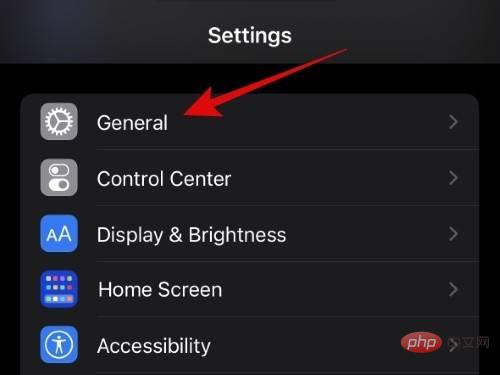
Now click Software Update.
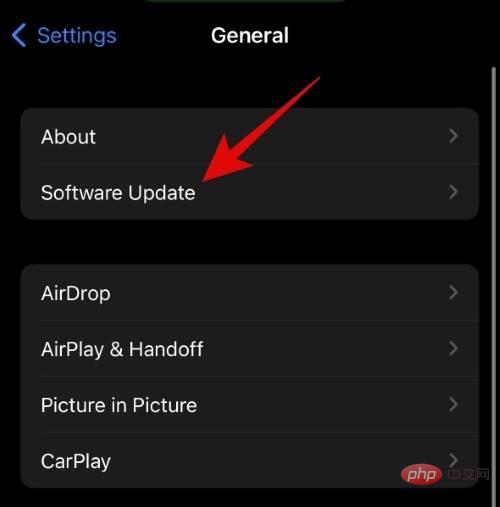
Click Beta Update at the top.
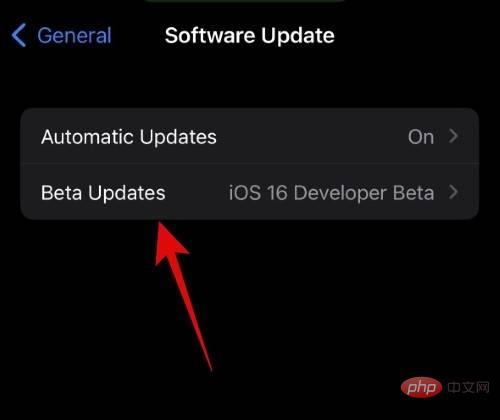
Now click Apple ID: [your Apple ID] at the bottom.
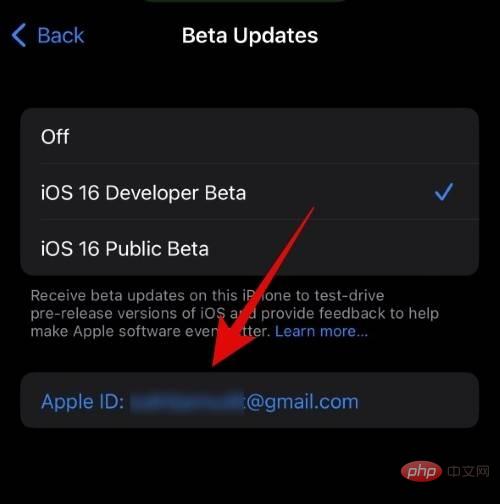
Tap "Use a different Apple ID..." to use a different ID for the beta update.
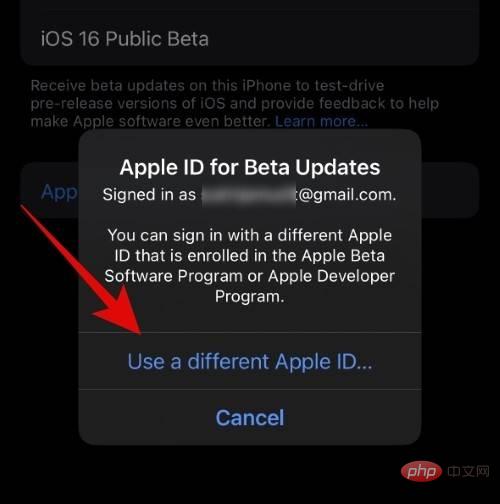
#Now enter your Apple ID email address next to Apple ID.
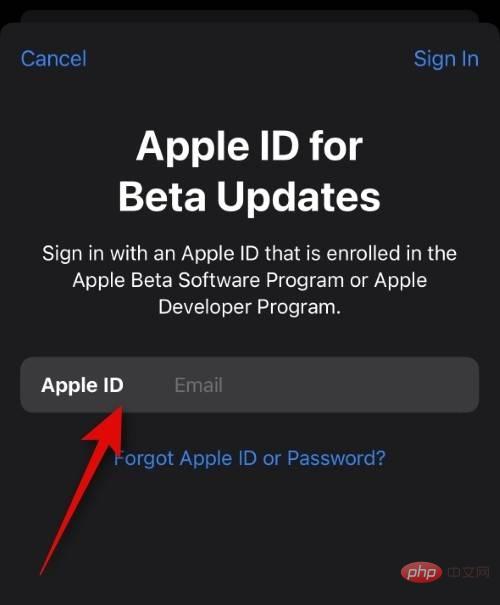
Click in the upper right corner to log in.
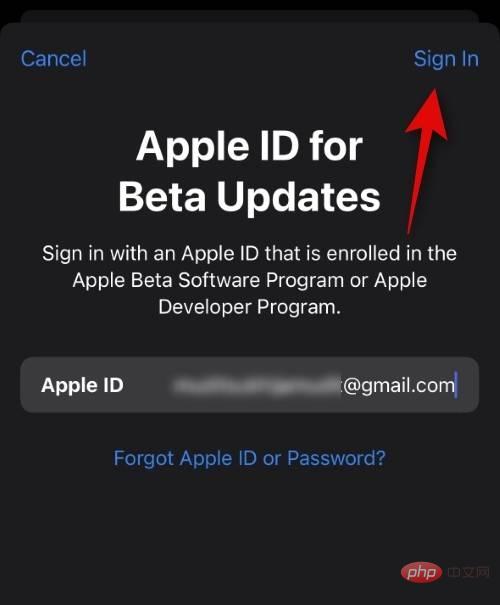
Now enter your Apple ID password next to Password.
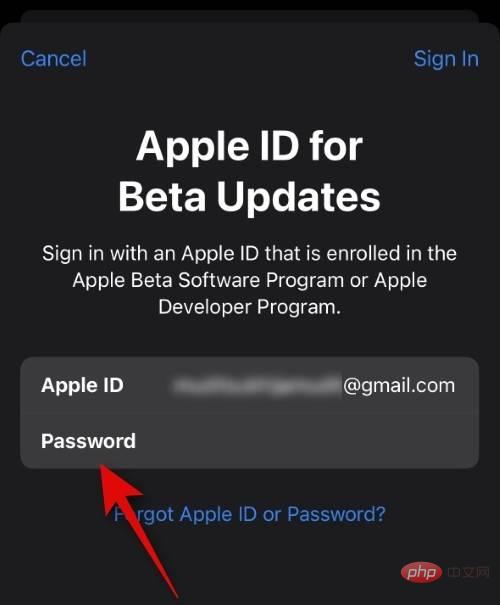
Click Login in the upper right corner again.
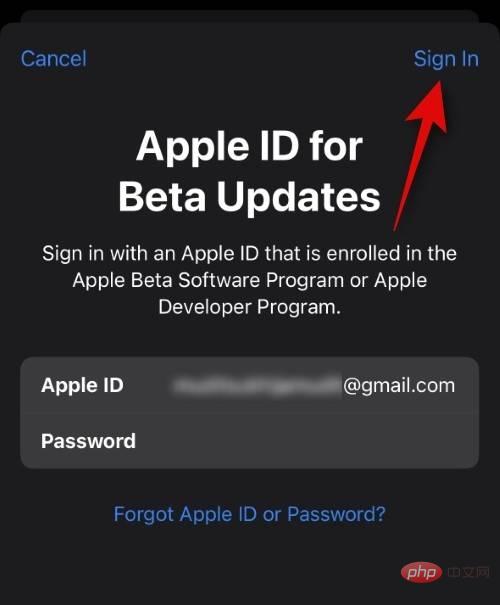
#If your Apple device has two-factor authentication enabled, a code will be sent to your phone number or a trusted device. Enter the code upon receipt. You will now be logged in with your selected Apple ID, which will now be used to install the necessary beta updates on your iPhone.
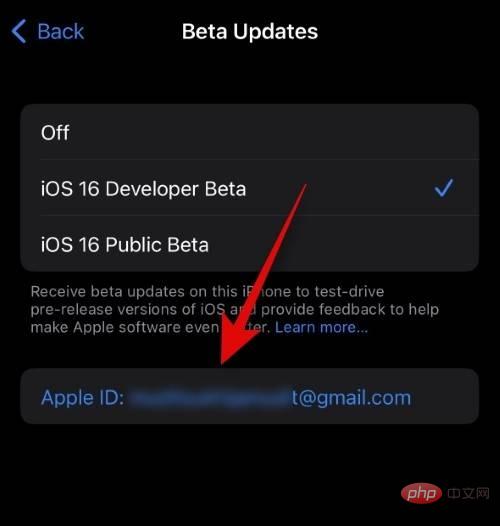
#This is how you can choose a different Apple ID for beta updates on your iPhone.
Do I have to sign in again to use my current Apple ID for beta updates?
No, you do not need to sign in again to use your current Apple ID for beta updates. All you need to do is select your ID by following the instructions below.
Open the "Settings" app and tap "General" .
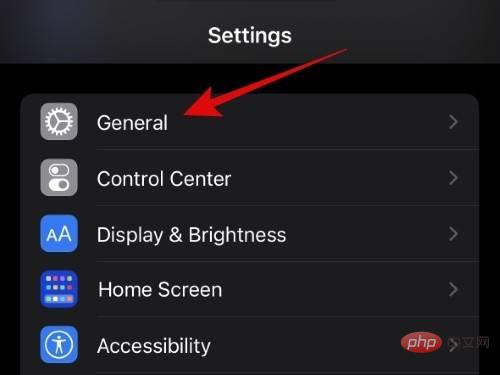
Click Software Update.
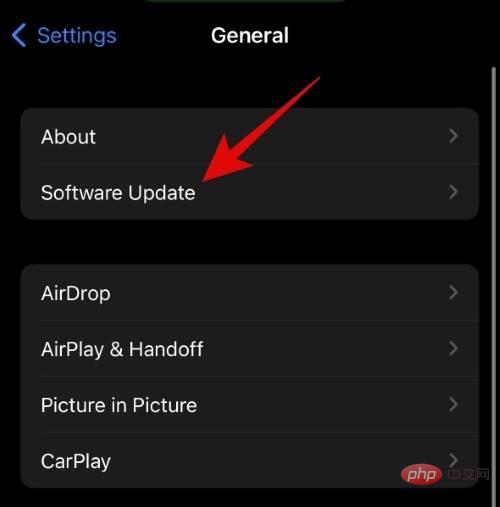
Click Beta Update.
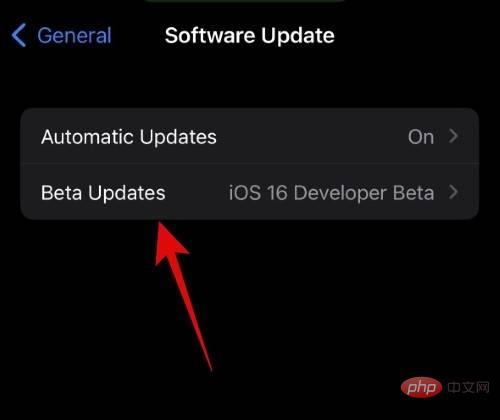
Now click on Apple ID: at the bottom.
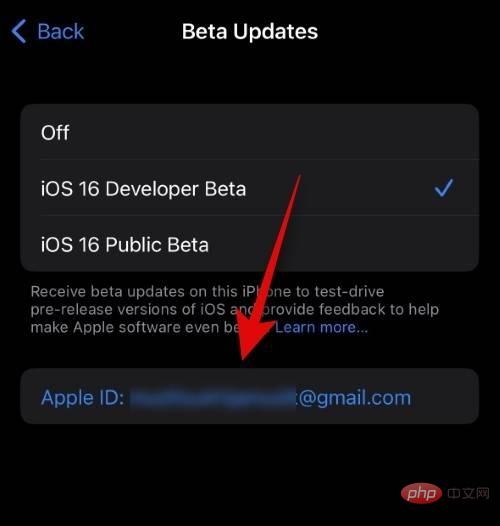
#Click and select the Apple ID you are currently using on your iPhone.
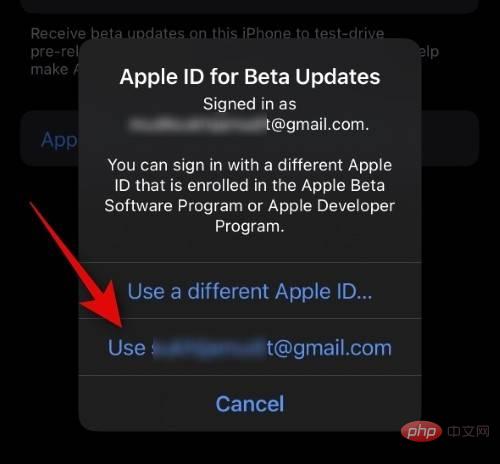
That's it! You will now switch back to your original Apple ID for beta updates.
Why should I choose a different Apple ID for beta updates?
Using a different Apple ID can help you access developer betas and customer betas you subscribe to without signing out of your personal Apple ID. You can also use this feature to install beta updates from your work or business profile without requiring your iPhone's personal Apple ID. This will allow you to keep your personal and iCloud data while getting beta updates through your work or business profile.
The above is the detailed content of How to choose a different Apple ID for iOS beta updates. For more information, please follow other related articles on the PHP Chinese website!

Hot AI Tools

Undresser.AI Undress
AI-powered app for creating realistic nude photos

AI Clothes Remover
Online AI tool for removing clothes from photos.

Undress AI Tool
Undress images for free

Clothoff.io
AI clothes remover

Video Face Swap
Swap faces in any video effortlessly with our completely free AI face swap tool!

Hot Article

Hot Tools

Notepad++7.3.1
Easy-to-use and free code editor

SublimeText3 Chinese version
Chinese version, very easy to use

Zend Studio 13.0.1
Powerful PHP integrated development environment

Dreamweaver CS6
Visual web development tools

SublimeText3 Mac version
God-level code editing software (SublimeText3)

Hot Topics
 1672
1672
 14
14
 1428
1428
 52
52
 1332
1332
 25
25
 1277
1277
 29
29
 1257
1257
 24
24
 How to solve the problem of 'Undefined array key 'sign'' error when calling Alipay EasySDK using PHP?
Mar 31, 2025 pm 11:51 PM
How to solve the problem of 'Undefined array key 'sign'' error when calling Alipay EasySDK using PHP?
Mar 31, 2025 pm 11:51 PM
Problem Description When calling Alipay EasySDK using PHP, after filling in the parameters according to the official code, an error message was reported during operation: "Undefined...
 Multi-party certification: iPhone 17 standard version will support high refresh rate! For the first time in history!
Apr 13, 2025 pm 11:15 PM
Multi-party certification: iPhone 17 standard version will support high refresh rate! For the first time in history!
Apr 13, 2025 pm 11:15 PM
Apple's iPhone 17 may usher in a major upgrade to cope with the impact of strong competitors such as Huawei and Xiaomi in China. According to the digital blogger @Digital Chat Station, the standard version of iPhone 17 is expected to be equipped with a high refresh rate screen for the first time, significantly improving the user experience. This move marks the fact that Apple has finally delegated high refresh rate technology to the standard version after five years. At present, the iPhone 16 is the only flagship phone with a 60Hz screen in the 6,000 yuan price range, and it seems a bit behind. Although the standard version of the iPhone 17 will have a high refresh rate screen, there are still differences compared to the Pro version, such as the bezel design still does not achieve the ultra-narrow bezel effect of the Pro version. What is more worth noting is that the iPhone 17 Pro series will adopt a brand new and more
 How to view XML on your phone without a network
Apr 02, 2025 pm 10:30 PM
How to view XML on your phone without a network
Apr 02, 2025 pm 10:30 PM
There are two ways to view XML files: Android phones: use file manager or third-party applications (XML Viewer, DroidEdit). iPhone: Transfer files via iCloud Drive and use the Files app or third-party app (XML Buddha, Textastic).
 How to open XML files with iPhone
Apr 02, 2025 pm 11:00 PM
How to open XML files with iPhone
Apr 02, 2025 pm 11:00 PM
There is no built-in XML viewer on iPhone, and you can use third-party applications to open XML files, such as XML Viewer, JSON Viewer. Method: 1. Download and install the XML viewer in the App Store; 2. Find the XML file on the iPhone; 3. Press and hold the XML file to select "Share"; 4. Select the installed XML viewer app; 5. The XML file will open in the app. Note: 1. Make sure the XML viewer is compatible with the iPhone iOS version; 2. Be careful about case sensitivity when entering file paths; 3. Be careful with XML documents containing external entities
 Compilation and installation of Redis on Apple M1 chip Mac failed. How to troubleshoot PHP7.3 compilation errors?
Mar 31, 2025 pm 11:39 PM
Compilation and installation of Redis on Apple M1 chip Mac failed. How to troubleshoot PHP7.3 compilation errors?
Mar 31, 2025 pm 11:39 PM
Problems and solutions encountered when compiling and installing Redis on Apple M1 chip Mac, many users may...
 How to compatible with multi-line overflow omission on mobile terminal?
Apr 05, 2025 pm 10:36 PM
How to compatible with multi-line overflow omission on mobile terminal?
Apr 05, 2025 pm 10:36 PM
Compatibility issues of multi-row overflow on mobile terminal omitted on different devices When developing mobile applications using Vue 2.0, you often encounter the need to overflow text...
 Is there any mobile app that can convert XML into PDF?
Apr 02, 2025 pm 08:54 PM
Is there any mobile app that can convert XML into PDF?
Apr 02, 2025 pm 08:54 PM
An application that converts XML directly to PDF cannot be found because they are two fundamentally different formats. XML is used to store data, while PDF is used to display documents. To complete the transformation, you can use programming languages and libraries such as Python and ReportLab to parse XML data and generate PDF documents.
 How to accurately realize the small label effect in the design draft on the mobile terminal?
Apr 04, 2025 pm 11:36 PM
How to accurately realize the small label effect in the design draft on the mobile terminal?
Apr 04, 2025 pm 11:36 PM
How to achieve the effect of small labels in the design draft on the mobile terminal? When designing mobile applications, it is common to find out how to accurately restore the small label effect in the design draft...



