Get and store time series data with Python
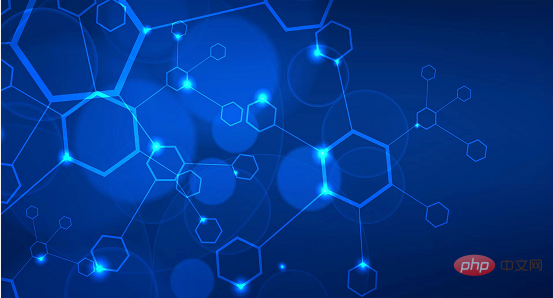
##Translator| Bugatti
Reviewer| Sun Shujuan
This tutorial will introduce how to Use Python to get time series data from the OpenWeatherMap API and convert it into a Pandas DataFrame. Next, we will use the InfluxDB Python Client to write this data to the time series data platform InfluxDB. We will convert the JSON response from the API call into a Pandas DataFrame as this is the easiest way to write data to InfluxDB. Since InfluxDB is a purpose-built database, our writes to InfluxDB are designed to meet the high requirements in terms of ingestion of time series data. RequirementsThis tutorial is completed on a macOS system that has Python 3 installed via Homebrew. It is recommended to install additional tools such as virtualenv, pyenv or conda-env to simplify the installation of Python and Client. The full requirements are here:txt influxdb-client=1.30.0 pandas=1.4.3 requests>=2.27.1
- Created the bucket. You can think of buckets as the highest level of data organization in a database or InfluxDB. Token created.
# Get time series data from OpenWeatherMap API
params = {'lat':openWeatherMap_lat, 'lon':openWeatherMap_lon, 'exclude':
"minutely,daily", 'appid':openWeatherMap_token}
r = requests.get(openWeather_url, params = params).json()
hourly = r['hourly']python # Convert data to Pandas DataFrame and convert timestamp to datetime object df = pd.json_normalize(hourly) df = df.drop(columns=['weather', 'pop']) df['dt'] = pd.to_datetime(df['dt'], unit='s') print(df.head)
on # Write data to InfluxDB with InfluxDBClient(url=url, token=token, org=org) as client: df = df client.write_api(write_options=SYNCHRONOUS).write(bucket=bucket,record=df, data_frame_measurement_name="weather", data_frame_timestamp_column="dt")
- InfluxDB BucketInfluxDB OrganizationInfluxDB TokenInfluxDB URLOpenWeatherMap URLOpenWeatherMap Token
python
import requests
import influxdb_client
import pandas as pd
from influxdb_client import InfluxDBClient
from influxdb_client.client.write_api import SYNCHRONOUS
bucket = "OpenWeather"
org = "" # or email you used to create your Free Tier
InfluxDB Cloud account
token = "
url = "" # for example,
https://us-west-2-1.aws.cloud2.influxdata.com/
openWeatherMap_token = ""
openWeatherMap_lat = "33.44"
openWeatherMap_lon = "-94.04"
openWeather_url = "https://api.openweathermap.org/data/2.5/onecall"
# Get time series data from OpenWeatherMap API
params = {'lat':openWeatherMap_lat, 'lon':openWeatherMap_lon, 'exclude':
"minutely,daily", 'appid':openWeatherMap_token}
r = requests.get(openWeather_url, params = params).json()
hourly = r['hourly']
# Convert data to Pandas DataFrame and convert timestamp to datetime
object
df = pd.json_normalize(hourly)
df = df.drop(columns=['weather', 'pop'])
df['dt'] = pd.to_datetime(df['dt'], unit='s')
print(df.head)
# Write data to InfluxDB
with InfluxDBClient(url=url, token=token, org=org) as client:
df = df
client.write_api(write_options=SYNCHRONOUS).write(bucket=bucket,record=df,
data_frame_measurement_name="weather",
data_frame_timestamp_column="dt")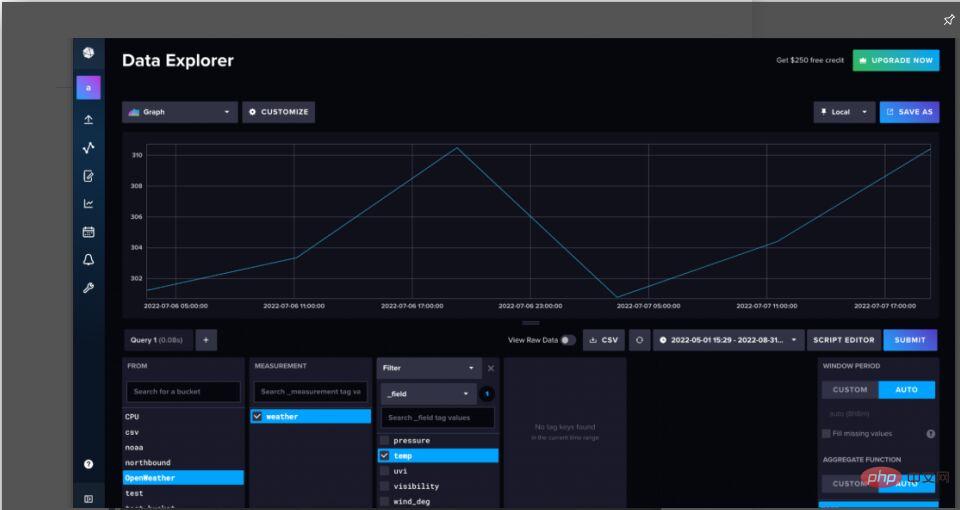
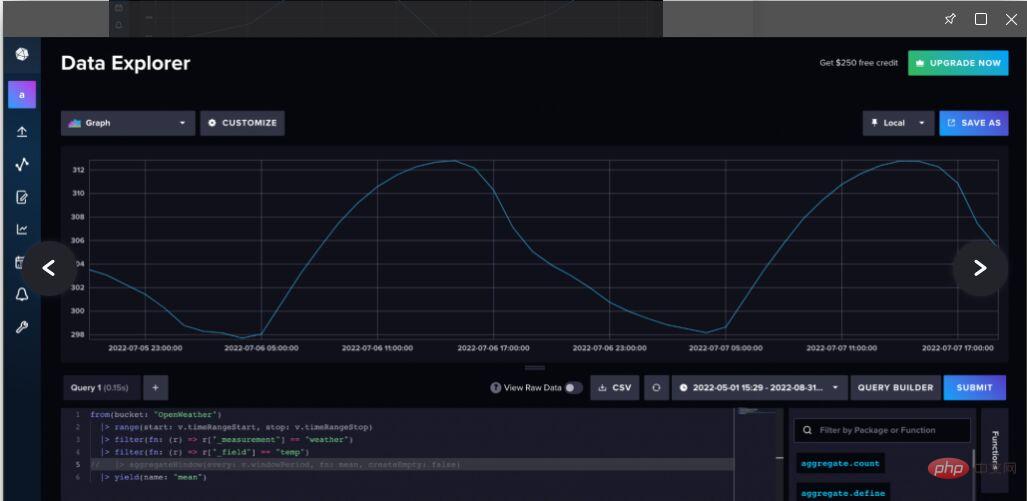
Figure 2. Navigate to the Script Editor and uncomment or delete the aggregateWindow() function to view the raw weather data
Conclusion
Hopefully this article helped you get the most out of InfluxDB Python Client library, obtains time series data and stores it in InfluxDB. If you want to learn more about using the Python Client library to query data from InfluxDB, I recommend you take a look at this article (https://thenewstack.io/getting-started-with-python-and-influxdb/). It's also worth mentioning that you can use Flux to get data from the OpenWeatherMap API and store it into InfluxDB. If you use InfluxDB Cloud, this means that the Flux script will be hosted and executed periodically, so you can get a reliable stream of weather data fed into the instance. To learn more about how to use Flux to obtain weather data on a user-defined schedule, please read this article (https://www.influxdata.com/blog/tldr-influxdb-tech-tips-handling-json-objects-mapping- arrays/?utm_source=vendor&utm_medium=referral&utm_campaign=2022-07_spnsr-ctn_obtaining-storing-ts-pything_tns).
The above is the detailed content of Get and store time series data with Python. For more information, please follow other related articles on the PHP Chinese website!

Hot AI Tools

Undresser.AI Undress
AI-powered app for creating realistic nude photos

AI Clothes Remover
Online AI tool for removing clothes from photos.

Undress AI Tool
Undress images for free

Clothoff.io
AI clothes remover

Video Face Swap
Swap faces in any video effortlessly with our completely free AI face swap tool!

Hot Article

Hot Tools

Notepad++7.3.1
Easy-to-use and free code editor

SublimeText3 Chinese version
Chinese version, very easy to use

Zend Studio 13.0.1
Powerful PHP integrated development environment

Dreamweaver CS6
Visual web development tools

SublimeText3 Mac version
God-level code editing software (SublimeText3)

Hot Topics
 1664
1664
 14
14
 1423
1423
 52
52
 1317
1317
 25
25
 1268
1268
 29
29
 1247
1247
 24
24
 PHP and Python: Different Paradigms Explained
Apr 18, 2025 am 12:26 AM
PHP and Python: Different Paradigms Explained
Apr 18, 2025 am 12:26 AM
PHP is mainly procedural programming, but also supports object-oriented programming (OOP); Python supports a variety of paradigms, including OOP, functional and procedural programming. PHP is suitable for web development, and Python is suitable for a variety of applications such as data analysis and machine learning.
 Choosing Between PHP and Python: A Guide
Apr 18, 2025 am 12:24 AM
Choosing Between PHP and Python: A Guide
Apr 18, 2025 am 12:24 AM
PHP is suitable for web development and rapid prototyping, and Python is suitable for data science and machine learning. 1.PHP is used for dynamic web development, with simple syntax and suitable for rapid development. 2. Python has concise syntax, is suitable for multiple fields, and has a strong library ecosystem.
 PHP and Python: A Deep Dive into Their History
Apr 18, 2025 am 12:25 AM
PHP and Python: A Deep Dive into Their History
Apr 18, 2025 am 12:25 AM
PHP originated in 1994 and was developed by RasmusLerdorf. It was originally used to track website visitors and gradually evolved into a server-side scripting language and was widely used in web development. Python was developed by Guidovan Rossum in the late 1980s and was first released in 1991. It emphasizes code readability and simplicity, and is suitable for scientific computing, data analysis and other fields.
 How to run sublime code python
Apr 16, 2025 am 08:48 AM
How to run sublime code python
Apr 16, 2025 am 08:48 AM
To run Python code in Sublime Text, you need to install the Python plug-in first, then create a .py file and write the code, and finally press Ctrl B to run the code, and the output will be displayed in the console.
 Python vs. JavaScript: The Learning Curve and Ease of Use
Apr 16, 2025 am 12:12 AM
Python vs. JavaScript: The Learning Curve and Ease of Use
Apr 16, 2025 am 12:12 AM
Python is more suitable for beginners, with a smooth learning curve and concise syntax; JavaScript is suitable for front-end development, with a steep learning curve and flexible syntax. 1. Python syntax is intuitive and suitable for data science and back-end development. 2. JavaScript is flexible and widely used in front-end and server-side programming.
 Golang vs. Python: Performance and Scalability
Apr 19, 2025 am 12:18 AM
Golang vs. Python: Performance and Scalability
Apr 19, 2025 am 12:18 AM
Golang is better than Python in terms of performance and scalability. 1) Golang's compilation-type characteristics and efficient concurrency model make it perform well in high concurrency scenarios. 2) Python, as an interpreted language, executes slowly, but can optimize performance through tools such as Cython.
 Where to write code in vscode
Apr 15, 2025 pm 09:54 PM
Where to write code in vscode
Apr 15, 2025 pm 09:54 PM
Writing code in Visual Studio Code (VSCode) is simple and easy to use. Just install VSCode, create a project, select a language, create a file, write code, save and run it. The advantages of VSCode include cross-platform, free and open source, powerful features, rich extensions, and lightweight and fast.
 How to run python with notepad
Apr 16, 2025 pm 07:33 PM
How to run python with notepad
Apr 16, 2025 pm 07:33 PM
Running Python code in Notepad requires the Python executable and NppExec plug-in to be installed. After installing Python and adding PATH to it, configure the command "python" and the parameter "{CURRENT_DIRECTORY}{FILE_NAME}" in the NppExec plug-in to run Python code in Notepad through the shortcut key "F6".




