What should I do if win7 cannot display the language bar?
What should I do if win7 cannot display the language bar?Many friends are accustomed to using the language bar to help them obtain a high-quality input method experience when using computers. However, some friends find that their language bar cannot be displayed. It is displayed normally. This may be caused by an error in the win7 system. So, how should we solve it? Below, the editor will bring you the solution to the problem that Win7 cannot display the language bar.

Win7 cannot display the language bar solution
1. Click "Start"--"Control Panel"->"Change keyboard or other input Method"--"Change Keyboard".
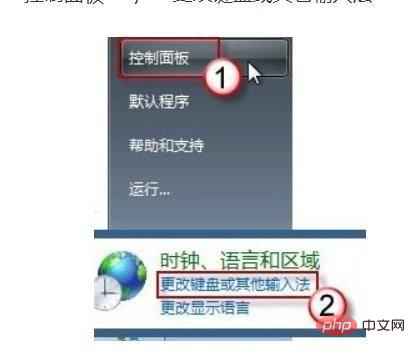
2. Open the "Language Bar" tab, click to select "Dock to taskbar" and press "OK" to exit.
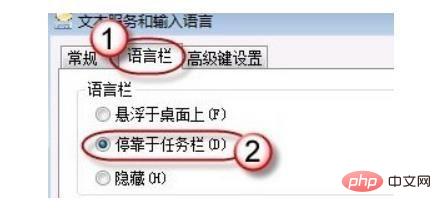
3. If the problem persists, or the "Language Bar" is grayed out and unavailable, please find ctfmon.exe in the path C:WindowsSystem32 file; double-click to run and the language bar will appear. If it still does not appear, please repeat the settings in step one.
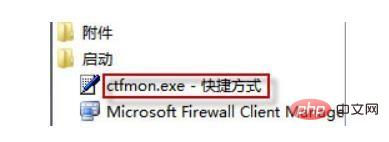
#4. To be more thorough, in order to avoid this problem from happening again, you can put the shortcut of this program in the "Startup" folder, so that every time you boot The system will automatically run this program every time.
Right-click this program file and select "Create Shortcut".
5. A window will pop up asking whether to put this shortcut on the desktop, press "Yes" to confirm.
6. Press the "Start" button, find "Start" in the program menu, right-click the mouse and select "Properties"; on the "Location" tab we can see the complete path.
7. Please paste it into the address bar. When finished, press the Enter key, right-click the mouse in the blank space, and "paste" the shortcut.
8. Open "Start"--"All Programs"--"Start".
9. Check whether the shortcut has been added.
The above is the detailed content of What should I do if win7 cannot display the language bar?. For more information, please follow other related articles on the PHP Chinese website!

Hot AI Tools

Undresser.AI Undress
AI-powered app for creating realistic nude photos

AI Clothes Remover
Online AI tool for removing clothes from photos.

Undress AI Tool
Undress images for free

Clothoff.io
AI clothes remover

Video Face Swap
Swap faces in any video effortlessly with our completely free AI face swap tool!

Hot Article

Hot Tools

Notepad++7.3.1
Easy-to-use and free code editor

SublimeText3 Chinese version
Chinese version, very easy to use

Zend Studio 13.0.1
Powerful PHP integrated development environment

Dreamweaver CS6
Visual web development tools

SublimeText3 Mac version
God-level code editing software (SublimeText3)





