Detailed explanation of the steps to display file extension format in win7
How to display the file extension format in win7? When we use the win7 system, most of the file suffixes are completely unrealistic. Some friends want to display them to facilitate management and change the file format at any time. So, how do we display the files specifically? What about the suffix name format? Below, the editor will bring you the steps to display the file suffix format in win7.

Steps to display file extension name format in win7
1. First click "Start" in the lower left corner, then click "Control Panel",
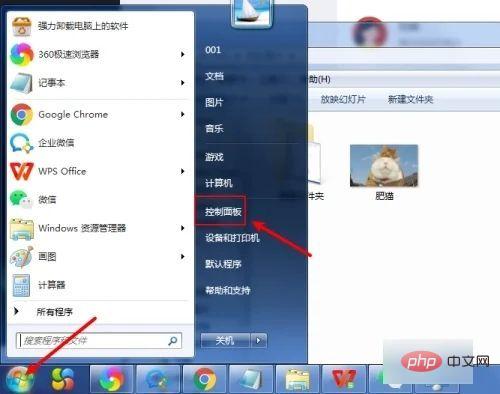
2. Then select "Appearance and Personalization" in the "Control Panel",
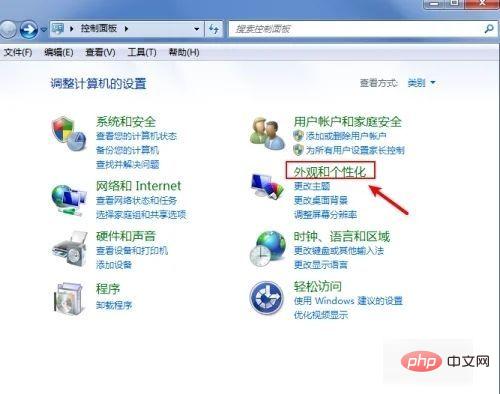
3. Then find the "Folder Options" ",
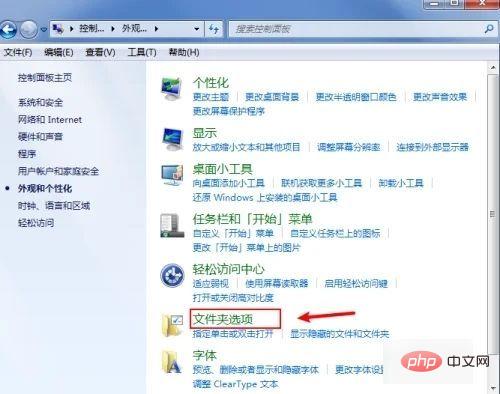
4. Then uncheck "Hide extensions for known file types", and then click "OK",
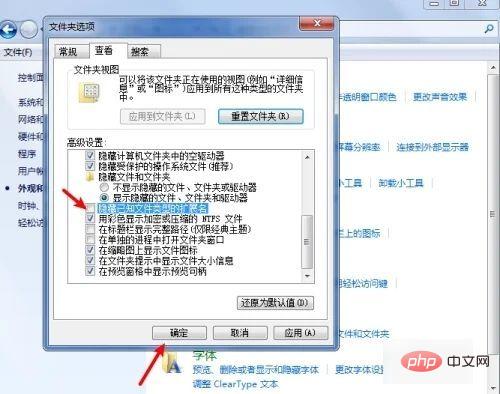
5. Then you will find that the suffix name can be displayed.
The above is the detailed content of Detailed explanation of the steps to display file extension format in win7. For more information, please follow other related articles on the PHP Chinese website!

Hot AI Tools

Undresser.AI Undress
AI-powered app for creating realistic nude photos

AI Clothes Remover
Online AI tool for removing clothes from photos.

Undress AI Tool
Undress images for free

Clothoff.io
AI clothes remover

Video Face Swap
Swap faces in any video effortlessly with our completely free AI face swap tool!

Hot Article

Hot Tools

Notepad++7.3.1
Easy-to-use and free code editor

SublimeText3 Chinese version
Chinese version, very easy to use

Zend Studio 13.0.1
Powerful PHP integrated development environment

Dreamweaver CS6
Visual web development tools

SublimeText3 Mac version
God-level code editing software (SublimeText3)





