 Operation and Maintenance
Operation and Maintenance
 Linux Operation and Maintenance
Linux Operation and Maintenance
 Recommend a Linux terminal artifact: WindTerm!
Recommend a Linux terminal artifact: WindTerm!
Recommend a Linux terminal artifact: WindTerm!
This article brings you relevant knowledge about Linux, and mainly introduces a Linux terminal tool, which can be called an artifact! Friends who are interested can take a look below. I hope it will be helpful to everyone.

#Today I will introduce to you a recently discovered terminal tool that is very powerful and looks very good. I saw this artifact in other public account articles, but they didn’t explain its power clearly, so I experienced it myself and then shared my experience with everyone. "Recommended learning: linux video tutorial"
This artifact is—— WindTerm!
I have used many terminal tools before, such as SecurCRT, XShell, Putyy, and MobaXterm. But when I first saw WindTerm, I was deeply attracted.

It is a cross-platform (Windows, MacOS, Linux) SSH client developed in C language, completely free for commercial and non-commercial use, without restrictions. All distributed source code (except third-party directories) is provided under the terms of the Apache-2.0 license.
Main features:
Support SSH, Telnet, Tcp, Shell, Serial
Supports SSH v2, Telnet, Raw Tcp, serial, and Shell protocols.
Support SSH automatic execution during session authentication.
Support SSH ControlMaster.
Supports SSH ProxyCommand or ProxyJump.
Support SSH agent forwarding.
Supports SSH automatic login using password, public key, keyboard interaction, and gssapi-with-mic.
Supports X11 forwarding.
Supports direct/local port forwarding, reverse/remote port forwarding and dynamic port forwarding.
Supports XModem, YModem and ZModem.
Integrate sftp and scp clients, support downloading, uploading, deleting, renaming, creating new Recommend a Linux terminal artifact: WindTerm!s/directories, etc.
Integrated local Recommend a Linux terminal artifact: WindTerm! manager, supports moving to, copying to, copying from, deleting, renaming, creating new Recommend a Linux terminal artifact: WindTerm!s/directories, etc.
Supports Windows Cmd, PowerShell and Cmd, PowerShell as administrator.
Supports Linux bash, zsh, powershell core, etc.
Supports MacOS bash, zsh, powershell core, etc.
Based on my experience of using it these days, I would like to share with you some features that really shocked me.
The following animation comes from the author's blog. I wanted to record it myself, but the resulting gif Recommend a Linux terminal artifact: WindTerm! was very large. Is there anyone who can teach me?
1. The power of WindTerm
1. Auto-completion function
The auto-completion function is simply good news for our programmers! Think about how much time the auto-completion function saves us when we write code?
WindTerm It also comes with an auto-completion function. This is the first time I have seen this in a terminal tool. In the past, when we typed commands, we completed the commands by continuously tapping the Tab key. Now, we no longer need to type the Tab key.

2. Powerful historical backtracking function
Generally, if we need to view previously entered commands, we use history Order. And WindTerm will bring you a window of history commands directly on the right side, so you can save even the history command!

And it also has a filtering function, you don’t even have to grep anymore, this is so considerate!
If you want to re-execute a certain command, just double-click the corresponding command. Before, we also needed to remember the number of the historical command and then use ! to re-execute it.
Of course you can still use !, but it will strengthen it for you. Not only can you re-execute commands in the current session, but you can also retrace commands you entered in other sessions!
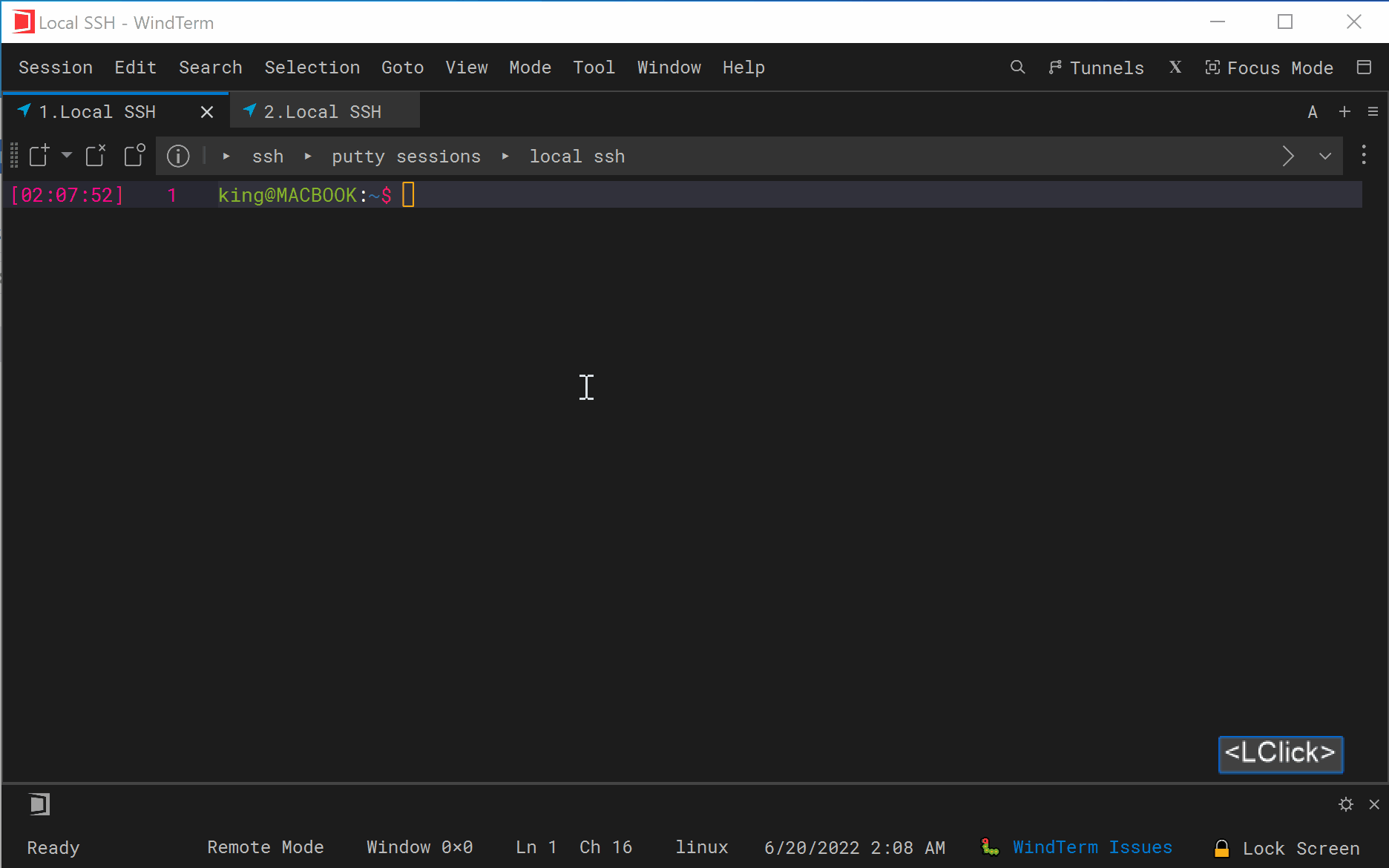
3. Quick command
The so-called quick command is similar to a script. You can put the command to be executed in the quick command and then execute it. This quick command will execute the commands inside in order.
It’s a bit hard to pronounce, isn’t it? Give me a picture and everyone will understand.

(How did this window come out? Just click the small gear in the lower right corner)
Then, click on the name of the quick command you created in the lower left corner to automatically execute the commands you just entered in order.

#If you don’t know how to write scripts, this feature is also a blessing. (Are there programmers who don’t know how to write scripts?? Hurry up and take a picture of the course at the end of my article [smiley face])
4. Free input mode
In other terminal tools, we enter commands When typing, you can only type letters in order. If you forget to type an option or parameter in the middle, you need to move the cursor to go back and make up for it.
Early computers did not have a mouse, so this operation is understandable.
But now, almost all text editors support mouse operations, such as clicking on a certain location and entering text, selecting text to delete, dragging text to other locations, etc.
Other terminal tools I have seen basically do not support such operations, but WindTerm It actually supports it! ! Not only in the command window, but also supports Vim, Emac and other editors!
The effect of using it is very similar to Word!
Insert as you want, delete as you want, drag as you want, it’s so convenient!
5. Highly customized interface
We can see that the interface of WindTerm contains a lot of content, but some columns may not be what we need, then It can be removed or customized.
This customizable interface is really powerful!
Customized column:

Customized Dock:

Split screen function:

#6. Synchronous input function
If you are an operation and maintenance programmer , there may be a need to input a certain command to multiple servers at the same time.
I don’t know about other terminal tools (I haven’t seen any that I have used), but WindTerm has already fulfilled this requirement, which is another amazing function!

WindTerm also has many powerful functions, such as Recommend a Linux terminal artifact: WindTerm! upload and download, automatic screen lock, springboard, XModem, YModem, ZModem, etc. .
Create session
Menu--> Session--> New sessionpops up Enter the host name in the window and leave the rest as default. Of course, if you want to set labels and group, it also supports it.

Automatically copy the selected content
My general usage habit is to automatically copy text when selected with the mouse, and then right-click to automatically paste. However, many terminals now do not have such a function turned on by default and need to be turned on manually. Menu Bar--> Session--> Preferences--> Settings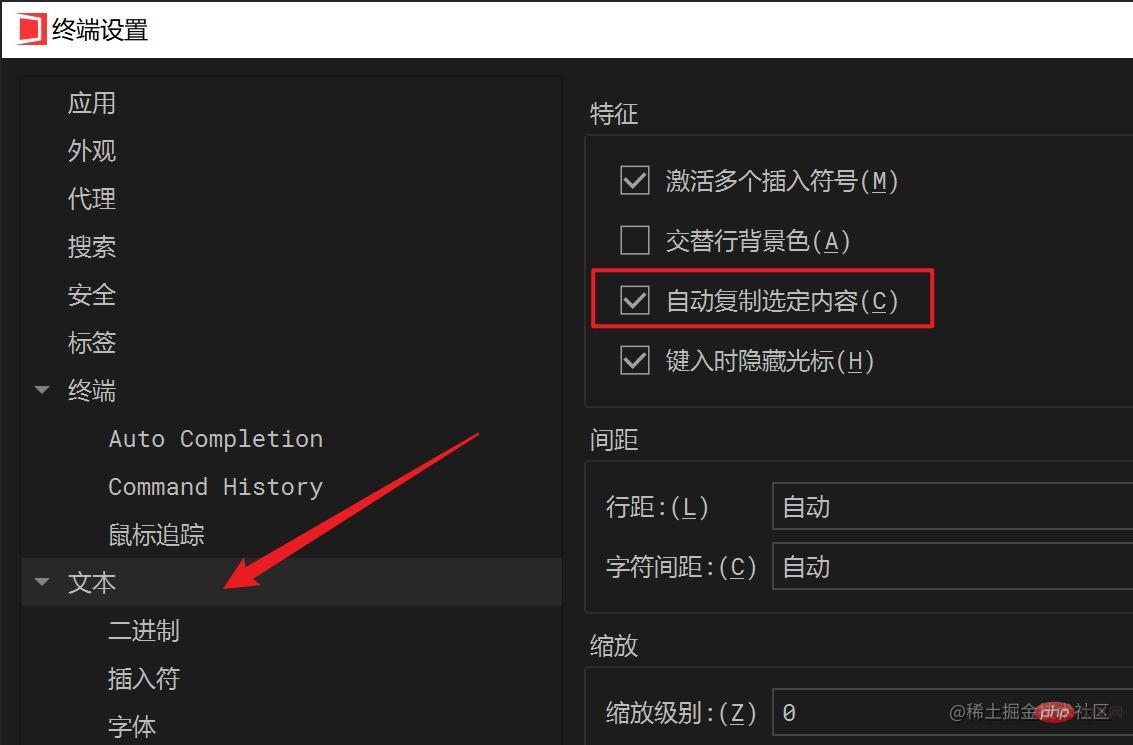
Menu Bar--> Session--> Preferences--> Settings
 ##Turn off mouseover on label Automatically activate label function
##Turn off mouseover on label Automatically activate label function
WindTerm
There is a function that I don’t like very much, that is, when you put the mouse on a label, it will automatically activate that label. We can turn this feature off manually.Menu Bar--> Session--> Preferences--> Settings
 Use this The terminal has been around for a while, and I really admire the author for developing such a powerful tool.
Use this The terminal has been around for a while, and I really admire the author for developing such a powerful tool.
I have been bragging about MobaXterm before. If you don’t tell me, I will fall in love with another person, haha~
However, there is no best tool, only the tool that suits you best. Along the way, I used Putty, SecureCRT, and MobaXterm successively, and also tried many other terminal tools, such as FishShell, Termius, iTerm, and XShell, but finally stayed at MobaXterm.
When I introduced MobaXterm, many people said it was stuck, but I really didn’t feel it after using it. So I have been saying that tools are tools after all, and the most convenient ones are the best , including WindTerm.
The above is the detailed content of Recommend a Linux terminal artifact: WindTerm!. For more information, please follow other related articles on the PHP Chinese website!

Hot AI Tools

Undresser.AI Undress
AI-powered app for creating realistic nude photos

AI Clothes Remover
Online AI tool for removing clothes from photos.

Undress AI Tool
Undress images for free

Clothoff.io
AI clothes remover

Video Face Swap
Swap faces in any video effortlessly with our completely free AI face swap tool!

Hot Article

Hot Tools

Notepad++7.3.1
Easy-to-use and free code editor

SublimeText3 Chinese version
Chinese version, very easy to use

Zend Studio 13.0.1
Powerful PHP integrated development environment

Dreamweaver CS6
Visual web development tools

SublimeText3 Mac version
God-level code editing software (SublimeText3)

Hot Topics
 1670
1670
 14
14
 1428
1428
 52
52
 1329
1329
 25
25
 1274
1274
 29
29
 1256
1256
 24
24
 Linux Architecture: Unveiling the 5 Basic Components
Apr 20, 2025 am 12:04 AM
Linux Architecture: Unveiling the 5 Basic Components
Apr 20, 2025 am 12:04 AM
The five basic components of the Linux system are: 1. Kernel, 2. System library, 3. System utilities, 4. Graphical user interface, 5. Applications. The kernel manages hardware resources, the system library provides precompiled functions, system utilities are used for system management, the GUI provides visual interaction, and applications use these components to implement functions.
 vscode Previous Next Shortcut Key
Apr 15, 2025 pm 10:51 PM
vscode Previous Next Shortcut Key
Apr 15, 2025 pm 10:51 PM
VS Code One-step/Next step shortcut key usage: One-step (backward): Windows/Linux: Ctrl ←; macOS: Cmd ←Next step (forward): Windows/Linux: Ctrl →; macOS: Cmd →
 How to check the warehouse address of git
Apr 17, 2025 pm 01:54 PM
How to check the warehouse address of git
Apr 17, 2025 pm 01:54 PM
To view the Git repository address, perform the following steps: 1. Open the command line and navigate to the repository directory; 2. Run the "git remote -v" command; 3. View the repository name in the output and its corresponding address.
 How to run java code in notepad
Apr 16, 2025 pm 07:39 PM
How to run java code in notepad
Apr 16, 2025 pm 07:39 PM
Although Notepad cannot run Java code directly, it can be achieved by using other tools: using the command line compiler (javac) to generate a bytecode file (filename.class). Use the Java interpreter (java) to interpret bytecode, execute the code, and output the result.
 How to run sublime after writing the code
Apr 16, 2025 am 08:51 AM
How to run sublime after writing the code
Apr 16, 2025 am 08:51 AM
There are six ways to run code in Sublime: through hotkeys, menus, build systems, command lines, set default build systems, and custom build commands, and run individual files/projects by right-clicking on projects/files. The build system availability depends on the installation of Sublime Text.
 What is the main purpose of Linux?
Apr 16, 2025 am 12:19 AM
What is the main purpose of Linux?
Apr 16, 2025 am 12:19 AM
The main uses of Linux include: 1. Server operating system, 2. Embedded system, 3. Desktop operating system, 4. Development and testing environment. Linux excels in these areas, providing stability, security and efficient development tools.
 laravel installation code
Apr 18, 2025 pm 12:30 PM
laravel installation code
Apr 18, 2025 pm 12:30 PM
To install Laravel, follow these steps in sequence: Install Composer (for macOS/Linux and Windows) Install Laravel Installer Create a new project Start Service Access Application (URL: http://127.0.0.1:8000) Set up the database connection (if required)
 git software installation
Apr 17, 2025 am 11:57 AM
git software installation
Apr 17, 2025 am 11:57 AM
Installing Git software includes the following steps: Download the installation package and run the installation package to verify the installation configuration Git installation Git Bash (Windows only)



