What should I do if the win10 win key is locked?
Solution: 1. On the system desktop, right-click the "Start" button and select the "Run" menu item in the pop-up menu; 2. In the opened "Run" window, enter the command "gpedit. msc", click the "OK" button; 3. Click the "User Configuration/Administrative Templates/Windows Components" menu item in turn; 4. Find and click the "File Explorer" menu item, find and double-click the "Close Windows Key Hotkey" Setting item; 5. In the editing window, select the "Enabled" setting item and click the "OK" button.

The operating environment of this tutorial: Windows 10 system, Lenovo Xiaoxin Air14 computer.
What is the win key
The Windows key, referred to as "Winkey" or "Win key", is the Ctrl and There is often one between the Alt keys in the lower right corner of the main keyboard area of a full-size desktop keyboard (usually together with a shortcut menu button that functions as the right mouse button). The pattern is the Microsoft Windows window logo.

What to do if the win key of win10 computer is locked
1. On the Windows 10 system desktop, Right-click the start button in the lower left corner and select the "Run" menu item in the pop-up menu.
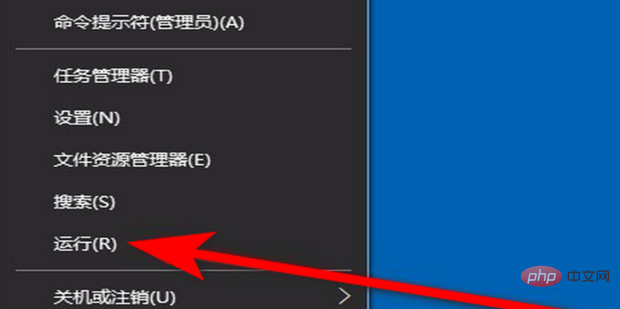
#2. In the opened Windows run window, enter the command gpedit.msc, and then click the OK button.
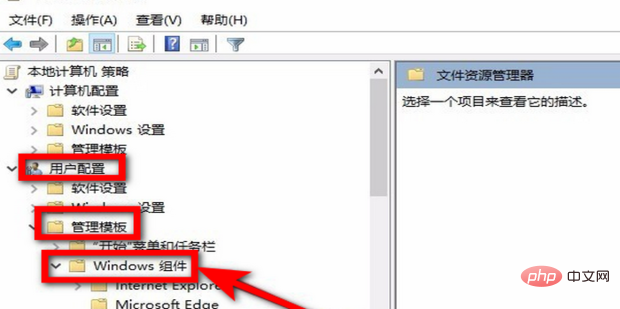
3. In the opened Local Group Policy Editor window, click the "User Configuration/Administrative Templates/Windows Components" menu item in the left sidebar.
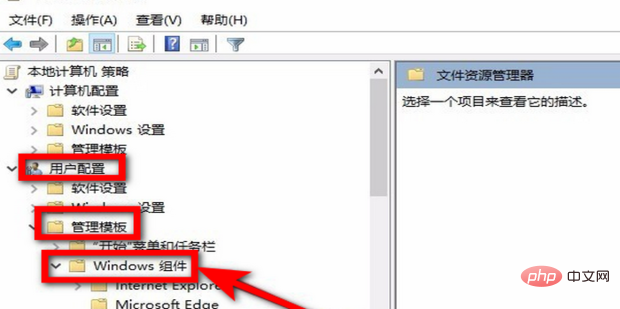
4. Find the "File Explorer" menu item in the expanded menu, click on it and find "Close Windows Key Hotkey" in the window on the right. Setting items.
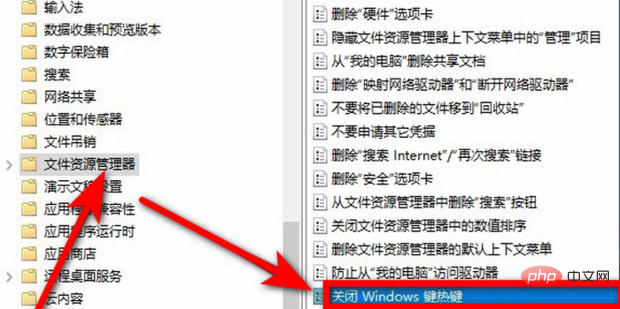
#6. Double-click to open the editing window of the item, select the "Enabled" setting item here, and finally click the OK button.
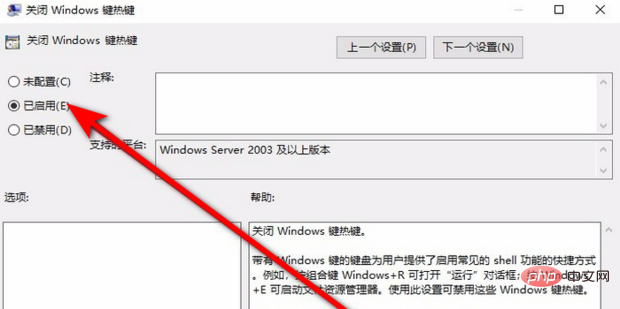
Extended knowledge: Key combination functions related to the Windows key
Windows key letters Key "D"
Minimizes all windows and takes a quick look at the desktop. This set of shortcut keys can help users immediately minimize all windows on the current desktop in order to view the desktop; when this shortcut key is pressed again, all the windows that have just been minimized will appear again.
Windows key Numeric keys
Open the corresponding programs in order. Corresponding to the programs in the quick launch bar, if you can remember the order of the programs in the quick launch bar, you can call them immediately by pressing this set of shortcut keys.
Windows key letter key "T"
View the preview images of the open programs in sequence. Using this set of shortcut keys, users can easily preview the thumbnails of open programs from left to right; at the same time, if you use the Windows key Shift key "T", you can view them in the opposite direction from right to left.
Windows key letter key "G"
Display desktop gadgets in sequence. If there are too many gadgets on your desktop, it will be inconvenient to view them; using this set of keys can quickly display the gadgets in front of you in order, making it very convenient to find which one you want.
Windows key letter key "P"
Open the settings panel of "External Display". Of course, this function can only come in handy after some external devices are connected.
Windows key letter key "X"
Open the "Windows Mobility Center" settings panel (this function is mainly for laptop users). The Mobility Center in Windows 7 provides multiple functions such as monitor brightness control, volume control, laptop battery status monitoring, Mobile phone synchronization settings, external monitor management, etc.
Windows key symbol key " " / Windows key symbol key "-"
Open the magnifying glass. Windows 7 has a new magnifying glass function, which is a very useful feature for users with poor eyesight. By pressing this set of keys, Windows 7 will automatically turn on the zoom in/out feature.
Windows key Arrow key "↑"
Maximize the currently used window.
Windows key arrow key "↓"
Return the currently used maximized window to normal display; or if the current window is not maximized, it will be minimize.
Windows key “←” / Windows key “→” (Aero Snap)
Make the window in use snap to the left/right side of the screen, and It only takes up 50% of the monitor area. It will be very convenient to use this function skillfully to edit and proofread two documents at the same time.
Windows Key Home Key (Aero Shake)
Displays only the current window and minimizes other windows to highlight the window currently in use.
Windows key “L” key
Lock the system and return to the system login interface.
Windows key Spacebar
Switch input method. (This function is only valid for WINDOW 8.1 and WINDOWS 10)
Windows key Tab key
Use 3D preview mode to switch between programs. (This feature is only valid for Windows 7 Home Premium, Professional and Ultimate editions)
For more related knowledge, please visit the FAQ column!
The above is the detailed content of What should I do if the win10 win key is locked?. For more information, please follow other related articles on the PHP Chinese website!

Hot AI Tools

Undresser.AI Undress
AI-powered app for creating realistic nude photos

AI Clothes Remover
Online AI tool for removing clothes from photos.

Undress AI Tool
Undress images for free

Clothoff.io
AI clothes remover

Video Face Swap
Swap faces in any video effortlessly with our completely free AI face swap tool!

Hot Article

Hot Tools

Notepad++7.3.1
Easy-to-use and free code editor

SublimeText3 Chinese version
Chinese version, very easy to use

Zend Studio 13.0.1
Powerful PHP integrated development environment

Dreamweaver CS6
Visual web development tools

SublimeText3 Mac version
God-level code editing software (SublimeText3)

Hot Topics
 1664
1664
 14
14
 1423
1423
 52
52
 1321
1321
 25
25
 1269
1269
 29
29
 1249
1249
 24
24
 System Restore prompts that you must enable system protection on this drive
Jun 19, 2024 pm 12:23 PM
System Restore prompts that you must enable system protection on this drive
Jun 19, 2024 pm 12:23 PM
The computer has a restore point, and when the system is restored, it prompts "You must enable system protection on this drive." This usually means that the system protection function is not turned on. System protection is a feature provided by the Windows operating system that can create system restore points to back up system files and settings. That way, if something goes wrong, you can revert to a previous state. When the system fails and you cannot enter the desktop to start it, you can only try the following method: Troubleshooting-Advanced Options-Command Prompt Command 1 netstartvssrstrui.exe/offline:C:\windows=active Command 2 cd%windir%\system32 \configrenSYSTEMsy
 What should I do if win10 does not switch users? Win10 login interface does not have the option to switch users. Solution
Jun 25, 2024 pm 05:21 PM
What should I do if win10 does not switch users? Win10 login interface does not have the option to switch users. Solution
Jun 25, 2024 pm 05:21 PM
A problem that Windows 10 users may encounter is that they cannot find the switch user option on the login interface. So what should I do if there is no switch user option on the win10 login interface? Let this site give users a detailed explanation of the problem of not switching user options in the win10 login interface. Detailed solution to the problem of switching user options on the Win10 login interface: Check user account settings: First, make sure you have multiple user accounts on your computer and that these accounts are enabled. You can check and enable the account by following these steps: a. Press Win+I keys to open Settings and select "Accounts". b. Select "Family & Others" or &ld in the left navigation bar
 How to permanently turn off real-time protection in win10? How to disable real-time protection function in win10 computer 0
Jun 05, 2024 pm 09:46 PM
How to permanently turn off real-time protection in win10? How to disable real-time protection function in win10 computer 0
Jun 05, 2024 pm 09:46 PM
Although the comprehensive anti-virus software that comes with Windows 10 system can continuously protect the security of your personal computer, sometimes it may also affect certain downloaded files. For some users, it may be more appropriate to temporarily turn off the real-time protection function. But many users don’t know how to permanently turn off the real-time protection feature on win10 system. 1. First, press the "Win+R" keys to open the run window, enter the "gpedit.msc" command to open the local Group Policy Editor interface; 2. Then, in the opened interface, click "Computer Configuration/Administrative Templates/ Windows Components/MicrosoftDef
 How to restore the default wallpaper in win10? One trick to quickly restore the default wallpaper in Windows 10 system
Jun 02, 2024 pm 02:07 PM
How to restore the default wallpaper in win10? One trick to quickly restore the default wallpaper in Windows 10 system
Jun 02, 2024 pm 02:07 PM
In Windows 10 system, if you want to return to the system default wallpaper, you can follow the following steps: 1. Right-click a blank space on the desktop and select Personalize in the pop-up menu. 2. This will open the Personalization window in Settings. In the left menu, click Background. 3. Under the "Background" settings, find and click the drop-down menu next to "Choosepicture", and then select Windows Default (Windows Default) or directly select a picture that looks like the default wallpaper in the picture preview below ( if there are multiple options). 4. If your system has multiple versions
 Windows cannot start the Windows Audio service Error 0x80070005
Jun 19, 2024 pm 01:08 PM
Windows cannot start the Windows Audio service Error 0x80070005
Jun 19, 2024 pm 01:08 PM
The guy's computer appears: Windows cannot start the WindowsAudio service (located on the local computer). Error 0x8007005: Access denied. This situation is usually caused by user permissions. You can try the following methods to fix it. Method 1: Modify the registry to add permissions through batch processing, create a new text document on the desktop, save it as .bat, and right-click the administrator to go far. Echo==========================EchoProcessingRegistryPermission.Pleasewait...Echo================== ========subinacl/subkey
 What should I do if Win10 takes a screenshot and crashes? How to solve the problem of Win10 flashing and then disappearing after taking a screenshot?
Jun 02, 2024 pm 12:48 PM
What should I do if Win10 takes a screenshot and crashes? How to solve the problem of Win10 flashing and then disappearing after taking a screenshot?
Jun 02, 2024 pm 12:48 PM
There are many reasons why the screenshot disappears after taking a screenshot in Win10. Users can first check the screenshot save location or adjust the screenshot settings, or check the animation effect to check it. If it really doesn't work, you can also choose to update the driver and operating system to perform the operation. Let this website carefully introduce to users the analysis of the problem of Win10 disappearing after taking a screenshot. Analysis of the problem after win10 takes a picture and it flashes and disappears 1. Check where the screenshot is saved: When you use the Win+PrtSc (PrintScreen) key combination to take a screenshot, the screenshot is usually saved in the C:\Users\YourUsername\Pictures\Screenshots folder. please
 What to do if the Win10 Task Manager crashes? How to fix the Win10 Task Manager crash?
Jun 25, 2024 pm 04:31 PM
What to do if the Win10 Task Manager crashes? How to fix the Win10 Task Manager crash?
Jun 25, 2024 pm 04:31 PM
Hello everyone, have you ever encountered the situation where the Windows 10 Task Manager keeps crashing? This function helps us a lot, allowing us to quickly see all running tasks, which is very convenient to use, right? However, some friends said that they encountered this problem and didn’t know how to solve it, so let me share with you the specific solution! Solution to Win10 Task Manager crash 1. First, press and hold the "Win" + "R" keys on the keyboard to open Run, enter "regedit" and press the Enter key. 2. Expand the folders and find "HKEY_CURRENT_USERSoftwareMicros
 How to turn off popular searches in Windows 10 system? List of methods to close popular searches in Windows 10 system
Jun 03, 2024 pm 08:46 PM
How to turn off popular searches in Windows 10 system? List of methods to close popular searches in Windows 10 system
Jun 03, 2024 pm 08:46 PM
In win10 system, hot search is one of the more practical methods, but sometimes it can cause certain troubles. So how to turn off hot search? Let’s take a look below! Step 1: Open the Settings app First, click on the Windows icon in the lower left corner of the screen and select the Settings app. Step 2: Enter "Personalization" settings In the "Settings" app, click the "Personalization" option. Step 3: Select the “Search” option In the “Personalization” settings, select the “Search” option. Step 4: Turn off popular searches. In the "Search" option, find the option "Show popular searches in search" and turn it off. Professional Tool Recommendation 1. Xiaozhi Soso Xiaozhi Soso—Quick Search and One-Click Positioning—Professional Computer Search Tool



