 Operation and Maintenance
Operation and Maintenance
 Linux Operation and Maintenance
Linux Operation and Maintenance
 What should I do if I cannot log into Linux after creating a new user?
What should I do if I cannot log into Linux after creating a new user?
What should I do if I cannot log into Linux after creating a new user?
After creating a new user, Linux cannot enter because the creation method is incorrect. The solution is: 1. Temporarily enter root permissions through "sudo su root"; 2. Execute "useradd -d /home/testname -m testname" command, and then add the user to the root group; 3. Check the groups to which the user belongs through "groups testname"; 4. Delete the user, and then set the user password through "passwd testname".

#The operating environment of this tutorial: linux5.9.8 system, Dell G3 computer.
What should I do if I cannot enter Linux after creating a new user?
Solution to the problem that new Linux users cannot log in to the system
Preface
The reason for this problem is that everyone has not I started to learn the basics of Linux, but I didn’t know how to use many basic operations. When encountered a problem, I used a search engine to search, and got a bunch of similar answers, and you believed it, because Repetition is authority. What you don't know is that this answer is the scale of authority formed by countless people copying the initial answer, and when the initial solution is wrong, you will suffer.
In fact, we need to understand one thing: not everything searched by search engines is correct. Everywhere is a mixed bag.
Linux commands are like magic in many cases. You never know why you use them....
So, learn it steadily!
Problem:
Many people use these two commands to create users, and often fail to log in to the graphical desktop.
useradd testname passwd testname
Of course these two commands are very useful. We did create a user and can switch to the user in the shell. But cannot log in to the graphical desktop.
In fact, creating a user who can log in to the graphical desktop is a little more complicated than this. Below are more detailed steps.
1.1 Temporarily enter root permissions
sudo su root
1.2 Create a user
Two options for creating a user.
-
Add user -d Specify user home directory -m If the home directory does not exist, create it
This command creates the user home directory under /home . There is no user home directory after the user is created using the command mentioned in the preface.
useradd -d /home/testname -m testname
- Relative to the above command -g adds the user to the root group
useradd -d /home/testname -m testname -g root
View the group to which the user belongs
groups testname
Delete the user completely
userdel -r testname # 删除用户及其目录
1.3 Set the user password
passwd testname
and then type the password twice to confirm.
Note that the entered password will not be echoed for security reasons.
1.4 Authorizing users with sudo permissions
Even if the created user is placed in the root group, the newly created user still does not have sudo permissions.
So we have to configure it (optional, if you need)
sudo su root vim /etc/sudoers
Type i to start modifying the information.
And add the user name you created under root ALL=(ALL:ALL) ALL=(ALL:ALL) ALL
(The user name testname here is changed to the actual one Username Because I did not actually create the testname user. Here is a previous case)
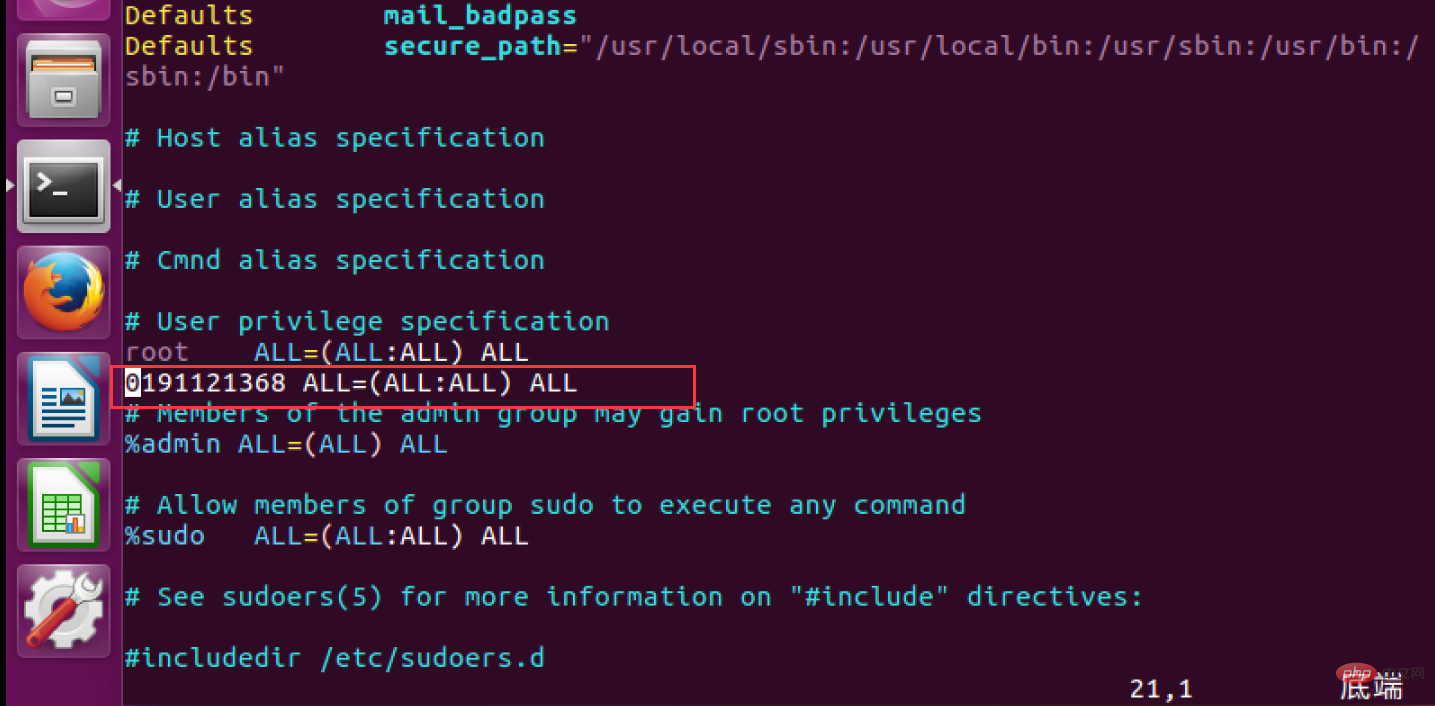
After the modification is completed, type Esc to exit editing and force modification of the file.
Esc :wq!
After that, you can switch users and log in to the graphical desktop of this account.
Related recommendations: "Linux Video Tutorial"
The above is the detailed content of What should I do if I cannot log into Linux after creating a new user?. For more information, please follow other related articles on the PHP Chinese website!

Hot AI Tools

Undresser.AI Undress
AI-powered app for creating realistic nude photos

AI Clothes Remover
Online AI tool for removing clothes from photos.

Undress AI Tool
Undress images for free

Clothoff.io
AI clothes remover

Video Face Swap
Swap faces in any video effortlessly with our completely free AI face swap tool!

Hot Article

Hot Tools

Notepad++7.3.1
Easy-to-use and free code editor

SublimeText3 Chinese version
Chinese version, very easy to use

Zend Studio 13.0.1
Powerful PHP integrated development environment

Dreamweaver CS6
Visual web development tools

SublimeText3 Mac version
God-level code editing software (SublimeText3)

Hot Topics
 1671
1671
 14
14
 1428
1428
 52
52
 1331
1331
 25
25
 1276
1276
 29
29
 1256
1256
 24
24
 Linux Architecture: Unveiling the 5 Basic Components
Apr 20, 2025 am 12:04 AM
Linux Architecture: Unveiling the 5 Basic Components
Apr 20, 2025 am 12:04 AM
The five basic components of the Linux system are: 1. Kernel, 2. System library, 3. System utilities, 4. Graphical user interface, 5. Applications. The kernel manages hardware resources, the system library provides precompiled functions, system utilities are used for system management, the GUI provides visual interaction, and applications use these components to implement functions.
 vscode Previous Next Shortcut Key
Apr 15, 2025 pm 10:51 PM
vscode Previous Next Shortcut Key
Apr 15, 2025 pm 10:51 PM
VS Code One-step/Next step shortcut key usage: One-step (backward): Windows/Linux: Ctrl ←; macOS: Cmd ←Next step (forward): Windows/Linux: Ctrl →; macOS: Cmd →
 How to check the warehouse address of git
Apr 17, 2025 pm 01:54 PM
How to check the warehouse address of git
Apr 17, 2025 pm 01:54 PM
To view the Git repository address, perform the following steps: 1. Open the command line and navigate to the repository directory; 2. Run the "git remote -v" command; 3. View the repository name in the output and its corresponding address.
 How to run java code in notepad
Apr 16, 2025 pm 07:39 PM
How to run java code in notepad
Apr 16, 2025 pm 07:39 PM
Although Notepad cannot run Java code directly, it can be achieved by using other tools: using the command line compiler (javac) to generate a bytecode file (filename.class). Use the Java interpreter (java) to interpret bytecode, execute the code, and output the result.
 How to run sublime after writing the code
Apr 16, 2025 am 08:51 AM
How to run sublime after writing the code
Apr 16, 2025 am 08:51 AM
There are six ways to run code in Sublime: through hotkeys, menus, build systems, command lines, set default build systems, and custom build commands, and run individual files/projects by right-clicking on projects/files. The build system availability depends on the installation of Sublime Text.
 What is the main purpose of Linux?
Apr 16, 2025 am 12:19 AM
What is the main purpose of Linux?
Apr 16, 2025 am 12:19 AM
The main uses of Linux include: 1. Server operating system, 2. Embedded system, 3. Desktop operating system, 4. Development and testing environment. Linux excels in these areas, providing stability, security and efficient development tools.
 laravel installation code
Apr 18, 2025 pm 12:30 PM
laravel installation code
Apr 18, 2025 pm 12:30 PM
To install Laravel, follow these steps in sequence: Install Composer (for macOS/Linux and Windows) Install Laravel Installer Create a new project Start Service Access Application (URL: http://127.0.0.1:8000) Set up the database connection (if required)
 git software installation
Apr 17, 2025 am 11:57 AM
git software installation
Apr 17, 2025 am 11:57 AM
Installing Git software includes the following steps: Download the installation package and run the installation package to verify the installation configuration Git installation Git Bash (Windows only)



