How to format code in idea
Idea method to format the code: 1. Directly use the shortcut key "Ctrl Alt L" to format the code. 2. Open the idea, click "File" - "Settings" - "Plugins", search and install "eclipse code formatter"; then import the configuration file "eclipse-codestyle.xml"; finally use the shortcut key "Ctrl Shift Alt L" "Format code.

The operating environment of this tutorial: windows10 system, IDEA2020.1.3, Dell G3 computer.
IDEA, the full name of IntelliJ IDEA, is an integrated development environment for the Java programming language. IntelliJ is recognized as the best Java development tool in the industry, especially in intelligent code assistants, automatic code prompts, refactoring, JavaEE support, various version tools (git, svn, etc.), JUnit, CVS integration, code analysis, innovative The functions in GUI design and other aspects can be said to be extraordinary. IDEA is a product of JetBrains, a company headquartered in Prague, the capital of the Czech Republic. Its developers are mainly Eastern European programmers who are known for their rigor. Its flagship version also supports HTML, CSS, PHP, MySQL, Python, etc. The free version only supports a few languages such as Java and Kotlin.
idea method of formatting code
Method 1: Native method
In IDEA, you can use the Ctrl Alt L shortcut key to format code.
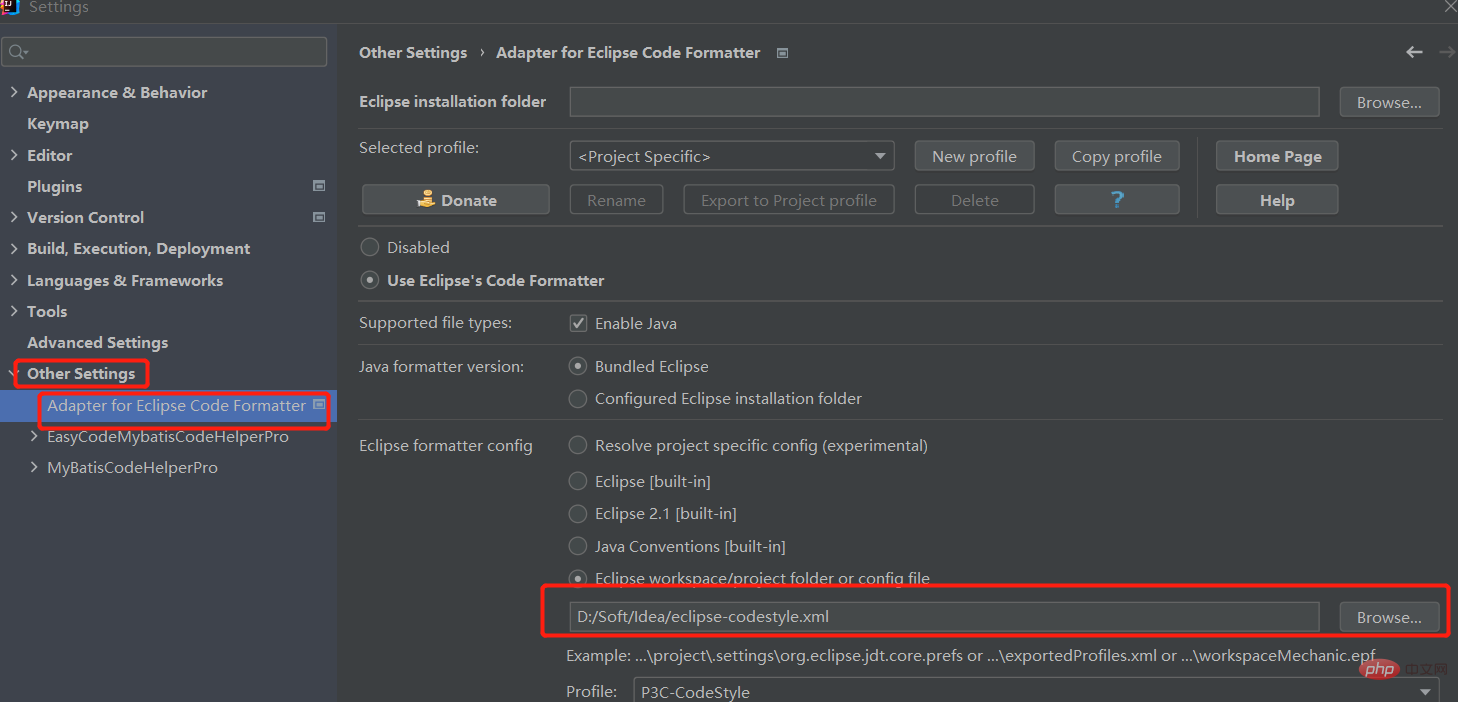
Use the Ctrl Alt L shortcut key to format the code. At this time, the code format will become very neat.
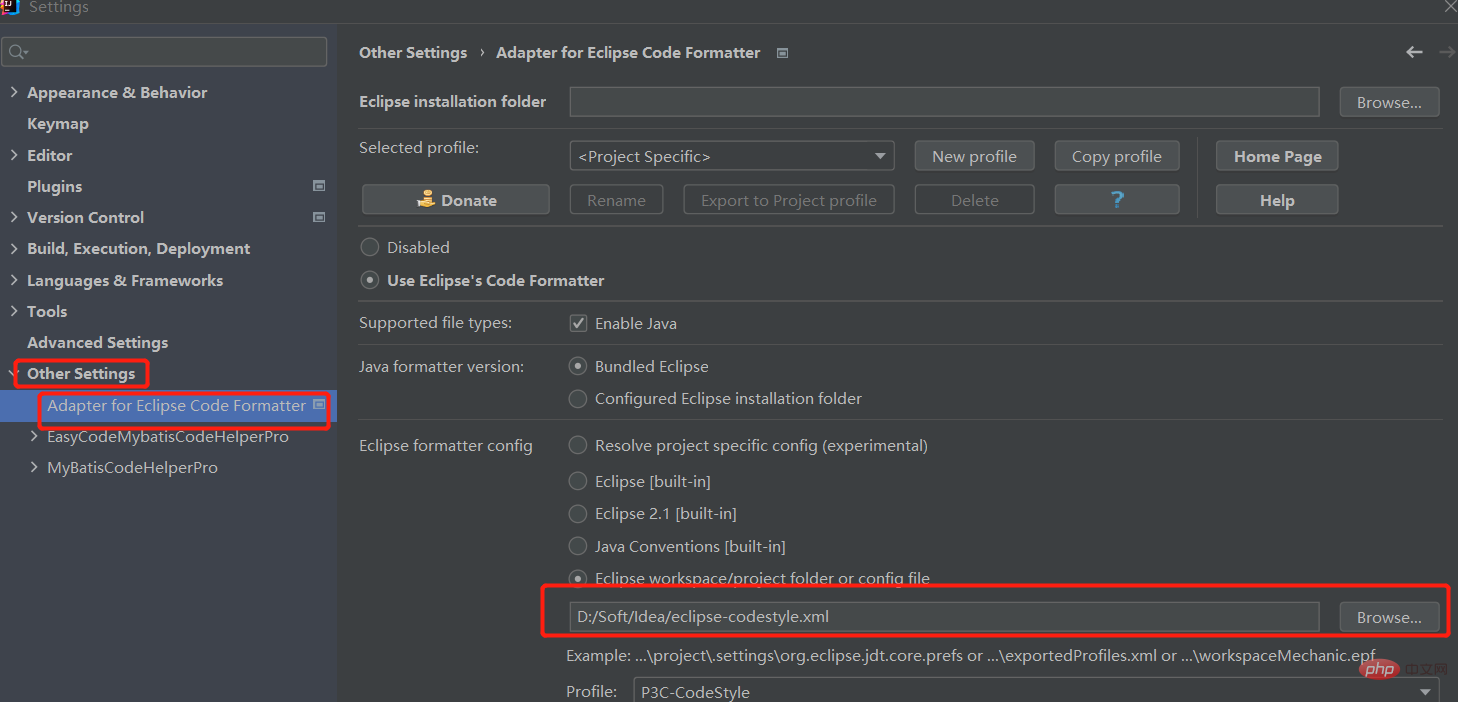
Method 2: Using the plug-in
Have you ever encountered the shortcut key "Ctrl Alt L" There is almost no change in the final code, and the formatted result does not achieve the expected effect. You might as well try configuring the code formatting template.
1. Idea formatting template configuration steps
1. Install plug-in: EclipseCodeFormatter
Alibaba configuration file is only for eclipse , so you need to install the EclipseFormatter plug-in
before importing the configuration file. Open the idea editor: File->Settings->Plugins, and search for eclipse code formatter.
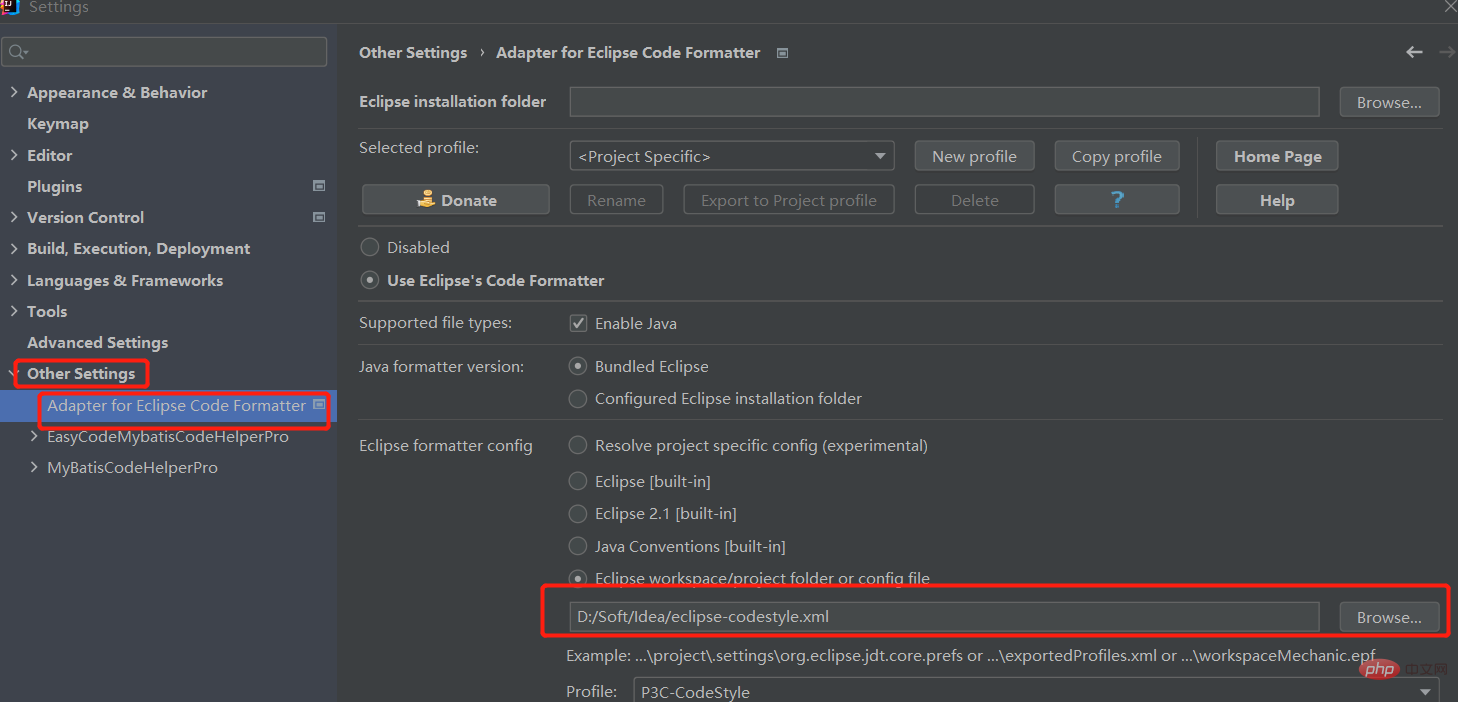
This is the installed page
2. Import the configuration fileeclipse-codestyle.xml
Do not close the page after completing the above steps. Find the following Other Settings->Adapter eclipse code formatter path and follow the image location to find the eclipse-codestyle.xml file saved. Location, just add it ( put the file after the article)
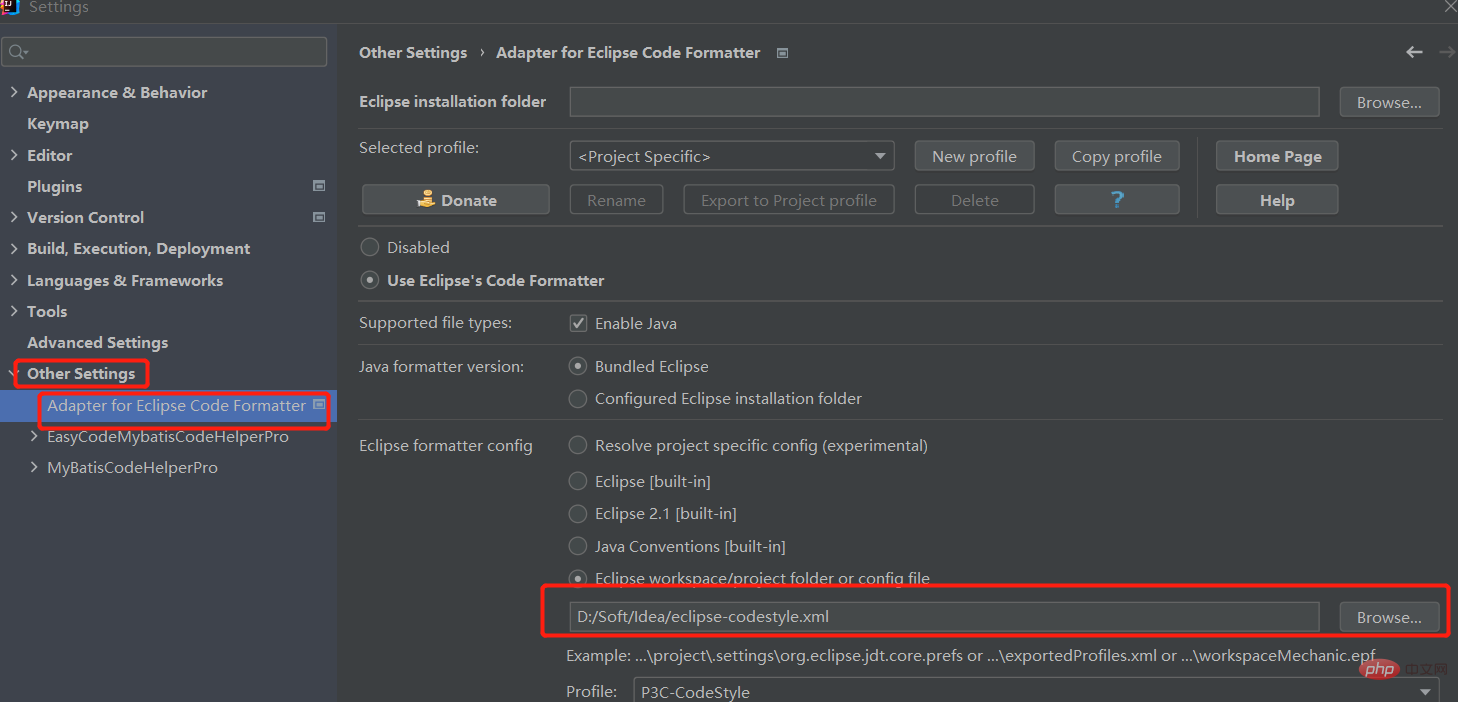
## 2. Formatting code Only format the code I modified and not the unmodified code
Only format the code I wrote and do not format the code in the version warehouse to prevent a large number of inconsistencies in code review or code comparison Code Shortcut key: Ctrl Shift Alt L
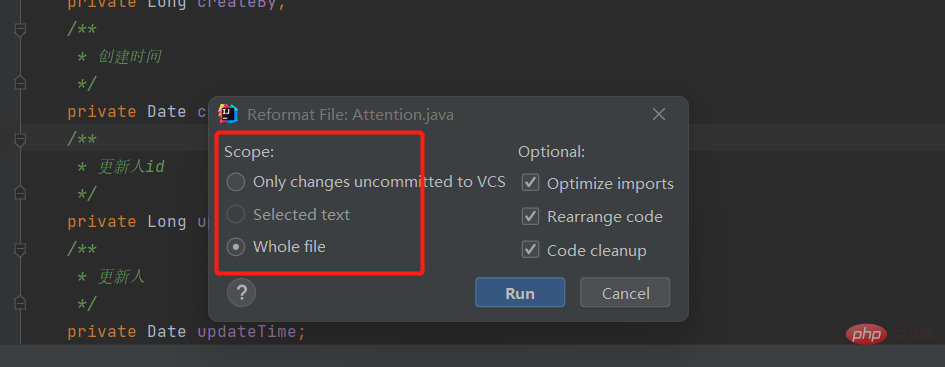
- By default, the Scope option is Whole file, which is to format the current window All code
- Only changes uncommitted to VCS means that only the code I modified will be formatted, and the code I have not modified will not be formatted
- We can also set up to trigger code formatting when automatically saving. Operation method: Set in File->Settings->Tools->Actions on Save.
- Note that after checking Reformat code, the Whole file should be changed to Changed lines
##eclipse- The codestyle.xml file is self-pickup, remember to click three times to connect 0.0<?xml version="1.0" encoding="UTF-8" standalone="no"?>
<profiles>
<profile>
<!--可变参数的... Idea没有对应的配置项,强制insert-->
<setting></setting>
<!--枚举值之间 Idea没有对应的配置项,强制insert-->
<setting></setting>
<!--org.eclipse.jdt.core.formatter.insert_space_before_comma_in_method_invocation_arguments=Java:SPACE_BEFORE_COMMA-->
<!--org.eclipse.jdt.core.formatter.insert_space_before_comma_in_method_declaration_parameters=Java:SPACE_BEFORE_COMMA
由于IDEA只有一个SPACE_BEFORE_COMMA选项,所以统一设置 insert_space_before_comma 为 do not insert
-->
<setting></setting>
<setting></setting>
<setting></setting>
<setting></setting>
<setting></setting>
<setting></setting>
<setting></setting>
<setting></setting>
<setting></setting>
<setting></setting>
<setting></setting>
<setting></setting>
<setting></setting>
<setting></setting>
<setting></setting>
<setting></setting>
<setting></setting>
<setting></setting>
<setting></setting>
<!--insert_space_before_comma end-->
<!--org.eclipse.jdt.core.formatter.insert_space_after_comma_in_type_arguments=Java:SPACE_AFTER_COMMA_IN_TYPE_ARGUMENTS-->
<setting></setting>
<!--IDEA只有一个配置项SPACE_AFTER_COMMA,insert_space_after_comma*统一设置成insert-->
<setting></setting>
<setting></setting>
<setting></setting>
<setting></setting>
<setting></setting>
<setting></setting>
<setting></setting>
<setting></setting>
<setting></setting>
<setting></setting>
<setting></setting>
<setting></setting>
<setting></setting>
<setting></setting>
<setting></setting>
<setting></setting>
<setting></setting>
<setting></setting>
<!--insert_space_after_comma end-->
<!--org.eclipse.jdt.core.formatter.insert_space_before_colon_in_conditional=Java:SPACE_BEFORE_COLON-->
<setting></setting>
<setting></setting>
<setting></setting>
<!--org.eclipse.jdt.core.formatter.insert_space_after_colon_in_conditional=Java:SPACE_AFTER_COLON-->
<setting></setting>
<setting></setting>
<setting></setting>
<setting></setting>
<!--IDEA不支持配置,默认do not insert-->
<setting></setting>
<setting></setting>
<setting></setting>
<!--这个在Eclipse也没有找到配置的地方-->
<setting></setting>
<!--org.eclipse.jdt.core.formatter.insert_space_before_semicolon=Java:SPACE_BEFORE_SEMICOLON
程序导入的时候强制将SPACE_BEFORE_SEMICOLON设置为false
-->
<setting></setting>
<setting></setting>
<setting></setting>
<!--SPACE_AFTER_SEMICOLON=true-->
<setting></setting>
<setting></setting>
<!--IDEA不支持配置,do not insert-->
<setting></setting>
<setting></setting>
<setting></setting>
<!--IDEA不支持,使用默认-->
<setting></setting>
<setting></setting>
<!--org.eclipse.jdt.core.formatter.insert_space_after_binary_operator=Java:<Programmatic>-->
<setting></setting>
<setting></setting>
<!--IDEA不支持配置,使用如下值,两者对应-->
<setting></setting>
<setting></setting>
<setting></setting>
<setting></setting>
<setting></setting>
<setting></setting>
<setting></setting>
<setting></setting>
<setting></setting>
<!--Java:SPACE_BEFORE_OPENING_ANGLE_BRACKET_IN_TYPE_PARAMETER-->
<setting></setting>
<!--org.eclipse.jdt.core.formatter.insert_space_after_closing_angle_bracket_in_type_arguments=Java:SPACE_AFTER_CLOSING_ANGLE_BRACKET_IN_TYPE_ARGUMENT-->
<setting></setting>
<!--org.eclipse.jdt.core.formatter.insert_space_after_closing_brace_in_block=Java:<Programmatic>-->
<setting></setting>
<!--IDEA使用了对应的配置:Java:SPACE_WITHIN_ARRAY_INITIALIZER_BRACES,但感觉不太好,IDEA默认不插入,Eclipse也使用不插入-->
<setting></setting>
<!--use default insert-->
<setting></setting>
<!--use default do not insert -->
<setting></setting>
<setting></setting>
<setting></setting>
<setting></setting>
<setting></setting>
<setting></setting>
<setting></setting>
<setting></setting>
<setting></setting>
<setting></setting>
<setting></setting>
<setting></setting>
<setting></setting>
<setting></setting>
<setting></setting>
<setting></setting>
<setting></setting>
<setting></setting>
<setting></setting>
<setting></setting>
<setting></setting>
<setting></setting>
<setting></setting>
<setting></setting>
<setting></setting>
<setting></setting>
<setting></setting>
<setting></setting>
<setting></setting>
<setting></setting>
<setting></setting>
<!--use default insert-->
<setting></setting>
<setting></setting>
<setting></setting>
<setting></setting>
<setting></setting>
<setting></setting>
<setting></setting>
<!--org.eclipse.jdt.core.formatter.insert_space_before_opening_brace_in_switch=Java:SPACE_BEFORE_SWITCH_LBRACE-->
<setting></setting>
<!--org.eclipse.jdt.core.formatter.insert_space_before_opening_brace_in_type_declaration=Java:SPACE_BEFORE_CLASS_LBRACE-->
<setting></setting>
<!--org.eclipse.jdt.core.formatter.insert_space_before_opening_brace_in_block=Java:<Programmatic>-->
<setting></setting>
<!--org.eclipse.jdt.core.formatter.insert_space_before_opening_brace_in_array_initializer=Java:SPACE_BEFORE_ARRAY_INITIALIZER_LBRACE-->
<setting></setting>
<!--org.eclipse.jdt.core.formatter.insert_space_before_opening_brace_in_method_declaration=Java:SPACE_BEFORE_METHOD_LBRACE-->
<setting></setting>
<!--org.eclipse.jdt.core.formatter.insert_space_after_question_in_conditional=Java:SPACE_AFTER_QUEST-->
<setting></setting>
<!--org.eclipse.jdt.core.formatter.insert_space_before_question_in_conditional=Java:SPACE_BEFORE_QUEST-->
<setting></setting>
<!--org.eclipse.jdt.core.formatter.insert_space_before_opening_paren_in_annotation=Java:SPACE_BEFORE_ANOTATION_PARAMETER_LIST-->
<setting></setting>
<!--use default do not insert-->
<setting></setting>
<setting></setting>
<setting></setting>
<setting></setting>
<setting></setting>
<setting></setting>
<setting></setting>
<setting></setting>
<setting></setting>
<setting></setting>
<setting></setting>
<setting></setting>
<setting></setting>
<setting></setting>
<setting></setting>
<setting></setting>
<setting></setting>
<setting></setting>
<setting></setting>
<setting></setting>
<setting></setting>
<!--下面两个对应IDEA中的一个配置Java:SPACE_AROUND_ASSIGNMENT_OPERATORS,使用insert-->
<setting></setting>
<setting></setting>
<!--org.eclipse.jdt.core.formatter.insert_space_before_opening_paren_in_catch=Java:SPACE_BEFORE_CATCH_PARENTHESES-->
<setting></setting>
<!--org.eclipse.jdt.core.formatter.insert_space_before_opening_paren_in_method_invocation=Java:SPACE_BEFORE_METHOD_CALL_PARENTHESES-->
<setting></setting>
<!--org.eclipse.jdt.core.formatter.insert_space_before_opening_paren_in_try=Java:SPACE_BEFORE_TRY_PARENTHESES-->
<setting></setting>
<!--下面两个对应IDEA中的一个配置Java:SPACE_AROUND_UNARY_OPERATOR,使用do not insert-->
<setting></setting>
<setting></setting>
<!--org.eclipse.jdt.core.formatter.insert_space_before_opening_paren_in_if=Java:SPACE_BEFORE_IF_PARENTHESES-->
<setting></setting>
<!--org.eclipse.jdt.core.formatter.insert_space_before_opening_paren_in_while=Java:SPACE_BEFORE_WHILE_PARENTHESES-->
<setting></setting>
<!--org.eclipse.jdt.core.formatter.insert_space_after_closing_paren_in_cast=Java:SPACE_AFTER_TYPE_CAST-->
<setting></setting>
<!--org.eclipse.jdt.core.formatter.insert_space_before_opening_paren_in_method_declaration=Java:SPACE_BEFORE_METHOD_PARENTHESES-->
<setting></setting>
<!--org.eclipse.jdt.core.formatter.insert_space_before_opening_paren_in_for=Java:SPACE_BEFORE_FOR_PARENTHESES-->
<setting></setting>
<!--org.eclipse.jdt.core.formatter.insert_space_before_opening_paren_in_synchronized=Java:SPACE_BEFORE_SYNCHRONIZED_PARENTHESES-->
<setting></setting>
<!--org.eclipse.jdt.core.formatter.insert_space_before_opening_paren_in_switch=Java:SPACE_BEFORE_SWITCH_PARENTHESES-->
<setting></setting>
<!--下面两个对应IDEA中的一个配置Java:SPACE_AROUND_LAMBDA_ARROW,使用insert-->
<setting></setting>
<setting></setting>
<!--SPACE_WITHIN_EMPTY_ARRAY_INITIALIZER_BRACES-->
<setting></setting>
<!--Idea -> Wrapping And Braces -> Simple classes in one line -->
<setting></setting>
<setting></setting>
<setting></setting>
<setting></setting>
<!--Idea -> Wrapping And Braces -> Simple method in one line -->
<setting></setting>
<!--因为Idea不支持配置,所以设置为 Idea默认值-->
<setting></setting>
<setting></setting>
<setting></setting>
<setting></setting>
<setting></setting>
<setting></setting>
<!--Idea可以通过Wrap Always实现 TODO-->
<setting></setting>
<setting></setting>
<setting></setting>
<setting></setting>
<!--Idea -> Wrapping And Braces -> Simple block in one line -> do not select -->
<setting></setting>
<!--Idea -> Wrapping And Braces -> try statement -> catch.... (Java:CATCH_ON_NEW_LINE)-->
<setting></setting>
<!--org.eclipse.jdt.core.formatter.insert_new_line_at_end_of_file_if_missing=<Programmatic>-->
<setting></setting>
<!--org.eclipse.jdt.core.formatter.insert_new_line_before_closing_brace_in_array_initializer=Java:ARRAY_INITIALIZER_RBRACE_ON_NEXT_LINE-->
<setting></setting>
<!--#org.eclipse.jdt.core.formatter.insert_new_line_after_opening_brace_in_array_initializer=Java:ARRAY_INITIALIZER_LBRACE_ON_NEXT_LINE-->
<setting></setting>
<!--org.eclipse.jdt.core.formatter.insert_new_line_before_else_in_if_statement=Java:ELSE_ON_NEW_LINE-->
<setting></setting>
<!--org.eclipse.jdt.core.formatter.insert_new_line_before_while_in_do_statement=Java:WHILE_ON_NEW_LINE-->
<setting></setting>
<!--org.eclipse.jdt.core.formatter.insert_new_line_before_finally_in_try_statement=Java:FINALLY_ON_NEW_LINE-->
<setting></setting>
<!--comment start-->
<setting></setting>
<!--ENABLE_JAVADOC_FORMATTING-->
<setting></setting>
<!--org.eclipse.jdt.core.formatter.comment.clear_blank_lines_in_javadoc_comment=<Programmatic>-->
<setting></setting>
<!--IDEA无对应设置,所以关闭对block comment的格式化 -->
<setting></setting>
<setting></setting>
<setting></setting>
<!--org.eclipse.jdt.core.formatter.never_indent_line_comments_on_first_column=Java:KEEP_FIRST_COLUMN_COMMENT-->
<setting></setting>
<!--org.eclipse.jdt.core.formatter.use_on_off_tags=FORMATTER_TAGS_ENABLED-->
<setting></setting>
<!--org.eclipse.jdt.core.formatter.disabling_tag=FORMATTER_OFF_TAG-->
<setting></setting>
<!--org.eclipse.jdt.core.formatter.enabling_tag=FORMATTER_ON_TAG-->
<setting></setting>
<!--下面的没有IDEA对应项,在代码里面对IDEA中使用默认值即可,LINE_COMMENT_AT_FIRST_COLUMN BLOCK_COMMENT_AT_FIRST_COLUMN设置为false-->
<setting></setting>
<setting></setting>
<setting></setting>
<setting></setting>
<setting></setting>
<setting></setting>
<setting></setting>
<setting></setting>
<setting></setting>
<setting></setting>
<setting></setting>
<!--和IDEA保持一致,注释换行-->
<setting></setting>
<setting></setting>
<!--comment end-->
<!--org.eclipse.jdt.core.formatter.blank_lines_after_imports=Java:BLANK_LINES_AFTER_IMPORTS-->
<setting></setting>
<!--org.eclipse.jdt.core.formatter.blank_lines_before_imports=Java:BLANK_LINES_BEFORE_IMPORTS-->
<setting></setting>
<!--org.eclipse.jdt.core.formatter.blank_lines_after_package=Java:BLANK_LINES_AFTER_PACKAGE-->
<setting></setting>
<!--org.eclipse.jdt.core.formatter.blank_lines_between_type_declarations=Java:BLANK_LINES_AROUND_CLASS-->
<setting></setting>
<!--org.eclipse.jdt.core.formatter.number_of_blank_lines_at_beginning_of_method_body=Java:BLANK_LINES_BEFORE_METHOD_BODY-->
<setting></setting>
<!--org.eclipse.jdt.core.formatter.blank_lines_before_first_class_body_declaration=Java:<Programmatic>-->
<setting></setting>
<!--org.eclipse.jdt.core.formatter.blank_lines_before_field=Java:BLANK_LINES_AROUND_FIELD-->
<setting></setting>
<!--org.eclipse.jdt.core.formatter.blank_lines_before_method=Java:BLANK_LINES_AROUND_METHOD-->
<setting></setting>
<!--org.eclipse.jdt.core.formatter.blank_lines_before_package=Java:BLANK_LINES_BEFORE_PACKAGE-->
<setting></setting>
<!--下面IDEA没有对应设置,使用对应值即可-->
<setting></setting>
<setting></setting>
<setting></setting>
<setting></setting>
<!--org.eclipse.jdt.core.formatter.indentation.size=Java:IndentOptions:INDENT_SIZE-->
<setting></setting>
<!--org.eclipse.jdt.core.formatter.continuation_indentation=Java:IndentOptions:<Programmatic>-->
<setting></setting>
<!--org.eclipse.jdt.core.formatter.indent_body_declarations_compare_to_type_header=Java:<Programmatic>-->
<setting></setting>
<!--org.eclipse.jdt.core.formatter.use_tabs_only_for_leading_indentations=Java:IndentOptions:SMART_TABS-->
<setting></setting>
<!--org.eclipse.jdt.core.formatter.indent_switchstatements_compare_to_switch=Java:INDENT_CASE_FROM_SWITCH-->
<setting></setting>
<!--KEEP_INDENTS_ON_EMPTY_LINES-->
<setting></setting>
<!--org.eclipse.jdt.core.formatter.tabulation.size=Java:IndentOptions:<Programmatic>-->
<setting></setting>
<!--Java:IndentOptions:<Programmatic>-->
<setting></setting>
<!--下面IDEA没有对应设置,使用对应值即可-->
<setting></setting>
<setting></setting>
<setting></setting>
<setting></setting>
<setting></setting>
<setting></setting>
<setting></setting>
<setting></setting>
<!--Java:<Programmatic>-->
<setting></setting>
<setting></setting>
<setting></setting>
<setting></setting>
<setting></setting>
<setting></setting>
<setting></setting>
<setting></setting>
<setting></setting>
<setting></setting>
<setting></setting>
<!--下面没有对应的IDEA设置,Eclipse先使用对应值-->
<setting></setting>
<setting></setting>
<setting></setting>
<setting></setting>
<setting></setting>
<setting></setting>
<setting></setting>
<setting></setting>
<setting></setting>
<setting></setting>
<setting></setting>
<setting></setting>
<setting></setting>
<setting></setting>
<setting></setting>
<setting></setting>
<setting></setting>
<!--IDEA默认配置在同一行,Eclipse使用对应值即可-->
<setting></setting>
<setting></setting>
<setting></setting>
<setting></setting>
<setting></setting>
<setting></setting>
<setting></setting>
<setting></setting>
<setting></setting>
<setting></setting>
<!--Java:BINARY_OPERATION_SIGN_ON_NEXT_LINE-->
<setting></setting>
<!--ASSIGNMENT_WRAP 需要设置为 WRAP_AS_NEEDED WRAP_AS_NEEDED . Add in jdt.core-3.12,it's not work in previous version -->
<setting></setting>
<!--IDEA无配置项,Eclipse使用对应值即可-->
<setting></setting>
<setting></setting>
<setting></setting>
<setting></setting>
<setting></setting>
<setting></setting>
<setting></setting>
<!--org.eclipse.jdt.core.formatter.keep_then_statement_on_same_line=Java:KEEP_CONTROL_STATEMENT_IN_ONE_LINE-->
<setting></setting>
<!--org.eclipse.jdt.core.formatter.compact_else_if=Java:SPECIAL_ELSE_IF_TREATMENT-->
<setting></setting>
<!--Java:ALIGN_GROUP_FIELD_DECLARATIONS-->
<setting></setting>
<!--Java:<Programmatic>-->
<setting></setting>
<setting></setting>
<!--统一为end_of_lint,IDEA默认一致-->
<setting></setting>
<setting></setting>
<setting></setting>
<setting></setting>
<setting></setting>
<setting></setting>
<setting></setting>
<setting></setting>
<setting></setting>
<setting></setting>
<!-- <setting id="org.eclipse.jdt.core.compiler.source" value="1.8"/>
<setting id="org.eclipse.jdt.core.compiler.compliance" value="1.8"/>
<setting id="org.eclipse.jdt.core.compiler.codegen.targetPlatform" value="1.8"/>
<setting id="org.eclipse.jdt.core.compiler.problem.enumIdentifier" value="error"/>
<setting id="org.eclipse.jdt.core.compiler.problem.assertIdentifier" value="error"/>
<setting id="org.eclipse.jdt.core.compiler.codegen.inlineJsrBytecode" value="enabled"/>
-->
<!--Java:KEEP_SIMPLE_BLOCKS_IN_ONE_LINE-->
<setting></setting>
<!--Java:CLASS_BRACE_STYLE,统一使用end_of_line TODO-->
<setting></setting>
<setting></setting>
<!--org.eclipse.jdt.core.formatter.lineSplit=RIGHT_MARGIN-->
<setting></setting>
</profile>
</profiles>
The above is the detailed content of How to format code in idea. For more information, please follow other related articles on the PHP Chinese website!

Hot AI Tools

Undresser.AI Undress
AI-powered app for creating realistic nude photos

AI Clothes Remover
Online AI tool for removing clothes from photos.

Undress AI Tool
Undress images for free

Clothoff.io
AI clothes remover

Video Face Swap
Swap faces in any video effortlessly with our completely free AI face swap tool!

Hot Article

Hot Tools

Notepad++7.3.1
Easy-to-use and free code editor

SublimeText3 Chinese version
Chinese version, very easy to use

Zend Studio 13.0.1
Powerful PHP integrated development environment

Dreamweaver CS6
Visual web development tools

SublimeText3 Mac version
God-level code editing software (SublimeText3)

Hot Topics
 1659
1659
 14
14
 1415
1415
 52
52
 1309
1309
 25
25
 1257
1257
 29
29
 1232
1232
 24
24
 The difference between idea community version and professional version
Nov 07, 2023 pm 05:23 PM
The difference between idea community version and professional version
Nov 07, 2023 pm 05:23 PM
The differences between IDEA Community Edition and Professional Edition include authorization methods, functions, support and updates, plug-in support, cloud services and team collaboration, mobile development support, education and learning, integration and scalability, error handling and debugging, security and privacy protection. etc. Detailed introduction: 1. Authorization method. The community version is free and suitable for all developers, no matter what operating system is used. The community version supports open source projects and commercial projects. The professional version is paid and suitable for commercial development. The professional version has 30 There is a trial period of three days, after which you need to purchase a license to continue using it, etc.
 Five IntelliJ IDEA plug-ins to write code efficiently
Jul 16, 2023 am 08:03 AM
Five IntelliJ IDEA plug-ins to write code efficiently
Jul 16, 2023 am 08:03 AM
Artificial intelligence AI is currently a widely recognized future trend and development direction. Although some people worry that AI may replace all jobs, in fact it will only replace jobs that are highly repetitive and low-output. Therefore, we should learn to work smarter rather than harder. This article introduces 5 AI-driven Intellij plug-ins. These plug-ins can help you improve productivity, reduce tedious repetitive work, and make your work more efficient and convenient. 1GithubCopilotGithubCopilot is an artificial intelligence code assistance tool jointly developed by OpenAI and GitHub. It uses OpenAI’s GPT model to analyze code context, predict and generate new code
 Idea how to start multiple SpringBoot projects
May 28, 2023 pm 06:46 PM
Idea how to start multiple SpringBoot projects
May 28, 2023 pm 06:46 PM
1. Preparation Use Idea to build a helloworld SpringBoot project. Development environment description: (1) SpringBoot2.7.0 (2) Idea: IntelliJIDEA2022.2.2 (3) OS: The MacOS environment is different. Some operations are slightly different, but the overall idea is the same. 2. Start multiple SpringBoot2.1 Solution 1: Modify the port of the configuration file In the SpringBoot project, the port number can be configured in the configuration file, so the simplest solution that can be thought of is to modify the port of the configuration file application.(properties/yml) Configurations
 How to solve the problem that Springboot hot deployment is invalid in Idea
May 18, 2023 pm 06:01 PM
How to solve the problem that Springboot hot deployment is invalid in Idea
May 18, 2023 pm 06:01 PM
一、开启idea自动make功能1-EnableAutomakefromthecompilerPRESS:CTRL+SHIFT+ATYPE:makeprojectautomaticallyPRESS:EnterEnableMakeProjectautomaticallyfeature2-EnableAutomakewhentheapplicationisrunningPRESS:CTRL+SHIFT+ATYPE:RegistryFindthekeycompiler.automake.allow.
 How to solve the problem of empty mapper automatically injected into idea springBoot project
May 17, 2023 pm 06:49 PM
How to solve the problem of empty mapper automatically injected into idea springBoot project
May 17, 2023 pm 06:49 PM
In the SpringBoot project, if MyBatis is used as the persistence layer framework, you may encounter the problem of mapper reporting a null pointer exception when using automatic injection. This is because SpringBoot cannot correctly identify the Mapper interface of MyBatis during automatic injection and requires some additional configuration. There are two ways to solve this problem: 1. Add annotations to the Mapper interface. Add the @Mapper annotation to the Mapper interface to tell SpringBoot that this interface is a Mapper interface and needs to be proxied. An example is as follows: @MapperpublicinterfaceUserMapper{//...}2
 How to debug Java Stream operations in IntelliJ IDEA
May 09, 2023 am 11:25 AM
How to debug Java Stream operations in IntelliJ IDEA
May 09, 2023 am 11:25 AM
Stream operation is a highlight of Java8! Although java.util.stream is very powerful, there are still many developers who rarely use it in actual work. One of the most complained reasons is that it is difficult to debug. This was indeed the case at the beginning, because streaming operations such as stream cannot be used in DEBUG When it is one line of code, when it comes to the next step, many operations are actually passed at once, so it is difficult for us to judge which line in it is the problem. Plug-in: JavaStreamDebugger If the IDEA version you are using is relatively new, this plug-in is already included and does not need to be installed. If it is not installed yet, install it manually and then continue below.
 What software is idea?
Sep 02, 2022 pm 05:05 PM
What software is idea?
Sep 02, 2022 pm 05:05 PM
Idea is a Java integrated development environment tool software developed by JetBrains Software Company. IDEA advocates intelligent coding, and its special functions include: intelligent selection, coding assistance, flexible typesetting, dynamic syntax detection, code inspection, full support for JSP, preset templates, perfect support for version control, intelligent code, etc.
 Basic tutorial: Create a Maven project using IDEA
Feb 19, 2024 pm 04:43 PM
Basic tutorial: Create a Maven project using IDEA
Feb 19, 2024 pm 04:43 PM
IDEA (IntelliJIDEA) is a powerful integrated development environment that can help developers develop various Java applications quickly and efficiently. In Java project development, using Maven as a project management tool can help us better manage dependent libraries, build projects, etc. This article will detail the basic steps on how to create a Maven project in IDEA, while providing specific code examples. Step 1: Open IDEA and create a new project Open IntelliJIDEA




