A brief analysis of how to remove update prompts for WordPress plug-ins
How to remove the update prompt for WordPress plug-in? The following article will share with you a simple method to remove WordPress plug-in update prompts. I hope it will be helpful to you!

Note: The method provided in this article is to remove the update prompt for a specific version of a plug-in, rather than completely removing the WordPress plug-in update prompt function.
I believe that friends who use WordPress have installed many plug-ins, and plug-in updates are also very frequent. Sometimes we make some changes to the plug-in to adapt to our own needs, and the changed plug-in fully meets the needs. Sometimes the new version of the plug-in just adds some language packs or only makes some minor modifications, and sometimes the author is bored. It’s okay to add our own Bobaiyou external links to the plug-ins, so we don’t want to update these plug-ins, but WordPress always prompts that the plug-ins have been updated, which is uncomfortable to watch. What should we do?
For a certain plug-in, use a text editor to open the main PHP file in the plug-in directory (as for which one is the main one, find it yourself), a WordPress plug-in standard comment similar to the following will appear in the header of the file:
/* Plugin Name: Login to view all Plugin URI: https://www.ludou.org/wordpress-plugin-login-to-view-all Description: Login to view all Version: 1.0 Author: Ludou Author URI: https://www.ludou.org/ */
Version: 1.0 is the version number of the plug-in. Now the version of the plug-in on the official server has been upgraded to 2.0, and the WordPress program will automatically obtain the plug-in. The version number is different from the version number on the official server. If 1.0 is different from 2.0, you will be prompted that the plug-in has been updated. To remove this update prompt, all we have to do is to forge the latest version number. In fact, the plug-in has not been updated. The latest version number of the plug-in can be found on the official homepage of the plug-in, such as:
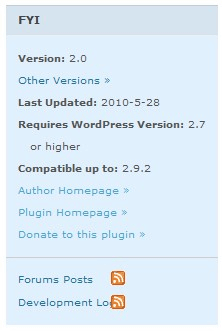
The latest version number of this plug-in is Version:2.0. We just need to change the version number in the plug-in comment just now to the latest version number 2.0, so that WordPress will no longer You are prompted to upgrade the plug-in to 2.0. As for the plug-in being upgraded to 3.0 in the future, you will still be prompted:
/* Plugin Name: Login to view all Plugin URI: https://www.ludou.org/wordpress-plugin-login-to-view-all Description: Login to view all Version: 2.0 Author: Ludou Author URI: https://www.ludou.org/ */
-- End--
Recommended study: "WordPress Tutorial》
The above is the detailed content of A brief analysis of how to remove update prompts for WordPress plug-ins. For more information, please follow other related articles on the PHP Chinese website!

Hot AI Tools

Undresser.AI Undress
AI-powered app for creating realistic nude photos

AI Clothes Remover
Online AI tool for removing clothes from photos.

Undress AI Tool
Undress images for free

Clothoff.io
AI clothes remover

Video Face Swap
Swap faces in any video effortlessly with our completely free AI face swap tool!

Hot Article

Hot Tools

Notepad++7.3.1
Easy-to-use and free code editor

SublimeText3 Chinese version
Chinese version, very easy to use

Zend Studio 13.0.1
Powerful PHP integrated development environment

Dreamweaver CS6
Visual web development tools

SublimeText3 Mac version
God-level code editing software (SublimeText3)

Hot Topics
 1662
1662
 14
14
 1419
1419
 52
52
 1313
1313
 25
25
 1262
1262
 29
29
 1235
1235
 24
24
 How to adjust the wordpress article list
Apr 20, 2025 am 10:48 AM
How to adjust the wordpress article list
Apr 20, 2025 am 10:48 AM
There are four ways to adjust the WordPress article list: use theme options, use plugins (such as Post Types Order, WP Post List, Boxy Stuff), use code (add settings in the functions.php file), or modify the WordPress database directly.
 How to build a website for wordpress host
Apr 20, 2025 am 11:12 AM
How to build a website for wordpress host
Apr 20, 2025 am 11:12 AM
To build a website using WordPress hosting, you need to: select a reliable hosting provider. Buy a domain name. Set up a WordPress hosting account. Select a topic. Add pages and articles. Install the plug-in. Customize your website. Publish your website.
 The Compatibility of IIS and PHP: A Deep Dive
Apr 22, 2025 am 12:01 AM
The Compatibility of IIS and PHP: A Deep Dive
Apr 22, 2025 am 12:01 AM
IIS and PHP are compatible and are implemented through FastCGI. 1.IIS forwards the .php file request to the FastCGI module through the configuration file. 2. The FastCGI module starts the PHP process to process requests to improve performance and stability. 3. In actual applications, you need to pay attention to configuration details, error debugging and performance optimization.
 How to change the head image of the wordpress theme
Apr 20, 2025 am 10:00 AM
How to change the head image of the wordpress theme
Apr 20, 2025 am 10:00 AM
A step-by-step guide to replacing a header image of WordPress: Log in to the WordPress dashboard and navigate to Appearance >Theme. Select the topic you want to edit and click Customize. Open the Theme Options panel and look for the Site Header or Header Image options. Click the Select Image button and upload a new head image. Crop the image and click Save and Crop. Click the Save and Publish button to update the changes.
 How to cancel the editing date of wordpress
Apr 20, 2025 am 10:54 AM
How to cancel the editing date of wordpress
Apr 20, 2025 am 10:54 AM
WordPress editing dates can be canceled in three ways: 1. Install the Enable Post Date Disable plug-in; 2. Add code in the functions.php file; 3. Manually edit the post_modified column in the wp_posts table.
 How to import the source code of wordpress
Apr 20, 2025 am 11:24 AM
How to import the source code of wordpress
Apr 20, 2025 am 11:24 AM
Importing WordPress source code requires the following steps: Create a sub-theme for theme modification. Import the source code and overwrite the files in the sub-topic. Activate the sub-theme to make it effective. Test the changes to make sure everything works.
 How to view the front-end of WordPress
Apr 20, 2025 am 10:30 AM
How to view the front-end of WordPress
Apr 20, 2025 am 10:30 AM
You can view the WordPress front-end by logging into the dashboard and switching to the View Sites tab; automate the viewing process with a headless browser; installing the WordPress plugin to preview the front-end within the dashboard; viewing the front-end via a local URL (if WordPress is set locally).
 How to write a header of a wordpress
Apr 20, 2025 pm 12:09 PM
How to write a header of a wordpress
Apr 20, 2025 pm 12:09 PM
The steps to create a custom header in WordPress are as follows: Edit the theme file "header.php". Add your website name and description. Create a navigation menu. Add a search bar. Save changes and view your custom header.




