 CMS Tutorial
CMS Tutorial
 WordPress
WordPress
 An article explaining in detail how to create CMS column blocks in WordPress
An article explaining in detail how to create CMS column blocks in WordPress
An article explaining in detail how to create CMS column blocks in WordPress
This article brings you relevant knowledge about WordPress. It mainly talks about how WordPress makes CMS column blocks. Friends who are interested can take a look below. Welcome to collect and learn!
WordPress creates CMS column blocks
Some netizens asked: How to write a separate list for each column on the homepage (similar to a regular cms)? Similar to the following effect:
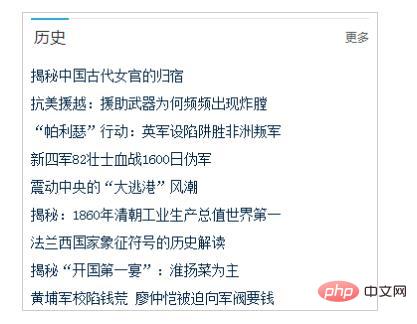
In fact, this function is relatively easy to implement. You only need to use the built-in WP_Query class of WodPress to call the articles of the specified category. A specific example is used below. Let’s explain how to create CMS column blocks.
1. Making an HTML page
This article will not explain how to make an HTML page. Please learn how to make a column block with specific HTML and CSS by yourself. It is assumed here that your column block is an html code similar to the following:
<div class="box">
<!-- 分类名称及链接 -->
<h3>
<strong><a href="http://历史分类链接/">历史</a></strong>
<em><a href="http://历史分类链接/">更多</a></em>
</h3>
<!-- 文章列表 -->
<ul class="iconBoxT14">
<li><a href="http://文章1链接">文章1标题</a></li>
<li><a href="http://文章2链接">文章2标题</a></li>
<li><a href="http://文章3链接">文章3标题</a></li>
<li><a href="http://文章4链接">文章4标题</a></li>
</ul>
</div>2. Get the category link
We can use static URLs or dynamic URLs for category links way of obtaining. The static method is to directly change the above http://historical category link/ to your category link. There are many ways to dynamically obtain category links. They can be obtained by category id, category name, or category name. Here we introduce how to get the category link through the category name. Code:
<?php $catid = get_cat_ID('历史'); // 历史是分类名称 echo get_category_link($catid); // 输出分类链接 ?>
Use the above php code to replace http://historical category link/ in the html. The code looks like this:
<strong><a href="<?php echo get_category_link(get_cat_ID('历史')); ?>">历史</a></strong> <em><a href="<?php echo get_category_link(get_cat_ID('历史')); ?>">更多</a></em>
3. Get the list of classified articles
We need to dynamically obtain the specified number of articles under this category, and then dynamically output them to the ul list of HTML. The WP_Query class needs to be used here. WP_Query has There are many parameters, but only two simple ones are introduced here. For other parameters, please refer to the documentation or search online.
We will modify the html as follows and add the WP_Query calling code:
<ul class="iconBoxT14">
<?php
// 传递调用参数
$the_query = new WP_Query(
array(
'category_name' => '历史', // 分类名称
'posts_per_page' => 10 // 最多显示的文章数
) );
if ( $the_query->have_posts() ) {
while ( $the_query->have_posts() ) {
$the_query->the_post();
// get_permalink()是获取文章链接
// get_the_title()是获取文章标题
echo '<li><a href="' . get_permalink() .'">' . get_the_title() .'</a></li>';
}
}
else {
echo '<li><a href="#">该分类没有文章</a></li>';
}
// WP_Query结束都要重置一下
// 以免影响其他代码
wp_reset_postdata();
?>
</ul>4. Limit the number of words in the article title
The article title may be very long and exceed determines the scope of the column block. We can limit the number of words in the article title. If it exceeds the number, use.... Replace get_the_title() in point 3 with the following code:
mb_strimwidth(get_the_title(), 0, 28, '...')
A Chinese character is 2 characters, and the above 28 It means that a maximum of 14 Chinese characters can be displayed. If the characters are exceeded, use... instead. Length optional.
Complete code
The following is the complete code after the above modifications, and so on for multiple classification blocks:
历史 更多
'历史', // 分类名称 'posts_per_page' => 10 // 最多显示的文章数 ) ); if ( $the_query->have_posts() ) { while ( $the_query->have_posts() ) { $the_query->the_post(); // get_permalink()是获取文章链接 // get_the_title()是获取文章标题 echo '
- ' . mb_strimwidth(get_the_title(), 0, 28, '...') .'
'; } } else { echo '- 该分类没有文章
'; } // WP_Query结束都要重置一下 // 以免影响其他代码 wp_reset_postdata(); ?>
Recommended learning: " WordPress Tutorial》
The above is the detailed content of An article explaining in detail how to create CMS column blocks in WordPress. For more information, please follow other related articles on the PHP Chinese website!

Hot AI Tools

Undresser.AI Undress
AI-powered app for creating realistic nude photos

AI Clothes Remover
Online AI tool for removing clothes from photos.

Undress AI Tool
Undress images for free

Clothoff.io
AI clothes remover

Video Face Swap
Swap faces in any video effortlessly with our completely free AI face swap tool!

Hot Article

Hot Tools

Notepad++7.3.1
Easy-to-use and free code editor

SublimeText3 Chinese version
Chinese version, very easy to use

Zend Studio 13.0.1
Powerful PHP integrated development environment

Dreamweaver CS6
Visual web development tools

SublimeText3 Mac version
God-level code editing software (SublimeText3)

Hot Topics
 How to adjust the wordpress article list
Apr 20, 2025 am 10:48 AM
How to adjust the wordpress article list
Apr 20, 2025 am 10:48 AM
There are four ways to adjust the WordPress article list: use theme options, use plugins (such as Post Types Order, WP Post List, Boxy Stuff), use code (add settings in the functions.php file), or modify the WordPress database directly.
 What are the plugins for wordpress blocking ip
Apr 20, 2025 am 08:27 AM
What are the plugins for wordpress blocking ip
Apr 20, 2025 am 08:27 AM
WordPress IP blocking plugin selection is crucial. The following types can be considered: based on .htaccess: efficient, but complex operation; database operation: flexible, but low efficiency; firewall: high security performance, but complex configuration; self-written: highest control, but requires more technical level.
 How to build a website for wordpress host
Apr 20, 2025 am 11:12 AM
How to build a website for wordpress host
Apr 20, 2025 am 11:12 AM
To build a website using WordPress hosting, you need to: select a reliable hosting provider. Buy a domain name. Set up a WordPress hosting account. Select a topic. Add pages and articles. Install the plug-in. Customize your website. Publish your website.
 How to change the head image of the wordpress theme
Apr 20, 2025 am 10:00 AM
How to change the head image of the wordpress theme
Apr 20, 2025 am 10:00 AM
A step-by-step guide to replacing a header image of WordPress: Log in to the WordPress dashboard and navigate to Appearance >Theme. Select the topic you want to edit and click Customize. Open the Theme Options panel and look for the Site Header or Header Image options. Click the Select Image button and upload a new head image. Crop the image and click Save and Crop. Click the Save and Publish button to update the changes.
 How to cancel the editing date of wordpress
Apr 20, 2025 am 10:54 AM
How to cancel the editing date of wordpress
Apr 20, 2025 am 10:54 AM
WordPress editing dates can be canceled in three ways: 1. Install the Enable Post Date Disable plug-in; 2. Add code in the functions.php file; 3. Manually edit the post_modified column in the wp_posts table.
 How to write a header of a wordpress
Apr 20, 2025 pm 12:09 PM
How to write a header of a wordpress
Apr 20, 2025 pm 12:09 PM
The steps to create a custom header in WordPress are as follows: Edit the theme file "header.php". Add your website name and description. Create a navigation menu. Add a search bar. Save changes and view your custom header.
 What to do if there is an error in wordpress
Apr 20, 2025 am 11:57 AM
What to do if there is an error in wordpress
Apr 20, 2025 am 11:57 AM
WordPress Error Resolution Guide: 500 Internal Server Error: Disable the plug-in or check the server error log. 404 Page not found: Check permalink and make sure the page link is correct. White Screen of Death: Increase the server PHP memory limit. Database connection error: Check the database server status and WordPress configuration. Other tips: enable debug mode, check error logs, and seek support. Prevent errors: regularly update WordPress, install only necessary plugins, regularly back up your website, and optimize website performance.
 How to display wordpress comments
Apr 20, 2025 pm 12:06 PM
How to display wordpress comments
Apr 20, 2025 pm 12:06 PM
Enable comments in WordPress website: 1. Log in to the admin panel, go to "Settings" - "Discussions", and check "Allow comments"; 2. Select a location to display comments; 3. Customize comments; 4. Manage comments, approve, reject or delete; 5. Use <?php comments_template(); ?> tags to display comments; 6. Enable nested comments; 7. Adjust comment shape; 8. Use plugins and verification codes to prevent spam comments; 9. Encourage users to use Gravatar avatar; 10. Create comments to refer to





