What to do if wordpress doesn't respond
Solution to wordpress not responding: 1. Directly add the code as "remove_action('wp_enqueue_scripts'...);" in the "fuctions.php" of the template file; 2. Disable WPRESTAPI; 3. Just change the image; 4. Modify the pseudo-static rules.

#The operating environment of this tutorial: Windows 10 system, WordPress version 5.5.1, Dell G3 computer.
What should I do if wordpress doesn’t respond?
Wordpress website publishing failed: This response is not a legal JSON response
Two days ago, I used WordPress to build this blog (https://wpthemes.pythonthree.com), and the server is Alibaba Cloud Hong Kong server uses the Pagoda control panel. However, when entering the WordPress backend to publish an article, the following error appears:
WordPress publishing failed. Error message: This response is not a valid JSON response.
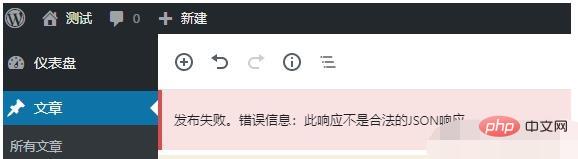
The WordPress version is WordPress 5.5.1, because it has just been installed and there is no WordPress plug-in installed. So I searched for some information on the Internet to see what the situation is;
The first situation: Wordpress editor plug-in problem
Wordpress editor plug-in problem, there are articles online It is said to be a problem with the "new version of Gutenberg Editor". If this is really the problem, the solution is as follows:
Add the code directly to the more than 600 lines of functions.php in the template file
//Disable Gutenberg editing Add_filter('use_block_editor_for_post','__return_false'); remove_action('wp_enqueue_scripts','wp_common_block_scripts_and_styles');
The wordpress website has just been built, and no plug-ins have been downloaded or installed at all (exclusion)
The second situation: Problems with WordpressWPRestAPI
If you use the F12 function of the browser to review resources when publishing an article, you will find that WPRESTAPI will report an error. At this time, you can try to disable WPRESTAPI to test whether it is working properly. .
If you want to disable WPRESTAPI, you can install the following plug-in to achieve this.
WPRESTAPI plug-in address: https://cn.wordpress.org/plugins/disable-wp-rest-api/
It just so happens that this server also has another WordPress website, and even the program is copied and pasted from the same server, so this situation does not exist (excluded)
The third situation:System image problem
It may be caused by the incompatibility of a certain component in the system image with the new version of WordPress. If this is the case, you need to directly change the image to solve it faster.
However, if there are two wp websites on the same server, one is normal, but the newly built one is not normal and should not be. (Exclusion)
Fourth case:Pseudo-static problem
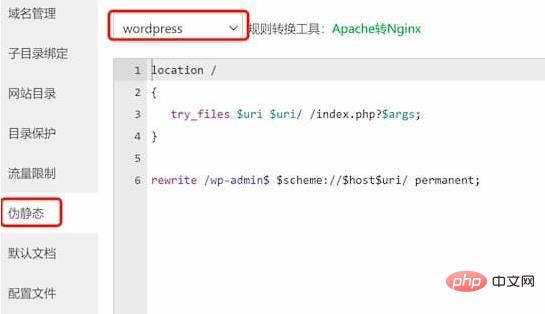
To modify the pseudo-static rules of the server's Pagoda panel, open the corresponding WordPress website in the Pagoda control panel, select Settings, then select Pseudo-static, select the WordPress program, and click Save. (Solving the problem)
Now, the WordPress website can run normally again
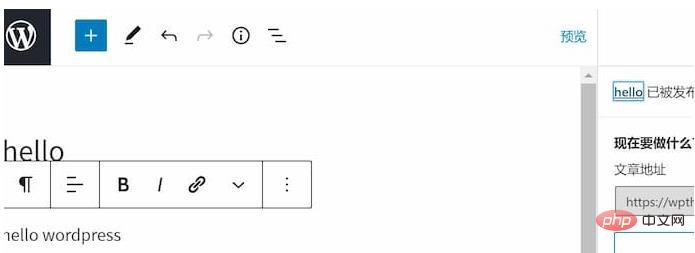
Recommended study: "WordPress Tutorial》
The above is the detailed content of What to do if wordpress doesn't respond. For more information, please follow other related articles on the PHP Chinese website!

Hot AI Tools

Undresser.AI Undress
AI-powered app for creating realistic nude photos

AI Clothes Remover
Online AI tool for removing clothes from photos.

Undress AI Tool
Undress images for free

Clothoff.io
AI clothes remover

Video Face Swap
Swap faces in any video effortlessly with our completely free AI face swap tool!

Hot Article

Hot Tools

Notepad++7.3.1
Easy-to-use and free code editor

SublimeText3 Chinese version
Chinese version, very easy to use

Zend Studio 13.0.1
Powerful PHP integrated development environment

Dreamweaver CS6
Visual web development tools

SublimeText3 Mac version
God-level code editing software (SublimeText3)

Hot Topics
 1670
1670
 14
14
 1428
1428
 52
52
 1329
1329
 25
25
 1276
1276
 29
29
 1256
1256
 24
24
 How to adjust the wordpress article list
Apr 20, 2025 am 10:48 AM
How to adjust the wordpress article list
Apr 20, 2025 am 10:48 AM
There are four ways to adjust the WordPress article list: use theme options, use plugins (such as Post Types Order, WP Post List, Boxy Stuff), use code (add settings in the functions.php file), or modify the WordPress database directly.
 How to build a website for wordpress host
Apr 20, 2025 am 11:12 AM
How to build a website for wordpress host
Apr 20, 2025 am 11:12 AM
To build a website using WordPress hosting, you need to: select a reliable hosting provider. Buy a domain name. Set up a WordPress hosting account. Select a topic. Add pages and articles. Install the plug-in. Customize your website. Publish your website.
 How to import the source code of wordpress
Apr 20, 2025 am 11:24 AM
How to import the source code of wordpress
Apr 20, 2025 am 11:24 AM
Importing WordPress source code requires the following steps: Create a sub-theme for theme modification. Import the source code and overwrite the files in the sub-topic. Activate the sub-theme to make it effective. Test the changes to make sure everything works.
 The Compatibility of IIS and PHP: A Deep Dive
Apr 22, 2025 am 12:01 AM
The Compatibility of IIS and PHP: A Deep Dive
Apr 22, 2025 am 12:01 AM
IIS and PHP are compatible and are implemented through FastCGI. 1.IIS forwards the .php file request to the FastCGI module through the configuration file. 2. The FastCGI module starts the PHP process to process requests to improve performance and stability. 3. In actual applications, you need to pay attention to configuration details, error debugging and performance optimization.
 What happens if session_start() is called multiple times?
Apr 25, 2025 am 12:06 AM
What happens if session_start() is called multiple times?
Apr 25, 2025 am 12:06 AM
Multiple calls to session_start() will result in warning messages and possible data overwrites. 1) PHP will issue a warning, prompting that the session has been started. 2) It may cause unexpected overwriting of session data. 3) Use session_status() to check the session status to avoid repeated calls.
 How to register a wordpress account
Apr 20, 2025 am 11:45 AM
How to register a wordpress account
Apr 20, 2025 am 11:45 AM
To create an account on WordPress, simply visit its website, select the registration option, fill in the registration form, and verify your email address. Other ways to register include using a Google account or Apple ID. The benefits of signing up include creating a website, gaining features, joining the community, and gaining support.
 Composer: Aiding PHP Development Through AI
Apr 29, 2025 am 12:27 AM
Composer: Aiding PHP Development Through AI
Apr 29, 2025 am 12:27 AM
AI can help optimize the use of Composer. Specific methods include: 1. Dependency management optimization: AI analyzes dependencies, recommends the best version combination, and reduces conflicts. 2. Automated code generation: AI generates composer.json files that conform to best practices. 3. Improve code quality: AI detects potential problems, provides optimization suggestions, and improves code quality. These methods are implemented through machine learning and natural language processing technologies to help developers improve efficiency and code quality.
 How to write a header of a wordpress
Apr 20, 2025 pm 12:09 PM
How to write a header of a wordpress
Apr 20, 2025 pm 12:09 PM
The steps to create a custom header in WordPress are as follows: Edit the theme file "header.php". Add your website name and description. Create a navigation menu. Add a search bar. Save changes and view your custom header.




