What to do if wordpress doesn't refresh
Solution to wordpress not refreshing: 1. Delete cookies for all periods, and then check whether the homepage refreshes normally; 2. Check whether cookies are filtered, and then find the relevant cookies and fill in the corresponding cookie filters. Just click the options bar.

#The operating environment of this tutorial: Windows 10 system, WordPress version 5.4.2, Dell G3 computer.
What should I do if wordpress doesn’t refresh?
One possibility that the WordPress homepage cache is not refreshed: problems caused by cookie filtering
If some caching software is used, You may encounter the problem that the WordPress homepage cache does not refresh. There is a situation where the home page does not change after publishing an article or logging in.
This situation is often caused by cookies.
For example, if you use the Batcache plug-in, this possibility will easily arise.
Batcache will disable caching when it detects some cookie values. The judgment code in advanced-cache.php is as follows:
// Never batcache when cookies indicate a cache-exempt visitor.
if ( is_array( $_COOKIE) && ! empty( $_COOKIE ) ){
foreach ( array_keys( $_COOKIE ) as $batcache->cookie ){
if ( $batcache->cookie != 'wordpress_test_cookie' &&
( substr( $batcache->cookie, 0, 2 ) == 'wp' || substr( $batcache->cookie, 0, 9 ) == 'wordpress' || substr( $batcache->cookie, 0, 14 ) == 'comment_author' ) ){
batcache_stats( 'batcache', 'cookie_skip' );
return;
}
}
}This means that Batcache finds that if the cookie in the request is wp, Disable caching at the beginning of wordpress or comment_author so that functions such as background management and user comments can work properly.
If there is a conflict with the plug-in, for example, if the plug-in generates a wpxxyy cookie, the cookie starting with "wp" will be filtered by the Batcache plug-in, and the Batcache full page cache will be invalid. You need to cancel it and modify the cookie. Filter range.
// Never batcache when cookies indicate a cache-exempt visitor.
if ( is_array( $_COOKIE) && ! empty( $_COOKIE ) ){
foreach ( array_keys( $_COOKIE ) as $batcache->cookie ){
if ( $batcache->cookie != 'wordpress_test_cookie' && $batcache->cookie != 'wpmp_switcher' && substr( $batcache->cookie, 0, 12 ) != 'wp-settings-' &&
( substr( $batcache->cookie, 0, 2 ) == 'wp' || substr( $batcache->cookie, 0, 9 ) == 'wordpress' || substr( $batcache->cookie, 0, 14 ) == 'comment_author' ) ){
batcache_stats( 'batcache', 'cookie_skip' );
return;
}
}
}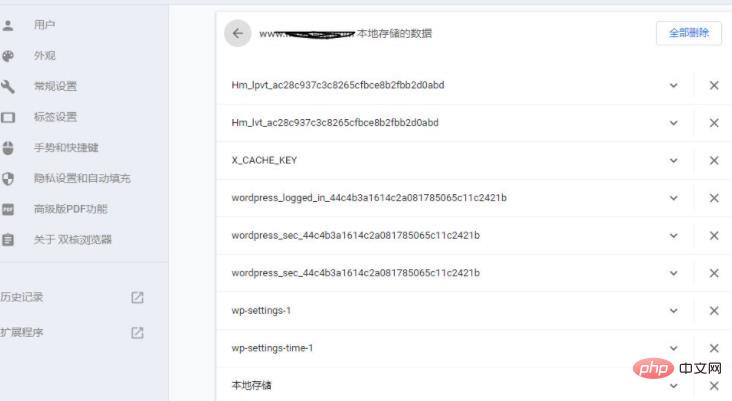
Similarly, take the chrome browser as an example, find all the cookies of this site through F12/Website Settings/Privacy Settings/Cookies/View Cookies, and check them Whether related cookies are filtered.
Processing:
1. Delete the cookies for all periods and check whether the home page is refreshed normally
2. If the home page is still the same after deleting the cookies, If it cannot be refreshed normally, check whether the cookies are filtered
Caching software such as Supercache, WT3, Fastest cache, etc. all have the option to exclude cookie filtering, and this is the reason.
After finding the relevant cookies, just fill in the corresponding cookie filtering option column.
Of course, this is just a possibility that the WordPress homepage cache does not refresh, but it is very common.
Recommended learning: "WordPress Tutorial"
The above is the detailed content of What to do if wordpress doesn't refresh. For more information, please follow other related articles on the PHP Chinese website!

Hot AI Tools

Undresser.AI Undress
AI-powered app for creating realistic nude photos

AI Clothes Remover
Online AI tool for removing clothes from photos.

Undress AI Tool
Undress images for free

Clothoff.io
AI clothes remover

Video Face Swap
Swap faces in any video effortlessly with our completely free AI face swap tool!

Hot Article

Hot Tools

Notepad++7.3.1
Easy-to-use and free code editor

SublimeText3 Chinese version
Chinese version, very easy to use

Zend Studio 13.0.1
Powerful PHP integrated development environment

Dreamweaver CS6
Visual web development tools

SublimeText3 Mac version
God-level code editing software (SublimeText3)

Hot Topics
 1670
1670
 14
14
 1428
1428
 52
52
 1329
1329
 25
25
 1276
1276
 29
29
 1256
1256
 24
24
 How to adjust the wordpress article list
Apr 20, 2025 am 10:48 AM
How to adjust the wordpress article list
Apr 20, 2025 am 10:48 AM
There are four ways to adjust the WordPress article list: use theme options, use plugins (such as Post Types Order, WP Post List, Boxy Stuff), use code (add settings in the functions.php file), or modify the WordPress database directly.
 How to build a website for wordpress host
Apr 20, 2025 am 11:12 AM
How to build a website for wordpress host
Apr 20, 2025 am 11:12 AM
To build a website using WordPress hosting, you need to: select a reliable hosting provider. Buy a domain name. Set up a WordPress hosting account. Select a topic. Add pages and articles. Install the plug-in. Customize your website. Publish your website.
 How to import the source code of wordpress
Apr 20, 2025 am 11:24 AM
How to import the source code of wordpress
Apr 20, 2025 am 11:24 AM
Importing WordPress source code requires the following steps: Create a sub-theme for theme modification. Import the source code and overwrite the files in the sub-topic. Activate the sub-theme to make it effective. Test the changes to make sure everything works.
 How to change the head image of the wordpress theme
Apr 20, 2025 am 10:00 AM
How to change the head image of the wordpress theme
Apr 20, 2025 am 10:00 AM
A step-by-step guide to replacing a header image of WordPress: Log in to the WordPress dashboard and navigate to Appearance >Theme. Select the topic you want to edit and click Customize. Open the Theme Options panel and look for the Site Header or Header Image options. Click the Select Image button and upload a new head image. Crop the image and click Save and Crop. Click the Save and Publish button to update the changes.
 How to view the front-end of WordPress
Apr 20, 2025 am 10:30 AM
How to view the front-end of WordPress
Apr 20, 2025 am 10:30 AM
You can view the WordPress front-end by logging into the dashboard and switching to the View Sites tab; automate the viewing process with a headless browser; installing the WordPress plugin to preview the front-end within the dashboard; viewing the front-end via a local URL (if WordPress is set locally).
 What are the plugins for wordpress blocking ip
Apr 20, 2025 am 08:27 AM
What are the plugins for wordpress blocking ip
Apr 20, 2025 am 08:27 AM
WordPress IP blocking plugin selection is crucial. The following types can be considered: based on .htaccess: efficient, but complex operation; database operation: flexible, but low efficiency; firewall: high security performance, but complex configuration; self-written: highest control, but requires more technical level.
 How to register a wordpress account
Apr 20, 2025 am 11:45 AM
How to register a wordpress account
Apr 20, 2025 am 11:45 AM
To create an account on WordPress, simply visit its website, select the registration option, fill in the registration form, and verify your email address. Other ways to register include using a Google account or Apple ID. The benefits of signing up include creating a website, gaining features, joining the community, and gaining support.
 How to import wordpress templates
Apr 20, 2025 am 10:18 AM
How to import wordpress templates
Apr 20, 2025 am 10:18 AM
WordPress templates quickly create professional websites. The steps to import a template include: select and download the template. Log in to the WordPress dashboard. Select Theme from the Appearance menu. Click "Add New Theme". Click "Upload topic" and select the downloaded template .zip file. Click "Install Now". Click the "Activate" button. Customize the templates through the Customize menu.




