 Topics
Topics
 excel
excel
 Tips for learning Excel functions: Use the COUNTIFS function to complete unique number statistics in 1 minute
Tips for learning Excel functions: Use the COUNTIFS function to complete unique number statistics in 1 minute
Tips for learning Excel functions: Use the COUNTIFS function to complete unique number statistics in 1 minute
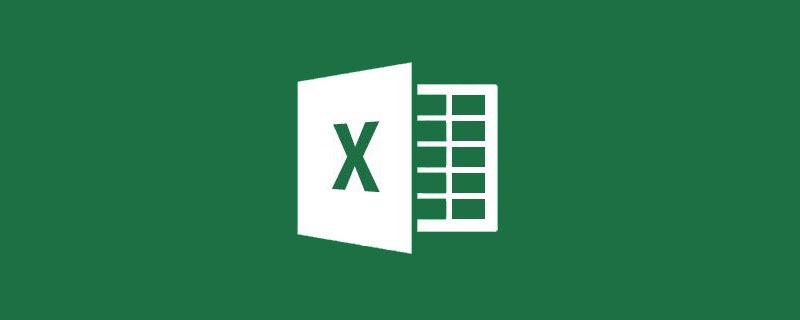
Counting duplicates and counting non-duplications are common tasks that Excel people encounter. The functions COUNTIFS (multi-condition counting function) and COUNTIF (single-condition counting function) are wonderful. They were originally used to count the number of repetitions, but through changes, they can also be used to count the number of unique ones (removing duplicate counting). For example, what are the repeated fruits below? How many fruits are there in total? If you can't answer within 5 seconds, just buy some fruit and love yourself and watch the tutorial!

Thank you all for your likes yesterday! Today I will introduce to you how to use functions to count the number of non-repeating items.
First, let’s briefly review our problem: find the number of business institutions and the number of business types in each region in the table below.
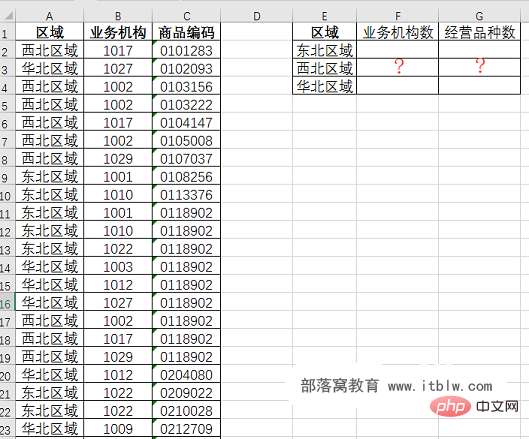
Using the new option "Add this data to the data model" in the pivot table, we can complete the above problem more easily, but there are limitations:
( 1) At least Excel Only the 2013 version will do.
(2) If you use a template for statistics, you may also need to use the vlookup function.
Isn’t there a perfect solution? there must be! Here are two function solutions shared.
The first type: COUNTIFS function with auxiliary column.
As long as we use the auxiliary column, we can get statistical results quickly using the COUNTIFS function.
Step 1: Use the right pull-down formula to add two auxiliary columns to get the first occurrence of "1" for each business organization and the first occurrence of each product code. The formula is:
=COUNTIFS(B$1:B2,B2,$A$1:$A2,$A2)
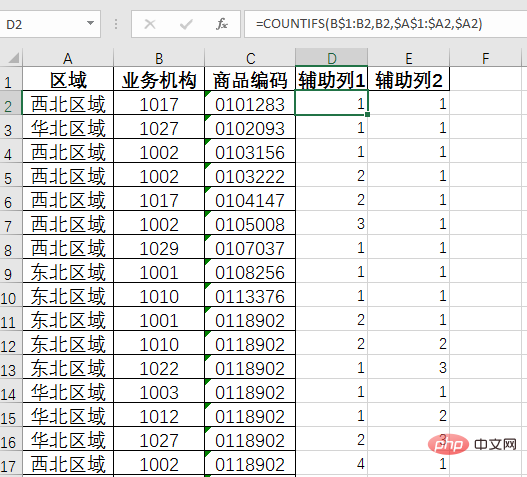
##Explanation of formula:
Use the first auxiliary column to illustrate the function of the formula. In order to make it easier for everyone to view the results, the data sources are sorted by region and business organization, and the same organizations are grouped together. The result of the formula is to mark the number of times the same business organization appears in the same area in order, which is related to the next operation. Its core function is to mark the first appearance of the business organization as 1. In this way, there are as many institutions as there are 1s.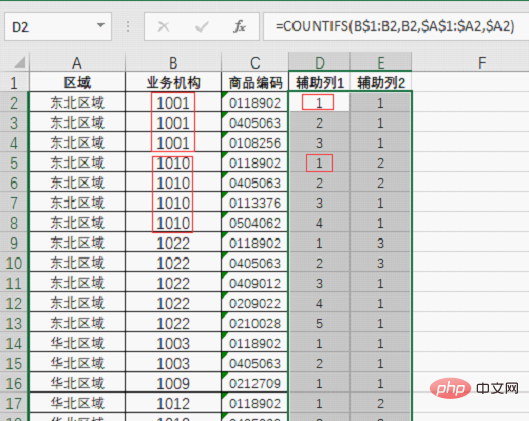
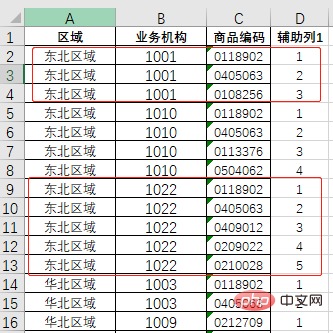
Similarly, the second auxiliary column counts based on the region and product code. When a product appears for the first time in the same region, the result is 1:
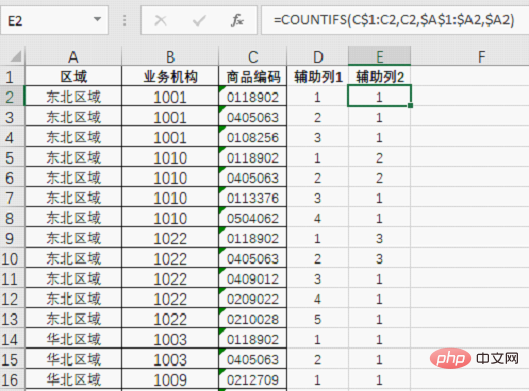
Step 2: Enter the formula in cell H2, and then pull down right to count the number of 1's that meet the conditions in columns D and E to get the final result. The formula is: =COUNTIFS($A:$A,$G2,D:D,1)
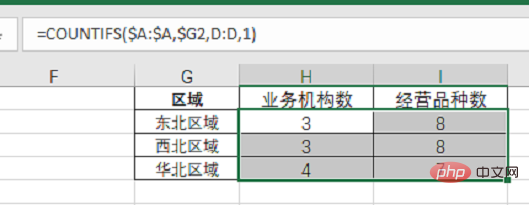
This formula is better than the auxiliary column Understand much. For example, the formula in cell H2 counts the number of times "Northeast Region" and "1" appear side by side in columns A and D.
The entire method uses only one COUNTIFS function, which is more suitable for function novices to use in memory. But for beginners, if they don’t know the role of the $ symbol in the formula, it will be difficult to understand.
A question:
If a single condition counts unique numbers, that is, the number of business institutions and the number of business types are calculated separately regardless of region, how should the formula in the above method be adjusted?
Second type: SUMPRODUCT and COUNTIFS combination formula.
The first method has auxiliary columns. Friends who like the ultimate will definitely not like it, so let’s come up with a formula that does not require auxiliary columns.
=SUMPRODUCT(($A$2:$A$36=$G2)/COUNTIFS($A$2:$A$36,$A$2:$A$36,B$2:B$36,B $2:B$36))
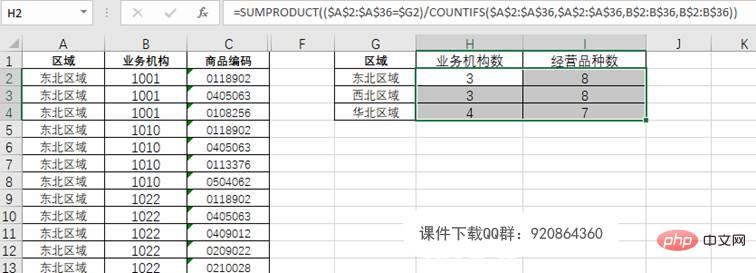
This is a relatively common "routine" formula that does not require auxiliary columns and is suitable for those who pursue the "formula to death". need. When the amount of data is not very large, it is very satisfying to complete statistics in one step.
But this formula involves a lot of array operations. When the number of rows in the data source is relatively large, it will get stuck~~~~
Another question :
If a single condition is used to count unique numbers, that is, the number of business institutions and the number of business types are calculated separately regardless of region, how should the above formula be adjusted?
PI PI P PI P PL Friends are welcome to throw bricks. The more bricks you throw, the happier the newbie will be. At the same time, if you think it’s good, please don’t eat it alone and share it with your friends generously and enthusiastically



Related learning recommendations: excel tutorial
The above is the detailed content of Tips for learning Excel functions: Use the COUNTIFS function to complete unique number statistics in 1 minute. For more information, please follow other related articles on the PHP Chinese website!

Hot AI Tools

Undresser.AI Undress
AI-powered app for creating realistic nude photos

AI Clothes Remover
Online AI tool for removing clothes from photos.

Undress AI Tool
Undress images for free

Clothoff.io
AI clothes remover

Video Face Swap
Swap faces in any video effortlessly with our completely free AI face swap tool!

Hot Article

Hot Tools

Notepad++7.3.1
Easy-to-use and free code editor

SublimeText3 Chinese version
Chinese version, very easy to use

Zend Studio 13.0.1
Powerful PHP integrated development environment

Dreamweaver CS6
Visual web development tools

SublimeText3 Mac version
God-level code editing software (SublimeText3)

Hot Topics
 1664
1664
 14
14
 1423
1423
 52
52
 1321
1321
 25
25
 1269
1269
 29
29
 1249
1249
 24
24
 What should I do if the frame line disappears when printing in Excel?
Mar 21, 2024 am 09:50 AM
What should I do if the frame line disappears when printing in Excel?
Mar 21, 2024 am 09:50 AM
If when opening a file that needs to be printed, we will find that the table frame line has disappeared for some reason in the print preview. When encountering such a situation, we must deal with it in time. If this also appears in your print file If you have questions like this, then join the editor to learn the following course: What should I do if the frame line disappears when printing a table in Excel? 1. Open a file that needs to be printed, as shown in the figure below. 2. Select all required content areas, as shown in the figure below. 3. Right-click the mouse and select the "Format Cells" option, as shown in the figure below. 4. Click the “Border” option at the top of the window, as shown in the figure below. 5. Select the thin solid line pattern in the line style on the left, as shown in the figure below. 6. Select "Outer Border"
 How to filter more than 3 keywords at the same time in excel
Mar 21, 2024 pm 03:16 PM
How to filter more than 3 keywords at the same time in excel
Mar 21, 2024 pm 03:16 PM
Excel is often used to process data in daily office work, and it is often necessary to use the "filter" function. When we choose to perform "filtering" in Excel, we can only filter up to two conditions for the same column. So, do you know how to filter more than 3 keywords at the same time in Excel? Next, let me demonstrate it to you. The first method is to gradually add the conditions to the filter. If you want to filter out three qualifying details at the same time, you first need to filter out one of them step by step. At the beginning, you can first filter out employees with the surname "Wang" based on the conditions. Then click [OK], and then check [Add current selection to filter] in the filter results. The steps are as follows. Similarly, perform filtering separately again
 How to change excel table compatibility mode to normal mode
Mar 20, 2024 pm 08:01 PM
How to change excel table compatibility mode to normal mode
Mar 20, 2024 pm 08:01 PM
In our daily work and study, we copy Excel files from others, open them to add content or re-edit them, and then save them. Sometimes a compatibility check dialog box will appear, which is very troublesome. I don’t know Excel software. , can it be changed to normal mode? So below, the editor will bring you detailed steps to solve this problem, let us learn together. Finally, be sure to remember to save it. 1. Open a worksheet and display an additional compatibility mode in the name of the worksheet, as shown in the figure. 2. In this worksheet, after modifying the content and saving it, the dialog box of the compatibility checker always pops up. It is very troublesome to see this page, as shown in the figure. 3. Click the Office button, click Save As, and then
 How to type subscript in excel
Mar 20, 2024 am 11:31 AM
How to type subscript in excel
Mar 20, 2024 am 11:31 AM
eWe often use Excel to make some data tables and the like. Sometimes when entering parameter values, we need to superscript or subscript a certain number. For example, mathematical formulas are often used. So how do you type the subscript in Excel? ?Let’s take a look at the detailed steps: 1. Superscript method: 1. First, enter a3 (3 is superscript) in Excel. 2. Select the number "3", right-click and select "Format Cells". 3. Click "Superscript" and then "OK". 4. Look, the effect is like this. 2. Subscript method: 1. Similar to the superscript setting method, enter "ln310" (3 is the subscript) in the cell, select the number "3", right-click and select "Format Cells". 2. Check "Subscript" and click "OK"
 How to set superscript in excel
Mar 20, 2024 pm 04:30 PM
How to set superscript in excel
Mar 20, 2024 pm 04:30 PM
When processing data, sometimes we encounter data that contains various symbols such as multiples, temperatures, etc. Do you know how to set superscripts in Excel? When we use Excel to process data, if we do not set superscripts, it will make it more troublesome to enter a lot of our data. Today, the editor will bring you the specific setting method of excel superscript. 1. First, let us open the Microsoft Office Excel document on the desktop and select the text that needs to be modified into superscript, as shown in the figure. 2. Then, right-click and select the "Format Cells" option in the menu that appears after clicking, as shown in the figure. 3. Next, in the “Format Cells” dialog box that pops up automatically
 How to use the iif function in excel
Mar 20, 2024 pm 06:10 PM
How to use the iif function in excel
Mar 20, 2024 pm 06:10 PM
Most users use Excel to process table data. In fact, Excel also has a VBA program. Apart from experts, not many users have used this function. The iif function is often used when writing in VBA. It is actually the same as if The functions of the functions are similar. Let me introduce to you the usage of the iif function. There are iif functions in SQL statements and VBA code in Excel. The iif function is similar to the IF function in the excel worksheet. It performs true and false value judgment and returns different results based on the logically calculated true and false values. IF function usage is (condition, yes, no). IF statement and IIF function in VBA. The former IF statement is a control statement that can execute different statements according to conditions. The latter
 Where to set excel reading mode
Mar 21, 2024 am 08:40 AM
Where to set excel reading mode
Mar 21, 2024 am 08:40 AM
In the study of software, we are accustomed to using excel, not only because it is convenient, but also because it can meet a variety of formats needed in actual work, and excel is very flexible to use, and there is a mode that is convenient for reading. Today I brought For everyone: where to set the excel reading mode. 1. Turn on the computer, then open the Excel application and find the target data. 2. There are two ways to set the reading mode in Excel. The first one: In Excel, there are a large number of convenient processing methods distributed in the Excel layout. In the lower right corner of Excel, there is a shortcut to set the reading mode. Find the pattern of the cross mark and click it to enter the reading mode. There is a small three-dimensional mark on the right side of the cross mark.
 How to insert excel icons into PPT slides
Mar 26, 2024 pm 05:40 PM
How to insert excel icons into PPT slides
Mar 26, 2024 pm 05:40 PM
1. Open the PPT and turn the page to the page where you need to insert the excel icon. Click the Insert tab. 2. Click [Object]. 3. The following dialog box will pop up. 4. Click [Create from file] and click [Browse]. 5. Select the excel table to be inserted. 6. Click OK and the following page will pop up. 7. Check [Show as icon]. 8. Click OK.



