Excel Chart Learning Super Simple Dynamic Chart Tutorial (Getting Started)
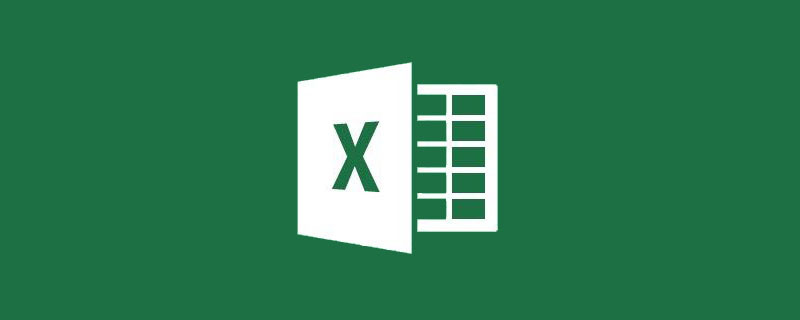
The author combines teaching with learning, and makes the boring excel tutorial feel like a martial arts competition. I believe many novel fans will go crazy for it! This tutorial is an introduction to dynamic charts. The knowledge points are not difficult, but they are very useful in work. Just treat this tutorial as if you are reading a martial arts novel!
The sun and the moon reincarnate, and the stars change. In the world, the new generation of martial arts leaders are tired of the turmoil of the world and intend to retire. However, they have not been able to find a highly respected successor, so they have ordered that within one year, who can be just? The person who kills demons and teaches the most people will take over as the new leader of the martial arts alliance. From then on, murderous plots arose in the martial arts world, and the world was full of bloodshed.
It was past half time. One day in the main hall, spies came to report: Alliance Leader, in the past six months, heroes from all walks of life have fought bravely to kill the enemy, which has frightened the followers of the Demon Cult and caused more than half of them to be killed or injured. These are the top 6 heroes killed. number of enemies.
The leader took over the iPad and saw an excel sheet. He was very happy and proud.
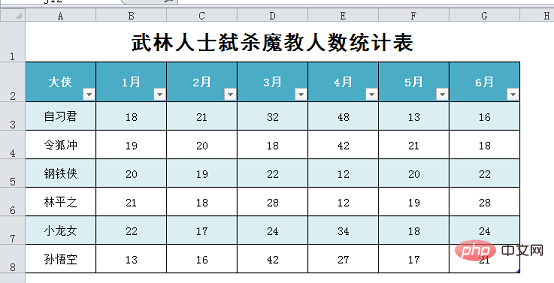
But in an instant, his expression changed from joy to anger, and he was furious: How come your excel level is so bad? It is not even one-tenth of the skill of the demon sect. If this continues, Taiping Jianghu will eventually be destroyed. Hands, hoohoo, it hurts, it's sad...
Everyone felt ashamed, but they didn't dare to say a word. The leader was helpless and projected on the spot to demonstrate: "Although you have tried your best to help take care of the matter, it's more important than ever." All the original data analysis needs to be done in my hands. This is not an efficient approach. I will give you an example, hoping that it will have the effect of inspiring others. The following GIF effects are the minimum standards we pursue.
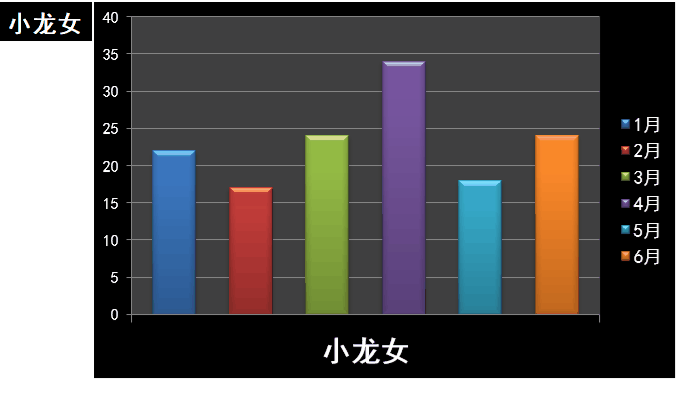
As the saying goes: If you practice qi without practicing qigong, you will be in vain; if you practice qigong without practicing qi, your efforts will be in vain. The way to practice excel is divided into internal skills and external skills. Today, I will lead you to the introductory chapter of practicing internal skills and mental methods - the simplest effect creation of dynamic charts.
The first type of dynamic chart: making a drop-down menu
The first type is essentially the content of external training, so internal training must have Only with a certain foundation of external skills training and the combination of internal and external skills can you develop superior skills.
The creation of the drop-down menu is very simple. Click on cell A10 to bring up the data verification dialog box. Just enter all items under Data Verification—Sequence—Source, and end it with a comma ( English status) can be separated, as shown below.
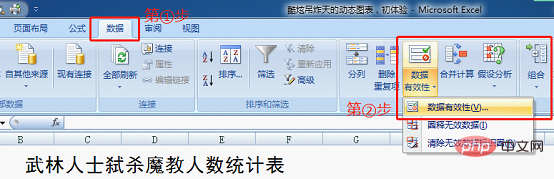
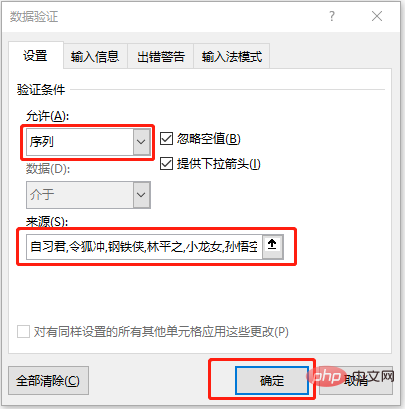
#Of course, if there is a lot of drop-down data, inputting like this is very troublesome and easy to make mistakes. Is there a better way? We can click to select the data source at Data Validation - Source.
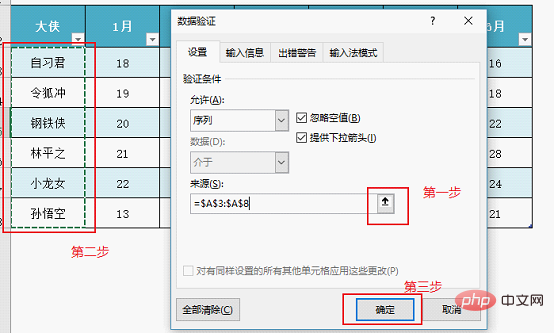
The second method of dynamic chart: refer to the data source
The functions to be achieved by this method are: When a hero is selected from the drop-down menu, the subsequent cells automatically display the data corresponding to the hero from January to June. There are many ways to implement this function, the most commonly used is to directly use the vertical lookup function VLOOKUP to return.
VLOOKUP (Who to look for? Where to look for? Which column value is returned? Exact OR fuzzy search?)
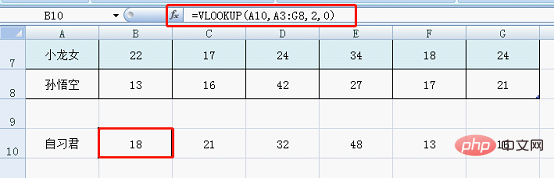
In unit The formula entered in box B10 is: =VLOOKUP(A10,A3:G8,2,0)
Formula analysis:
is expressed in A3 : The first column of the G8 area, search for the content of A10 (i.e. "self-study gentleman"), if "self-study gentleman" is found, return A3: the data of the second column of the G8 area (i.e. "18"), if not found, return an error (i.e. "#N/A"). In cells C10-G10, change the third parameter to 3, 4, 5...
Of course, if you have mastered the inner strength and mental skills, you can directly enter = in cells B10 to G10. VLOOKUP($A$10,$A$3:$G$8,COLUMN(),0) is enough. The value returned by the COLUMN() function is the number of columns corresponding to the cell where it is located.
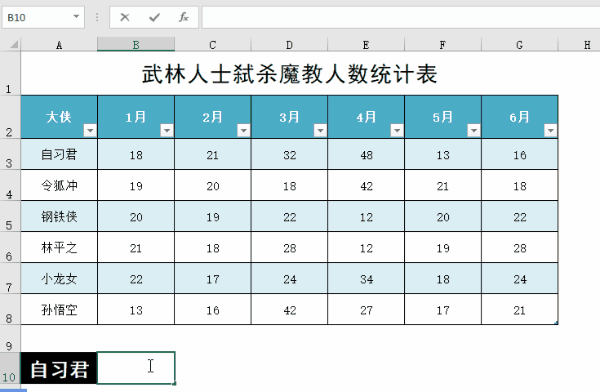
In the future practice, you will find many such flexible operation methods. Practice has proved that the more you practice the Excel Dafa, the more flexible it becomes. All roads lead to Rome, until there is no way to win but there is always a way to win.
The third type of dynamic chart: Insert chart
Press the Ctrl key and select the cells in row 2 and row 10 in sequence. Insert a column chart.

The charts automatically generated after insertion are as follows:
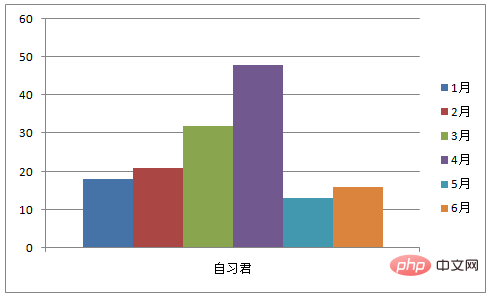
When people practice, there are few people who study charts. The reason is: The reason is that there are fewer opportunities for practical application, and it is a function that is icing on the cake; the second reason is that the effect of improving work efficiency is not obvious, and success in practice is not something that can be accomplished in a day. But in many cases, charts are an intuitive reflection of data processing. Compared with cold cells, charts can have the effect of "one table" and "silence is better than sound".
The fourth type of dynamic chart: beautify the chart
In fact, the charts automatically generated by each version of excel look different, but they all have the same appearance. One characteristic: ugly... I am a Virgo, and it is really unbearable for messy layouts, tables with non-uniform formats, and unbeautified charts. Now Lao Na uses the sword technique of "the flowers gradually become charming" to beautify and beautify everyone.
Step one: Adjust the width of the column chart. Right-click the column chart and set the format of the data series - separate overlapping series.
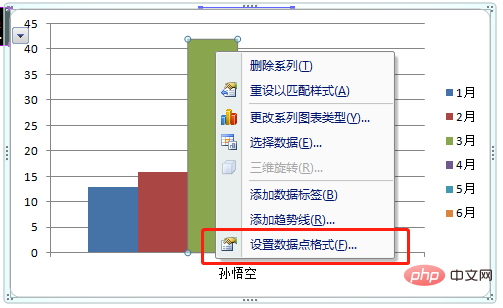
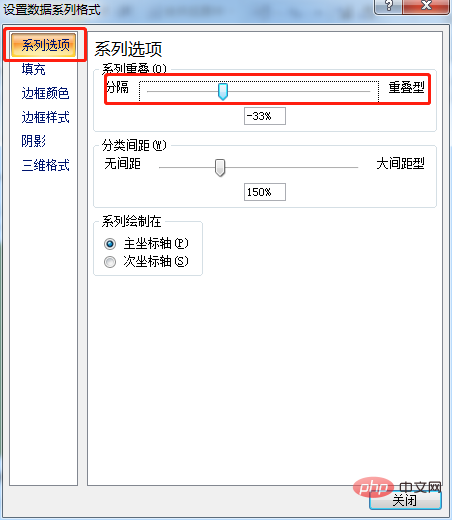
Step 2: Apply the format. Set the chart style - select black shading (I like the dark night, and the dark night makes me look forward to the brighter light).
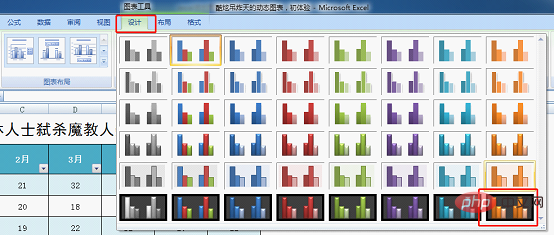
Step 3: Adjust the font size. Right-click on the text and set the font format.
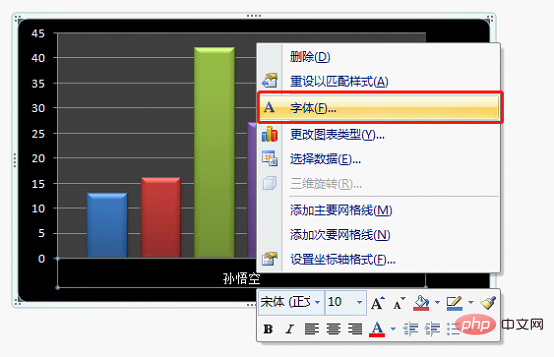
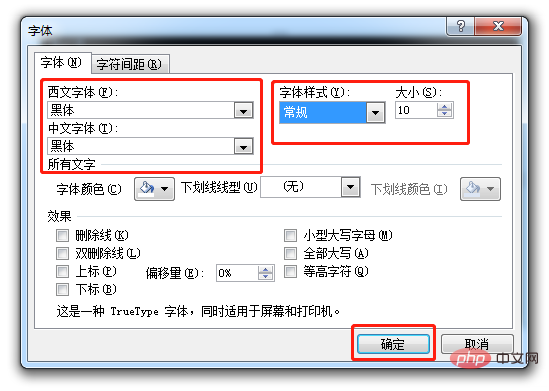
The final effect is as follows:
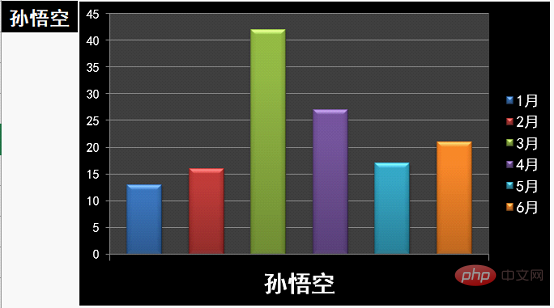
Lao Na just had a whim today. The martial arts leader solves problems. As the saying goes, "If you want to practice this skill, you must first practice self-control." In fact, in the eyes of experts, the above cultivation method is extremely stupid and is a manifestation of self-control. I now have a practice that "can be successful even without self-control" The method only needs to be operated with the mouse for more than ten seconds. To predict the future events, please see the next chapter for details.
Related learning recommendations: excel tutorial
The above is the detailed content of Excel Chart Learning Super Simple Dynamic Chart Tutorial (Getting Started). For more information, please follow other related articles on the PHP Chinese website!

Hot AI Tools

Undresser.AI Undress
AI-powered app for creating realistic nude photos

AI Clothes Remover
Online AI tool for removing clothes from photos.

Undress AI Tool
Undress images for free

Clothoff.io
AI clothes remover

Video Face Swap
Swap faces in any video effortlessly with our completely free AI face swap tool!

Hot Article

Hot Tools

Notepad++7.3.1
Easy-to-use and free code editor

SublimeText3 Chinese version
Chinese version, very easy to use

Zend Studio 13.0.1
Powerful PHP integrated development environment

Dreamweaver CS6
Visual web development tools

SublimeText3 Mac version
God-level code editing software (SublimeText3)

Hot Topics
 1655
1655
 14
14
 1414
1414
 52
52
 1307
1307
 25
25
 1255
1255
 29
29
 1228
1228
 24
24
 What should I do if the frame line disappears when printing in Excel?
Mar 21, 2024 am 09:50 AM
What should I do if the frame line disappears when printing in Excel?
Mar 21, 2024 am 09:50 AM
If when opening a file that needs to be printed, we will find that the table frame line has disappeared for some reason in the print preview. When encountering such a situation, we must deal with it in time. If this also appears in your print file If you have questions like this, then join the editor to learn the following course: What should I do if the frame line disappears when printing a table in Excel? 1. Open a file that needs to be printed, as shown in the figure below. 2. Select all required content areas, as shown in the figure below. 3. Right-click the mouse and select the "Format Cells" option, as shown in the figure below. 4. Click the “Border” option at the top of the window, as shown in the figure below. 5. Select the thin solid line pattern in the line style on the left, as shown in the figure below. 6. Select "Outer Border"
 How to filter more than 3 keywords at the same time in excel
Mar 21, 2024 pm 03:16 PM
How to filter more than 3 keywords at the same time in excel
Mar 21, 2024 pm 03:16 PM
Excel is often used to process data in daily office work, and it is often necessary to use the "filter" function. When we choose to perform "filtering" in Excel, we can only filter up to two conditions for the same column. So, do you know how to filter more than 3 keywords at the same time in Excel? Next, let me demonstrate it to you. The first method is to gradually add the conditions to the filter. If you want to filter out three qualifying details at the same time, you first need to filter out one of them step by step. At the beginning, you can first filter out employees with the surname "Wang" based on the conditions. Then click [OK], and then check [Add current selection to filter] in the filter results. The steps are as follows. Similarly, perform filtering separately again
 How to change excel table compatibility mode to normal mode
Mar 20, 2024 pm 08:01 PM
How to change excel table compatibility mode to normal mode
Mar 20, 2024 pm 08:01 PM
In our daily work and study, we copy Excel files from others, open them to add content or re-edit them, and then save them. Sometimes a compatibility check dialog box will appear, which is very troublesome. I don’t know Excel software. , can it be changed to normal mode? So below, the editor will bring you detailed steps to solve this problem, let us learn together. Finally, be sure to remember to save it. 1. Open a worksheet and display an additional compatibility mode in the name of the worksheet, as shown in the figure. 2. In this worksheet, after modifying the content and saving it, the dialog box of the compatibility checker always pops up. It is very troublesome to see this page, as shown in the figure. 3. Click the Office button, click Save As, and then
 How to set superscript in excel
Mar 20, 2024 pm 04:30 PM
How to set superscript in excel
Mar 20, 2024 pm 04:30 PM
When processing data, sometimes we encounter data that contains various symbols such as multiples, temperatures, etc. Do you know how to set superscripts in Excel? When we use Excel to process data, if we do not set superscripts, it will make it more troublesome to enter a lot of our data. Today, the editor will bring you the specific setting method of excel superscript. 1. First, let us open the Microsoft Office Excel document on the desktop and select the text that needs to be modified into superscript, as shown in the figure. 2. Then, right-click and select the "Format Cells" option in the menu that appears after clicking, as shown in the figure. 3. Next, in the “Format Cells” dialog box that pops up automatically
 How to use the iif function in excel
Mar 20, 2024 pm 06:10 PM
How to use the iif function in excel
Mar 20, 2024 pm 06:10 PM
Most users use Excel to process table data. In fact, Excel also has a VBA program. Apart from experts, not many users have used this function. The iif function is often used when writing in VBA. It is actually the same as if The functions of the functions are similar. Let me introduce to you the usage of the iif function. There are iif functions in SQL statements and VBA code in Excel. The iif function is similar to the IF function in the excel worksheet. It performs true and false value judgment and returns different results based on the logically calculated true and false values. IF function usage is (condition, yes, no). IF statement and IIF function in VBA. The former IF statement is a control statement that can execute different statements according to conditions. The latter
 How to type subscript in excel
Mar 20, 2024 am 11:31 AM
How to type subscript in excel
Mar 20, 2024 am 11:31 AM
eWe often use Excel to make some data tables and the like. Sometimes when entering parameter values, we need to superscript or subscript a certain number. For example, mathematical formulas are often used. So how do you type the subscript in Excel? ?Let’s take a look at the detailed steps: 1. Superscript method: 1. First, enter a3 (3 is superscript) in Excel. 2. Select the number "3", right-click and select "Format Cells". 3. Click "Superscript" and then "OK". 4. Look, the effect is like this. 2. Subscript method: 1. Similar to the superscript setting method, enter "ln310" (3 is the subscript) in the cell, select the number "3", right-click and select "Format Cells". 2. Check "Subscript" and click "OK"
 Where to set excel reading mode
Mar 21, 2024 am 08:40 AM
Where to set excel reading mode
Mar 21, 2024 am 08:40 AM
In the study of software, we are accustomed to using excel, not only because it is convenient, but also because it can meet a variety of formats needed in actual work, and excel is very flexible to use, and there is a mode that is convenient for reading. Today I brought For everyone: where to set the excel reading mode. 1. Turn on the computer, then open the Excel application and find the target data. 2. There are two ways to set the reading mode in Excel. The first one: In Excel, there are a large number of convenient processing methods distributed in the Excel layout. In the lower right corner of Excel, there is a shortcut to set the reading mode. Find the pattern of the cross mark and click it to enter the reading mode. There is a small three-dimensional mark on the right side of the cross mark.
 How to insert excel icons into PPT slides
Mar 26, 2024 pm 05:40 PM
How to insert excel icons into PPT slides
Mar 26, 2024 pm 05:40 PM
1. Open the PPT and turn the page to the page where you need to insert the excel icon. Click the Insert tab. 2. Click [Object]. 3. The following dialog box will pop up. 4. Click [Create from file] and click [Browse]. 5. Select the excel table to be inserted. 6. Click OK and the following page will pop up. 7. Check [Show as icon]. 8. Click OK.




