What does dev/hda5 mean in linux
dev/hda5 represents the logical partition of the main disk on the IDE0 interface in Linux. All Linux devices are represented as a file in the "/dev" directory, and the devices starting with "hd" in the ".dev" directory are IDE hard disks. The third letter in the device name is a, which represents the first hard disk (also known as the primary disk); the partition is represented by a number. The numbers 1 to 4 are used to represent the primary partition or extended partition. The number of the logical partition starts from 5. .
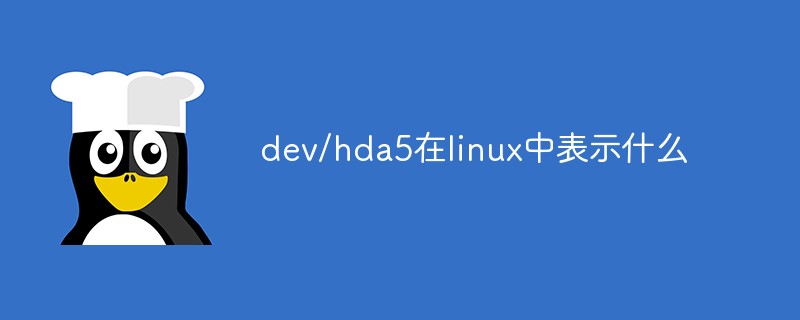
#The operating environment of this tutorial: linux7.3 system, Dell G3 computer.
dev/hda5 in Linux represents the logical partition of the main disk on the IDE0 interface.
All devices in Linux are represented as a file in the /dev directory. Devices starting with "hd" in the .dev directory are IDE hard disks, and devices starting with "sd" are SCSI hard disks.
The third letter in the device name is a, which means the first hard disk (also becomes the master disk), and b means the second hard disk (also becomes the slave disk).
Partitions are represented by numbers. The numbers 1 to 4 are used to represent primary partitions or extended partitions. The number of logical partitions starts from 5. The primary partition of the main disk on the IDE0 interface is called /dev/hda1; and /dev/hda2 represents the extended partition of the main disk on the IDE0 interface; the first logical partition of the main disk on the IDE0 interface is called /dev/hda5
linux logical partition
When we need more partitions, we need to give up one of the primary partitions. Generally, after creating three primary partitions, the fourth A partition is divided into an extended partition, and the extended partition is divided into several logical partitions for use.
1. Demonstrate the effect of creating four primary partitions
1) Create four partitions (See the previous article for specific steps)
//进入分区工具
[root@localhost ~]# fdisk /dev/sdb
欢迎使用 fdisk (util-linux 2.23.2)。
更改将停留在内存中,直到您决定将更改写入磁盘。
使用写入命令前请三思。
命令(输入 m 获取帮助):n
Partition type:
p primary (3 primary, 0 extended, 1 free)
e extended
Select (default e): p
已选择分区 4
起始 扇区 (5015552-10485759,默认为 5015552):
将使用默认值 5015552
Last 扇区, +扇区 or +size{K,M,G} (5015552-10485759,默认为 10485759):
将使用默认值 10485759
分区 4 已设置为 Linux 类型,大小设为 2.6 GiB
命令(输入 m 获取帮助):w
The partition table has been altered!
Calling ioctl() to re-read partition table.
WARNING: Re-reading the partition table failed with error 16: 设备或资源忙.
The kernel still uses the old table. The new table will be used at
the next reboot or after you run partprobe(8) or kpartx(8)
正在同步磁盘。2) Try to create a fifth partition
[root@localhost ~]# fdisk /dev/sdb 欢迎使用 fdisk (util-linux 2.23.2)。 更改将停留在内存中,直到您决定将更改写入磁盘。 使用写入命令前请三思。 //创建第五个分区提示需要放弃一个主分区创建一个扩展分区 命令(输入 m 获取帮助):n If you want to create more than four partitions, you must replace a primary partition with an extended partition first. 命令(输入 m 获取帮助):p //展示分区表 磁盘 /dev/sdb:5368 MB, 5368709120 字节,10485760 个扇区 Units = 扇区 of 1 * 512 = 512 bytes 扇区大小(逻辑/物理):512 字节 / 512 字节 I/O 大小(最小/最佳):512 字节 / 512 字节 磁盘标签类型:dos 磁盘标识符:0x6928af85 设备 Boot Start End Blocks Id System /dev/sdb1 2048 4196351 2097152 83 Linux /dev/sdb2 4196352 4605951 204800 83 Linux /dev/sdb3 4605952 5015551 204800 83 Linux /dev/sdb4 5015552 10485759 2735104 83 Linux 命令(输入 m 获取帮助):
3) Delete the fourth primary partition and divide it into extended partition
命令(输入 m 获取帮助):d //输入d删除分区
分区号 (1-4,默认 4):4 //选择删除4号分区
分区 4 已删除
命令(输入 m 获取帮助):n //现在可以创建分区了
Partition type:
p primary (3 primary, 0 extended, 1 free)
e extended
Select (default e): e //选择创建扩展分区
已选择分区 4 //自动选择最后4号分区
起始 扇区 (5015552-10485759,默认为 5015552):
将使用默认值 5015552
//直接回车表示将剩余所有空间分给扩展分区
Last 扇区, +扇区 or +size{K,M,G} (5015552-10485759,默认为 10485759):
将使用默认值 10485759
分区 4 已设置为 Extended 类型,大小设为 2.6 GiB
命令(输入 m 获取帮助):p
磁盘 /dev/sdb:5368 MB, 5368709120 字节,10485760 个扇区
Units = 扇区 of 1 * 512 = 512 bytes
扇区大小(逻辑/物理):512 字节 / 512 字节
I/O 大小(最小/最佳):512 字节 / 512 字节
磁盘标签类型:dos
磁盘标识符:0x6928af85
设备 Boot Start End Blocks Id System
/dev/sdb1 2048 4196351 2097152 83 Linux
/dev/sdb2 4196352 4605951 204800 83 Linux
/dev/sdb3 4605952 5015551 204800 83 Linux
/dev/sdb4 5015552 10485759 2735104 5 Extended
命令(输入 m 获取帮助):You can see sdb4 in the partition table The type is extended (extended partition). Extended partitions cannot store data. To use them, you need to divide them into several logical partitions. There is no limit on the number of logical partitions.
4) Create a logical partition
命令(输入 m 获取帮助):n //创建分区
All primary partitions are in use
添加逻辑分区 5 //默认直接创建5号逻辑分区
起始 扇区 (5017600-10485759,默认为 5017600):
将使用默认值 5017600
Last 扇区, +扇区 or +size{K,M,G} (5017600-10485759,默认为 10485759):+200M //大小设置200M
分区 5 已设置为 Linux 类型,大小设为 200 MiB
命令(输入 m 获取帮助):p //查看分区表
磁盘 /dev/sdb:5368 MB, 5368709120 字节,10485760 个扇区
Units = 扇区 of 1 * 512 = 512 bytes
扇区大小(逻辑/物理):512 字节 / 512 字节
I/O 大小(最小/最佳):512 字节 / 512 字节
磁盘标签类型:dos
磁盘标识符:0x6928af85
设备 Boot Start End Blocks Id System
/dev/sdb1 2048 4196351 2097152 83 Linux
/dev/sdb2 4196352 4605951 204800 83 Linux
/dev/sdb3 4605952 5015551 204800 83 Linux
/dev/sdb4 5015552 10485759 2735104 5 Extended
/dev/sdb5 5017600 5427199 204800 83 Linux //逻辑分区创建成功
命令(输入 m 获取帮助):n //继续创建分区
All primary partitions are in use
添加逻辑分区 6 //默认添加逻辑分区
起始 扇区 (5429248-10485759,默认为 5429248):
将使用默认值 5429248
Last 扇区, +扇区 or +size{K,M,G} (5429248-10485759,默认为 10485759)://将剩余空间全分配给6号逻辑分区
将使用默认值 10485759
分区 6 已设置为 Linux 类型,大小设为 2.4 GiB
命令(输入 m 获取帮助):p //查看分区表
磁盘 /dev/sdb:5368 MB, 5368709120 字节,10485760 个扇区
Units = 扇区 of 1 * 512 = 512 bytes
扇区大小(逻辑/物理):512 字节 / 512 字节
I/O 大小(最小/最佳):512 字节 / 512 字节
磁盘标签类型:dos
磁盘标识符:0x6928af85
设备 Boot Start End Blocks Id System
/dev/sdb1 2048 4196351 2097152 83 Linux
/dev/sdb2 4196352 4605951 204800 83 Linux
/dev/sdb3 4605952 5015551 204800 83 Linux
/dev/sdb4 5015552 10485759 2735104 5 Extended
/dev/sdb5 5017600 5427199 204800 83 Linux
/dev/sdb6 5429248 10485759 2528256 83 Linux
命令(输入 m 获取帮助):w //保存分区
The partition table has been altered!
Calling ioctl() to re-read partition table.
WARNING: Re-reading the partition table failed with error 16: 设备或资源忙.
The kernel still uses the old table. The new table will be used at
the next reboot or after you run partprobe(8) or kpartx(8)
正在同步磁盘。
[root@localhost ~]#2. Refresh the partition table , format, and mount
What we are talking about here are temporary mounts. Restarting the computer will not have mount information. It is just for the convenience of learning and understanding the disk. It is permanent. Mounting requires the uninstallation of the mount command to be written in etc/fstab, which will be discussed later.
As in the previous article, refresh and format the partition table, create a folder to be mounted, and mount the partition to the specified folder.
Note: Extended partitions cannot be mounted, only logical partitions divided by them can be mounted.
//1、刷新分区表 //直接查看分区表,发现刚刚创建的分区没有显示出来。 [root@localhost ~]# lsblk NAME MAJ:MIN RM SIZE RO TYPE MOUNTPOINT sda 8:0 0 20G 0 disk ├─sda1 8:1 0 1000M 0 part /boot └─sda2 8:2 0 19G 0 part ├─centos-root 253:0 0 17G 0 lvm / └─centos-swap 253:1 0 2G 0 lvm [SWAP] sdb 8:16 0 5G 0 disk ├─sdb1 8:17 0 2G 0 part ├─sdb2 8:18 0 200M 0 part /mnt/disk2 └─sdb3 8:19 0 200M 0 part /mnt/fisk3 sdc 8:32 0 5G 0 disk sdd 8:48 0 5G 0 disk sde 8:64 0 5G 0 disk sdf 8:80 0 5G 0 disk sdg 8:96 0 5G 0 disk sdh 8:112 0 5G 0 disk sdi 8:128 0 5G 0 disk sr0 11:0 1 4.4G 0 rom /run/media/root/CentOS 7 x86_64 //刷新分区表 [root@localhost ~]# partprobe /dev/sdb //刷新之后查看分区表,发现刚刚创建的所有分区都显示出来了 [root@localhost ~]# lsblk NAME MAJ:MIN RM SIZE RO TYPE MOUNTPOINT sda 8:0 0 20G 0 disk ├─sda1 8:1 0 1000M 0 part /boot └─sda2 8:2 0 19G 0 part ├─centos-root 253:0 0 17G 0 lvm / └─centos-swap 253:1 0 2G 0 lvm [SWAP] sdb 8:16 0 5G 0 disk ├─sdb1 8:17 0 2G 0 part ├─sdb2 8:18 0 200M 0 part /mnt/disk2 ├─sdb3 8:19 0 200M 0 part /mnt/fisk3 ├─sdb4 8:20 0 512B 0 part ├─sdb5 8:21 0 200M 0 part └─sdb6 8:22 0 2.4G 0 part sdc 8:32 0 5G 0 disk sdd 8:48 0 5G 0 disk sde 8:64 0 5G 0 disk sdf 8:80 0 5G 0 disk sdg 8:96 0 5G 0 disk sdh 8:112 0 5G 0 disk sdi 8:128 0 5G 0 disk sr0 11:0 1 4.4G 0 rom /run/media/root/CentOS 7 x86_64 //2、格式化 //格式化sbd5和sdb6,用分号隔开直接运行两个命令。 [root@localhost ~]# mkfs.ext4 /dev/sdb5;mkfs.ext4 /dev/sdb6 mke2fs 1.42.9 (28-Dec-2013) 文件系统标签= OS type: Linux 块大小=1024 (log=0) 分块大小=1024 (log=0) Stride=0 blocks, Stripe width=0 blocks 51200 inodes, 204800 blocks 10240 blocks (5.00%) reserved for the super user 第一个数据块=1 Maximum filesystem blocks=33816576 25 block groups 8192 blocks per group, 8192 fragments per group 2048 inodes per group Superblock backups stored on blocks: 8193, 24577, 40961, 57345, 73729 Allocating group tables: 完成 正在写入inode表: 完成 Creating journal (4096 blocks): 完成 Writing superblocks and filesystem accounting information: 完成 mke2fs 1.42.9 (28-Dec-2013) 文件系统标签= OS type: Linux 块大小=4096 (log=2) 分块大小=4096 (log=2) Stride=0 blocks, Stripe width=0 blocks 158080 inodes, 632064 blocks 31603 blocks (5.00%) reserved for the super user 第一个数据块=0 Maximum filesystem blocks=648019968 20 block groups 32768 blocks per group, 32768 fragments per group 7904 inodes per group Superblock backups stored on blocks: 32768, 98304, 163840, 229376, 294912 Allocating group tables: 完成 正在写入inode表: 完成 Creating journal (16384 blocks): 完成 Writing superblocks and filesystem accounting information: 完成 //3、挂载 //创建disk5和disk6文件夹 [root@localhost ~]# mkdir /mnt/disk5 /mnt/disk6 //将sdb5挂载到disk5,将sdb6挂载到disk6 [root@localhost ~]# mount -t ext4 /dev/sdb5 /mnt/disk5 ;mount -t ext4 /dev/sdb6 /mnt/disk6 //查看挂载信息 [root@localhost ~]# df -hT 文件系统 类型 容量 已用 可用 已用% 挂载点 devtmpfs devtmpfs 470M 0 470M 0% /dev tmpfs tmpfs 487M 0 487M 0% /dev/shm tmpfs tmpfs 487M 8.6M 478M 2% /run tmpfs tmpfs 487M 0 487M 0% /sys/fs/cgroup /dev/mapper/centos-root xfs 18G 4.2G 13G 25% / /dev/sda1 xfs 997M 172M 826M 18% /boot tmpfs tmpfs 98M 24K 98M 1% /run/user/0 /dev/sr0 iso9660 4.4G 4.4G 0 100% /run/media/root/CentOS 7 x86_64 /dev/sdb2 ext4 190M 1.6M 175M 1% /mnt/disk2 /dev/sdb3 ext4 190M 1.6M 175M 1% /mnt/fisk3 /dev/sdb5 ext4 190M 1.6M 175M 1% /mnt/disk5 /dev/sdb6 ext4 2.4G 7.3M 2.2G 1% /mnt/disk6 //挂载成功
3. Uninstall (cancel partition mounting)
Command: umount /dev/Partition that needs to be unmounted
[root@localhost ~]# df -hT 文件系统 类型 容量 已用 可用 已用% 挂载点 devtmpfs devtmpfs 470M 0 470M 0% /dev tmpfs tmpfs 487M 0 487M 0% /dev/shm tmpfs tmpfs 487M 8.6M 478M 2% /run tmpfs tmpfs 487M 0 487M 0% /sys/fs/cgroup /dev/mapper/centos-root xfs 18G 4.2G 13G 25% / /dev/sda1 xfs 997M 172M 826M 18% /boot tmpfs tmpfs 98M 24K 98M 1% /run/user/0 /dev/sr0 iso9660 4.4G 4.4G 0 100% /run/media/root/CentOS 7 x86_64 /dev/sdb2 ext4 190M 1.6M 175M 1% /mnt/disk2 /dev/sdb3 ext4 190M 1.6M 175M 1% /mnt/fisk3 /dev/sdb5 ext4 190M 1.6M 175M 1% /mnt/disk5 /dev/sdb6 ext4 2.4G 7.3M 2.2 1% /mnt/disk6 [root@localhost ~]# umont /dev/sdb6 //取消sbd6挂载 [root@localhost ~]# df -hT //查看挂载信息,没有sbd6的挂载信息了 文件系统 类型 容量 已用 可用 已用% 挂载点 devtmpfs devtmpfs 470M 0 470M 0% /dev tmpfs tmpfs 487M 0 487M 0% /dev/shm tmpfs tmpfs 487M 8.6M 478M 2% /run tmpfs tmpfs 487M 0 487M 0% /sys/fs/cgroup /dev/mapper/centos-root xfs 18G 4.2G 13G 25% / /dev/sda1 xfs 997M 172M 826M 18% /boot tmpfs tmpfs 98M 24K 98M 1% /run/user/0 /dev/sr0 iso9660 4.4G 4.4G 0 100% /run/media/root/CentOS 7 x86_64 /dev/sdb2 ext4 190M 1.6M 175M 1% /mnt/disk2 /dev/sdb3 ext4 190M 1.6M 175M 1% /mnt/fisk3 /dev/sdb5 ext4 190M 1.6M 175M 1% /mnt/disk5
Canceling the mount is equivalent to unplugging the U disk. For example, I just canceled it When sdb5 is mounted on disk5, it is equivalent to unplugging the U disk of sdb5. The files originally stored in disk5 will disappear, because those files are stored in sdb5. I unplugged the U disk. Naturally, these The files are gone and when sdb5 is remounted, the files will be restored.
Summary
Related recommendations: "# Mounting is the same as the primary partition at that time. The only difference is that multiple logical partitions can be created. Special attention is that extended partitions cannot be mounted and data cannot be stored. Logical partitions need to be divided for use. This article The article mainly divides logical partitions.
Linux Video Tutorial"
The above is the detailed content of What does dev/hda5 mean in linux. For more information, please follow other related articles on the PHP Chinese website!

Hot AI Tools

Undresser.AI Undress
AI-powered app for creating realistic nude photos

AI Clothes Remover
Online AI tool for removing clothes from photos.

Undress AI Tool
Undress images for free

Clothoff.io
AI clothes remover

Video Face Swap
Swap faces in any video effortlessly with our completely free AI face swap tool!

Hot Article

Hot Tools

Notepad++7.3.1
Easy-to-use and free code editor

SublimeText3 Chinese version
Chinese version, very easy to use

Zend Studio 13.0.1
Powerful PHP integrated development environment

Dreamweaver CS6
Visual web development tools

SublimeText3 Mac version
God-level code editing software (SublimeText3)

Hot Topics
 What computer configuration is required for vscode
Apr 15, 2025 pm 09:48 PM
What computer configuration is required for vscode
Apr 15, 2025 pm 09:48 PM
VS Code system requirements: Operating system: Windows 10 and above, macOS 10.12 and above, Linux distribution processor: minimum 1.6 GHz, recommended 2.0 GHz and above memory: minimum 512 MB, recommended 4 GB and above storage space: minimum 250 MB, recommended 1 GB and above other requirements: stable network connection, Xorg/Wayland (Linux)
 Linux Architecture: Unveiling the 5 Basic Components
Apr 20, 2025 am 12:04 AM
Linux Architecture: Unveiling the 5 Basic Components
Apr 20, 2025 am 12:04 AM
The five basic components of the Linux system are: 1. Kernel, 2. System library, 3. System utilities, 4. Graphical user interface, 5. Applications. The kernel manages hardware resources, the system library provides precompiled functions, system utilities are used for system management, the GUI provides visual interaction, and applications use these components to implement functions.
 vscode terminal usage tutorial
Apr 15, 2025 pm 10:09 PM
vscode terminal usage tutorial
Apr 15, 2025 pm 10:09 PM
vscode built-in terminal is a development tool that allows running commands and scripts within the editor to simplify the development process. How to use vscode terminal: Open the terminal with the shortcut key (Ctrl/Cmd). Enter a command or run the script. Use hotkeys (such as Ctrl L to clear the terminal). Change the working directory (such as the cd command). Advanced features include debug mode, automatic code snippet completion, and interactive command history.
 How to check the warehouse address of git
Apr 17, 2025 pm 01:54 PM
How to check the warehouse address of git
Apr 17, 2025 pm 01:54 PM
To view the Git repository address, perform the following steps: 1. Open the command line and navigate to the repository directory; 2. Run the "git remote -v" command; 3. View the repository name in the output and its corresponding address.
 Where to write code in vscode
Apr 15, 2025 pm 09:54 PM
Where to write code in vscode
Apr 15, 2025 pm 09:54 PM
Writing code in Visual Studio Code (VSCode) is simple and easy to use. Just install VSCode, create a project, select a language, create a file, write code, save and run it. The advantages of VSCode include cross-platform, free and open source, powerful features, rich extensions, and lightweight and fast.
 How to run java code in notepad
Apr 16, 2025 pm 07:39 PM
How to run java code in notepad
Apr 16, 2025 pm 07:39 PM
Although Notepad cannot run Java code directly, it can be achieved by using other tools: using the command line compiler (javac) to generate a bytecode file (filename.class). Use the Java interpreter (java) to interpret bytecode, execute the code, and output the result.
 What is the main purpose of Linux?
Apr 16, 2025 am 12:19 AM
What is the main purpose of Linux?
Apr 16, 2025 am 12:19 AM
The main uses of Linux include: 1. Server operating system, 2. Embedded system, 3. Desktop operating system, 4. Development and testing environment. Linux excels in these areas, providing stability, security and efficient development tools.
 How to run sublime after writing the code
Apr 16, 2025 am 08:51 AM
How to run sublime after writing the code
Apr 16, 2025 am 08:51 AM
There are six ways to run code in Sublime: through hotkeys, menus, build systems, command lines, set default build systems, and custom build commands, and run individual files/projects by right-clicking on projects/files. The build system availability depends on the installation of Sublime Text.






