Detailed graphic explanation of how to configure mongodb in Pagoda
This article is provided by the tutorial column of Pagoda Panel to introduce to you how to configure mongodb in Pagoda. I hope it will be helpful to you if you need it!

1. Install mongodb in the pagoda software store
2. Modify the mongodb configuration
bindIp from 127.0.0.1 to 0.0 .0.0, release IP restrictions\
authorization default is disabled, if permission verification is required, change it to enabled (note to keep the space after the colon)
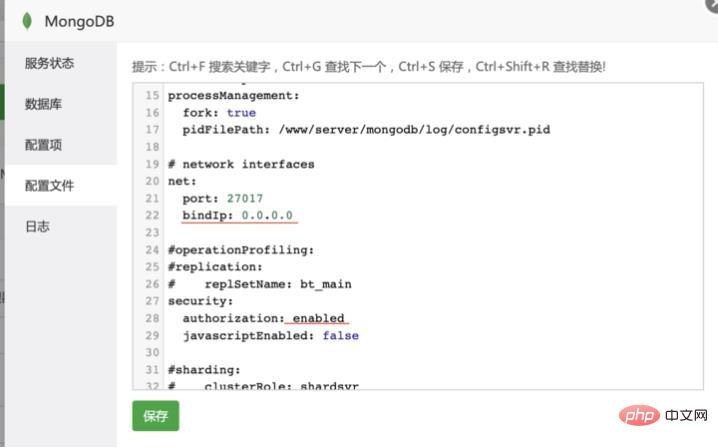
3. Pagoda releases port 27017
4. Alibaba Cloud Server, Network and Security-Security Group-Configure Rules, releases port 27017
5. Configure username and password
pass Pagoda terminal link mongodb
cd /www/server/mongodb/bin mongo
Switch to the admin database, set the administrator account password
use admin
db.createUser({user:'root',pwd:'123456',roles:['root']})Verify whether the addition is successful, db.auth (user name, user password)
db.auth('root', '123456')
Create a role for a certain database
use mydata
db.createUser({user:'username',pwd:'123456',roles:['readWrite']})Verification
db.auth('username', '123456')
6. Modify the background project connection database configuration
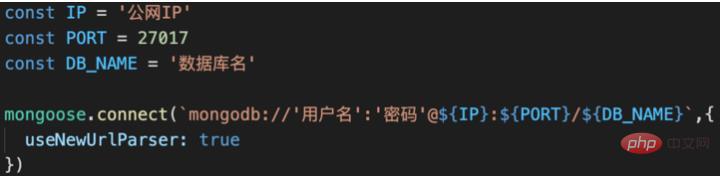
7. Upload the backend Project
Enter the www/wwwroot directory, create a new relevant folder, and upload it to the directory
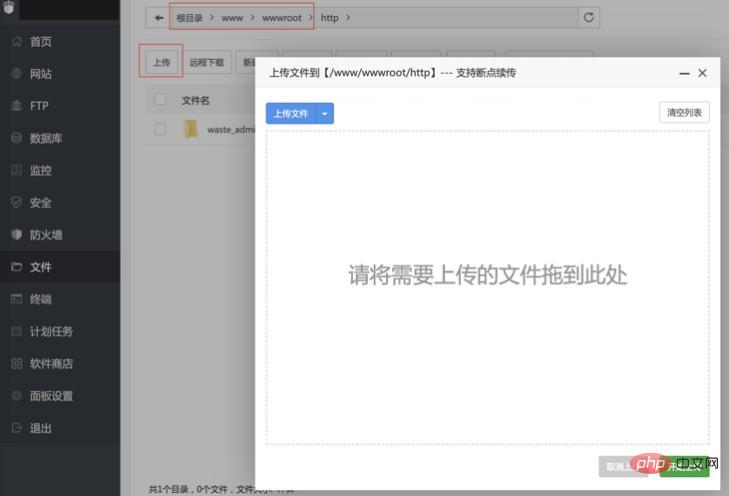
8. Install PM2 management in the Pagoda software store Explorer, start project
Add project, select the startup file path of your background project in the startup file. Other items will be filled in automatically
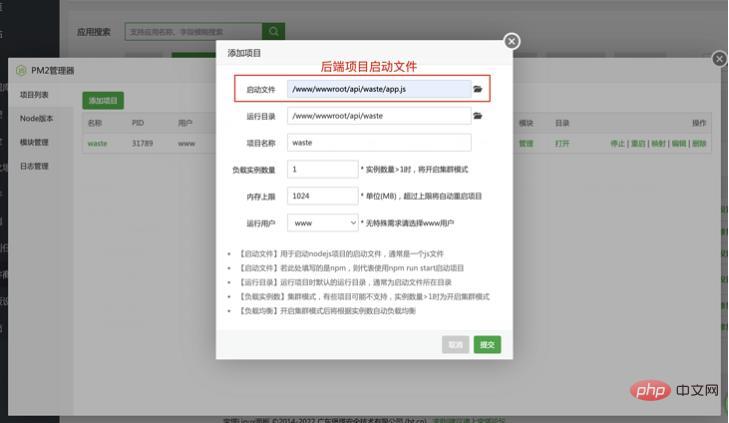
9. Verify the interface
Go to postman to verify whether the interface request can be successful.
If the request fails, try restarting pm2 and check the project running log to see if there are any errors.
If you encounter mongoDB startup failure
//方案一: mongod -f /www/server/mongodb/config.conf\ 或者修改MongoDB的启动文件\ /etc/init.d/mongodb
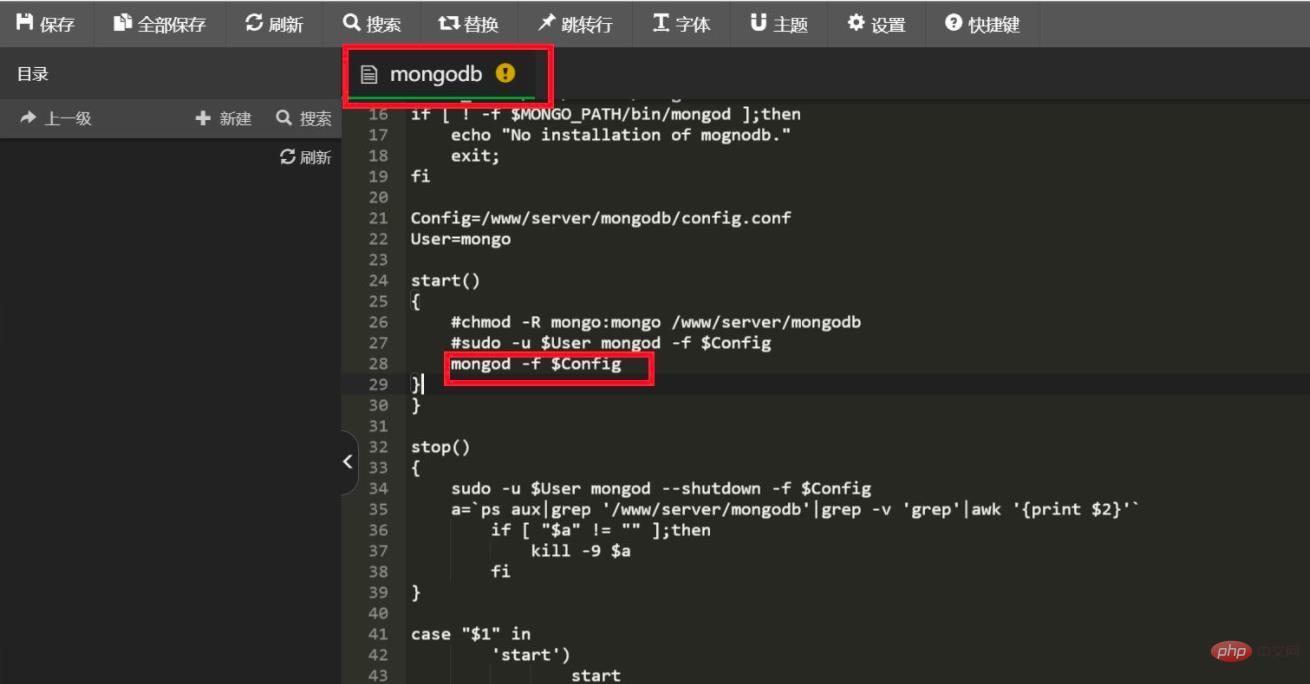
//方案二: 改了配置文件,用更高的权限运行这条命令启动服务: sudo mongod -f /www/server/mongodb/config.conf 把-f后面的路径改成你配置文件的路径即可
//方案三: cd /www/server/mongodb/bin 输入命令:`mongod`
The above is the detailed content of Detailed graphic explanation of how to configure mongodb in Pagoda. For more information, please follow other related articles on the PHP Chinese website!

Hot AI Tools

Undresser.AI Undress
AI-powered app for creating realistic nude photos

AI Clothes Remover
Online AI tool for removing clothes from photos.

Undress AI Tool
Undress images for free

Clothoff.io
AI clothes remover

Video Face Swap
Swap faces in any video effortlessly with our completely free AI face swap tool!

Hot Article

Hot Tools

Notepad++7.3.1
Easy-to-use and free code editor

SublimeText3 Chinese version
Chinese version, very easy to use

Zend Studio 13.0.1
Powerful PHP integrated development environment

Dreamweaver CS6
Visual web development tools

SublimeText3 Mac version
God-level code editing software (SublimeText3)

Hot Topics
 1655
1655
 14
14
 1414
1414
 52
52
 1307
1307
 25
25
 1254
1254
 29
29
 1228
1228
 24
24
 What is the use of net4.0
May 10, 2024 am 01:09 AM
What is the use of net4.0
May 10, 2024 am 01:09 AM
.NET 4.0 is used to create a variety of applications and it provides application developers with rich features including: object-oriented programming, flexibility, powerful architecture, cloud computing integration, performance optimization, extensive libraries, security, Scalability, data access, and mobile development support.
 How to configure MongoDB automatic expansion on Debian
Apr 02, 2025 am 07:36 AM
How to configure MongoDB automatic expansion on Debian
Apr 02, 2025 am 07:36 AM
This article introduces how to configure MongoDB on Debian system to achieve automatic expansion. The main steps include setting up the MongoDB replica set and disk space monitoring. 1. MongoDB installation First, make sure that MongoDB is installed on the Debian system. Install using the following command: sudoaptupdatesudoaptinstall-ymongodb-org 2. Configuring MongoDB replica set MongoDB replica set ensures high availability and data redundancy, which is the basis for achieving automatic capacity expansion. Start MongoDB service: sudosystemctlstartmongodsudosys
 Use Composer to solve the dilemma of recommendation systems: andres-montanez/recommendations-bundle
Apr 18, 2025 am 11:48 AM
Use Composer to solve the dilemma of recommendation systems: andres-montanez/recommendations-bundle
Apr 18, 2025 am 11:48 AM
When developing an e-commerce website, I encountered a difficult problem: how to provide users with personalized product recommendations. Initially, I tried some simple recommendation algorithms, but the results were not ideal, and user satisfaction was also affected. In order to improve the accuracy and efficiency of the recommendation system, I decided to adopt a more professional solution. Finally, I installed andres-montanez/recommendations-bundle through Composer, which not only solved my problem, but also greatly improved the performance of the recommendation system. You can learn composer through the following address:
 How to ensure high availability of MongoDB on Debian
Apr 02, 2025 am 07:21 AM
How to ensure high availability of MongoDB on Debian
Apr 02, 2025 am 07:21 AM
This article describes how to build a highly available MongoDB database on a Debian system. We will explore multiple ways to ensure data security and services continue to operate. Key strategy: ReplicaSet: ReplicaSet: Use replicasets to achieve data redundancy and automatic failover. When a master node fails, the replica set will automatically elect a new master node to ensure the continuous availability of the service. Data backup and recovery: Regularly use the mongodump command to backup the database and formulate effective recovery strategies to deal with the risk of data loss. Monitoring and Alarms: Deploy monitoring tools (such as Prometheus, Grafana) to monitor the running status of MongoDB in real time, and
 Navicat's method to view MongoDB database password
Apr 08, 2025 pm 09:39 PM
Navicat's method to view MongoDB database password
Apr 08, 2025 pm 09:39 PM
It is impossible to view MongoDB password directly through Navicat because it is stored as hash values. How to retrieve lost passwords: 1. Reset passwords; 2. Check configuration files (may contain hash values); 3. Check codes (may hardcode passwords).
 What is the CentOS MongoDB backup strategy?
Apr 14, 2025 pm 04:51 PM
What is the CentOS MongoDB backup strategy?
Apr 14, 2025 pm 04:51 PM
Detailed explanation of MongoDB efficient backup strategy under CentOS system This article will introduce in detail the various strategies for implementing MongoDB backup on CentOS system to ensure data security and business continuity. We will cover manual backups, timed backups, automated script backups, and backup methods in Docker container environments, and provide best practices for backup file management. Manual backup: Use the mongodump command to perform manual full backup, for example: mongodump-hlocalhost:27017-u username-p password-d database name-o/backup directory This command will export the data and metadata of the specified database to the specified backup directory.
 How to choose a database for GitLab on CentOS
Apr 14, 2025 pm 04:48 PM
How to choose a database for GitLab on CentOS
Apr 14, 2025 pm 04:48 PM
GitLab Database Deployment Guide on CentOS System Selecting the right database is a key step in successfully deploying GitLab. GitLab is compatible with a variety of databases, including MySQL, PostgreSQL, and MongoDB. This article will explain in detail how to select and configure these databases. Database selection recommendation MySQL: a widely used relational database management system (RDBMS), with stable performance and suitable for most GitLab deployment scenarios. PostgreSQL: Powerful open source RDBMS, supports complex queries and advanced features, suitable for handling large data sets. MongoDB: Popular NoSQL database, good at handling sea
 How to encrypt data in Debian MongoDB
Apr 12, 2025 pm 08:03 PM
How to encrypt data in Debian MongoDB
Apr 12, 2025 pm 08:03 PM
Encrypting MongoDB database on a Debian system requires following the following steps: Step 1: Install MongoDB First, make sure your Debian system has MongoDB installed. If not, please refer to the official MongoDB document for installation: https://docs.mongodb.com/manual/tutorial/install-mongodb-on-debian/Step 2: Generate the encryption key file Create a file containing the encryption key and set the correct permissions: ddif=/dev/urandomof=/etc/mongodb-keyfilebs=512




