What should I do if webstorm does not recognize es6?
Solution: 1. Click "File" - "Preferences" - "Languages & Frameworks" - "JavaScript" on the navigation bar, and set the version to "ECMAScript 6". 2. Execute the "npm install -g babel" command to install the Babel tool, open "File watchers" and click the " " button to configure Babel in the pop-up window.
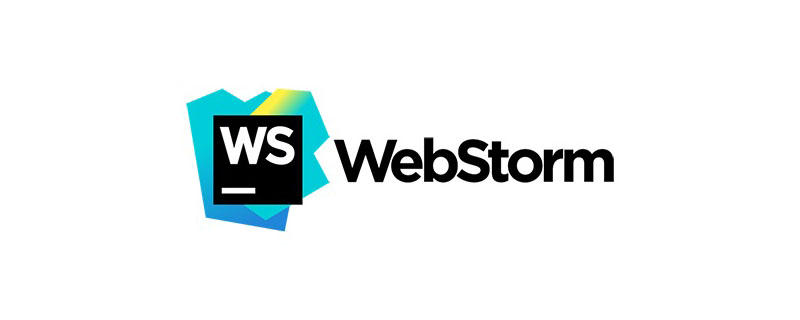
The operating environment of this tutorial: Windows 7 system, ECMAScript version 6, Dell G3 computer.
ECMAScript 6 is the next generation standard for the JavaScript language and was officially released in June 2015. Mozilla will launch JavaScript 2.0 based on this standard.
The goal of ES6 is to enable the JavaScript language to be used to write large and complex applications and become an enterprise-level development language.
I also wanted to try out the new features of ES6, so I started learning.
I wrote this code in webstorm to experience the convenience of ES6 syntax, but a lot of errors were reported
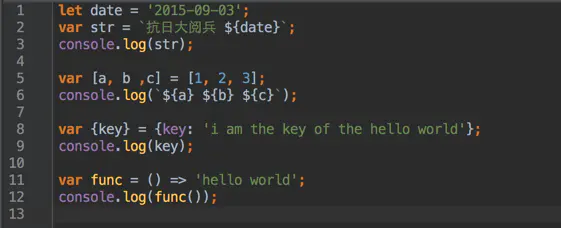
Various syntax errors
Solution
1. Grammar support settings
File > Preferences > Languages & Frameworks > JavaScript
Just configure the ECMAScript version here
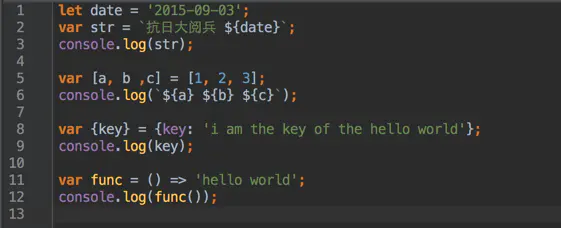
After configuration
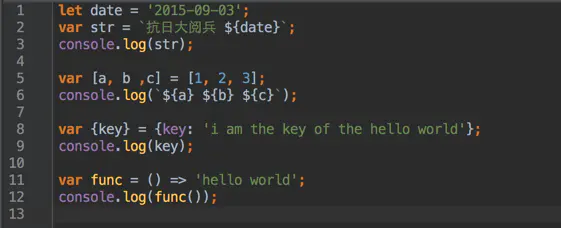
2. Automatically transcode to ES5
file watcher + babel(ES6转码器)
You may want you The code written has better compatibility, but the current ES6 is certainly not supported by all browsers, so we need to use the ES6 transcoder.
Babel is a widely used ES6 transcoder that can convert ES6 code into ES5 code for execution in browsers or other environments. This means that you can write programs in ES6 without worrying about whether the existing environment supports it.
And you also want to automatically transcode every time you modify the code, so you also need to use webstorm's file watcher (of course there are other solutions)
npm install -g babel- ##Preferences > Tools > File watchers
- Click the " " button

File Type: Configure the file type that the listener monitors, which can be found in Preferences > Editor > File types ConfigurationScope: Configure the listening scope of the listener. You can customize a new scope or use the scope defined in Preferences > Appearance & Behavior > ScopesProgram: babel Installation locationArguments: Command execution parameters, seeWorking directory: The location where the babel command is executed, the default is the directory where the file is locatedModifying the file in this way will generate files compiled into ES5 and sourceMap files at any time

javascript video tutorial、Programming video、webstorm tutorial】
The above is the detailed content of What should I do if webstorm does not recognize es6?. For more information, please follow other related articles on the PHP Chinese website!

Hot AI Tools

Undresser.AI Undress
AI-powered app for creating realistic nude photos

AI Clothes Remover
Online AI tool for removing clothes from photos.

Undress AI Tool
Undress images for free

Clothoff.io
AI clothes remover

Video Face Swap
Swap faces in any video effortlessly with our completely free AI face swap tool!

Hot Article

Hot Tools

Notepad++7.3.1
Easy-to-use and free code editor

SublimeText3 Chinese version
Chinese version, very easy to use

Zend Studio 13.0.1
Powerful PHP integrated development environment

Dreamweaver CS6
Visual web development tools

SublimeText3 Mac version
God-level code editing software (SublimeText3)

Hot Topics
 How to solve webstorm crash
Apr 08, 2024 pm 02:24 PM
How to solve webstorm crash
Apr 08, 2024 pm 02:24 PM
Steps to resolve WebStorm crash issues: Check for updates; Restart your computer; Disable plugins; Reset settings; Clear cache; Check firewall and antivirus software; Reinstall WebStorm; Contact support.
 How to connect to the database in webstorm
Apr 08, 2024 pm 03:42 PM
How to connect to the database in webstorm
Apr 08, 2024 pm 03:42 PM
You can use WebStorm to connect to the database through the following steps: 1. Open the database tool window; 2. Create a data source; 3. Connect to the data source; 4. Query the database; 5. Browse tables and data; 6. Edit database objects; 7. Manage Users and permissions.
 How to run jsp project in webstorm
Apr 08, 2024 pm 03:39 PM
How to run jsp project in webstorm
Apr 08, 2024 pm 03:39 PM
You can run a JSP project in WebStorm by following these steps: Create a Java Web project. Configure the project and add Web and Java EE facets. Create the JSP file in the "src/main/webapp" directory. Write JSP code including HTML, Java and JSP tags. Deploy and run the project. Access the JSP page by entering the application context root in your browser.
 How to automatically wrap lines in webstorm
Apr 08, 2024 pm 03:48 PM
How to automatically wrap lines in webstorm
Apr 08, 2024 pm 03:48 PM
WebStorm provides automatic line wrapping, which breaks code into separate lines to improve readability. Its rules include: 1. Branch long expressions and statements; 2. Branch method calls; 3. Branch functions and class definitions. User-customizable settings such as maximum line length, indentation type, and shortcut keys. However, word wrapping may not work with single-line comments or string literals and will affect code formatting, so careful review is recommended before application.
 How to restart webstorm
Apr 08, 2024 pm 07:15 PM
How to restart webstorm
Apr 08, 2024 pm 07:15 PM
To restart WebStorm, follow these steps: Use the shortcut keys: Windows/Linux: Ctrl + Shift + A, macOS: Cmd + Shift + A. Enter "restart" in the search field and select "Restart". Using the menu: Click the File menu and select Restart under Reload. Using Task Manager: In Task Manager or Force Quit the application window, select the WebStorm process and click Restart or Restart.
 Which one is easier to use, webstorm or vscode?
Apr 08, 2024 pm 07:33 PM
Which one is easier to use, webstorm or vscode?
Apr 08, 2024 pm 07:33 PM
For developers who focus on web development and pursue deep functionality, WebStorm is a better choice; while users who value customizability, lightweightness, and multi-language support are more suitable for VSCode.
 How to log in to webstorm
Apr 08, 2024 pm 04:45 PM
How to log in to webstorm
Apr 08, 2024 pm 04:45 PM
Steps to log in to WebStorm: 1. Open WebStorm; 2. Select a GitHub or JetBrains account to log in; 3. Enter credentials; 4. Authorize access to the account; 5. Complete login.
 Where is webstorm's automatic line wrapping?
Apr 08, 2024 pm 08:09 PM
Where is webstorm's automatic line wrapping?
Apr 08, 2024 pm 08:09 PM
Automatic line wrapping can be set in WebStorm by following these steps: Check the "Wrap lines" checkbox and set the maximum line width. Select automatic line wrapping rules: None, line wrapping at any position, or line wrapping after keywords. Optional settings: retain manual line wrapping and automatic line wrapping after carriage return. Apply the settings and close the settings window. Note: This setting applies to all file types and can be set individually for specific file types.






