 Web Front-end
Web Front-end
 Vue.js
Vue.js
 Detailed explanation of Vue instruction to implement resolution adaptation of large screen elements
Detailed explanation of Vue instruction to implement resolution adaptation of large screen elements
Detailed explanation of Vue instruction to implement resolution adaptation of large screen elements
This article brings you relevant knowledge about vue. It mainly introduces the detailed explanation of Vue instructions to implement resolution adaptation of large screen elements, including common adaptation schemes and css scaling schemes, etc. Wait, let’s take a look at it together, I hope it will be helpful to everyone.
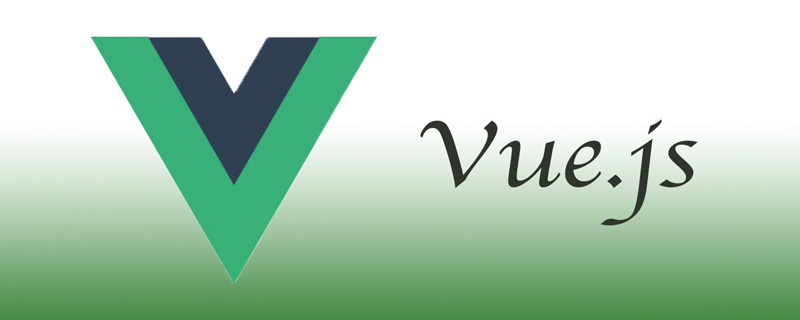
[Related recommendations: javascript video tutorial, vue.js tutorial】
With front-end technology With the continuous development of data center (middle platform) and other concepts, and the update and popularization of Internet of Things devices, more and more owners (projects) like to add one or more large visual screens to the system for Centrally display data changes, location changes, etc. Bosses also prefer to call it "situation".
Of course, programmers generally don’t care what the “bosses” think, as long as they complete the project. But there is often a problem like this: I have a large-screen template, but the user's browser resolution is not enough, or some have a bookmark bar and some don't, or some are full screen and some are just small windows. In this way, there are requirements for the code to adapt to different resolution scenarios.
1. Common adaptation solutions
The web-side adaptation solutions we usually use mainly include the following:
- vw/vh is implemented with percentage, allowing elements to automatically adjust according to the window size
- fontSize is combined with rem to achieve the unification of "unit width"
- Adjust page layout according to different resolution ranges
- Center layout, with minimum width
The principles of most current screen adaptation solutions are based on the above methods, but these methods also have great disadvantages:Browser text has a minimum size!
On ordinary screens with a resolution of 1080p and above, the proportions and display effects of most design drawings can be perfectly restored. However, if there is too much page content in a certain system, or the resolution used by the browser (not the physical resolution) does not meet the full display requirements, using the above methods may cause the calculated size of text If it is smaller than the browser's minimum font size, the page style may collapse because the text width exceeds the element.
The center layout and the minimum width can ensure the display effect, but it is not suitable for large-screen projects.
2. CSS3 scaling solution
When the above solutions are not satisfied, everyone will generally use another solution: CSS3 scale scaling.
Dynamically adjust the scaling ratio of elements by calculating the size ratio of the design drawing and the actual page display area size.
Personally, I think this is the best way to preserve the display content and style at small resolutions.
Of course, this method still has some disadvantages:
- After scaling, the edge display may be blurred
- If there is a canvas element inside, it may cause the inside of the canvas to be blurred Content rendering distortion
- Amap 1.x will cause event coordinate offset (2.0 has been fixed)
- ...
3. Encapsulation A scaling instruction
Here is a brief review of Vue's custom instructions: by configuring custom instructions and binding parameters, the corresponding processing logic is executed at different times such as component/element loading, updating, and destruction.
Vue’s custom instructions include the following hook functions:
- bind: Executed when parsing the instruction binding, only executed once
- inserted: Insert parent Executed when the node is
- update: Executed when the component triggers an update
- componentUpdated: Executed after all components are updated
- unbind: Executed when the element is unbound (destroyed), and only executed Once
Here because we only need to bind the browser's resize event to adjust the element scaling during initialization, we only need to configure inserted; of course, in order to optimize the code logic and reduce resource consumption, etc. , it is also necessary to cancel a callback function of the resize event in the unbind stage.
The code is as follows:
// 缩放指令
import Vue from "vue";
function transformScale(el, options) {
const { target = "width", origin = "top left" } = options;
Vue.nextTick(() => {
// 获取显示区域高宽
const width = window.innerWidth;
const height = window.innerHeight;
el.style.transformOrigin = origin;
if (target === "ratio") {
const scaleX = width / CONF.width;
const scaleY = height / CONF.height;
el.style.transform = `scaleX(${scaleX}) scaleY(${scaleY})`;
} else {
let scaleProportion = 1;
if (target === "width") {
scaleProportion = width / CONF.width;
}
if (target === "height") {
scaleProportion = height / CONF.height;
}
el.style.transform = `scale(${scaleProportion})`;
}
});
}
function inserted(el, binding) {
const options = binding.options || { passive: true };
const callback = () => transformScale(el, binding.value);
window.addEventListener("resize", callback);
callback();
el._onResize = {
callback,
options
};
}
function unbind(el) {
if (!el._onResize) {
return;
}
const { callback } = el._onResize;
window.removeEventListener("resize", callback);
delete el._onResize;
}
export const Scale = {
inserted,
unbind
};
export default Scale;Description: The
- instruction receives an object parameter to specify the proportion calculation method and scaling positioning
- requires one Globally configure the CONF object to specify the default page size
- In order to ensure that the page has been loaded and the dom element can be obtained, Vue.nextTick needs to be called
- The listening event needs to be destroyed
The whole code is actually very simple, which is to adjust the zoom ratio of the element by listening to the resize event.
But here I also made a little configuration to adapt to more situations:
- Receive a target configuration to confirm the proportion calculation method; you can use width or height as a unified scaling standard, or you can calculate it separately
- Receive the origin configuration of transform to ensure elements in different positions It can be zoomed to different positions to avoid scaling offset
- It does not involve the size of the bound element, only the default size is required; when writing code, you can directly configure the element size according to the design drawing
Of course, this command cannot be said to be perfect. There are still many loopholes, such as no anti-shake, scaling will not change the size specified by css, scroll bars are prone to appear, etc.;
And because of the previous The project also involves a lot of charts and maps, which often leads to some display problems, so some new instructions are added later, but the issue of resolution adaptation still needs to be determined based on the actual situation.
【Related recommendations: javascript video tutorial, vue.js tutorial】
The above is the detailed content of Detailed explanation of Vue instruction to implement resolution adaptation of large screen elements. For more information, please follow other related articles on the PHP Chinese website!

Hot AI Tools

Undresser.AI Undress
AI-powered app for creating realistic nude photos

AI Clothes Remover
Online AI tool for removing clothes from photos.

Undress AI Tool
Undress images for free

Clothoff.io
AI clothes remover

Video Face Swap
Swap faces in any video effortlessly with our completely free AI face swap tool!

Hot Article

Hot Tools

Notepad++7.3.1
Easy-to-use and free code editor

SublimeText3 Chinese version
Chinese version, very easy to use

Zend Studio 13.0.1
Powerful PHP integrated development environment

Dreamweaver CS6
Visual web development tools

SublimeText3 Mac version
God-level code editing software (SublimeText3)

Hot Topics
 How to use bootstrap in vue
Apr 07, 2025 pm 11:33 PM
How to use bootstrap in vue
Apr 07, 2025 pm 11:33 PM
Using Bootstrap in Vue.js is divided into five steps: Install Bootstrap. Import Bootstrap in main.js. Use the Bootstrap component directly in the template. Optional: Custom style. Optional: Use plug-ins.
 How to add functions to buttons for vue
Apr 08, 2025 am 08:51 AM
How to add functions to buttons for vue
Apr 08, 2025 am 08:51 AM
You can add a function to the Vue button by binding the button in the HTML template to a method. Define the method and write function logic in the Vue instance.
 How to use watch in vue
Apr 07, 2025 pm 11:36 PM
How to use watch in vue
Apr 07, 2025 pm 11:36 PM
The watch option in Vue.js allows developers to listen for changes in specific data. When the data changes, watch triggers a callback function to perform update views or other tasks. Its configuration options include immediate, which specifies whether to execute a callback immediately, and deep, which specifies whether to recursively listen to changes to objects or arrays.
 What does vue multi-page development mean?
Apr 07, 2025 pm 11:57 PM
What does vue multi-page development mean?
Apr 07, 2025 pm 11:57 PM
Vue multi-page development is a way to build applications using the Vue.js framework, where the application is divided into separate pages: Code Maintenance: Splitting the application into multiple pages can make the code easier to manage and maintain. Modularity: Each page can be used as a separate module for easy reuse and replacement. Simple routing: Navigation between pages can be managed through simple routing configuration. SEO Optimization: Each page has its own URL, which helps SEO.
 How to reference js file with vue.js
Apr 07, 2025 pm 11:27 PM
How to reference js file with vue.js
Apr 07, 2025 pm 11:27 PM
There are three ways to refer to JS files in Vue.js: directly specify the path using the <script> tag;; dynamic import using the mounted() lifecycle hook; and importing through the Vuex state management library.
 How to return to previous page by vue
Apr 07, 2025 pm 11:30 PM
How to return to previous page by vue
Apr 07, 2025 pm 11:30 PM
Vue.js has four methods to return to the previous page: $router.go(-1)$router.back() uses <router-link to="/" component window.history.back(), and the method selection depends on the scene.
 How to use vue traversal
Apr 07, 2025 pm 11:48 PM
How to use vue traversal
Apr 07, 2025 pm 11:48 PM
There are three common methods for Vue.js to traverse arrays and objects: the v-for directive is used to traverse each element and render templates; the v-bind directive can be used with v-for to dynamically set attribute values for each element; and the .map method can convert array elements into new arrays.
 How to jump to the div of vue
Apr 08, 2025 am 09:18 AM
How to jump to the div of vue
Apr 08, 2025 am 09:18 AM
There are two ways to jump div elements in Vue: use Vue Router and add router-link component. Add the @click event listener and call this.$router.push() method to jump.





