What does the number of cores and threads mean?
The number of cores refers to the number of CPU cores, indicating how many cores a CPU consists of; the cpu core is an important component of the CPU. Under the same conditions such as core frequency and cache size, the greater the number of CPU cores. The more, the stronger the overall performance of the CPU. The number of threads is a logical concept. Simply put, it is the number of simulated CPU cores. The reason why the CPU increases the number of threads is due to the need for multi-tasking; the more threads, the more conducive to running multiple programs at the same time, because the number of threads is equal to the number of tasks that the CPU can process in parallel at a certain moment.

The operating environment of this tutorial: Windows 10 system, Dell G3 computer.
What does the number of cores mean?
The number of cores refers to the number of cores, that is, the number of CPU cores.

#Core (Die), also known as the kernel, is the most important component of the CPU. The bulging chip in the center of the CPU is the core, which is made of monocrystalline silicon using a certain production process. All calculations, acceptance/storage commands, and data processing of the CPU are performed by the core. Various CPU cores have fixed logical structures, and logical units such as first-level cache, second-level cache, execution unit, instruction-level unit, and bus interface will have a scientific layout.
CPU总核数 = 物理CPU个数 * 每颗物理CPU的核数
Common CPU core numbers include dual-core, quad-core, six-core, eight-core, twelve-core, etc. Under the same conditions such as core frequency and cache size, the greater the number of CPU cores, the stronger the overall performance of the CPU. For example, a 3.8GHz 6-core CPU has better performance than a 3.8GHz dual-core CPU.
When choosing a CPU, in addition to the number of cores of the CPU, you also need to pay attention to the generation, frequency, cache level, power consumption, etc. of the CPU. At the same time, you should also pay attention to whether the CPU is compatible with the selected motherboard chipset.
What does the number of threads mean?
The number of threads is a logical concept. Simply put, it is the number of simulated CPU cores. Just like the human brain, the core number 2 means that the CPU has two brains. The more brains you have, the faster you can solve problems.
The reason why the CPU needs to increase the number of threads is due to the need for multi-tasking. The greater the number of threads, the more conducive it is to running multiple programs at the same time, because the number of threads is equivalent to the number of tasks that the CPU can process in parallel at a certain moment.
The higher the number of CPU cores, the higher the processing speed. In layman's terms, a core number of 2 is a dual-core CPU. But since the advent of hyper-threading technology, one core can have two threads at the same time. Increase CPU performance by 40%.
Which is more important, the number of CPU cores or the number of threads?
Generally, one core corresponds to one thread, and Intel has developed hyper-threading technology. One core can do 2 thread calculations, while 6 cores can do 12 threads. The advantage of hyper-threading technology is that it can significantly improve the CPU multi-threading function without adding physical cores. After all, adding physical cores requires occupying Very large core area, and the cost increases accordingly. The number of threads is a logical concept. To put it bluntly, it is the number of virtual CPU cores. Now both Intel and AMD have hyper-threading technology.
For example, the CPU can be imagined as a bank. The CPU core is equivalent to the teller, and the number of threads is equivalent to opening several windows. The more tellers and windows, the more business can be handled at the same time. The more, the faster the speed will be.

Normally, one teller corresponds to one window. Through hyper-threading technology, it is equivalent to one teller managing two windows, using his left and right hands to handle the business of two windows at the same time. , greatly improving the efficiency of core usage and increasing the speed of business processing.
What is the role of the number of CPU cores and threads?
The role of multi-core and multi-threading is mainly to meet the multi-tasking needs of various programs Requirements, the greater the number of cores and threads, the more advantageous it is to run multiple programs at the same time. The CPU can handle multiple tasks in parallel. To put it bluntly, the greater the number of cores and threads, the more suitable it is to open multiple software or games and open tasks. The more, in addition to running more programs, there are also rendering requirements. The more cores and threads, the better.
How to check the number of CPU cores and threads?
The CPU we view under device management is the sum of the number of cores and threads, so if If we want to check the specific cores and threads, we can also use other methods to check.
Taking the Win10 system as an example, we move the mouse pointer to a blank space on the taskbar and right-click and select "Task Manager", as shown in the figure below.
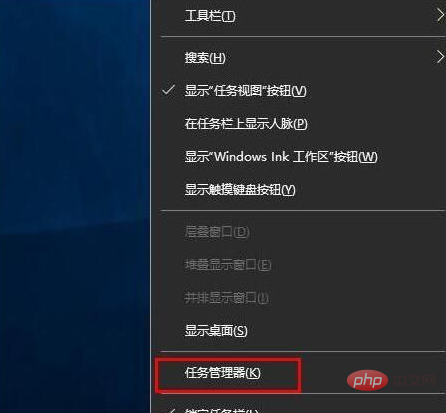
In the task manager, we check that the core is the physical core, and the logical processor is the thread. The following is a processor with four cores and four threads. In addition, we can also use CPU-Z or Master Lu to check the number of cores and Number of threads.
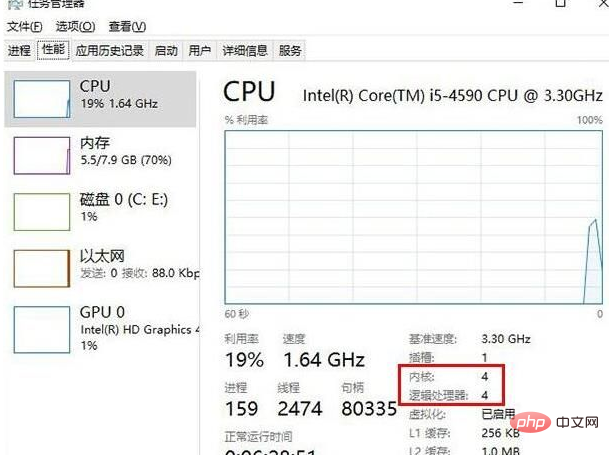
For more related knowledge, please visit the FAQ column!
The above is the detailed content of What does the number of cores and threads mean?. For more information, please follow other related articles on the PHP Chinese website!

Hot AI Tools

Undresser.AI Undress
AI-powered app for creating realistic nude photos

AI Clothes Remover
Online AI tool for removing clothes from photos.

Undress AI Tool
Undress images for free

Clothoff.io
AI clothes remover

Video Face Swap
Swap faces in any video effortlessly with our completely free AI face swap tool!

Hot Article

Hot Tools

Notepad++7.3.1
Easy-to-use and free code editor

SublimeText3 Chinese version
Chinese version, very easy to use

Zend Studio 13.0.1
Powerful PHP integrated development environment

Dreamweaver CS6
Visual web development tools

SublimeText3 Mac version
God-level code editing software (SublimeText3)

Hot Topics
 What should the CPU utilization be when gaming?
Feb 19, 2024 am 11:21 AM
What should the CPU utilization be when gaming?
Feb 19, 2024 am 11:21 AM
It's common for games to slow down your computer because they consume a lot of resources. It's crucial to understand your CPU usage when gaming so you can avoid overloading it. Therefore, keeping track of appropriate CPU usage is key to keeping your gaming experience smooth. In this article, we'll look at the appropriate CPU usage you should achieve while your game is running. CPU utilization during gaming CPU utilization is an important indicator of processor workload and depends on the performance specifications of the CPU. More powerful CPUs generally have higher usage. A CPU with more cores and threads can improve the overall performance of your system. Multi-threading support helps unleash the full potential of your CPU. In games, CPU usage depends on processor utilization, which can affect the game
 How to set CPU performance to full in Win11
Feb 19, 2024 pm 07:42 PM
How to set CPU performance to full in Win11
Feb 19, 2024 pm 07:42 PM
Many users find that the computer is not running smoothly enough when using the Win11 system. They want to improve CPU performance, but they don't know how to do it. The following will introduce in detail how to set the CPU performance to the highest level in Win11 system to make your computer more efficient. Setting method: 1. Right-click "This PC" on the desktop and select "Properties" in the option list. 2. After entering the new interface, click "Advanced System Settings" in "Related Links". 3. In the window that opens, click the "Advanced" tab at the top, then click the & at the bottom of "Performance"
 Remote Desktop cannot authenticate the remote computer's identity
Feb 29, 2024 pm 12:30 PM
Remote Desktop cannot authenticate the remote computer's identity
Feb 29, 2024 pm 12:30 PM
Windows Remote Desktop Service allows users to access computers remotely, which is very convenient for people who need to work remotely. However, problems can be encountered when users cannot connect to the remote computer or when Remote Desktop cannot authenticate the computer's identity. This may be caused by network connection issues or certificate verification failure. In this case, the user may need to check the network connection, ensure that the remote computer is online, and try to reconnect. Also, ensuring that the remote computer's authentication options are configured correctly is key to resolving the issue. Such problems with Windows Remote Desktop Services can usually be resolved by carefully checking and adjusting settings. Remote Desktop cannot verify the identity of the remote computer due to a time or date difference. Please make sure your calculations
 2024 CSRankings National Computer Science Rankings Released! CMU dominates the list, MIT falls out of the top 5
Mar 25, 2024 pm 06:01 PM
2024 CSRankings National Computer Science Rankings Released! CMU dominates the list, MIT falls out of the top 5
Mar 25, 2024 pm 06:01 PM
The 2024CSRankings National Computer Science Major Rankings have just been released! This year, in the ranking of the best CS universities in the United States, Carnegie Mellon University (CMU) ranks among the best in the country and in the field of CS, while the University of Illinois at Urbana-Champaign (UIUC) has been ranked second for six consecutive years. Georgia Tech ranked third. Then, Stanford University, University of California at San Diego, University of Michigan, and University of Washington tied for fourth place in the world. It is worth noting that MIT's ranking fell and fell out of the top five. CSRankings is a global university ranking project in the field of computer science initiated by Professor Emery Berger of the School of Computer and Information Sciences at the University of Massachusetts Amherst. The ranking is based on objective
 How to increase the clock frequency of your computer's CPU
Feb 20, 2024 am 09:54 AM
How to increase the clock frequency of your computer's CPU
Feb 20, 2024 am 09:54 AM
How to Overclock Computer CPUs With the continuous advancement of technology, people's demand for computer performance is also getting higher and higher. An effective way to improve computer performance is to increase the CPU's operating frequency through overclocking. Overclocking allows the CPU to process data faster, providing higher computing power. So, how to overclock a computer CPU? The following will introduce you to the basic principles and specific operation methods of overclocking. First, let's understand how overclocking works. The operating frequency of the CPU is determined by the crystal oscillator on the motherboard
 The difference between boxed and bulk cpu
Jan 23, 2024 am 09:46 AM
The difference between boxed and bulk cpu
Jan 23, 2024 am 09:46 AM
The differences between boxed and bulk CPUs: 1. Quality; 2. Warranty period; 3. Fan; 4. Price; 5. Packaging; 6. Sales channels. Detailed introduction: 1. Quality, whether it is boxed or bulk, there is no difference in the quality of the CPU itself. They are all manufactured by the same manufacturer and undergo the same quality testing and quality control process; 2. Warranty period, boxed CPU A longer warranty period is usually provided, usually three years, while bulk CPUs usually only have a one-year warranty, this is because boxed CPUs are usually sold by official or authorized dealers, etc.
 How to undervolt and overclock your CPU using Intel XTU
Feb 19, 2024 am 11:06 AM
How to undervolt and overclock your CPU using Intel XTU
Feb 19, 2024 am 11:06 AM
Intel XTU is a powerful application that allows you to easily manage your computer's performance. You can fix overheating issues by adjusting the CPU voltage, or boost performance by overclocking. In this article, we'll look at how you can take advantage of Intel XTU to optimize your computer's performance, whether that's adjusting voltage or overclocking. What effect do undervolting and overclocking have on the CPU? Before we move on to learning how to undervolt and overclock a CPU, we first have to understand what they are. Undervolting refers to gradually reducing the voltage required by the CPU. This process helps reduce heat emissions, as high voltage results in higher temperatures. By reducing the voltage supply to the CPU, the temperature can be effectively reduced. If your laptop starts to slow down after getting hot, you should solve the problem promptly.
 The operation process of WIN10 service host occupying too much CPU
Mar 27, 2024 pm 02:41 PM
The operation process of WIN10 service host occupying too much CPU
Mar 27, 2024 pm 02:41 PM
1. First, we right-click the blank space of the taskbar and select the [Task Manager] option, or right-click the start logo, and then select the [Task Manager] option. 2. In the opened Task Manager interface, we click the [Services] tab on the far right. 3. In the opened [Service] tab, click the [Open Service] option below. 4. In the [Services] window that opens, right-click the [InternetConnectionSharing(ICS)] service, and then select the [Properties] option. 5. In the properties window that opens, change [Open with] to [Disabled], click [Apply] and then click [OK]. 6. Click the start logo, then click the shutdown button, select [Restart], and complete the computer restart.





