 Development Tools
Development Tools
 VSCode
VSCode
 23 front-end VSCode plug-ins that improve development efficiency (come and collect them)
23 front-end VSCode plug-ins that improve development efficiency (come and collect them)
23 front-end VSCode plug-ins that improve development efficiency (come and collect them)
This article will share with you 23 front-end VSCode plug-ins to help you improve development efficiency and get twice the result with half the effort. Come and collect it!

VSCode is a powerful IDE for our front-end development, so choosing easy-to-use plug-ins can improve development efficiency, and then use the remaining time to fish. Necessary. [Recommended learning: "vscode introductory tutorial"]
Chinese (Simplified)

vscode We all I know that it is Microsoft's open source software. For students who are not good at English, the first thing to do is to use Chinese localization, so the author recommends the Chinese plug-in.
Chinese (Simplified) Language Pack for Visual Studio Code: This Chinese (Simplified) language pack provides a localized interface for VS Code.
- Plug-in name: Chinese (Simplified) (Simplified Chinese) Language Pack for Visual Studio Code
- Official address: marketplace.visualstudio.com/items?itemN…
- Usage: The default UI language can be overridden by explicitly setting the VS Code display language using the "Configure Display Language" command. Press Ctrl Shift P to display the Command Panel, and then type display to filter and display the Configure Display Language command. Press "Enter" and a list of installed languages by locale is displayed with the current language setting highlighted. Select another "Language" to switch the UI language. See the documentation for more information.

Polacode-2020

- Select the range that needs to be screenshot to generate a screenshot of the code block
- You can set the desired shadow and background color
- ##Usage: command shift p, fn F1(Mac) / ctrl shift p(Window), select Polacode, and then select the range you want to screenshot

 CodeSnap : Take beautiful screenshots of your code in VS Code!
CodeSnap : Take beautiful screenshots of your code in VS Code!
- Quickly Save Screenshot of Code
- Copy screenshot to clipboard
- Show line numbers
- Many other configuration options
- Usage: Select the code block to be intercepted, and then right-click CodeSnap



 Image preview : In the gap of the editor Neutralize and hover over the image to preview the image.
Image preview : In the gap of the editor Neutralize and hover over the image to preview the image.
- Plug-in name: Image preview
- Official address: marketplace.visualstudio.com/items?itemN…
- Features: Images introduced either in HTML tags or styles can be previewed in the editor gap and on mouse hover
- Usage: Images can be previewed in the editor's gaps and by hovering over image links


Image Sprites

When developing certain pages, you will always encounter the need to have many small images. At this time, using sprite images can reduce the number of server requests and To save bandwidth, it is a good choice to use this plug-in without UI help.
Image Sprites: Image sprites are collections of images placed into a single image. Web pages that contain many images may take a long time to load and generate multiple server requests. Using image sprites will reduce the number of server requests and save bandwidth.
- Plug-in name: Image Sprites
- Official address: marketplace.visualstudio.com/items?itemN…
- Features:
- ##Easy to create and update image sprites
- Support png, jpg and bmp images
- Configure vertical or horizontal sprite layout
- Use sprite image position to generate LESS, Sass or CSS file
- You can manage all sprites with different setting options
- Usage:
- All images in the Sprite folder Right click on the folder containing the images and select Create Image Sprite

- #Sprite some images
- Select the image, right-click and select Create Image Sprite
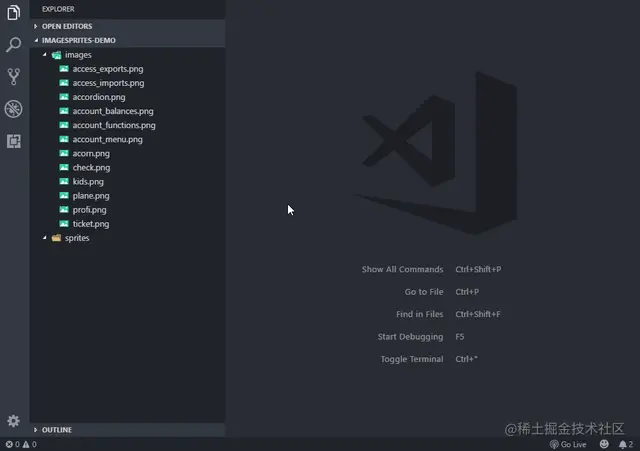
- ##These two methods will generate a setting .sprite files and the default files generated. image file.css
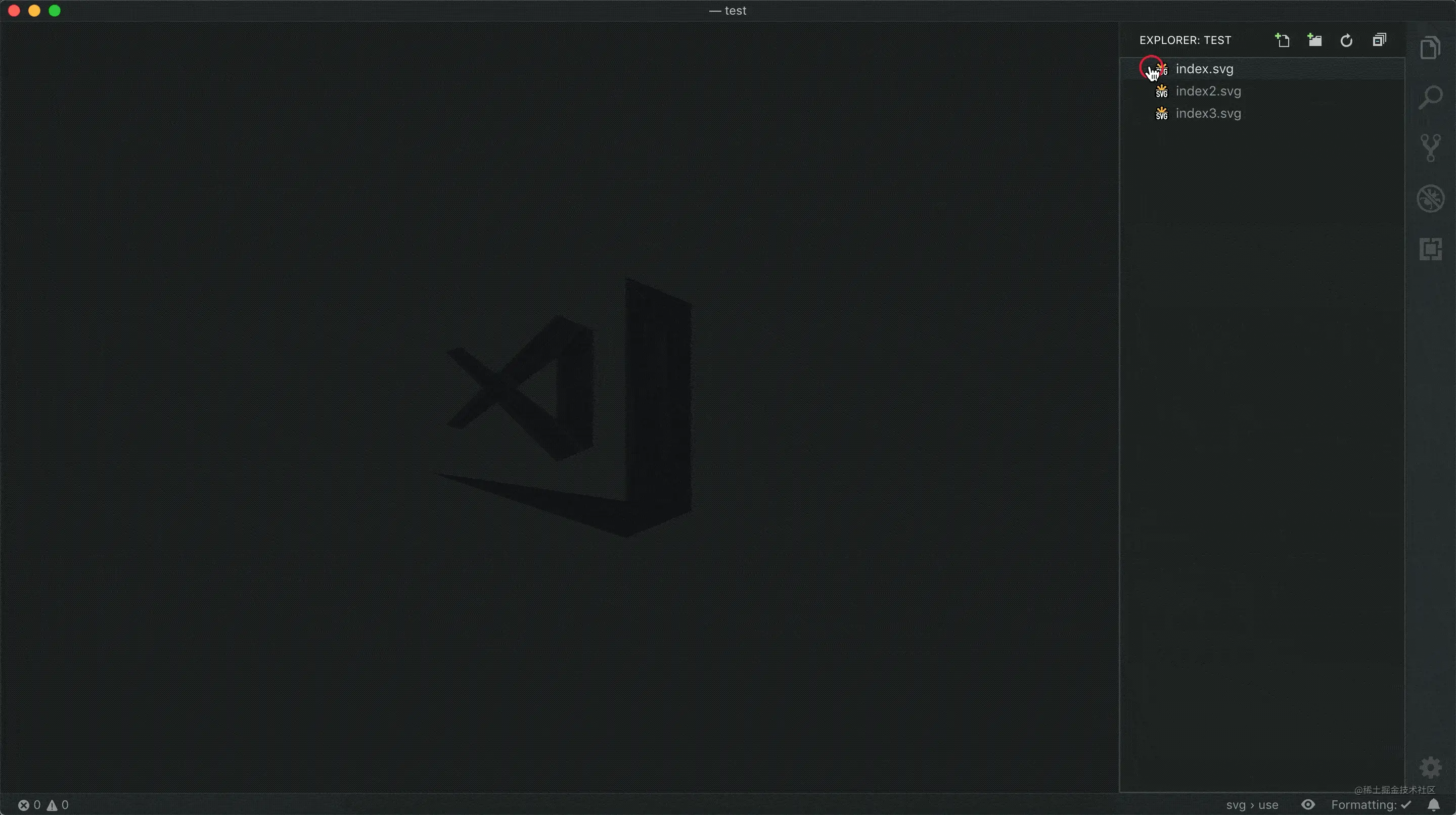 Svg Preview
Svg Preview
When you find a suitable svg image but it is inappropriate due to color, shape, etc., you can use this plug-in to modify it. 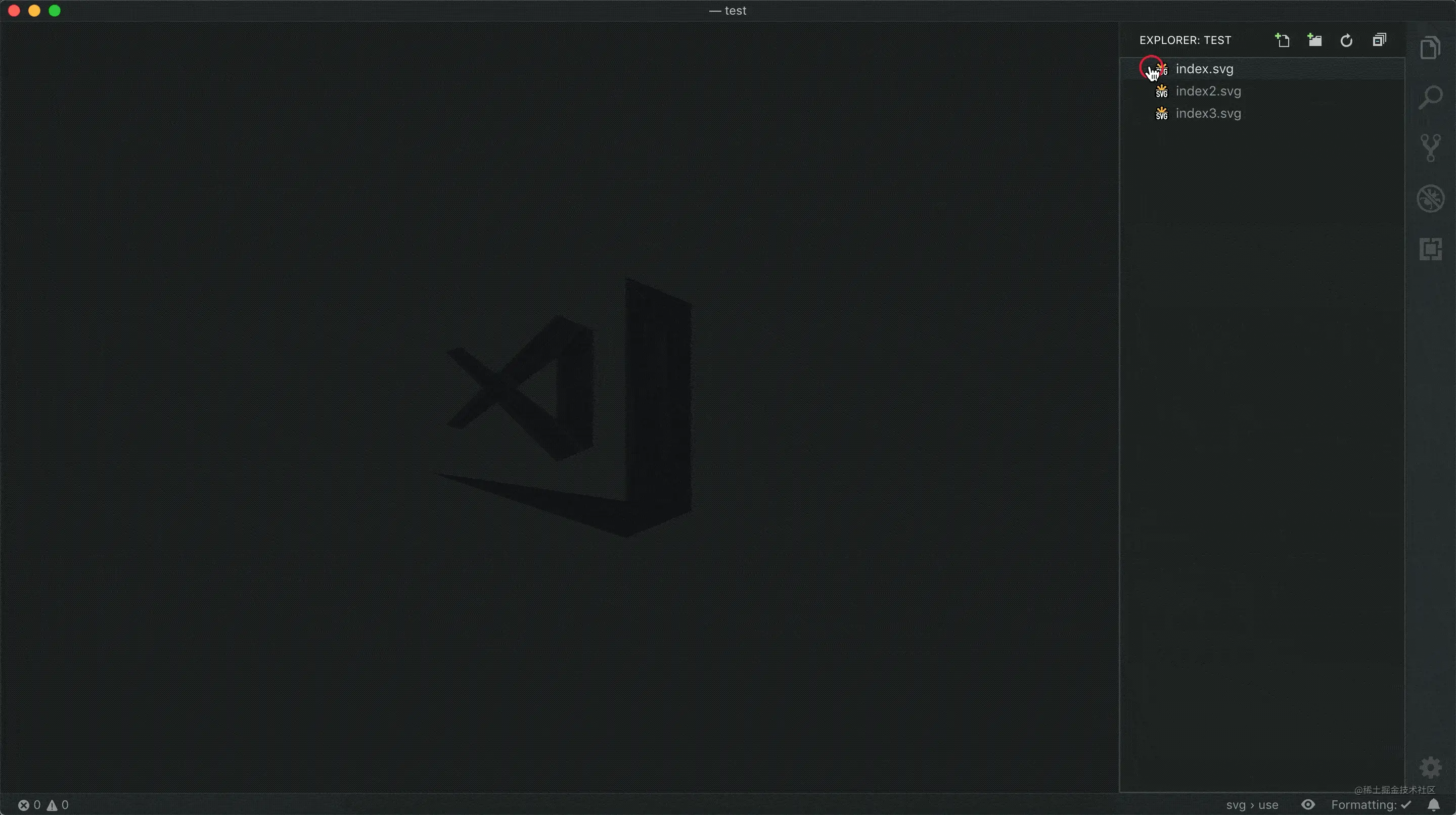
- Real-time preview of svg files and internal files of svg
- Pan and zoom for preview (up to 32767%)
##file-size 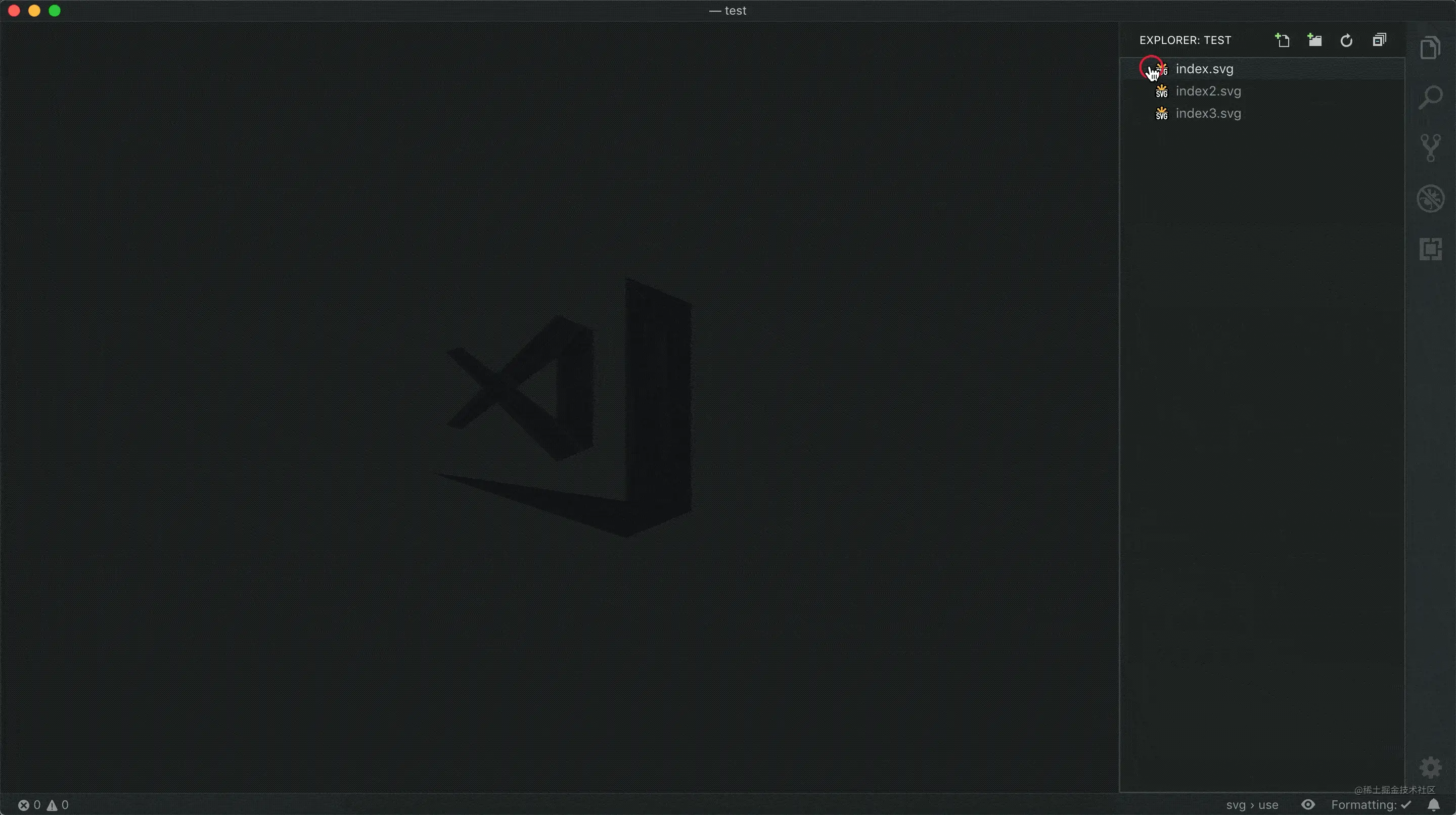
file-size : A simple extension. Displays the current text file size in the status bar. The status will be updated when you save a file or change the active tab.
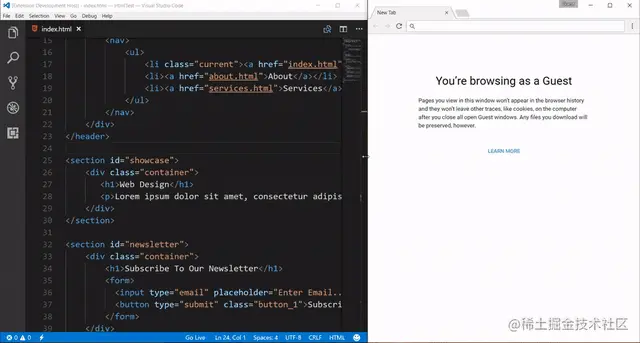
Plug-in name: file-size
Live Server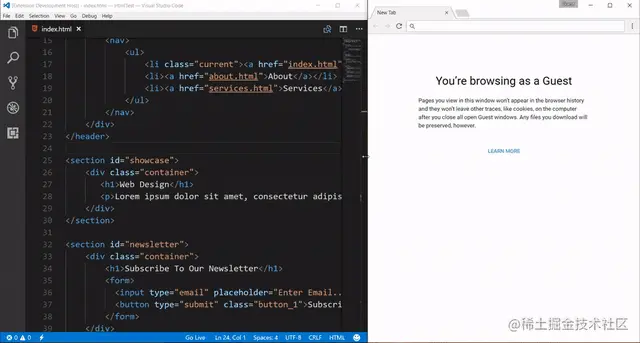
Live Server: Start a local development server with live reloading capabilities for static and dynamic pages.
- Plug-in name: Live Server
- Official address: marketplace.visualstudio.com/items?itemN…
- Features:
- ## Fast development live server with live browser reloading.
- Start or stop the server with a single click from the status bar.
- Open an HTML file into the browser from the Explorer menu. [Quick Gif Demonstration].
- Supports excluding files for change detection.
- Hot key control.
- Customizable port number, server root directory, and default browser.
- Supports any browser using advanced command line (Example: Firefox Nightly).
- Support for Chrome debugging add-ons (more info). [Quick Gif Demonstration].
- Connect remotely via Wi-Fi (for example: connect using a mobile device) [Need help? See FAQ section]
- Use preferred hostname * (localhost or 127.0.0.1) *.
- Customizable support tags for the Live Reload feature. (Default is Body or head)
- SVG support
- https support.
- Support agents.
- Enable CORS
- Support multi-root workspaces.
- Support any file or even dynamic pages through Live Server Web Extension.
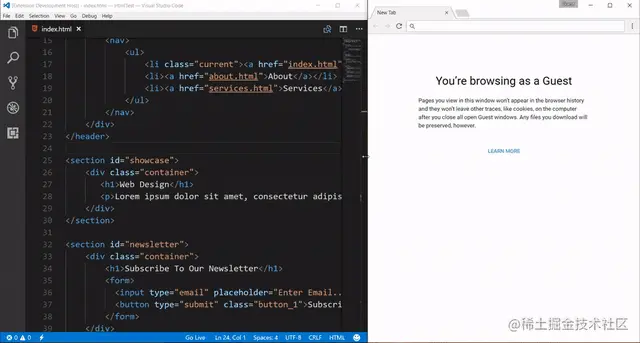
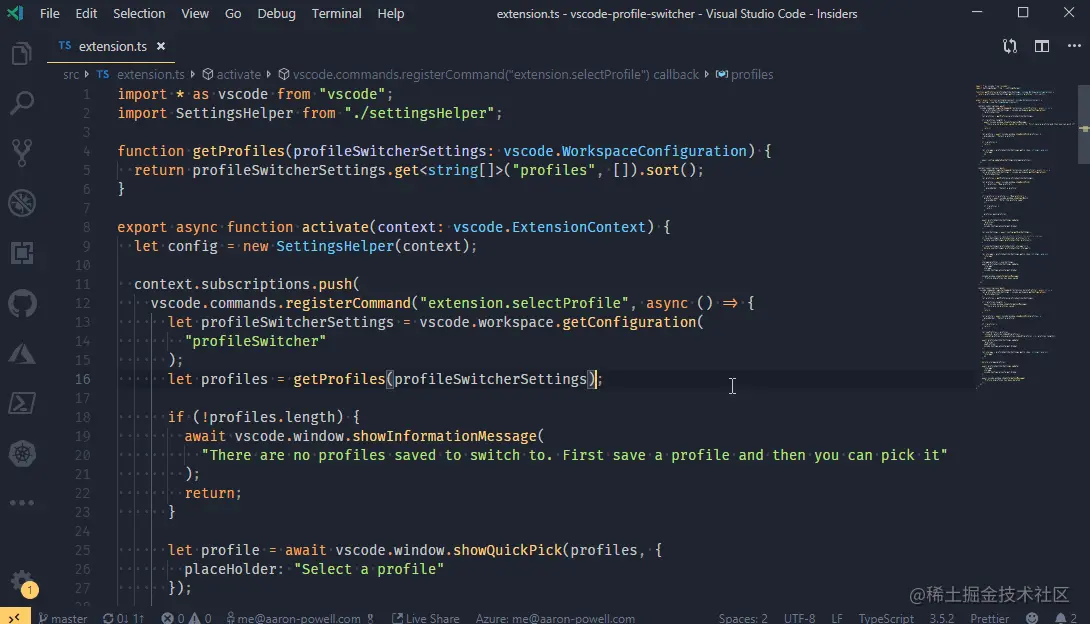 Profile Switcher: This extension allows you to define many settings profiles and you can easily switch between them. The original idea for this extension came from me wishing there was an easy way for me to switch my VS Code to settings that better optimize rendering (change themes, increase font size, etc.).
Profile Switcher: This extension allows you to define many settings profiles and you can easily switch between them. The original idea for this extension came from me wishing there was an easy way for me to switch my VS Code to settings that better optimize rendering (change themes, increase font size, etc.).
- Plug-in name: Profile Switcher
- Official address:
- marketplace.visualstudio.com/items?itemN… Features: This extension introduces four new commands that can be used from the command palette. All commands start with Profile Switcher
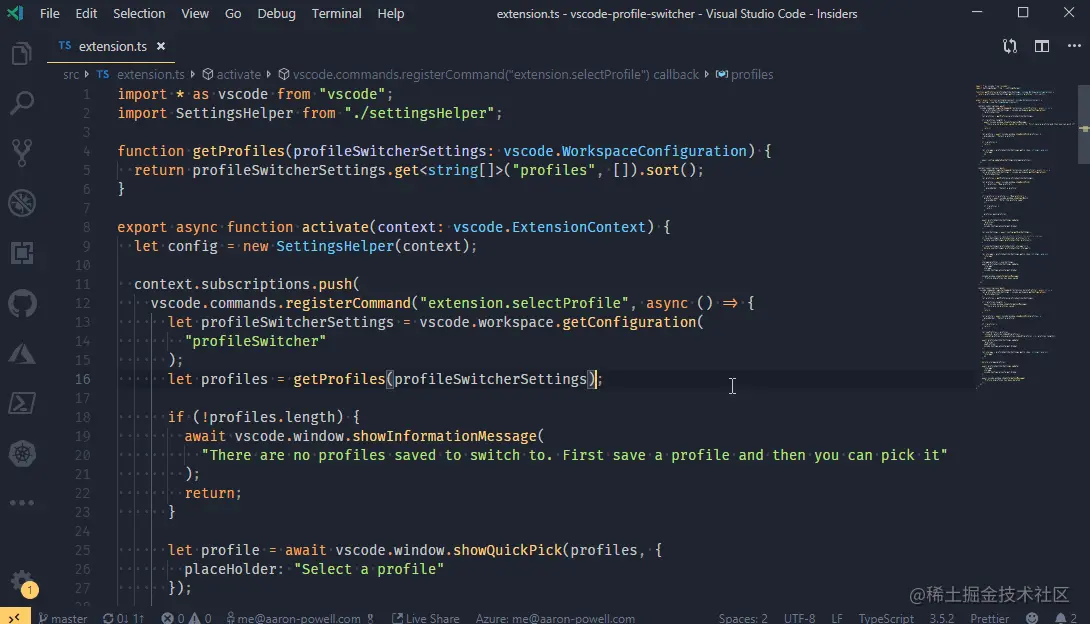
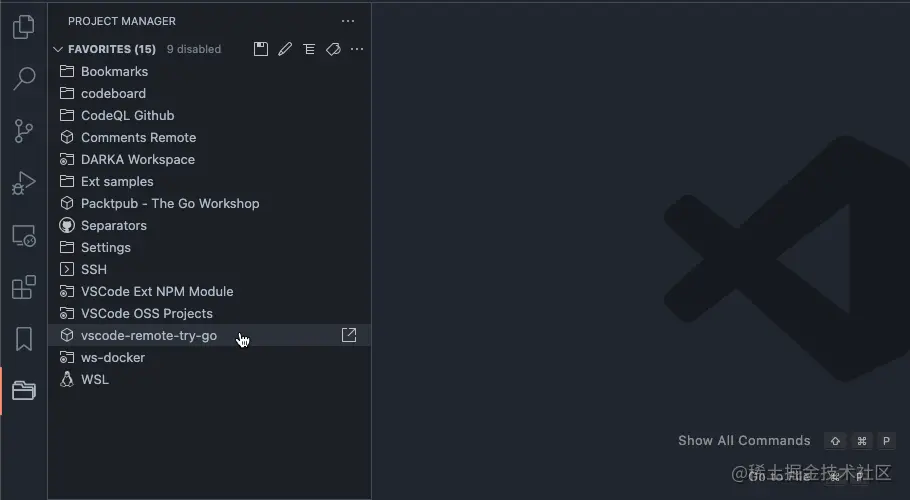 Project Manager is a good project management plug-in when you need to open many projects of different natures in vscode.
Project Manager is a good project management plug-in when you need to open many projects of different natures in vscode.
Project Manager : It helps you easily access your
projects no matter where they are located. Don’t miss those important items again. You can define your own Projects (also known as Favorites), or choose to automatically detect Git, Mercurial, or SVN repository, VSCode folder, or any other folder. Settings Sync can help us in Change computers, reinstall the system, or synchronize settings on VSCode across multiple computers. Settings Sync: Visual Studio Code settings synchronization. npm : This extension supports running npm scripts defined in files. GitLens - Git supercharged: GitLens enhances Git in VS Code and unlocks it capture the untapped knowledge in each repository. It helps you intuitively Visualize code authorship, seamlessly navigate and explore Git repositories with Git comparison comments and CodeLens, and gain value with rich visualizations and powerful comparison commands Insights and so on. Git History: View git log , file history, merge branches or commits. SVN: This plug-in relies on the system's SVN installation, so you need to install TortoiseSVN first. ##REST Client : REST Client allows you to send HTTP Request and view the response directly in Visual Studio Code. Make a cURL request Live Share : Live Share enables you to collaborate with others on editing and debugging in real time, no matter what programming language you use or the type of application you are building. It allows you to instantly (and securely) share your current project, then as needed share debugging sessions, terminal instances, localhost web applications, voice calls, and more! Developers who join your session receive all editor context (e.g. language services, debugging) from your environment, ensuring they can start collaborating productively immediately without having to clone any repositories or install any SDKs. ##Markdown All in One Plug-in name: Markdown All in One For more knowledge about VSCode, please visit: vscode tutorial!
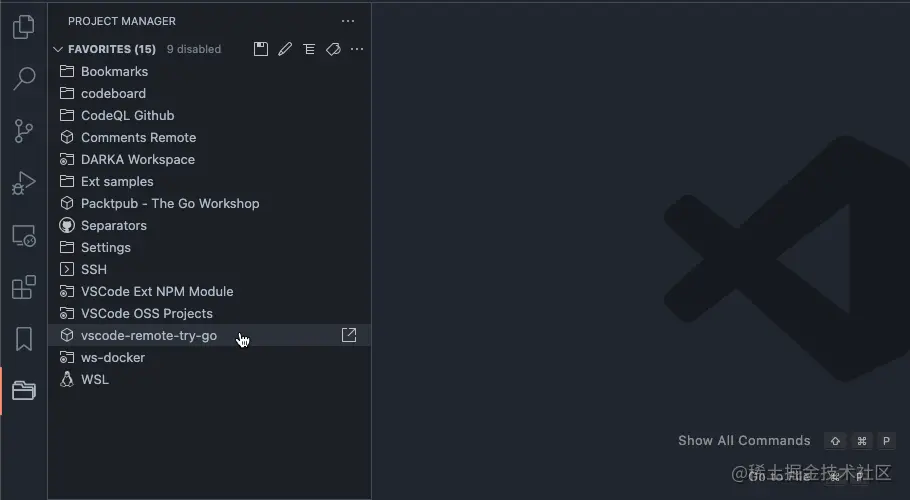
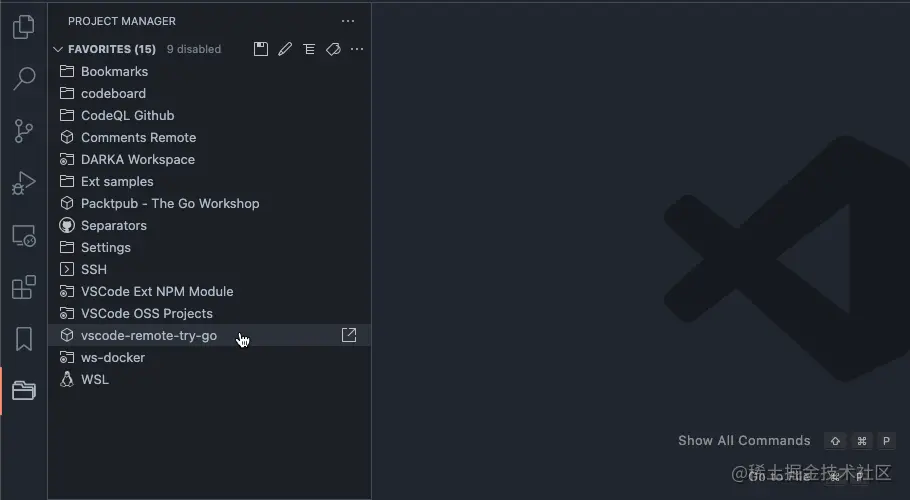
Settings Sync

npm


##The command used to run the script is in this npm category Available
 open in browser
open in browser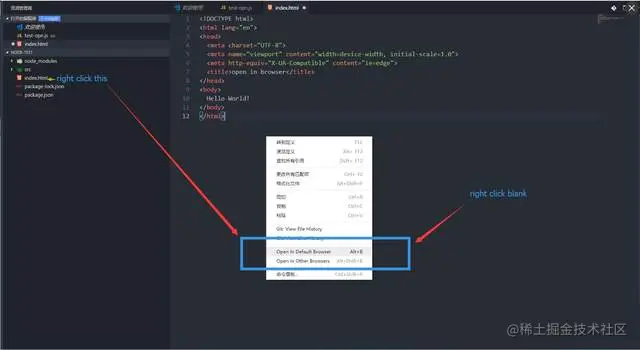 open in browser : This extension allows your html files to be opened in the browser.
open in browser : This extension allows your html files to be opened in the browser. 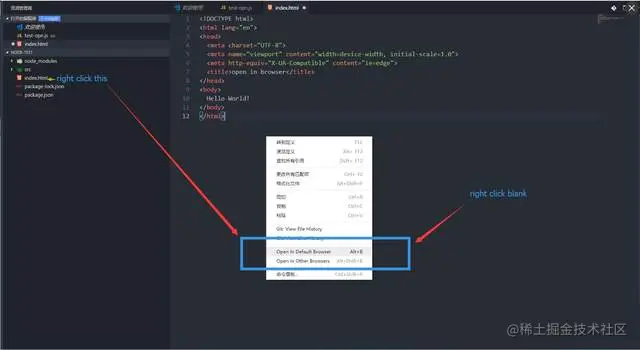
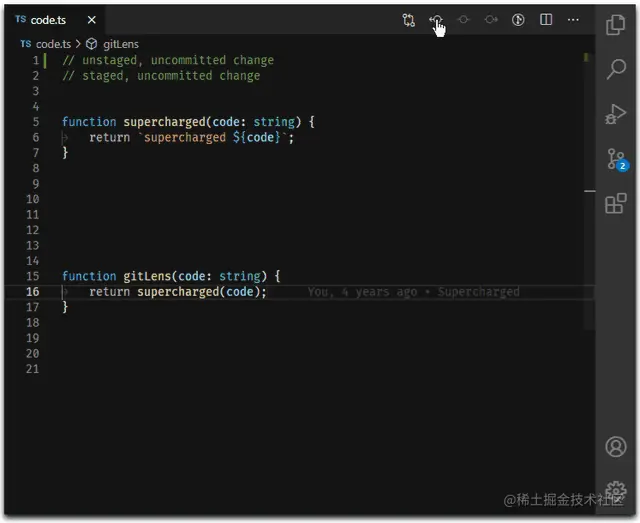 ## When you select open in Default Browser, the default is
## When you select open in Default Browser, the default is
Git supercharged
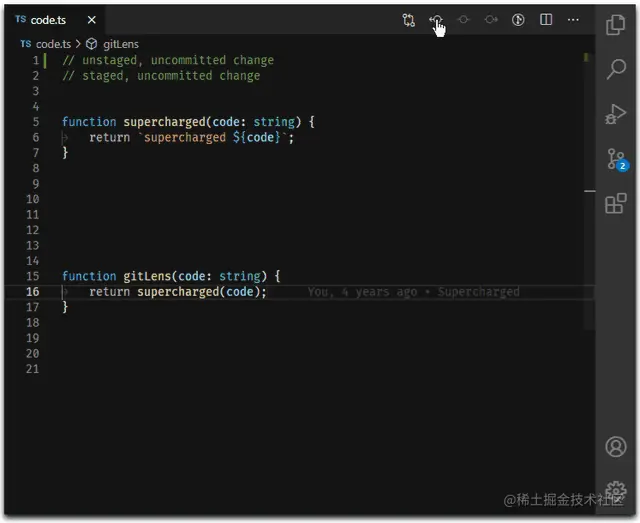
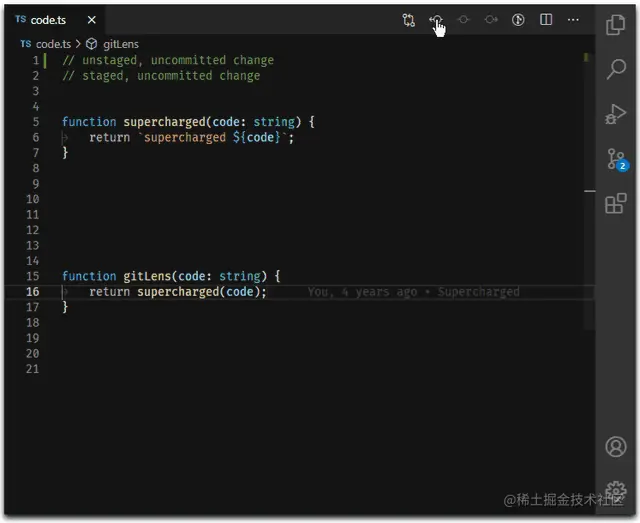
Git History

SVN

##Postcode
 Postcode : Postcode can be used to create and test simple and complex HTTP/s requests, as well as view responses.
Postcode : Postcode can be used to create and test simple and complex HTTP/s requests, as well as view responses. 
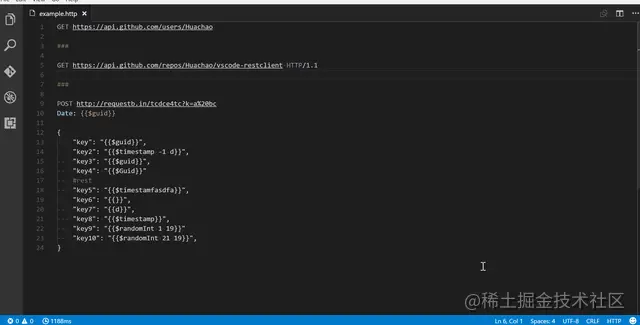
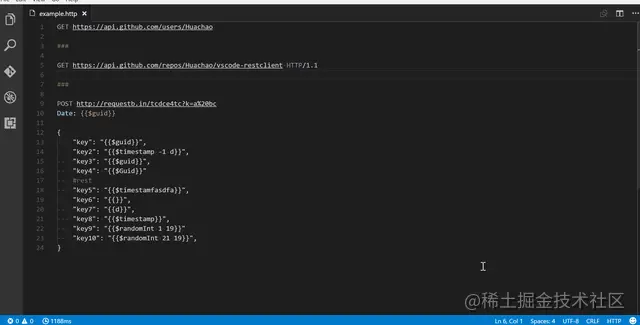
 Live Share
Live Share

Draw.io Integration


Markdown All in One : Everything you need for Markdown (keyboard shortcuts, table of contents, automatic preview, etc.).
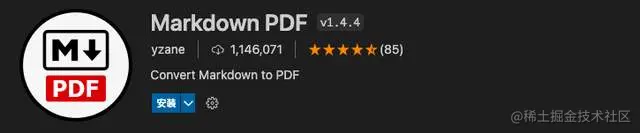
##Markdown PDF : This extension converts Markdown files to pdf, html, png or jpeg file.
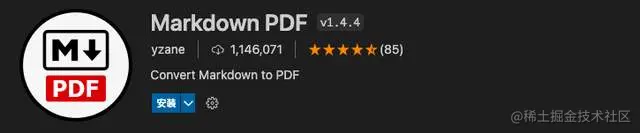
##markdown-it-plantumlemoticon
The above is the detailed content of 23 front-end VSCode plug-ins that improve development efficiency (come and collect them). For more information, please follow other related articles on the PHP Chinese website!

Hot AI Tools

Undresser.AI Undress
AI-powered app for creating realistic nude photos

AI Clothes Remover
Online AI tool for removing clothes from photos.

Undress AI Tool
Undress images for free

Clothoff.io
AI clothes remover

Video Face Swap
Swap faces in any video effortlessly with our completely free AI face swap tool!

Hot Article

Hot Tools

Notepad++7.3.1
Easy-to-use and free code editor

SublimeText3 Chinese version
Chinese version, very easy to use

Zend Studio 13.0.1
Powerful PHP integrated development environment

Dreamweaver CS6
Visual web development tools

SublimeText3 Mac version
God-level code editing software (SublimeText3)

Hot Topics
 How to define header files for vscode
Apr 15, 2025 pm 09:09 PM
How to define header files for vscode
Apr 15, 2025 pm 09:09 PM
How to define header files using Visual Studio Code? Create a header file and declare symbols in the header file using the .h or .hpp suffix name (such as classes, functions, variables) Compile the program using the #include directive to include the header file in the source file. The header file will be included and the declared symbols are available.
 What computer configuration is required for vscode
Apr 15, 2025 pm 09:48 PM
What computer configuration is required for vscode
Apr 15, 2025 pm 09:48 PM
VS Code system requirements: Operating system: Windows 10 and above, macOS 10.12 and above, Linux distribution processor: minimum 1.6 GHz, recommended 2.0 GHz and above memory: minimum 512 MB, recommended 4 GB and above storage space: minimum 250 MB, recommended 1 GB and above other requirements: stable network connection, Xorg/Wayland (Linux)
 vscode terminal usage tutorial
Apr 15, 2025 pm 10:09 PM
vscode terminal usage tutorial
Apr 15, 2025 pm 10:09 PM
vscode built-in terminal is a development tool that allows running commands and scripts within the editor to simplify the development process. How to use vscode terminal: Open the terminal with the shortcut key (Ctrl/Cmd). Enter a command or run the script. Use hotkeys (such as Ctrl L to clear the terminal). Change the working directory (such as the cd command). Advanced features include debug mode, automatic code snippet completion, and interactive command history.
 Where to write code in vscode
Apr 15, 2025 pm 09:54 PM
Where to write code in vscode
Apr 15, 2025 pm 09:54 PM
Writing code in Visual Studio Code (VSCode) is simple and easy to use. Just install VSCode, create a project, select a language, create a file, write code, save and run it. The advantages of VSCode include cross-platform, free and open source, powerful features, rich extensions, and lightweight and fast.
 How to solve the problem of vscode Chinese annotations becoming question marks
Apr 15, 2025 pm 11:36 PM
How to solve the problem of vscode Chinese annotations becoming question marks
Apr 15, 2025 pm 11:36 PM
How to solve the problem that Chinese comments in Visual Studio Code become question marks: Check the file encoding and make sure it is "UTF-8 without BOM". Change the font to a font that supports Chinese characters, such as "Song Style" or "Microsoft Yahei". Reinstall the font. Enable Unicode support. Upgrade VSCode, restart the computer, and recreate the source file.
 Common commands for vscode terminal
Apr 15, 2025 pm 10:06 PM
Common commands for vscode terminal
Apr 15, 2025 pm 10:06 PM
Common commands for VS Code terminals include: Clear the terminal screen (clear), list the current directory file (ls), change the current working directory (cd), print the current working directory path (pwd), create a new directory (mkdir), delete empty directory (rmdir), create a new file (touch) delete a file or directory (rm), copy a file or directory (cp), move or rename a file or directory (mv) display file content (cat) view file content and scroll (less) view file content only scroll down (more) display the first few lines of the file (head)
 vscode terminal command cannot be used
Apr 15, 2025 pm 10:03 PM
vscode terminal command cannot be used
Apr 15, 2025 pm 10:03 PM
Causes and solutions for the VS Code terminal commands not available: The necessary tools are not installed (Windows: WSL; macOS: Xcode command line tools) Path configuration is wrong (add executable files to PATH environment variables) Permission issues (run VS Code as administrator) Firewall or proxy restrictions (check settings, unrestrictions) Terminal settings are incorrect (enable use of external terminals) VS Code installation is corrupt (reinstall or update) Terminal configuration is incompatible (try different terminal types or commands) Specific environment variables are missing (set necessary environment variables)
 vscode Previous Next Shortcut Key
Apr 15, 2025 pm 10:51 PM
vscode Previous Next Shortcut Key
Apr 15, 2025 pm 10:51 PM
VS Code One-step/Next step shortcut key usage: One-step (backward): Windows/Linux: Ctrl ←; macOS: Cmd ←Next step (forward): Windows/Linux: Ctrl →; macOS: Cmd →



)


