 Operation and Maintenance
Operation and Maintenance
 Linux Operation and Maintenance
Linux Operation and Maintenance
 How to check if the service is closed in Linux
How to check if the service is closed in Linux
How to check if the service is closed in Linux
Linux method to check whether the service is closed: 1. Use the ps command, which can check the processes in the system. The syntax is "ps aux | grep service name"; 2. Use the netstat command, which is used to Display network status, the syntax is "netstat -tunple | grep service port".

#The operating environment of this tutorial: linux7.3 system, Dell G3 computer.
How to check if the service is closed in Linux
1.# ps aux | grep service name (ps parameters can be used upside down, no problem)
PS is one of the Linux system commands. It is a command to view the process in Linux. ps to view the running process, ps aux to view all processes.
The Linux process has 5 states
Running state (running or waiting in the run queue [Ready Queue])
Interrupted state (sleeping, blocked, waiting for a certain condition to form or receiving a signal)
Uninterruptible state (not waking up and not running when receiving a signal, process Must wait until an interrupt occurs)
Zombie state (the process has been terminated, but the process descriptor exists until the parent process calls the wait4() system call and is released)
Stop state (the process stops running after receiving SIGSTOP, SIGSTP, SIGTIN, SIGTOU signals)
Examples are as follows:
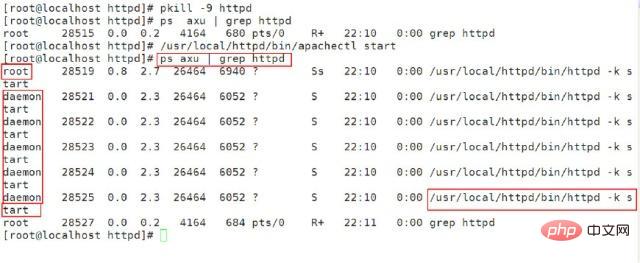
2, # netstat -tunple | grep service port
Linux netstat command is used to display network status.
Using the netstat command allows you to know the network status of the entire Linux system.
Syntax
netstat [-acCeFghilMnNoprstuvVwx][-A<网络类型>][--ip]
Parameter description:
-a or --all Display all sockets in the connection.
-A
-c or --continuous continuously lists network status.
-C or --cache displays the cache information of the router configuration.
-e or --extend displays other network-related information.
-F or --fib displays the route cache.
-g or --groups Display the list of multicast function group members.
-h or --help online help.
-i or --interfaces displays the network interface information form.
-l or --listening displays the Socket of the server being monitored.
-M or --masquerade displays masqueraded network connections.
-n or --numeric uses the IP address directly without going through the domain name server.
-N or --netlink or --symbolic Displays the symbolic link name of the network hardware peripheral device.
-o or --timers Display timers.
-p or --programs displays the program identification code and program name that are using Socket.
-r or --route displays the Routing Table.
-s or --statistics displays network work information statistics table.
-t or --tcp displays the connection status of the TCP transmission protocol.
-u or --udp displays the connection status of UDP transmission protocol.
-v or --verbose displays the instruction execution process.
-V or --version displays version information.
-w or --raw displays the connection status of RAW transmission protocol.
-x or --unix The effect of this parameter is the same as specifying the "-A unix" parameter.
--ip or --inet The effect of this parameter is the same as specifying the "-A inet" parameter.
Examples are as follows:
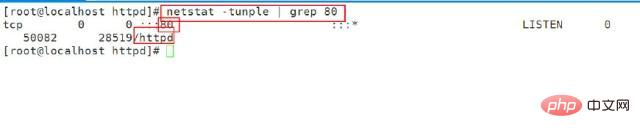
Recommended learning: Linux video tutorial
The above is the detailed content of How to check if the service is closed in Linux. For more information, please follow other related articles on the PHP Chinese website!

Hot AI Tools

Undresser.AI Undress
AI-powered app for creating realistic nude photos

AI Clothes Remover
Online AI tool for removing clothes from photos.

Undress AI Tool
Undress images for free

Clothoff.io
AI clothes remover

Video Face Swap
Swap faces in any video effortlessly with our completely free AI face swap tool!

Hot Article

Hot Tools

Notepad++7.3.1
Easy-to-use and free code editor

SublimeText3 Chinese version
Chinese version, very easy to use

Zend Studio 13.0.1
Powerful PHP integrated development environment

Dreamweaver CS6
Visual web development tools

SublimeText3 Mac version
God-level code editing software (SublimeText3)

Hot Topics
 What computer configuration is required for vscode
Apr 15, 2025 pm 09:48 PM
What computer configuration is required for vscode
Apr 15, 2025 pm 09:48 PM
VS Code system requirements: Operating system: Windows 10 and above, macOS 10.12 and above, Linux distribution processor: minimum 1.6 GHz, recommended 2.0 GHz and above memory: minimum 512 MB, recommended 4 GB and above storage space: minimum 250 MB, recommended 1 GB and above other requirements: stable network connection, Xorg/Wayland (Linux)
 Linux Architecture: Unveiling the 5 Basic Components
Apr 20, 2025 am 12:04 AM
Linux Architecture: Unveiling the 5 Basic Components
Apr 20, 2025 am 12:04 AM
The five basic components of the Linux system are: 1. Kernel, 2. System library, 3. System utilities, 4. Graphical user interface, 5. Applications. The kernel manages hardware resources, the system library provides precompiled functions, system utilities are used for system management, the GUI provides visual interaction, and applications use these components to implement functions.
 vscode terminal usage tutorial
Apr 15, 2025 pm 10:09 PM
vscode terminal usage tutorial
Apr 15, 2025 pm 10:09 PM
vscode built-in terminal is a development tool that allows running commands and scripts within the editor to simplify the development process. How to use vscode terminal: Open the terminal with the shortcut key (Ctrl/Cmd). Enter a command or run the script. Use hotkeys (such as Ctrl L to clear the terminal). Change the working directory (such as the cd command). Advanced features include debug mode, automatic code snippet completion, and interactive command history.
 How to check the warehouse address of git
Apr 17, 2025 pm 01:54 PM
How to check the warehouse address of git
Apr 17, 2025 pm 01:54 PM
To view the Git repository address, perform the following steps: 1. Open the command line and navigate to the repository directory; 2. Run the "git remote -v" command; 3. View the repository name in the output and its corresponding address.
 How to run java code in notepad
Apr 16, 2025 pm 07:39 PM
How to run java code in notepad
Apr 16, 2025 pm 07:39 PM
Although Notepad cannot run Java code directly, it can be achieved by using other tools: using the command line compiler (javac) to generate a bytecode file (filename.class). Use the Java interpreter (java) to interpret bytecode, execute the code, and output the result.
 Where to write code in vscode
Apr 15, 2025 pm 09:54 PM
Where to write code in vscode
Apr 15, 2025 pm 09:54 PM
Writing code in Visual Studio Code (VSCode) is simple and easy to use. Just install VSCode, create a project, select a language, create a file, write code, save and run it. The advantages of VSCode include cross-platform, free and open source, powerful features, rich extensions, and lightweight and fast.
 What is the main purpose of Linux?
Apr 16, 2025 am 12:19 AM
What is the main purpose of Linux?
Apr 16, 2025 am 12:19 AM
The main uses of Linux include: 1. Server operating system, 2. Embedded system, 3. Desktop operating system, 4. Development and testing environment. Linux excels in these areas, providing stability, security and efficient development tools.
 vscode terminal command cannot be used
Apr 15, 2025 pm 10:03 PM
vscode terminal command cannot be used
Apr 15, 2025 pm 10:03 PM
Causes and solutions for the VS Code terminal commands not available: The necessary tools are not installed (Windows: WSL; macOS: Xcode command line tools) Path configuration is wrong (add executable files to PATH environment variables) Permission issues (run VS Code as administrator) Firewall or proxy restrictions (check settings, unrestrictions) Terminal settings are incorrect (enable use of external terminals) VS Code installation is corrupt (reinstall or update) Terminal configuration is incompatible (try different terminal types or commands) Specific environment variables are missing (set necessary environment variables)





