 Database
Database
 Mysql Tutorial
Mysql Tutorial
 How to install and configure MySQL5.7.31? (Nanny-level tutorial sharing)
How to install and configure MySQL5.7.31? (Nanny-level tutorial sharing)
How to install and configure MySQL5.7.31? (Nanny-level tutorial sharing)
How to install and configure MySQL? The following article will share with you the installation and configuration tutorial of MySQL version 5.7.31 (super detailed, nanny level). I hope it will be helpful to you!
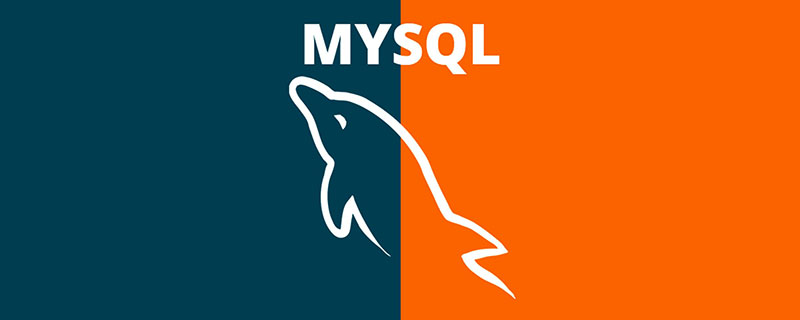
1. Download MySQL
Mysql official website download address https://downloads.mysql.com/archives/ installer/
1. Select the version you want to install, click Download to download
Select the version you want to install and click Download Version
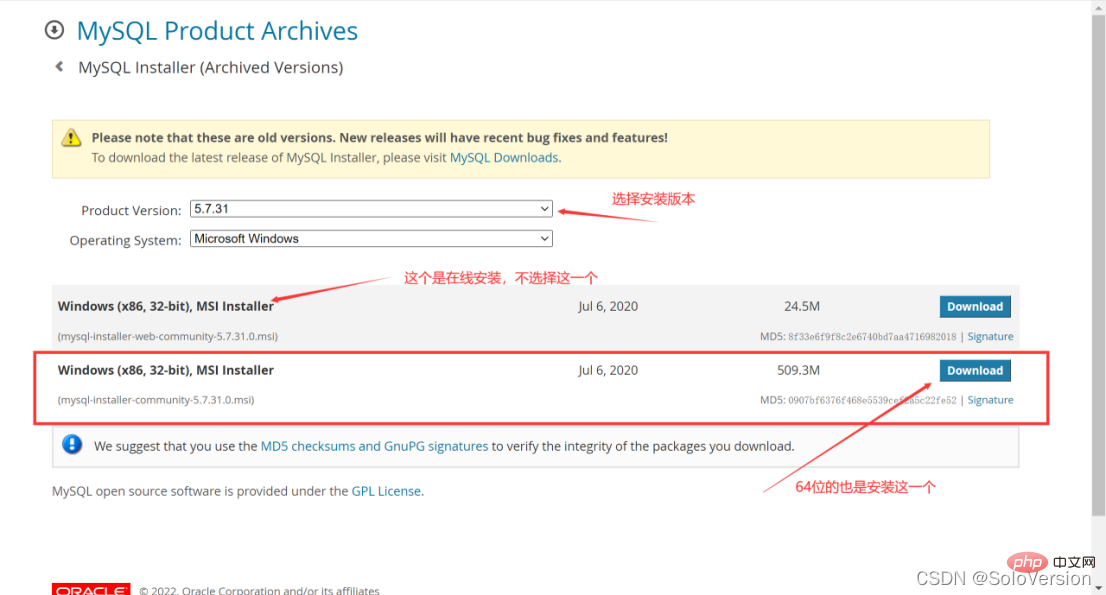
2. Install MySQL
1. Select the setting type
Double-click to run mysql-installer-community-5.7.31.0.msi. The choice here is custom installation, so directly select "Custom" and click "Next"
"Developer Default" is the developer default "Server only" is installed only as a server "Client only" is installed only as a client "Full" is a complete installation"Custom" is a custom installation
2. Select the products and features to install
Click on "MySQL Servers", "MySQL Servers", "MySQL Servers 5.7", "MySQL Servers 5.7.31 -64", and then click the green arrow to migrate the selected version to the right check box Medium
Note: The 64-bit system is selected here
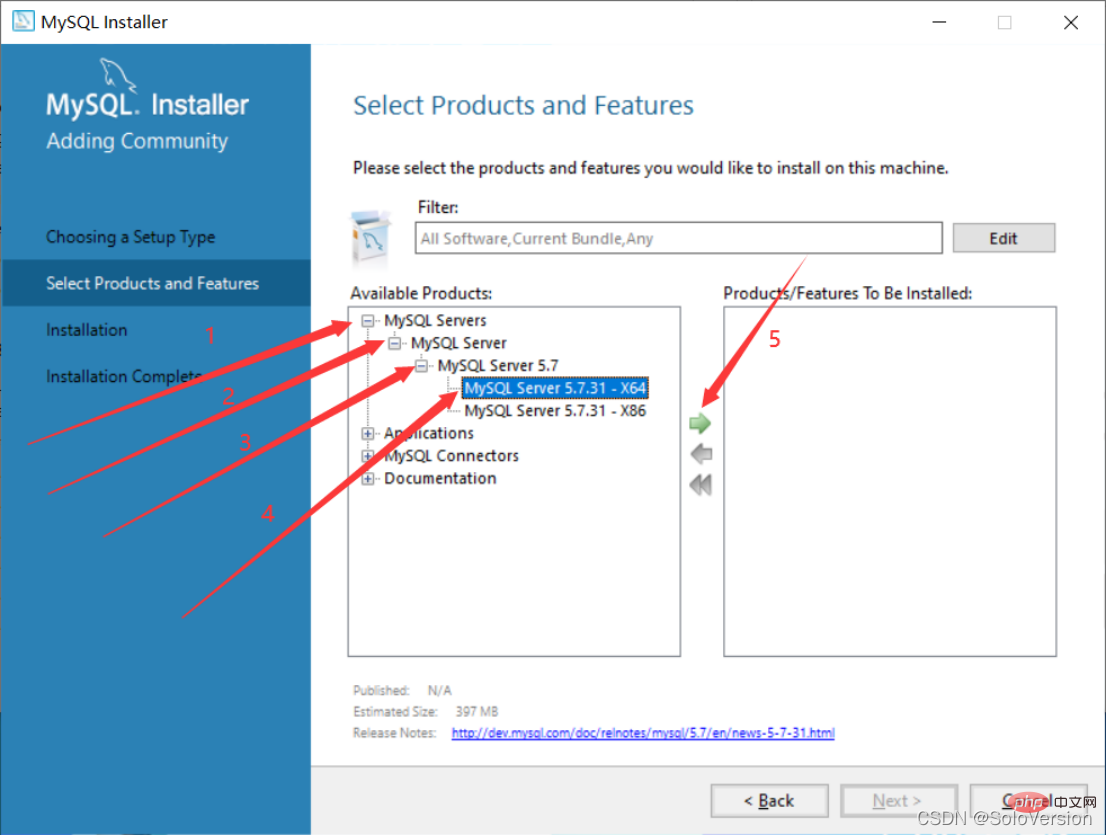
3. First select "MySQL Server 5.7.31", then click the blue "Advanced Options" below
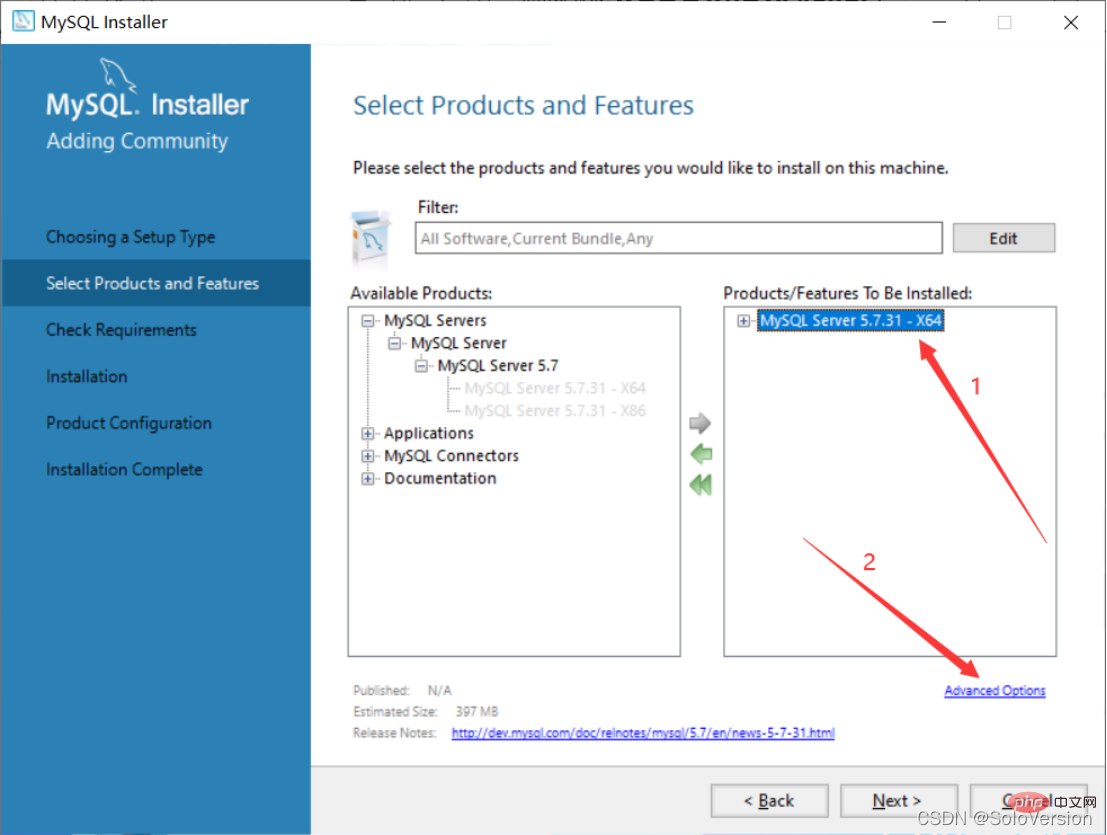
4. Customize the installation path and data storage path, after the changes are completed Click "OK"
Note: Although there is nothing wrong with installing on the C drive, I personally recommend not to install on the C drive. I installed it on the D drive
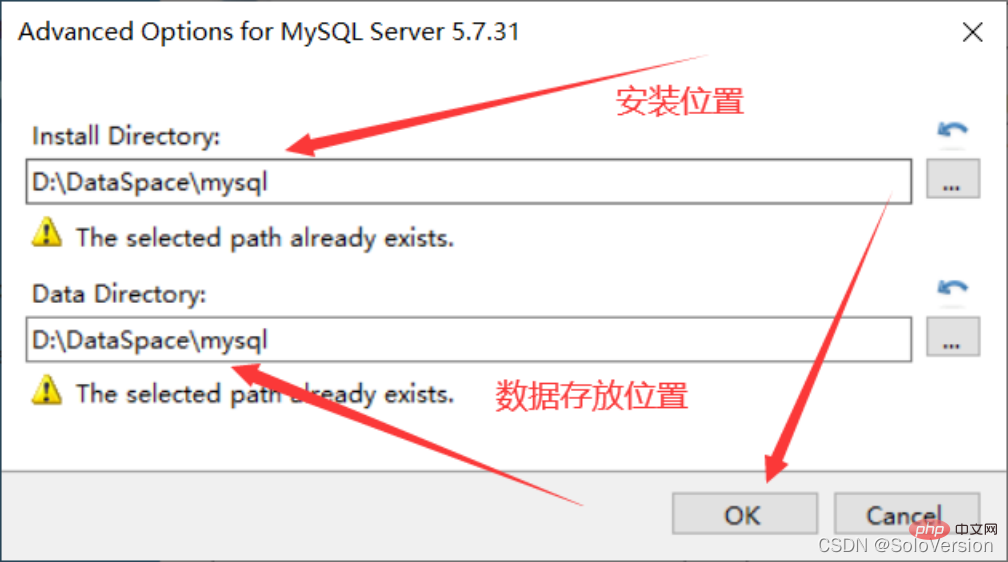
5. Click "OK" directly
Note: Because I selected the path I created myself, the program prompts that the path already exists. Do you want to continue
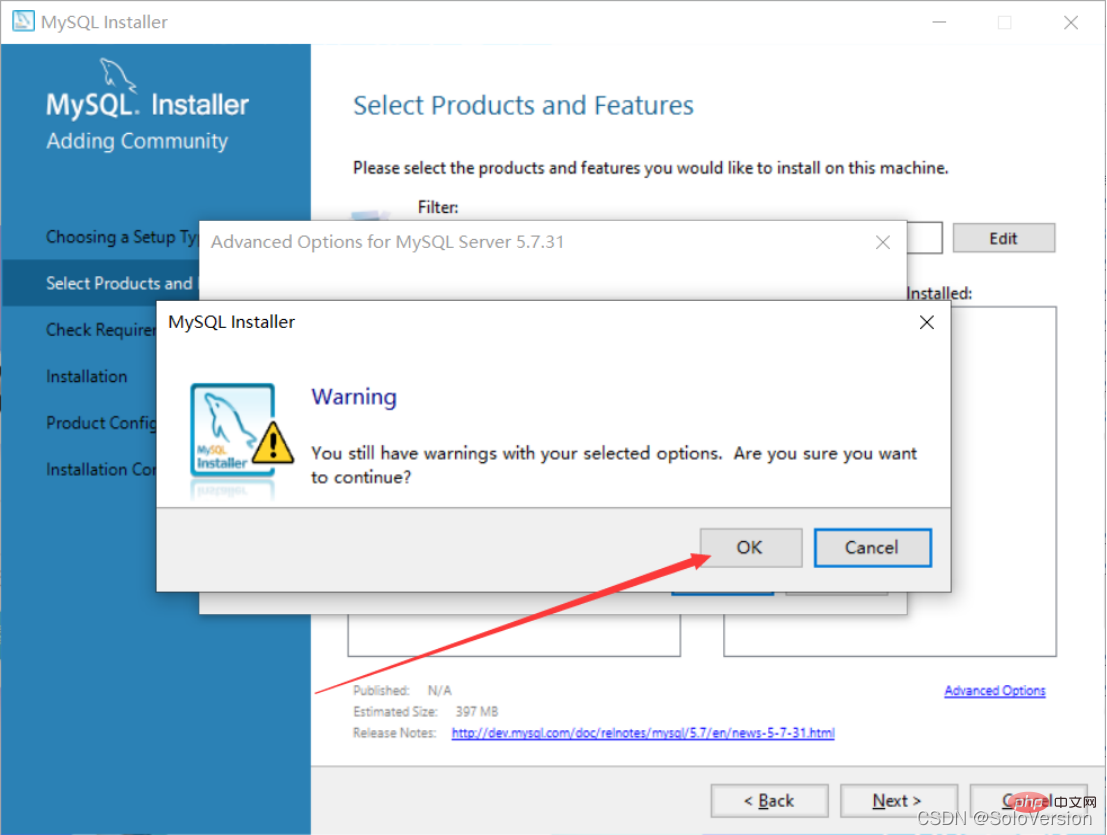
6. Click "Next" after the changes are completed
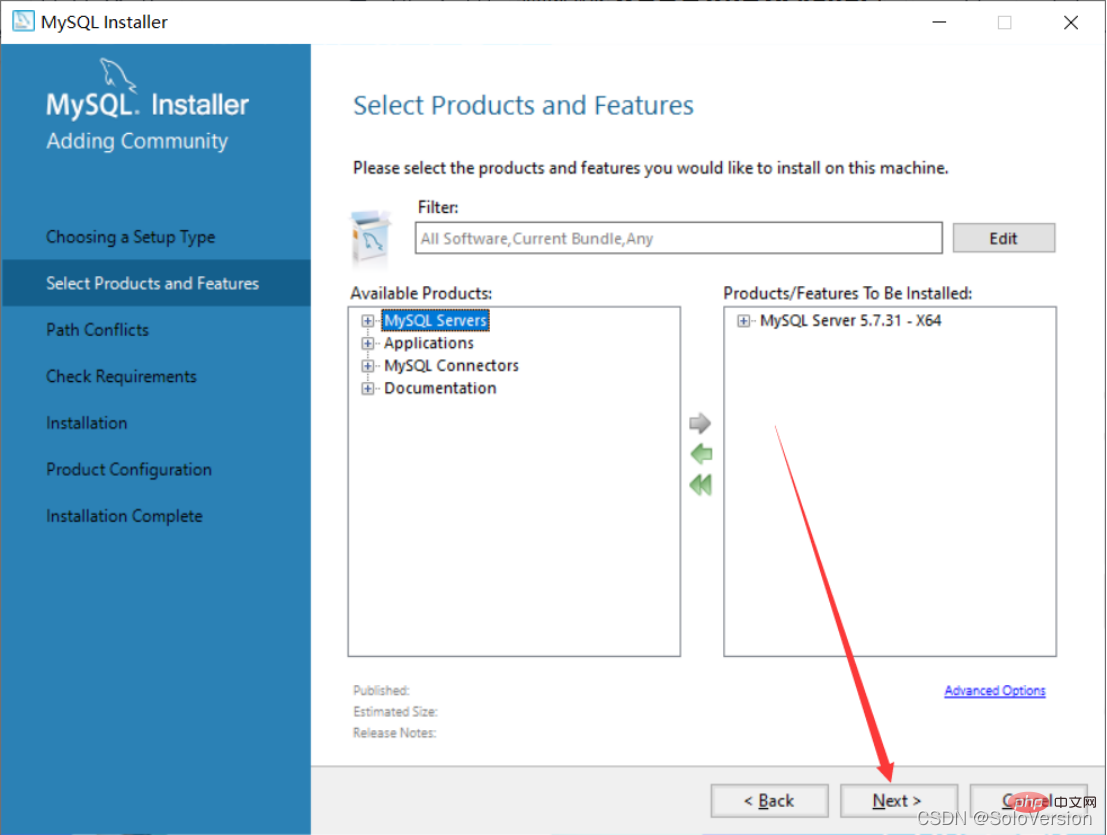
7. Confirm the installation Are the path and data storage path correct? If there is no problem, just click Next

8. Click "Yes" directly

9. First select "MySQL Server5.7.31". If this environment does not exist on your computer, you will be prompted to install the "Microsoft Visual C 2013" environment. Click "Execute"
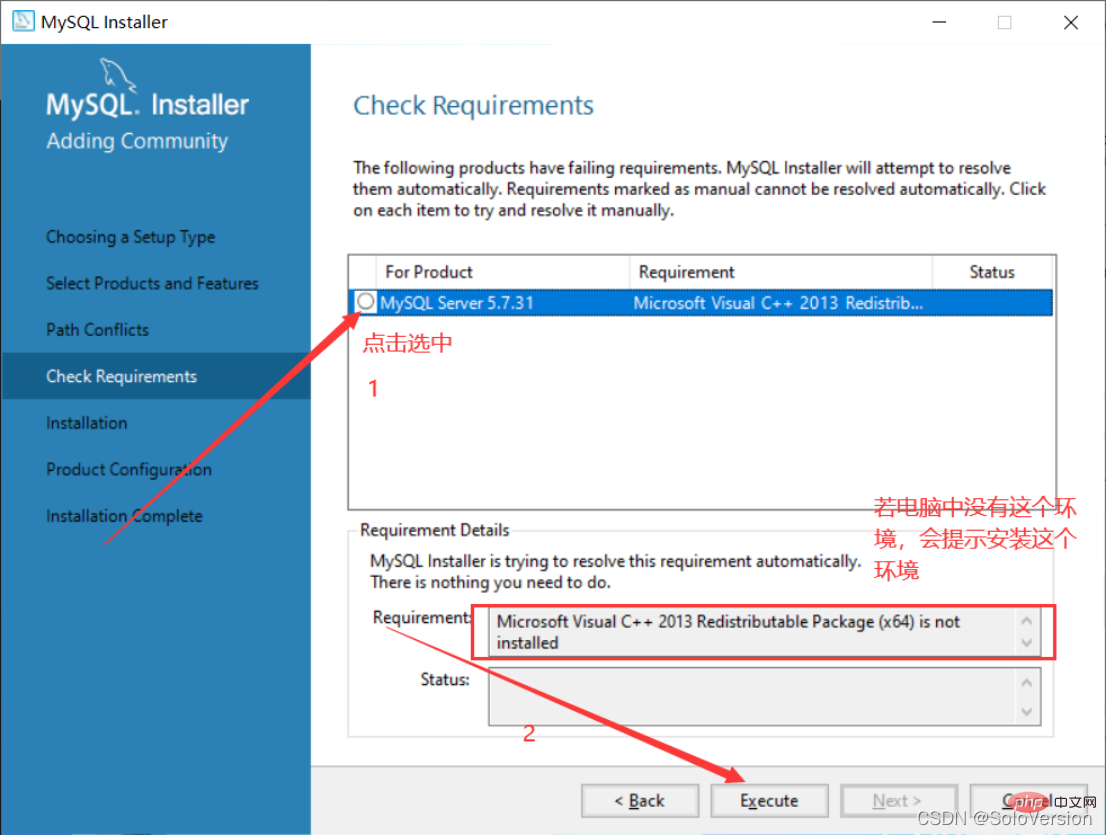
10. After selecting, click "Install"
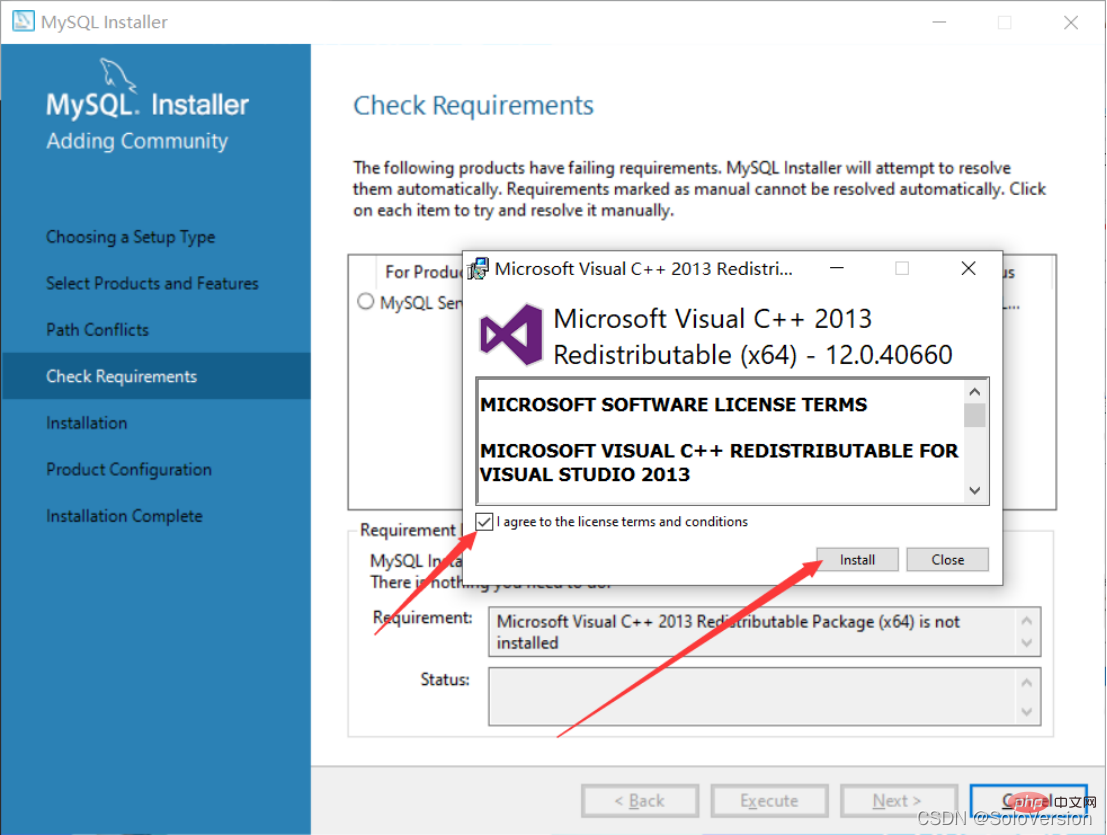
##11. When the installation is complete, click "Close"

12. When you see this check mark, it means that the environment is installed, just click "Next"

13. Click "Execute" directly

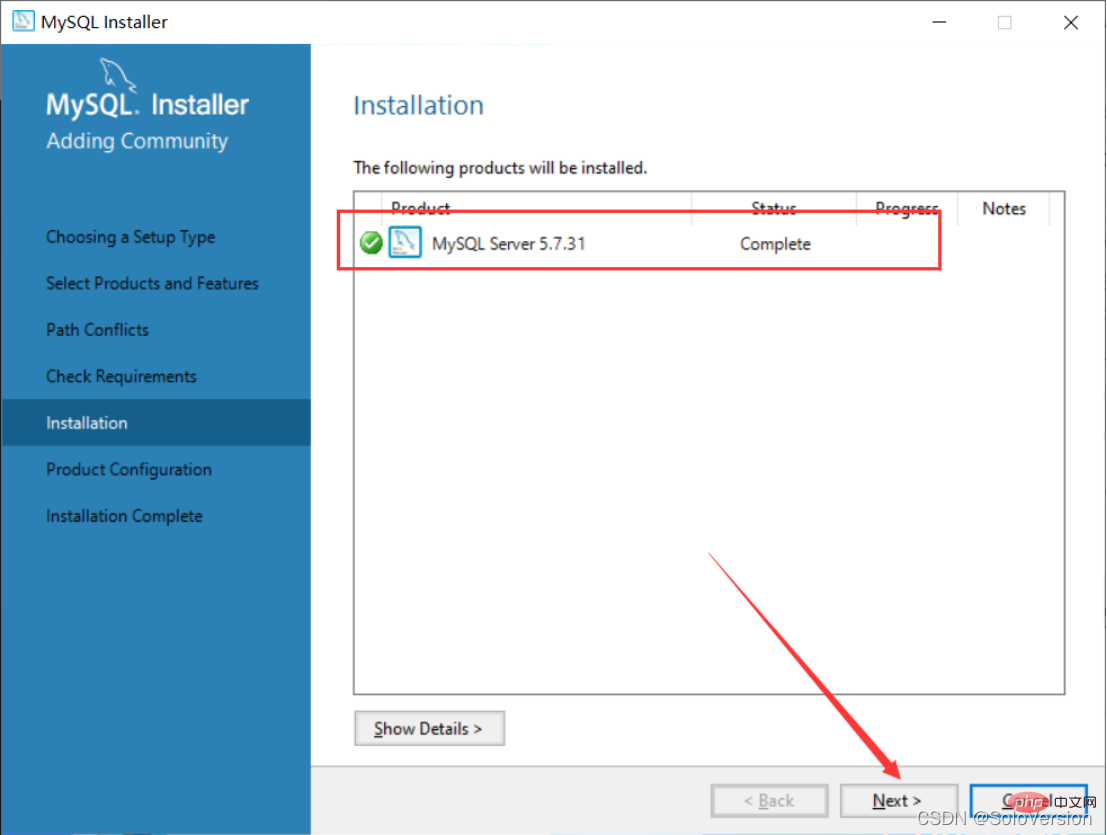
16. Click "Next" directly

##17. Select the installation type
For personal study and research, you can choose "Development Computer". I choose "Development Computer" here
Development Computer is suitable for personal development and studyServer Computer is like the main computer Used for things like FTP, email, web servers, etc.Dedicated Computer is only used as a MySQL server
18. The default port of MySQL is 3306. No modification is required, just click "Next"

19. Here you need to set the MySQL password. It doesn't need to be too complicated. After setting it, just click " Next”

20. Click “Next” directly

21. Click "Execute" directly to start the installation. After clicking the installation, you need to wait for a while

22. Click "Finish"

23. Click “Next”
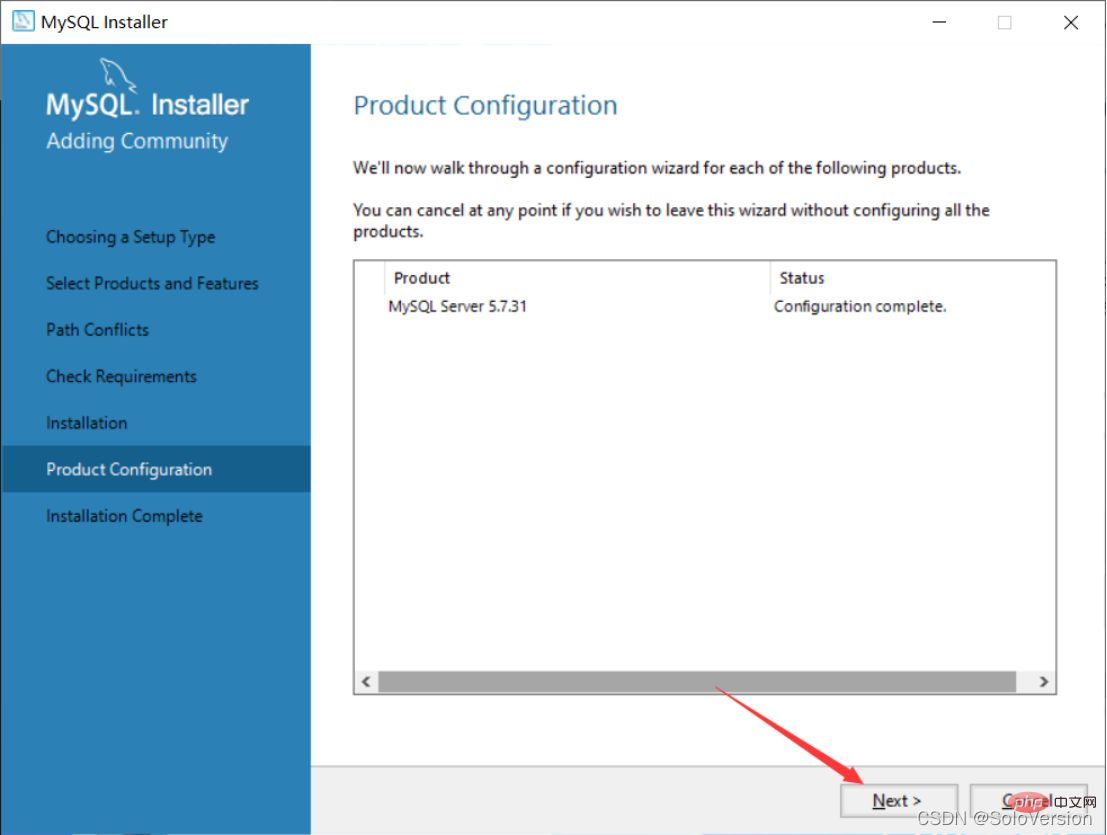
24. Click “Finish”, At this point, the MySQL installation is complete
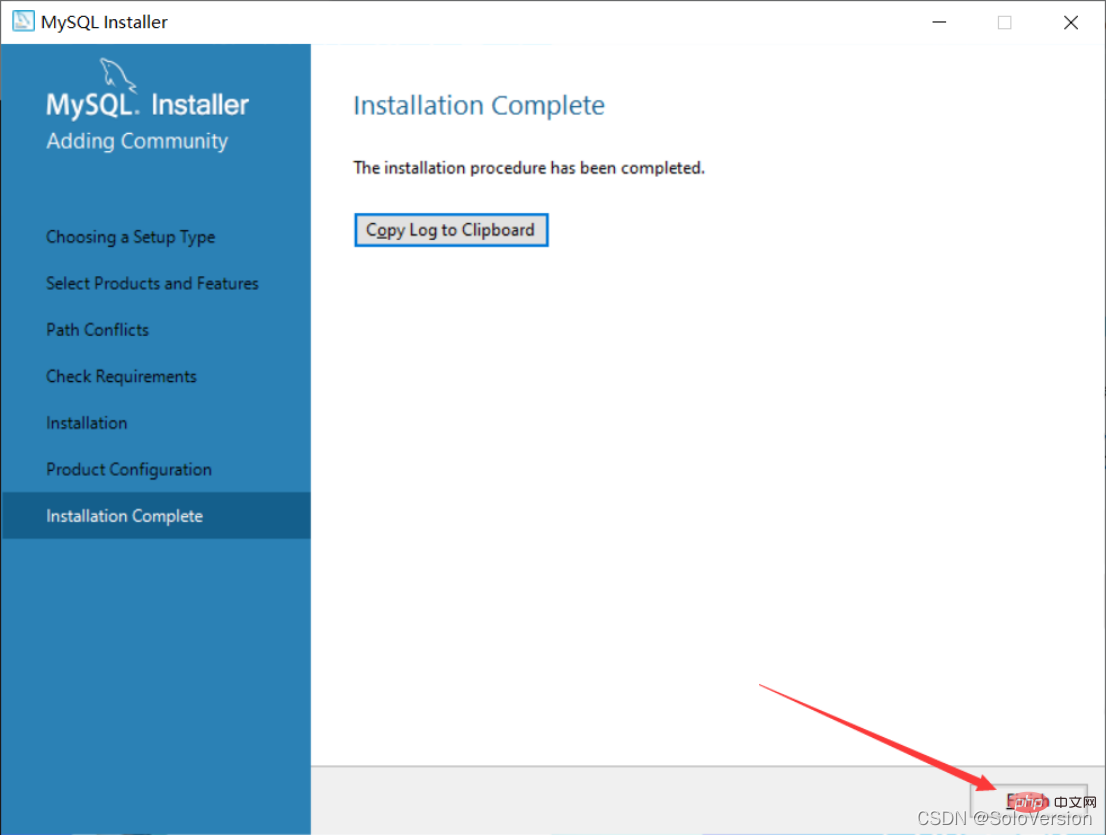
25. Search for mysql on the start interface and click on the first MySQL 5.7 Command Line Client
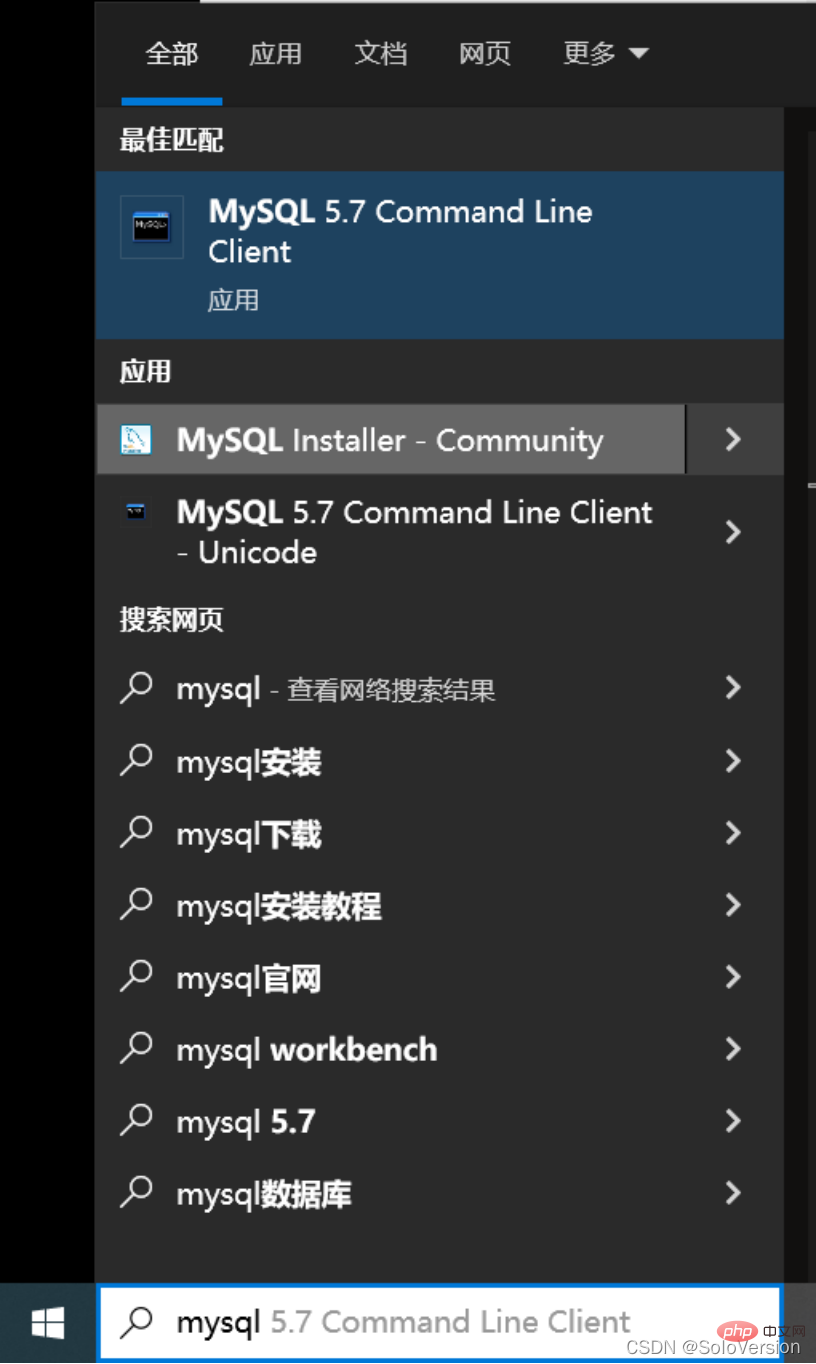
26. Enter the MySQL password you just set and press the Enter key
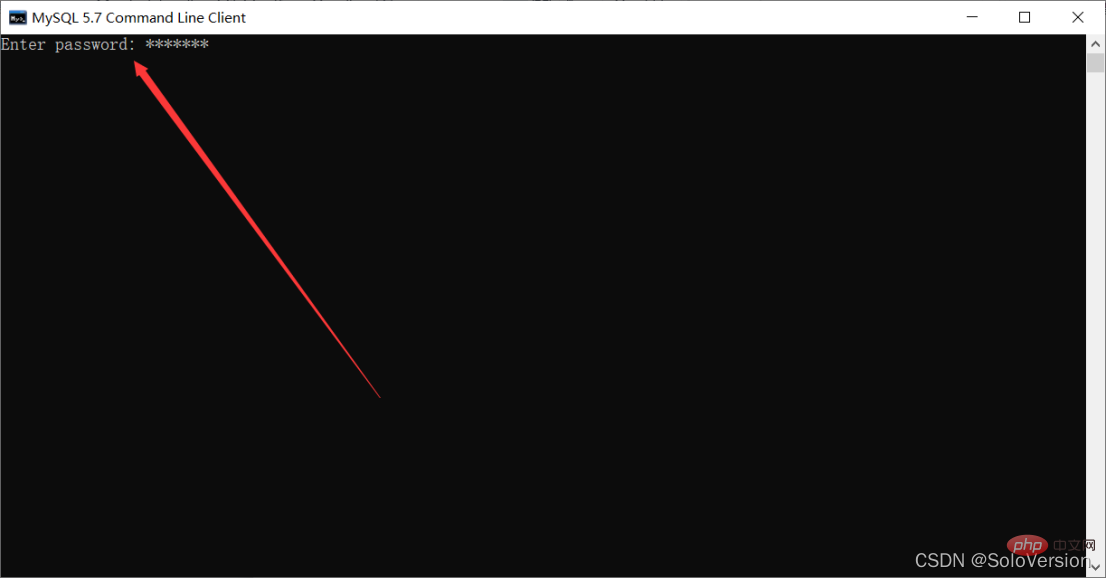
27. The following interface appears, indicating that the installation has been successful
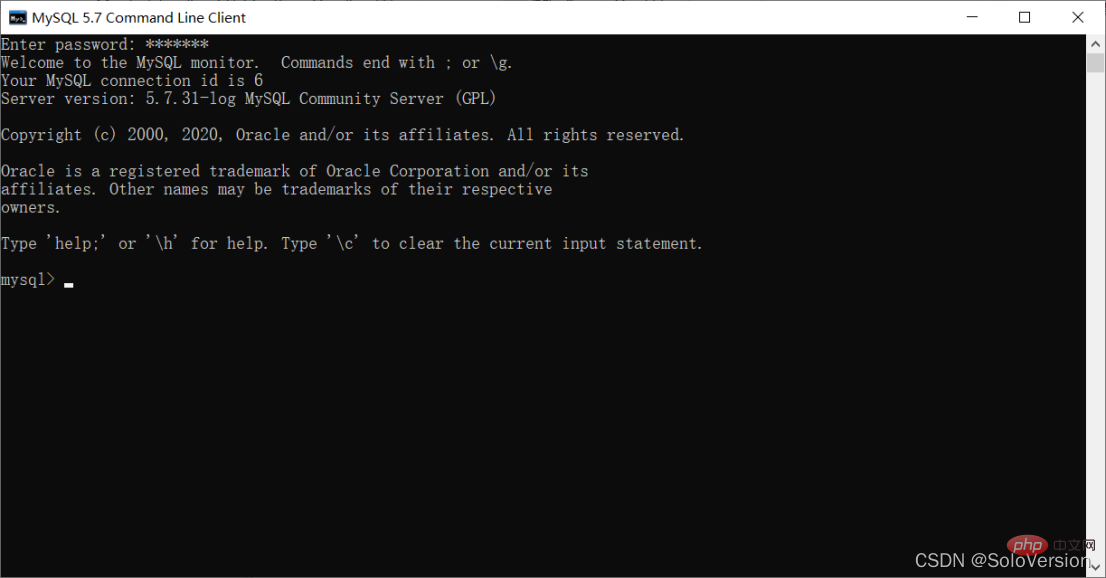
At this point, the MySQL database is installed successfully
3. Configure environment variables
1. Find the installation path of MySQL

2. Right-click this computer and select "Properties"
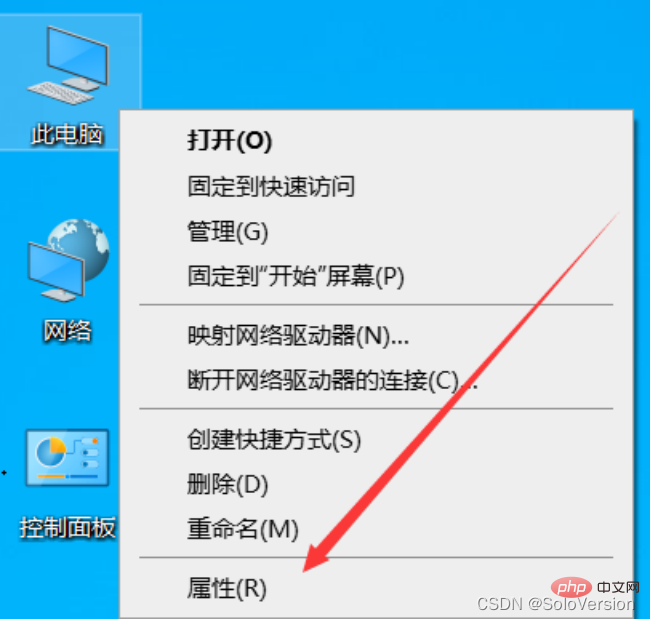
3. First click "Advanced System Settings" and then click "Environment Variables"
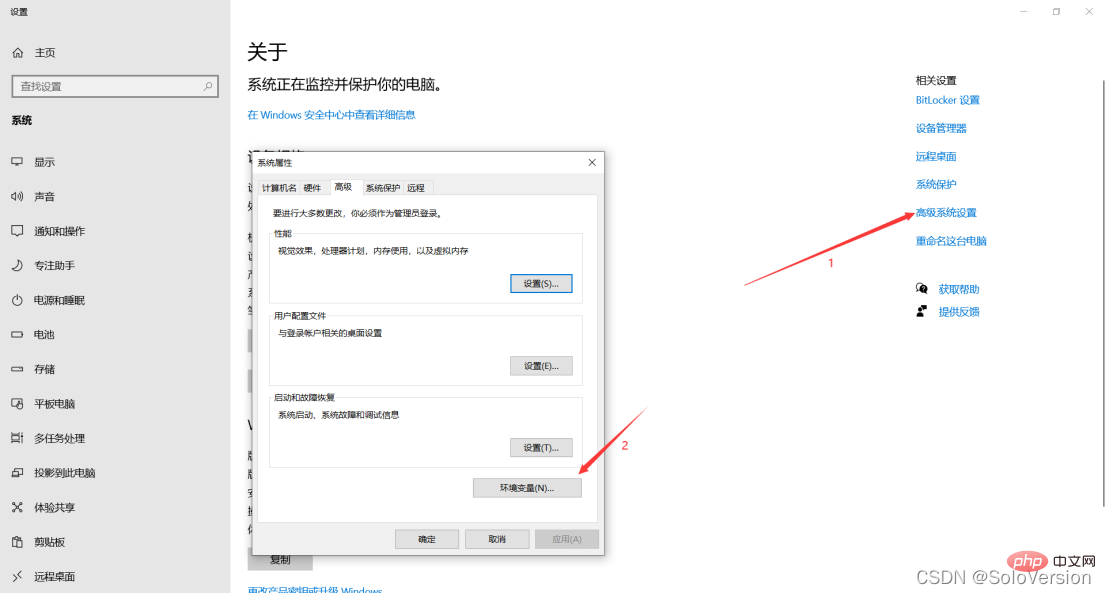
4. Select "Path" in "System Variables" and click "Edit"

5. Click "New", add the MySQL installation path, and then click "OK"
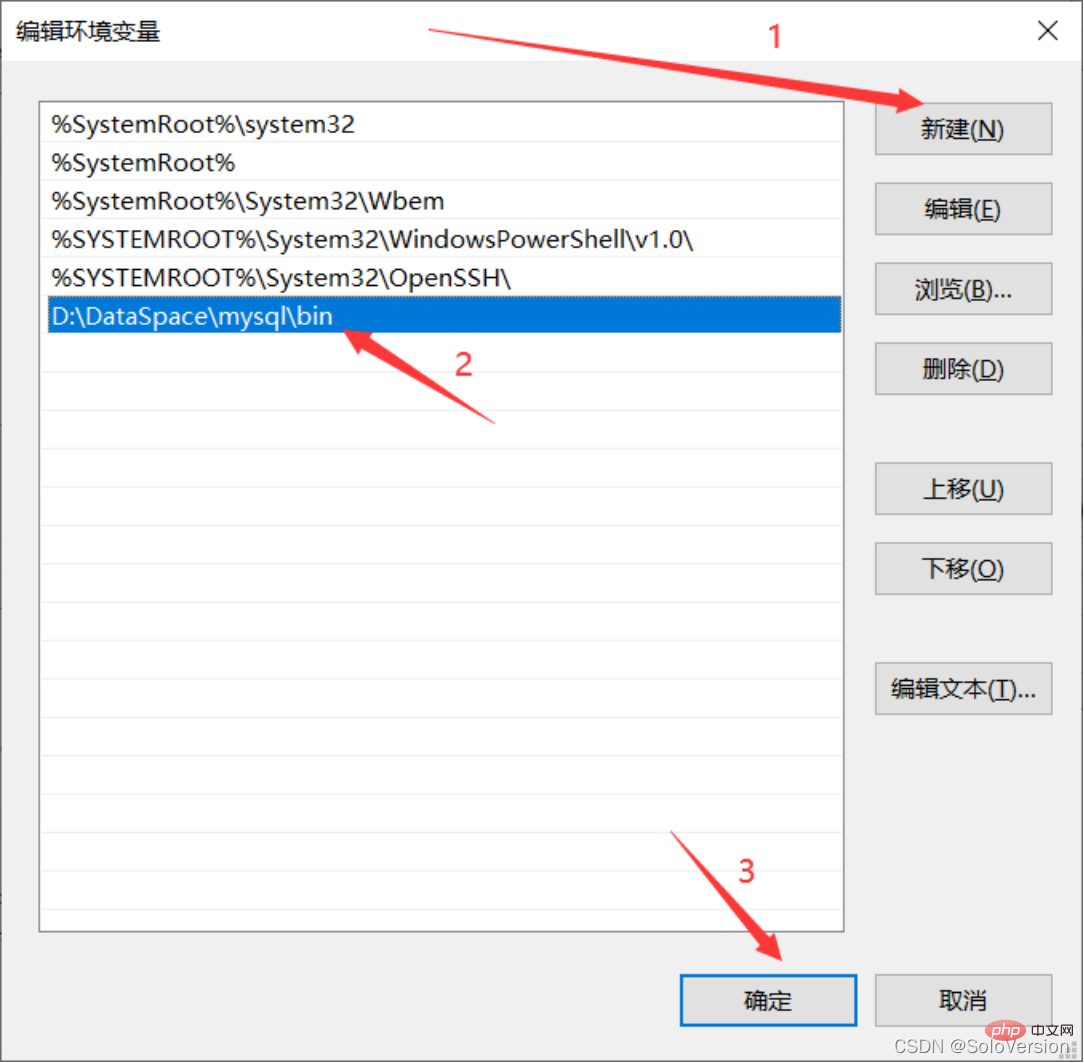
6. Click "OK" directly
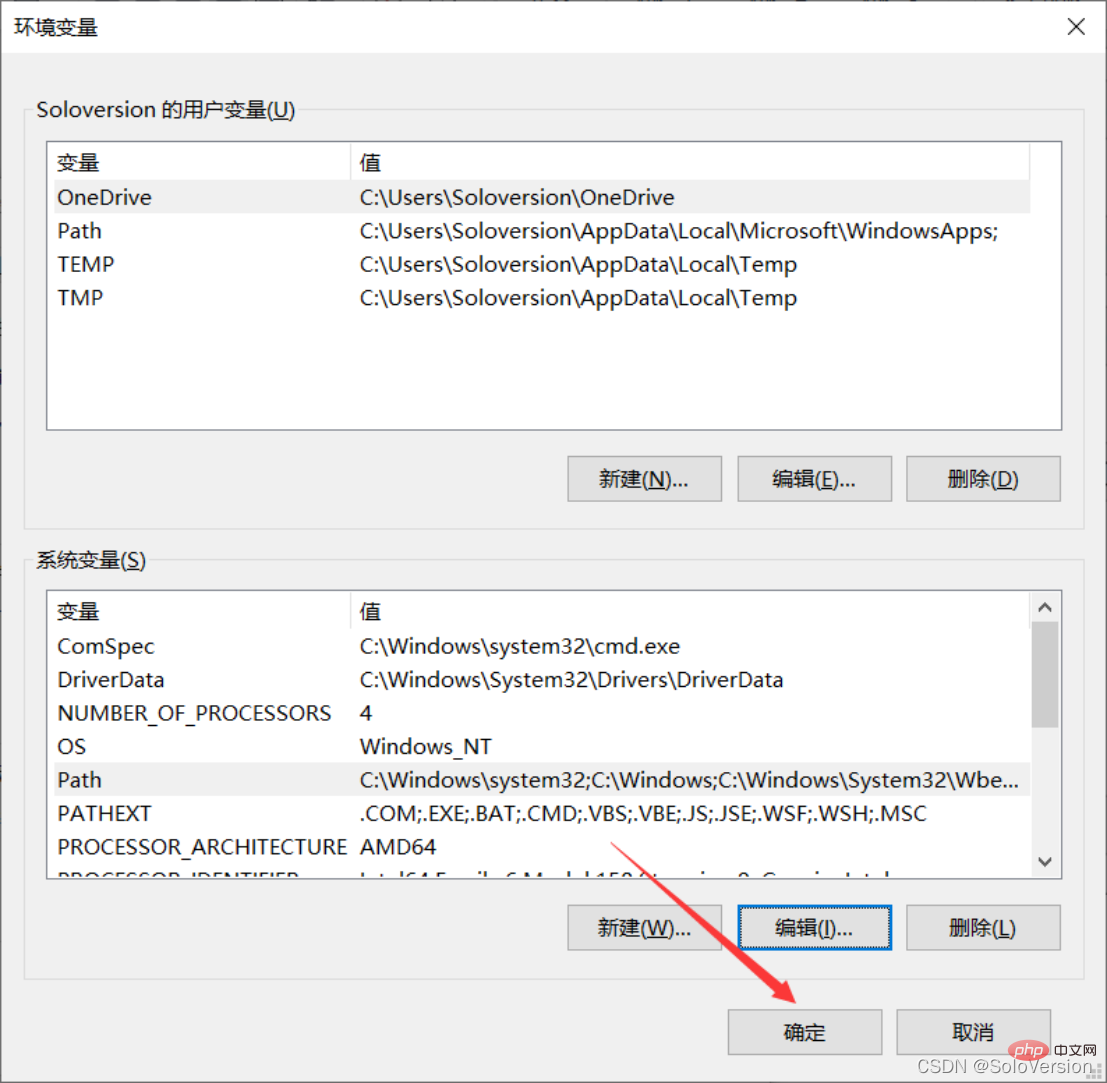

##7. Verify Whether the environment variables are configured properly, press the "window R" key to pop up the run box, enter "cmd" to enter the window command line
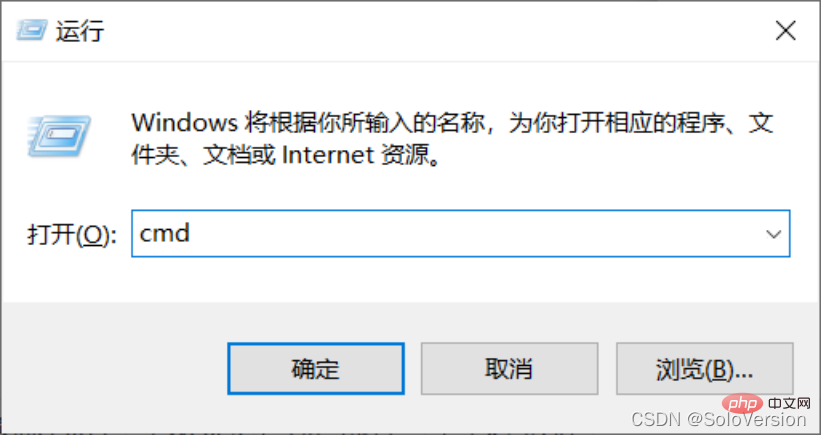
mysql -u root -p”Press Enter
9. Enter the password and press the "Enter key (Enter key)". If the following interface appears, the configuration has been successful

【 Related recommendations: mysql video tutorial】
The above is the detailed content of How to install and configure MySQL5.7.31? (Nanny-level tutorial sharing). For more information, please follow other related articles on the PHP Chinese website!

Hot AI Tools

Undresser.AI Undress
AI-powered app for creating realistic nude photos

AI Clothes Remover
Online AI tool for removing clothes from photos.

Undress AI Tool
Undress images for free

Clothoff.io
AI clothes remover

Video Face Swap
Swap faces in any video effortlessly with our completely free AI face swap tool!

Hot Article

Hot Tools

Notepad++7.3.1
Easy-to-use and free code editor

SublimeText3 Chinese version
Chinese version, very easy to use

Zend Studio 13.0.1
Powerful PHP integrated development environment

Dreamweaver CS6
Visual web development tools

SublimeText3 Mac version
God-level code editing software (SublimeText3)

Hot Topics
 MySQL's Role: Databases in Web Applications
Apr 17, 2025 am 12:23 AM
MySQL's Role: Databases in Web Applications
Apr 17, 2025 am 12:23 AM
The main role of MySQL in web applications is to store and manage data. 1.MySQL efficiently processes user information, product catalogs, transaction records and other data. 2. Through SQL query, developers can extract information from the database to generate dynamic content. 3.MySQL works based on the client-server model to ensure acceptable query speed.
 Laravel Introduction Example
Apr 18, 2025 pm 12:45 PM
Laravel Introduction Example
Apr 18, 2025 pm 12:45 PM
Laravel is a PHP framework for easy building of web applications. It provides a range of powerful features including: Installation: Install the Laravel CLI globally with Composer and create applications in the project directory. Routing: Define the relationship between the URL and the handler in routes/web.php. View: Create a view in resources/views to render the application's interface. Database Integration: Provides out-of-the-box integration with databases such as MySQL and uses migration to create and modify tables. Model and Controller: The model represents the database entity and the controller processes HTTP requests.
 How to start mysql by docker
Apr 15, 2025 pm 12:09 PM
How to start mysql by docker
Apr 15, 2025 pm 12:09 PM
The process of starting MySQL in Docker consists of the following steps: Pull the MySQL image to create and start the container, set the root user password, and map the port verification connection Create the database and the user grants all permissions to the database
 Solve database connection problem: a practical case of using minii/db library
Apr 18, 2025 am 07:09 AM
Solve database connection problem: a practical case of using minii/db library
Apr 18, 2025 am 07:09 AM
I encountered a tricky problem when developing a small application: the need to quickly integrate a lightweight database operation library. After trying multiple libraries, I found that they either have too much functionality or are not very compatible. Eventually, I found minii/db, a simplified version based on Yii2 that solved my problem perfectly.
 How to install mysql in centos7
Apr 14, 2025 pm 08:30 PM
How to install mysql in centos7
Apr 14, 2025 pm 08:30 PM
The key to installing MySQL elegantly is to add the official MySQL repository. The specific steps are as follows: Download the MySQL official GPG key to prevent phishing attacks. Add MySQL repository file: rpm -Uvh https://dev.mysql.com/get/mysql80-community-release-el7-3.noarch.rpm Update yum repository cache: yum update installation MySQL: yum install mysql-server startup MySQL service: systemctl start mysqld set up booting
 Centos install mysql
Apr 14, 2025 pm 08:09 PM
Centos install mysql
Apr 14, 2025 pm 08:09 PM
Installing MySQL on CentOS involves the following steps: Adding the appropriate MySQL yum source. Execute the yum install mysql-server command to install the MySQL server. Use the mysql_secure_installation command to make security settings, such as setting the root user password. Customize the MySQL configuration file as needed. Tune MySQL parameters and optimize databases for performance.
 Laravel framework installation method
Apr 18, 2025 pm 12:54 PM
Laravel framework installation method
Apr 18, 2025 pm 12:54 PM
Article summary: This article provides detailed step-by-step instructions to guide readers on how to easily install the Laravel framework. Laravel is a powerful PHP framework that speeds up the development process of web applications. This tutorial covers the installation process from system requirements to configuring databases and setting up routing. By following these steps, readers can quickly and efficiently lay a solid foundation for their Laravel project.
 MySQL and phpMyAdmin: Core Features and Functions
Apr 22, 2025 am 12:12 AM
MySQL and phpMyAdmin: Core Features and Functions
Apr 22, 2025 am 12:12 AM
MySQL and phpMyAdmin are powerful database management tools. 1) MySQL is used to create databases and tables, and to execute DML and SQL queries. 2) phpMyAdmin provides an intuitive interface for database management, table structure management, data operations and user permission management.





